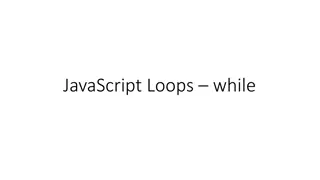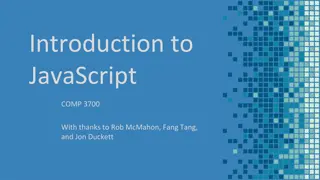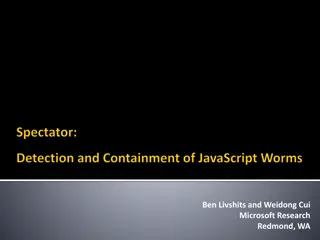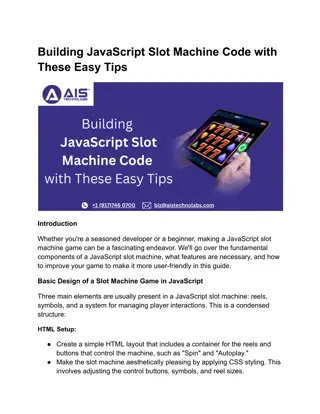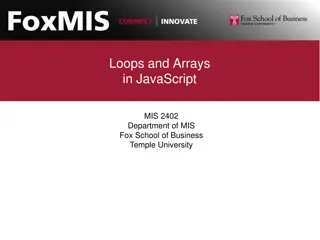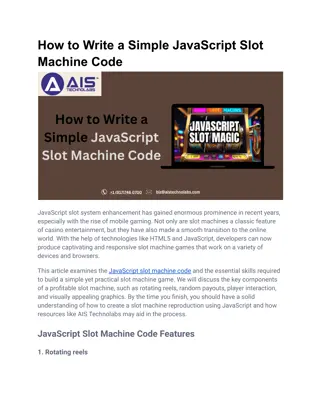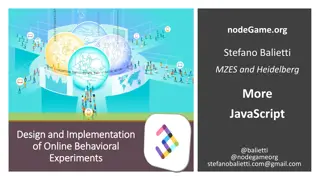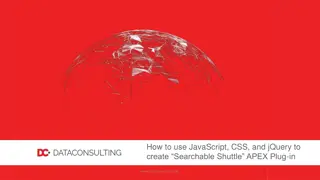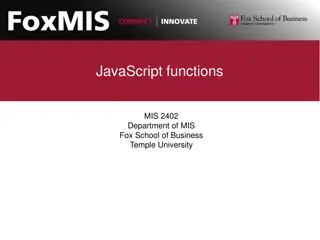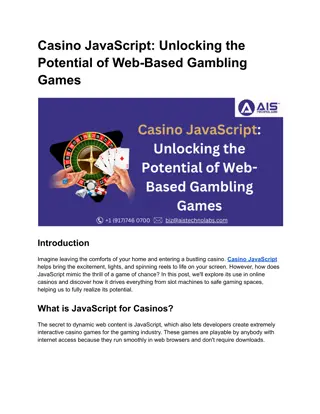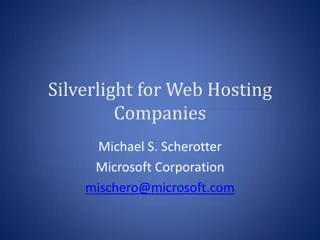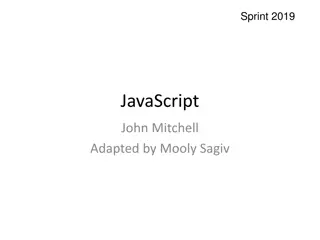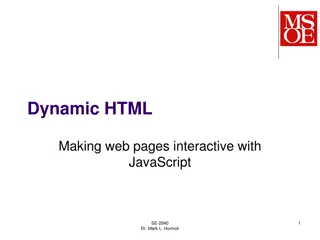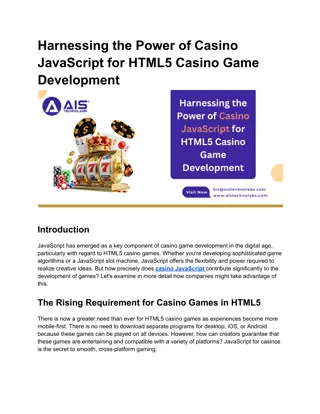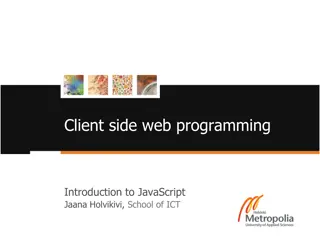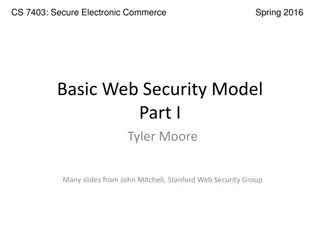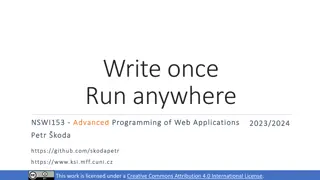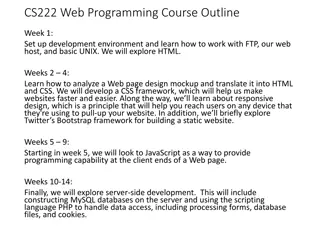Introduction to Web Programming with JavaScript
Explore the world of web programming with JavaScript, a versatile language widely accepted by web browsers. Discover how JavaScript makes user interaction more engaging, efficient, and dynamic. Learn to manipulate HTML content, styles, and elements with JavaScript functions, and understand where to integrate JavaScript code within your web pages.
Download Presentation

Please find below an Image/Link to download the presentation.
The content on the website is provided AS IS for your information and personal use only. It may not be sold, licensed, or shared on other websites without obtaining consent from the author.If you encounter any issues during the download, it is possible that the publisher has removed the file from their server.
You are allowed to download the files provided on this website for personal or commercial use, subject to the condition that they are used lawfully. All files are the property of their respective owners.
The content on the website is provided AS IS for your information and personal use only. It may not be sold, licensed, or shared on other websites without obtaining consent from the author.
E N D
Presentation Transcript
INTRODUCTION TO WEB PROGRAMMING 0731213 1
LECTURE 1 JAVASCRIPT
WHY STUDY JAVASCRIPT? JavaScript is very easy to learn. No setup is required. Widely accepted by most of the Web browsers Interaction at client side with the user is made more interesting and easier. Make actions in the user's browser without sending messages back and forth to the server. JavaScript also allows your page to be interactive. Provide responses within the Web page to various actions that your visitor takes to avoid the need to load new Web pages to respond (AJAX). AJAX stands for Asynchronous JavaScript And XML Considering the performance, JavaScript is fast and Reliable. 3
INTRODUCTION JavaScript Can Change HTML Content One of many JavaScript HTML methods is getElementById(). This example uses the method to "find" an HTML element (with id="demo") and changes the element content (innerHTML) to "Hello JavaScript": document.getElementById("demo").innerHTML = "Hello JavaScript"; document.getElementById('demo').innerHTML = 'Hello JavaScript ; JavaScript accepts both double and single quotes JavaScript Can Change HTML Styles (CSS) Changing the style of an HTML element, is a variant of changing an HTML attribute document.getElementById("demo").style.fontSize = "25px"; 4
INTRODUCTION JavaScript Can Hide or Show HTML Elements Hiding HTML elements can be done by changing the display style document.getElementById("demo").style.display = "none"; document.getElementById("demo").style.display = "block"; 5
WHERE TO PUT JAVASCRIPT? The <script> Tag In HTML, JavaScript code must be inserted between <script> and </script> tags. <script> document.getElementById("demo").innerHTML = "My First JavaScript"; </script> You can place any number of scripts in an HTML document. Scripts can be placed in the <body>, or in the <head> section of an HTML page, or in both. 6
JAVASCRIPT FUNCTIONS A JavaScript function is a block of code designed to perform a particular task. A JavaScript function is executed when "something" invokes it (calls it). function myFunction(p1, p2) { return p1 * p2; } // The function returns the product of p1 and p2 A JavaScript function is defined with the function keyword, followed by a name, followed by parentheses (). Function names can contain letters, digits, underscores, and dollar signs (same rules as variables). The parentheses may include parameter names separated by commas: (parameter1, parameter2, ...) The code to be executed, by the function, is placed inside curly brackets: {} 7
JAVASCRIPT EVENTS HTML events are "things" that happen to HTML elements. When JavaScript is used in HTML pages, JavaScript can "react" on these events. <element event='some JavaScript > <input type=text onmouseover="document.getElementById('demo').innerHTML = Hello "/> <input type=text onmouseover= changeText()"/> 8
COMMON HTML EVENTS Event Description onchange An HTML element has been changed onclick The user clicks an HTML element onmouseover The user moves the mouse over an HTML element onmouseout The user moves the mouse away from an HTML element onkeydown The user pushes a keyboard key onload The browser has finished loading the page 9
JAVASCRIPT EXAMPLE <html> <head> <script> function changeText1() {document.getElementById("demo").innerHTML = "Your mouse is here.";} function changeText2() {document.getElementById("demo").innerHTML = "Your mouse left.";} </script> </head> <body> <h1>A Web Page</h1> <p id="demo">A Paragraph</p> <input type=text onmouseover="changeText1()" onmouseout="changeText2()"/> </body> </html> 10
LECTURE 2 JQUERY
WHAT IS JQUERY? jQuery is a lightweight, "write less, do more", JavaScript library. The purpose of jQuery is to make it much easier to use JavaScript on your website. jQuery takes a lot of common tasks that require many lines of JavaScript code to accomplish, and wraps them into methods that you can call with a single line of code. jQuery also simplifies a lot of the complicated things from JavaScript, like AJAX calls and HTML manipulation. The jQuery library contains the following features: HTML manipulation CSS manipulation HTML event methods Effects and animations AJAX Utilities 12
ADDING JQUERY TO YOUR WEB PAGES Two ways 1. <head> <script src="jquery-3.2.1.min.js"></script> </head> Download the jQuery library from jQuery.com 2. Include jQuery from a CDN (Content Delivery Network), like Google <head> <script src="https://ajax.googleapis.com/ajax/libs/jquery/3.2.1/jquery.min.js"></ script> </head> 13
JQUERY SYNTAX The jQuery syntax is tailor-made for selecting HTML elements and performing some action on the element(s). Basic syntax is: $(selector).action() A $ sign to define/access jQuery A (selector) to "query (or find)" HTML elements A jQuery action() to be performed on the element(s) Examples: $(this).hide() - hides the current element. $("p").hide() - hides all <p> elements. $(".test").hide() - hides all elements with class="test". $("#test").hide() - hides the element with id="test". 14
JQUERY SELECTORS The element Selector: The jQuery element selector selects elements based on the element name. $("p").hide(); The #id Selector: The jQuery #id selector uses the id attribute of an HTML tag to find the specific element. $("#test").hide(); The .class Selector: The jQuery class selector finds elements with a specific class. $(".test").hide(); 15
JQUERY EVENTS Mouse Events Keyboard Events Form Events Document/Wind ow Events click keypress submit load dblclick keydown change resize mouseenter keyup focus scroll mouseleave blur unload Ready Event: This is to prevent any jQuery code from running before the document is finished loading (is ready). $(document).ready(function(){ $("p").click(function(){ $(this).hide(); }); }); 16
SET CONTENT AND ATTRIBUTES text() - Sets or returns the text content of selected elements html() - Sets or returns the content of selected elements (including HTML markup) val() - Sets or returns the value of form fields attr()- Sets or returns the value of element s attributes. $( p").click(function(){ $("#test1").text("Hello world!"); }); $( p").click(function(){ $("#test2").html("<b>Hello world!</b>"); }); $( p").click(function(){ $("#test3").val("Dolly Duck"); }); CSS 17
ACCESS AND MANIPULATE ELEMENTS AND ATTRIBUTES Get: text(), html(), val(), and attr(): details Set: text(), html(), val(), and attr(): details Add: append(), prepend(), after(), and before(): details Remove: remove() and empty(): details Get and Set CSS: addClass(), removeClass(), and toggleClass(): details Get and Set CSS: css(): details Dimensions: width(), height(), innerWidth(), innerHeight(), outerWidth(), and outerHeight(): details 18
JQUERY EXAMPLE <html> <head> <script src="https://ajax.googleapis.com/ajax/libs/jquery/3.2.1/jquery.min.js"></script> <script> $(document).ready(function(){ $("p").click(function(){ $(this).hide(); }); }); </script> </head> <body> <p>If you click on me, I will disappear.</p> <p>Click me away!</p> <p>Click me too!</p> </body> </html> 19
REFERENCES https://www.w3schools.com/ Robin Nixon, Learning PHP, MySQL, JavaScript, and CSS, 2013 Mike McGrath, PHP & My SQL in easy steps, 2012.