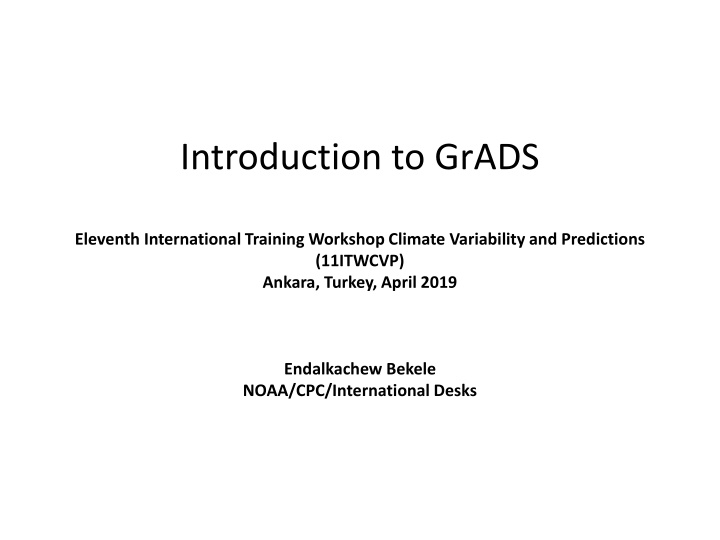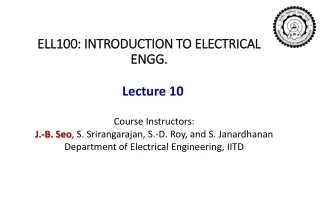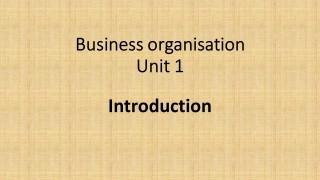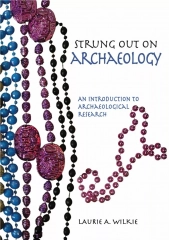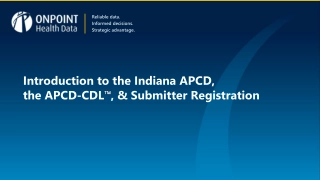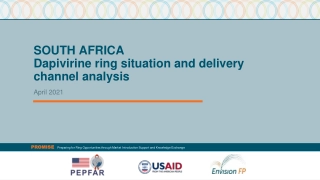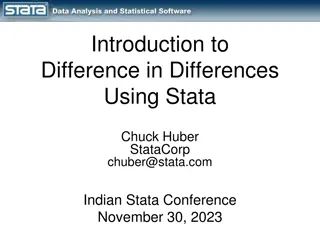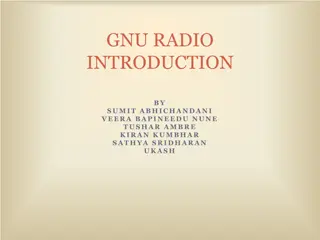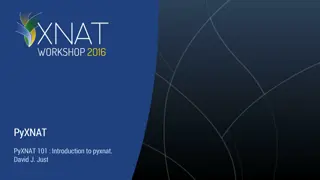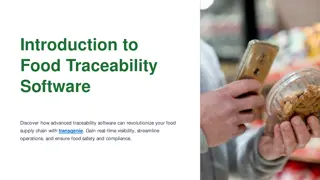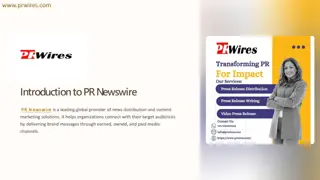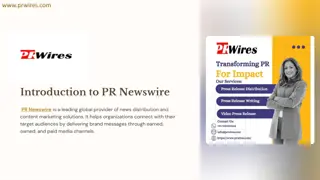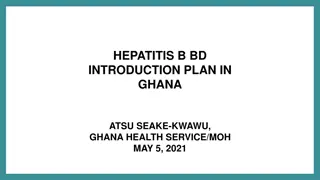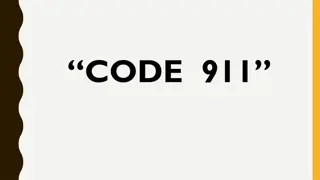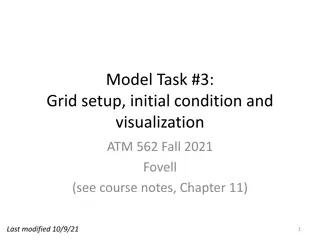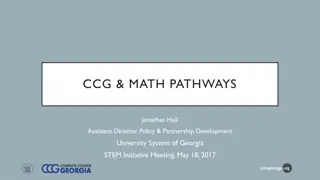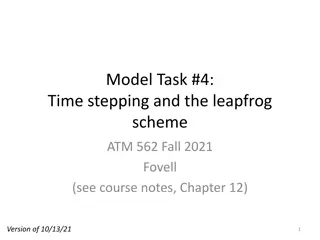Introduction to GrADS Training Workshop on Climate Variability and Predictions
The GrADS Eleventh International Training Workshop on Climate Variability and Predictions held in Ankara, Turkey in April 2019 was conducted by Endalkachew Bekele from NOAA/CPC/International Desks. The workshop covered topics like GrADS tutorial files, Grid Analysis and Display System, and Control/Descriptor file usage. Participants learned about analyzing gridded data, advantages of GrADS, input file formats, and creating control/descriptor files. Practical exercises were provided for hands-on learning. Links to relevant resources and access to data sources were shared to enhance understanding of climate data analysis using GrADS.
Download Presentation

Please find below an Image/Link to download the presentation.
The content on the website is provided AS IS for your information and personal use only. It may not be sold, licensed, or shared on other websites without obtaining consent from the author.If you encounter any issues during the download, it is possible that the publisher has removed the file from their server.
You are allowed to download the files provided on this website for personal or commercial use, subject to the condition that they are used lawfully. All files are the property of their respective owners.
The content on the website is provided AS IS for your information and personal use only. It may not be sold, licensed, or shared on other websites without obtaining consent from the author.
E N D
Presentation Transcript
Introduction to GrADS Eleventh International Training Workshop Climate Variability and Predictions (11ITWCVP) Ankara, Turkey, April 2019 Endalkachew Bekele NOAA/CPC/International Desks
Outline GrADS Tutorial Files Introduction GrADS Control/Descriptor File Displaying Variables GrADS Script Exercises
1. GrADS Tutorial Files Make sure you have the GrADS tutorial files on your machine Use your Cygwin/linux terminal to download files: curl o ftp://ftp.cpc.ncep.noaa.gov/International/11ITWCVP_Ankara2019/Endalk/grads_excercise.tar.gz wget ftp://ftp.cpc.ncep.noaa.gov/International/11ITWCVP_Ankara2019/Endalk/grads_excercise.tar.gz Unpack the files, using: tar xvf grads_excercise.tar.gz Move to the GrADS Exercise directory: cd grads_excercise/ Type ls to see list of the files:
2. Introduction GrADS Grid Analysis and Display System Used for analyzing and displaying gridded data Advantages of using GrADS Free Easy to install and use Very good documentation and users support (http://cola.gmu.edu/grads/gadoc/gadocindex.html) Input files Binary GRIB (WMO standard Gridded Binary) Data with Self descriptive files such netcdf OPeNDAP and GDS based data Remote/online access of metedata and subset of data you can open access and analyze data with out downloading it to your local computer: https://nomads.ncep.noaa.gov:9090/dods/gfs_0p50/gfs20190415/gfs_0p50_00z
3. GrADS Control/Descriptor File GrADS requires an intermediate file to open a regular binary or GRIB data This intermediate file in text format is known as control or descriptor file It contains meta information about the main binary or GRIB data: Data file name Vertical and horizontal dimension Time dimension Ensemble dimension List of variables in the file Change directory to grads_tutorial folder cd grads_excerc se Using npp (cygwin users) or gedit (Linux users) open model.ctl npp model.ctl& or gedit model.ctl&
3. GrADS Control/Descriptor File (Cont.) DSET ^model.dat OPTIONS little_endian Data byte order (default is little_endian) UNDEF -2.56E33 missing value TITLE 5 Days of Sample Model Output XDEF 72 LINEAR 0.0 5.0 YDEF 46 LINEAR -90.0 4.0 ZDEF 7 LEVELS 1000 850 700 500 300 200 100 vertical dimension and resolution TDEF 5 LINEAR 02JAN1987 1DY Time dimension VARS 8 Number of variables ps 0 99 Surface Pressure u 7 99 U Winds v 7 99 V Winds hgt 7 99 Geopotential Heights tair 7 99 Air Temperature q 5 99 Specific Humidity tsfc 0 99 Surface Temperature p 0 99 Precipitation ENDVARS name of the main binary file Data title longitude dimension and grid resolution Latitude dimension and grid resolution
4. Displaying Variables On your cygwin/Linux terminal, type ls to see list of files, and make sure that model.dat ( the main binary file) and mode.ctl (its descriptor or control) files are available. Type grads p to initiate the grads package, with a portrait oriented display window The display window opens
4. Displaying Variables (cont.) Type GrADS commands in logical order open model.ctl q file ps 0 99 Surface Pressure u 7 99 U Winds v 7 99 V Winds hgt 7 99 Geopotential Heights tair 7 99 Air Temperature q 5 99 Specific Humidity tsfc 0 99 Surface Temperature p 0 99 Precipitation
4. Displaying Variables (cont.) Type GrADS commands in logical order d ps (displays surface pressure plots on the display window) set geographical domain for your country Set lat 4 22 Set lon 116 127 Type c to clear the plot on the display window before we make another plot Type d ps Instead surface pressure, plot rainfall for Jan 4, 1987
4. Displaying Variables (cont.) Type GrADS commands in logical order c set t 3 or set time 4jan1987 d p The rainfall unit in this data is mm/sec, and need to change it to mm/day Type c d p*60*60*24
4. Displaying Variables (cont.) Type GrADS commands in logical order Type Set gxout shaded tochange the graphics output from contour to shaded colors Type set mpdset hires to add high resolution boundary map to your display, and type c to clear the previous display d p*60*60*24 Type cbar to add color legend to your plot Type set display color white to change display background color to white Clear the previous display, and redisplay it to reflect the new changes (c; d p*60*60*24; cbar)
4. Displaying Variables (cont.) Type GrADS commands in logical order Type set grads off to remove GrADS logo and dates in the display window and redisplay (c; d p*60*60*24; cbar) Use our own color scale RGB based color definitions in opengrads 21 to 29 gives light yellow to dark red 31 to 39 light green to dark green 41 to 49 light blue to dark blue 71 to 79 light brown to dark brown
4. Displaying Variables (cont.) Type GrADS commands in logical order Type define_colors to activate the RGB color definition script on your current display Clear the previous display and remove the GrADS logo (c; set grads off) Type set clevs 3 6 9 12 16 18 21 24 27 30 to define contour levels for your display Type set ccols 0 32 34 36 44 46 21 23 25 27 29 to enter the color of your choice redisplay (d p*60*60*24; cbar)
4. Displaying Variables (cont.) 'open model.ctl' 'set lat 4 22' 'set lon 116 127' 'set display color white' 'c' 'set mpdset hires' 'set gxout shaded' 'set grads off' 'define_colors' 'set clevs 3 6 9 12 15 18 21 24 27 30' 'set ccols 0 32 34 36 44 46 21 23 25 27 29' 'd p*60*60*24' 'cbar' 'draw title Daily rainfall; valid Jan 4, 1987' 'printim test.png'
5. GrADS Script Use your npp or gedit to type the following GrADS commands,: npp grads_test1.gs or gedit grads_test1.gs 'open model.ctl' 'set lat 4 22' 'set lon 116 127' 'set display color white' 'c' 'set mpdset hires' 'set gxout shaded' 'set grads off' 'define_colors' 'set clevs 3 6 9 12 15 18 21 24 27 30' 'set ccols 0 32 34 36 44 46 21 23 25 27 29' 'd p*60*60*24' 'cbar' 'draw title Daily rainfall; valid Jan 4, 1987' 'printim test.png' Save and Exit
5. GrADS Script (cont) On your terminal, type ls to check if your grads_test1.gs file is available Run your GrADS script in portrait display orientation grads pc grads_test1.gs
Exercise 1 (questions) 1. From the grads_tutorial directory, use your text editor (npp or gedit) to open gfs_sample.ctl, and examine structure of the data (its dimension, variable names ) 2. Write two GrADs scripts that display horizontal wind divergence at 850-hPa and 200-hPa over your country, for 12Z of Aug 15, 2017. Overlay wind vectors on your divergence plot Use your own color definitions Please refer to GrADS documentation page for a reference Use 1e05 factor to have unit scale conversion in the divergence plot
Exercise 1 (Answer) 'open gfs_sample.ctl' 'set lat -10 40' 'set lon 90 140' 'set display color white' 'c' 'set mpdset hires' 'set gxout shaded' 'set grads off' 'define_colors' 'set lev 850' 'set time 12Z15aug2017' 'set clevs -8 -6 -4 -2 2 4 6 8' 'set ccols 49 47 45 43 0 63 65 67 69' 'd hdivg(ugrdprs,vgrdprs)*1e05' 'd skip(ugrdprs,3,3);vgrdprs' 'cbar' 'draw title 850-hPa Wind and Divergence; 12Z Aug 15 2017' 'printim div_850.png'
Exercise 1 (Answer) 'open gfs_sample.ctl' 'set lat -10 40' 'set lon 90 140' 'set display color white' 'c' 'set mpdset hires' 'set gxout shaded' 'set grads off' 'define_colors' 'set lev 200' 'set time 12Z15aug2017' 'set clevs -8 -6 -4 -2 2 4 6 8' 'set ccols 69 67 65 63 0 43 45 47 49' 'd hdivg(ugrdprs,vgrdprs)*1e05' 'd skip(ugrdprs,3,3);vgrdprs' 'cbar' 'draw title 200-hPa Wind and Divergence; 12Z Aug 15 2017' 'printim div_200.png'
Exercise 2 (question) Use the following files in this exercise: gefs_precip_week1_20190127.ctl gefs_precip_week1_20190127.dat gefs_Precip_week1_week2_climo.ctl gefs_Precip_week1_week2_climo.dat Write two GrADs scripts that plot GEFS week-1 total rainfall forecast and GEFS rainfall forecast anomaly for a week of 27 January 2019 (week that begins on January 27, 2019)
'open gefs_Precip_week1_week2_climo.ctl 'set lat 4 22' 'set lon 116 127 set time 27jan define clm=week1 close 1 open gefs_precip_week1_20190127.ctl 'set lat 4 22' 'set lon 116 127 set time 27jan2019 define for=rain 'set display color white' 'c' 'set mpdset hires' 'set gxout shaded' 'set grads off' 'define_colors' 'set clevs 10 12 30 40 50 60 70 80 90 100' 'set ccols 0 32 34 36 44 46 21 23 25 27 29' 'd for' 'cbar' 'draw title GEFS Week-1 Total; valid Jan 27-Feb 2 2019' 'printim total.png
'open gefs_Precip_week1_week2_climo.ctl 'set lat 4 22' 'set lon 116 127 set time 27jan define clm=week1 close 1 open gefs_precip_week1_20190127.ctl 'set lat 4 22' 'set lon 116 127 set time 27jan2019 define for=rain define anom = for clm 'set display color white' 'c' 'set mpdset hires' 'set gxout shaded' 'set grads off' 'define_colors' 'set clevs -50 -40 -30 -20 -10 10 20 30 40 50' 'set ccols 79 77 75 73 71 0 31 33 35 37 39' 'd anom' 'cbar' 'draw title GEFS Week-1 Anomaly; valid Jan 27-Feb 2 2019' 'printim anom.png