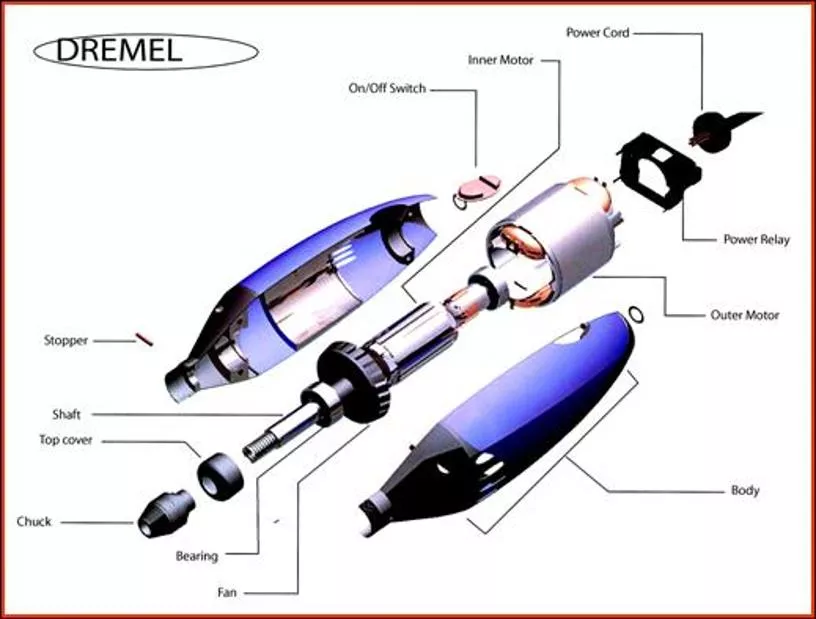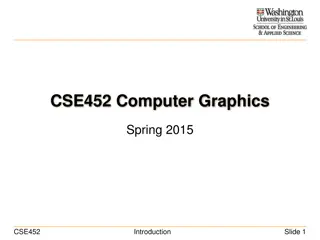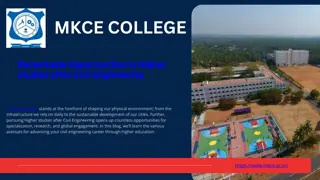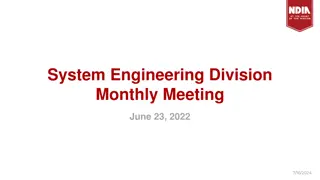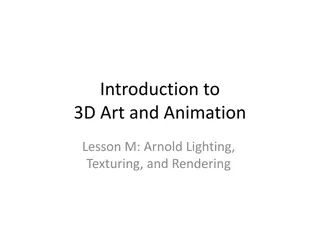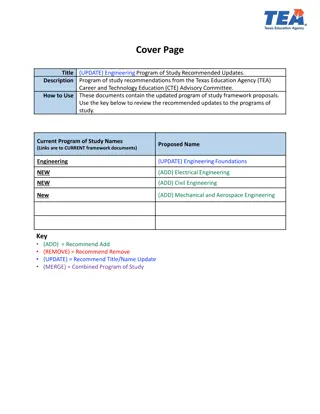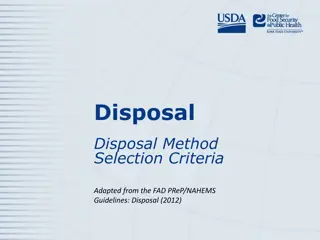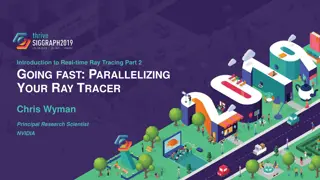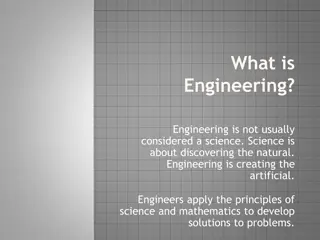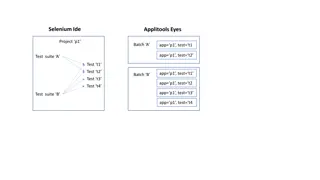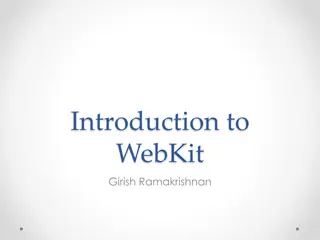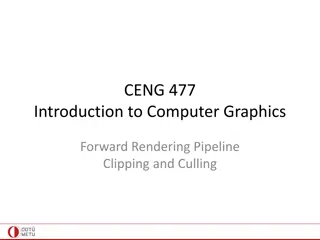Introduction to Engineering Rendering Techniques
Explore various rendering techniques in engineering with Ken Youssefi's guidance. Learn how to apply surface finishes, select backgrounds, and finalize renders using tools like PhotoView 360 and SolidWorks. Enhance your visualization skills and create professional-looking designs with these step-by-step instructions.
Download Presentation

Please find below an Image/Link to download the presentation.
The content on the website is provided AS IS for your information and personal use only. It may not be sold, licensed, or shared on other websites without obtaining consent from the author.If you encounter any issues during the download, it is possible that the publisher has removed the file from their server.
You are allowed to download the files provided on this website for personal or commercial use, subject to the condition that they are used lawfully. All files are the property of their respective owners.
The content on the website is provided AS IS for your information and personal use only. It may not be sold, licensed, or shared on other websites without obtaining consent from the author.
E N D
Presentation Transcript
Ken Youssefi Introduction to Engineering E 10 1
Ken Youssefi Introduction to Engineering E 10 2
Ken Youssefi Introduction to Engineering E 10 3
Ken Youssefi Introduction to Engineering E 10 4
Ken Youssefi Introduction to Engineering E 10 5
PhotoView 360 Select Tools Add-Ins add PhotoView 360 Check to load at start up Ken Youssefi Introduction to Engineering E 10 6
Rendering in SolidWorks Select material Rendering Menu Choose appearance (material) Apply Appearance (material) Select Scene or Environment Choose Lighting Ken Youssefi Introduction to Engineering E 10 7
Rendering - Appearance The selection applies to the part by default. Surface, face and feature can also be selected Select material Drag and drop Ken Youssefi Introduction to Engineering E 10 8
Rendering Surface Finish To assign a surface finish: select Advance option and choose a surface finish Ken Youssefi Introduction to Engineering E 10 9
Rendering Scene (background) Select Scenes, choose from Basic, Studio or Presentation options, drag and drop in graphics view Ken Youssefi Introduction to Engineering E 10 10
Rendering SelectFinal Render Ken Youssefi Introduction to Engineering E 10 11
Rendering - Background Setting a Gradient background Ken Youssefi Introduction to Engineering E 10 12
Changing the brightness Ken Youssefi Introduction to Engineering E 10 13
Rendering - Lights By default, lighting is off in PhotoView. With lights off, you can use the realistic lighting provided by scenes, which is usually sufficient for rendering. You typically need additional lighting in PhotoView to illuminate occluded spaces in the model. But you may need to add lights to emphasize certain features.. Choose Display Manager Choose View scene, Lights and Cameras Ken Youssefi Introduction to Engineering E 10 14
Rendering - Lights Right click on Lights and select from the menu to edit or add lights Ken Youssefi Introduction to Engineering E 10 15
Rendering Lights Front above right Wide red spot Multiple Front left spot Ken Youssefi Introduction to Engineering E 10 16
Previewing Renders PhotoView provides two ways to preview renders: in the graphics area (Integrated Preview) and in a separate window (Preview Window). Both methods help you assess changes quickly before performing a full render. Because updates are continuous, you can experiment with controls that affect rendering without fully understanding the purpose of each control. When you are satisfied with the settings, you can perform a full render. You can preview a rendering of the current model within the SolidWorks graphics area. Ken Youssefi Introduction to Engineering E 10 17
Rendering The PhotoView Preview window is a separate window from the main SolidWorks window. The window maintains the aspect ratio set in the PhotoView Options Property Manager when you resize the window. Ken Youssefi Introduction to Engineering E 10 18
Render Image Size and Format Before performing the Final Render, edit the Options to choose image Size and image Format Ken Youssefi Introduction to Engineering E 10 19
Final Render Select Final Render option after rendering is finished Save image Ken Youssefi Introduction to Engineering E 10 20