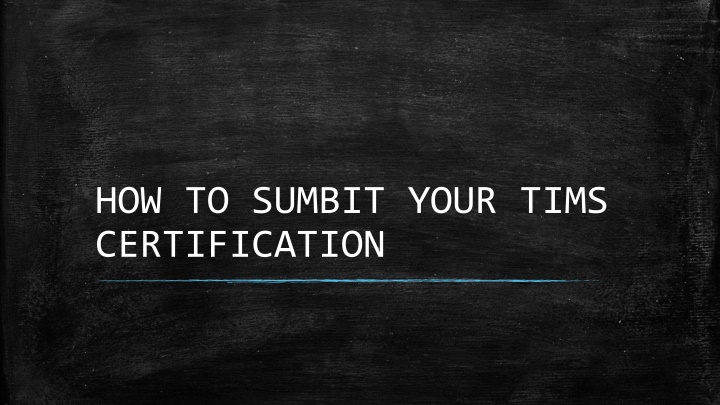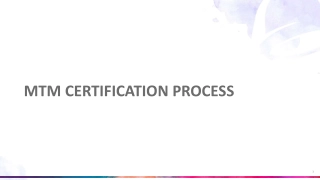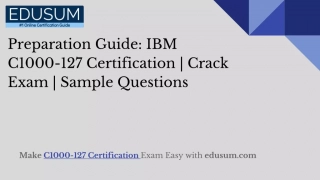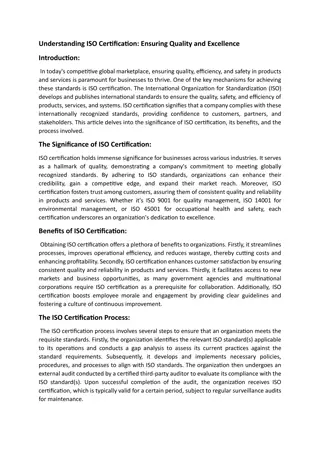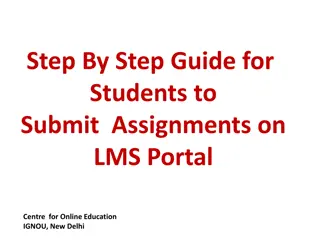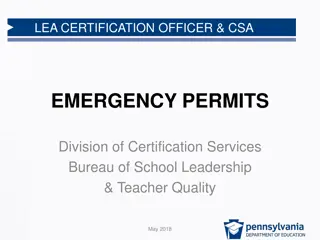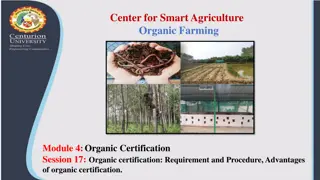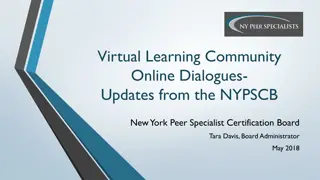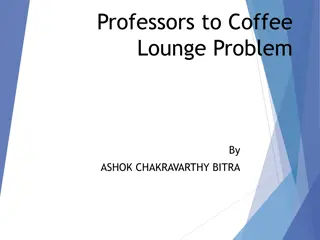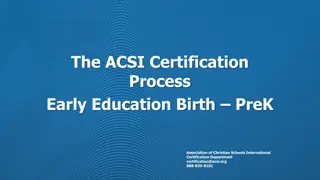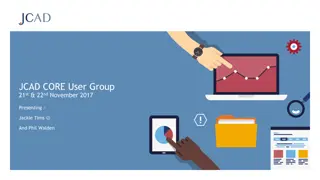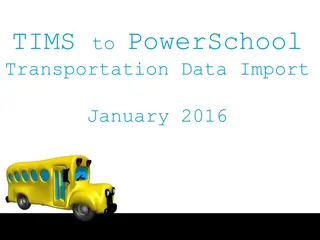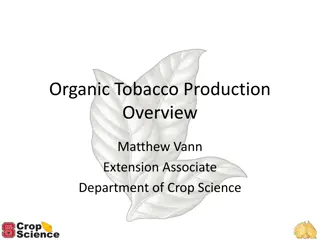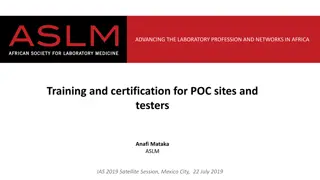How to Submit Your TIMS Certification Step-by-Step Guide
Access a detailed guide on submitting your TIMS certification, including tips before you begin, logging into the portal, completing the application form, and providing required details. Ensure a smooth application process with this comprehensive overview.
Download Presentation

Please find below an Image/Link to download the presentation.
The content on the website is provided AS IS for your information and personal use only. It may not be sold, licensed, or shared on other websites without obtaining consent from the author.If you encounter any issues during the download, it is possible that the publisher has removed the file from their server.
You are allowed to download the files provided on this website for personal or commercial use, subject to the condition that they are used lawfully. All files are the property of their respective owners.
The content on the website is provided AS IS for your information and personal use only. It may not be sold, licensed, or shared on other websites without obtaining consent from the author.
E N D
Presentation Transcript
HOW TO SUMBIT YOUR TIMS CERTIFICATION
TIPS BEFORE YOU BEGIN Use Internet Explorer or Microsoft Edge for best results! Go to https://www.mypdeapps.pa.gov/wfTIMS.aspx Ready?? Let s go
Log Into www.education.pa.gov https://www.mypdeapps.pa.gov/wfTIMS.aspx First time users; select Register Username Complete the REGISTERform select the Register box. You will receive a Registration Complete message Select Continue Go back to the MyPDESuiteApplication Login Screen Log in using the username and password you just created. Step by step guide can be found here: https://www.education.pa.gov/Educators/Certification/Application/UserGuides/Pages/TIMSPersonal.aspx Returning users; log in
Example: TIMS Log in Screen Red Circle is the link to click if you are a first time user
TIMS Home Page Go to NEW CREDENTIAL APPLICATION
TIMS New Credential Application Select Certification Type Use the pull-down field to select certification type. Most will be Instruction 1 (61). Select Subject Area Use pulldown and choose your subject area (s). Dual Majors should add both subject areas here before saving (dual majors are required to apply for both certifications concurrently) NOTE: SPED Do NOT Select Special Education EXPANSION. Use Special Education PK-8 (9226) or Special Education 7-12 (9227). Do NOT SAVE until you complete the rest of the form. Answer the rest of the questions to continue >> SAVE. You should see: Your application requires a response to the following preliminary question(s) > Are you applying to add an additional subject area to an existing Instructional I Credential through testing alone? ANSWER: NO > Will a Pennsylvania institution verify that you meet certification requirements for the certification you are apply for? ANSWER: YES Are you sure you want to proceed with this application: YES
Step 1 : Background Questions Answer questions 1-7 Check Affidavit box Select NEXT in upper right hand corner (to page 2) Step 2: Demographic Details Complete all information on page 2 Use your NON-PennWest email address as PDE may need to contact you regarding this application. Select NEXT in upper right hand corner (to page 3)
Step 3: Education Details Required Education Click ADD NEW Select Pennsylvania Western University AUN Number 401637019 Contact Official Details STEPHANIE WILLIAMS (Edinboro) AMY SHOPE (California) TIM STEVENSON (Clarion) Did you receive any Degree while at this institution? > YES Degree: Select BACHELORS or MASTERS Date Conferred (MM/YY) GPA Select Major Subject Area from Pulldown Did you complete the PDE approved Educator Preparation Program(s) for this subject area at this institution? > YES Click here to add Educator Preparation Program Your program should appear in the pulldown Program Level Undergraduate or Graduate Program Level Type Traditional Add attendance start date MM/YYYY Add anticipated Graduation date MM/YYYY Add Program GPA Save Click NEXT for page
Step 4 : Certification Program Provider Survey Complete all questions Select NEXT for page 5 Step 5 : Certification Details In State Certification - You currently do not hold any Pennsylvania State Certifications. Answer Yes or No Out-of-State Certification - Answer Yes or No (if YES, click to add certification info) Select NEXT for Application Summary Review Carefully
TIMS Application Summary FEES & PAYMENTS Payment Processing and Application/Request Submission Select Credit Card Proceed to Payment Vendor Page Click OK to be redirected to secure card payment site. Do not hit back or you will have to contact customer support which is a very long wait. $200 unless military affiliated Complete CODE of CONDUCT questions. Print application for your records. Proceed to submit >> Once payment is complete, you will be returned to TIMS. If an application cover sheet is required, you will have the opportunity to print it. You do NOT have to submit any test scores to PDE. If they want anything else, submit it or check with your campus Office of Clinical Experiences.
BEFORE YOU GO. Do not submit your TIMS application until all testing requirements are complete! Please submit your completed TIMS Credential Application . Your TIMS application will not be processed without it. NOTE To avoid delays in processing, notate the following on your credential application If you are using your GPA to pass a PRAXIS II/PECT exam - tell us which exams and module(s) We have to tell PDE when we certify your application!!