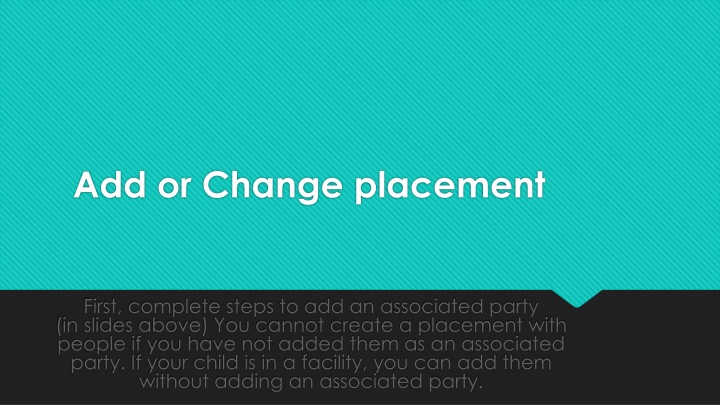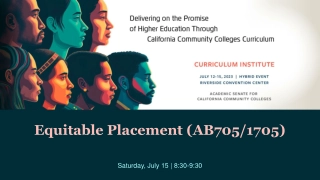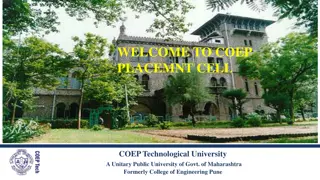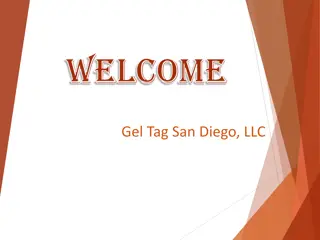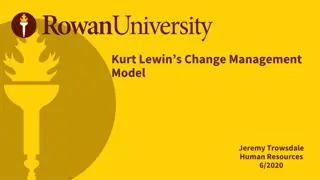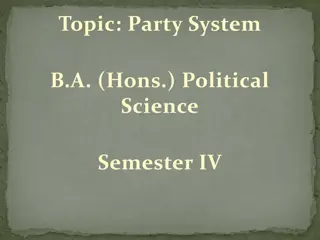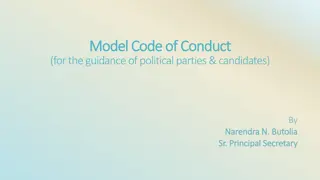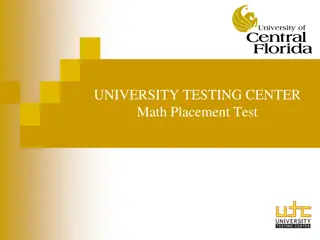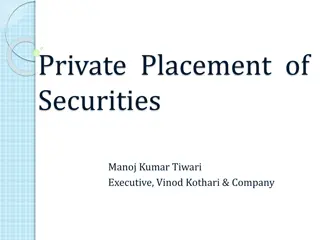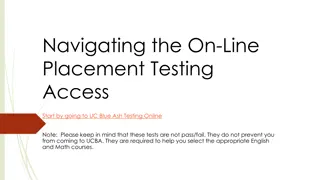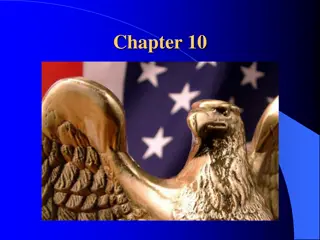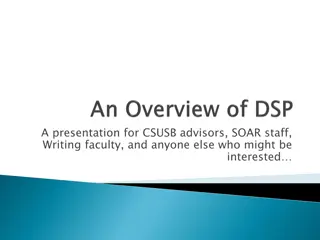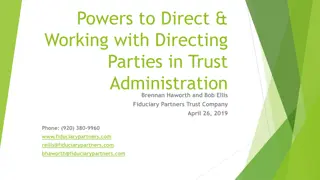How to Add or Change Placement for Associated Parties
Learn how to add an associated party for a placement by following the steps provided, ensuring accurate information entry and selection. Changing foster placements is also covered, with a clear process outlined for a smooth transition.
Download Presentation

Please find below an Image/Link to download the presentation.
The content on the website is provided AS IS for your information and personal use only. It may not be sold, licensed, or shared on other websites without obtaining consent from the author.If you encounter any issues during the download, it is possible that the publisher has removed the file from their server.
You are allowed to download the files provided on this website for personal or commercial use, subject to the condition that they are used lawfully. All files are the property of their respective owners.
The content on the website is provided AS IS for your information and personal use only. It may not be sold, licensed, or shared on other websites without obtaining consent from the author.
E N D
Presentation Transcript
Add or Change placement First, complete steps to add an associated party (in slides above) You cannot create a placement with people if you have not added them as an associated party. If your child is in a facility, you can add them without adding an associated party.
2. Click on Add under Current Placements 1. Make sure you have entered their information in and they are now showing up on your Associated parties list.
1. Select only the children who the placement pertain to. If there are separate placement, you will need to go through these steps twice 2. Select the interested party you entered previously 3 finish filling out the information and click Create
To change foster placements, you need to first add the new foster placement parent/s on the Associated party list Then, click Add Repeat slide 14. The prior placement will automatically end on the date that the new one started Choose the new placement from the list of associated parties