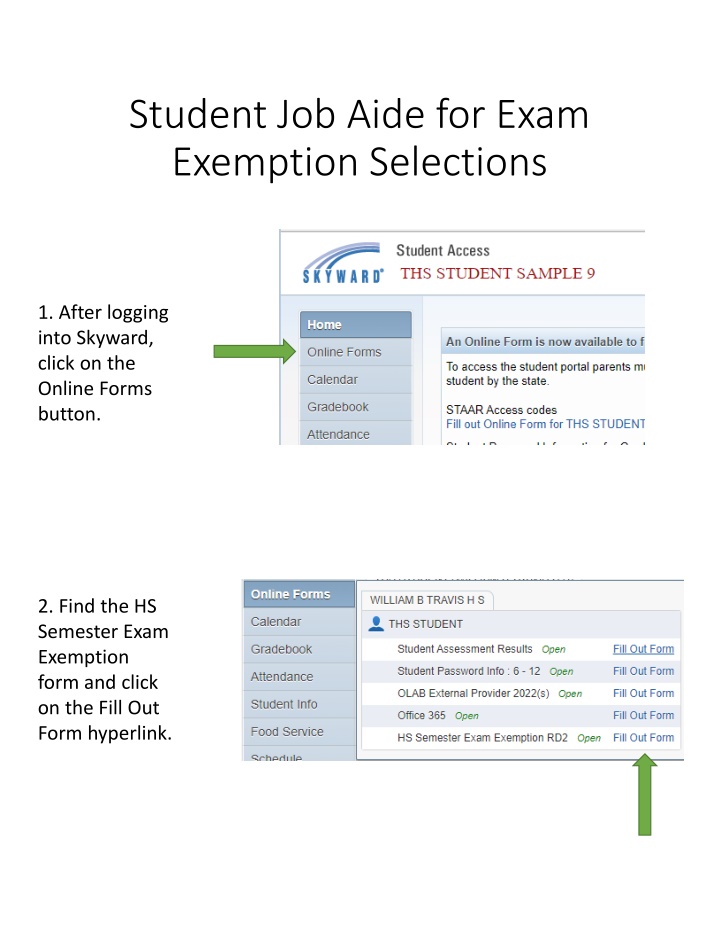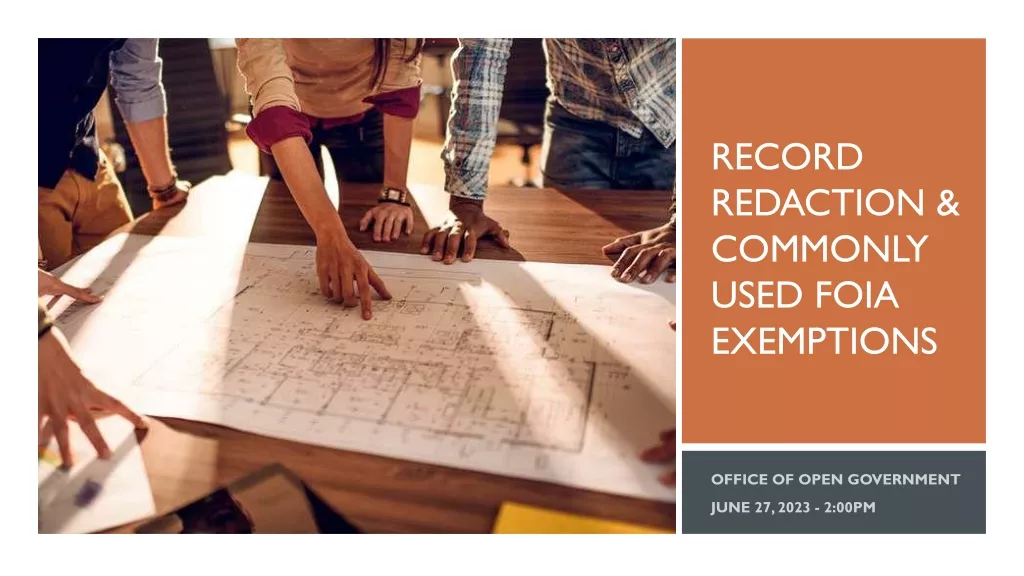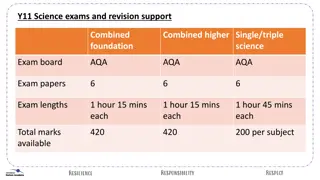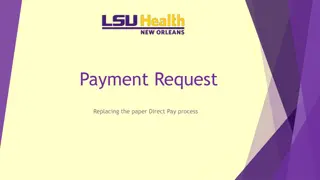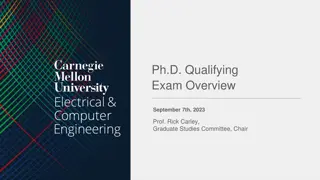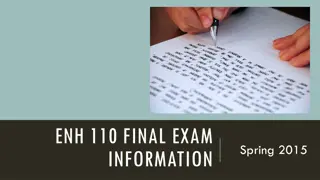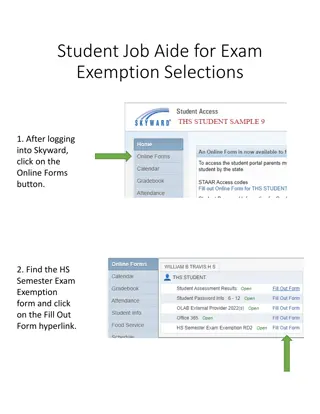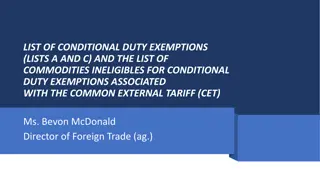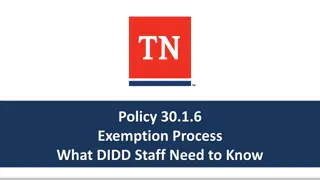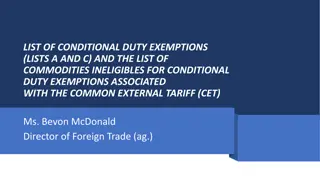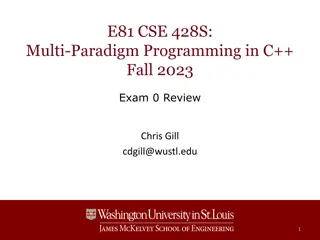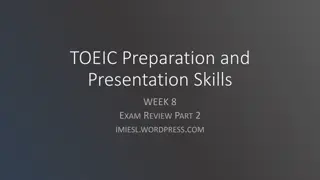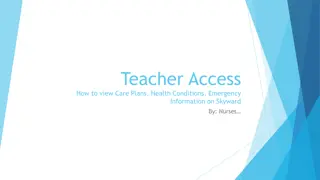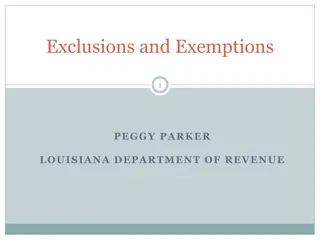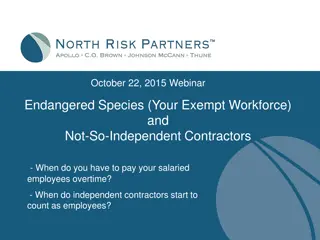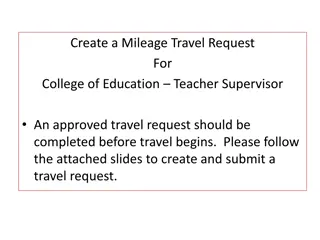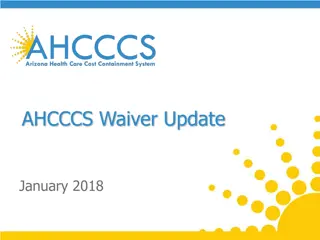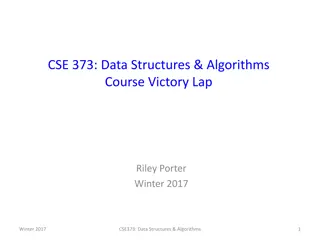Guide: How to Request Semester Exam Exemptions in Skyward
Step-by-step guide on how to request semester exam exemptions in Skyward for high school students. Learn how to fill out the exemption form, submit requests, make changes, and check submission status. Ensure a successful completion with clear instructions and helpful tips.
Download Presentation

Please find below an Image/Link to download the presentation.
The content on the website is provided AS IS for your information and personal use only. It may not be sold, licensed, or shared on other websites without obtaining consent from the author.If you encounter any issues during the download, it is possible that the publisher has removed the file from their server.
You are allowed to download the files provided on this website for personal or commercial use, subject to the condition that they are used lawfully. All files are the property of their respective owners.
The content on the website is provided AS IS for your information and personal use only. It may not be sold, licensed, or shared on other websites without obtaining consent from the author.
E N D
Presentation Transcript
Student Job Aide for Exam Exemption Selections 1. After logging into Skyward, click on the Online Forms button. 2. Find the HS Semester Exam Exemption form and click on the Fill Out Form hyperlink.
3. The Semester Exam Exemption Request form will open. The number of classes to select from is dependent on grade level. Grades 9, 10, and 11 are only allowed to select from core classes. Complete the form using the drop down box including the period and subject area and type in the teacher s name with correct spelling.
4. Once the Exemption Requests are completely filled out, click on the Complete Step 1 and move to Step 2 hyperlink. Note: Skyward will give an error if you leave the Period Number, Class, or Teacher name blank for any of the Exemption Requests. 5. Click the Submit HS Semester Exam Exemption hyperlink to submit your requests. 6. After submission, a notification will indicate the submission was successfully completed and include a date and time stamp.
7. At this point, your submission is complete, however, you can review your selections or make changes by clicking on the hyperlinks. 8. If a change needs to be made, click on the Mark HS Semester Exam Exemption RD2 as not completed and make changes if you are still on this screen. 9. If you have signed out and need to make changes, click Online Forms and View next to HS Semester Exam Exemption RD2. 10. Click the Mark as not completed and make changes hyperlink.
11. Click the HS Semester Exam Exemption hyperlink. 12. Click the Edit Step 1 hyperlink. 13. Make the changes in the Exemption Request boxes and click the Complete Step 1 and move to Step 2 hyperlink.
14. Click the Submit HS Semester Exam Exemption RD2 hyperlink. 15. You will receive a message stating the request was successfully completed with an updated date and time stamp. 16. If you are denied exam exemptions, there will be a reason entered that you can view. See the example below. 17. Final note: You will know you are exempt from a final once the teachers enter a EXP in the SE2 column of your Skyward grade book.