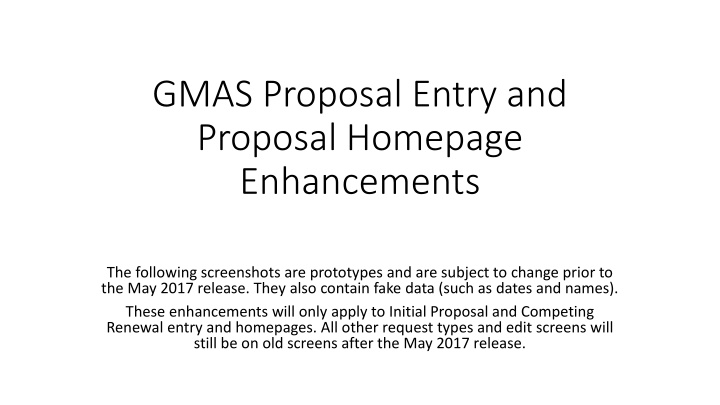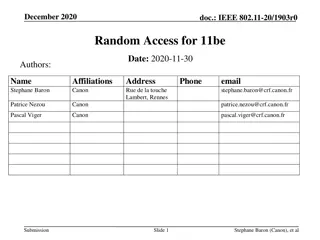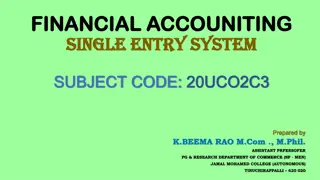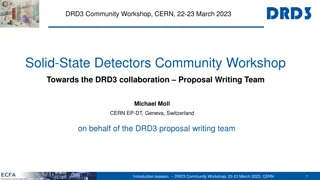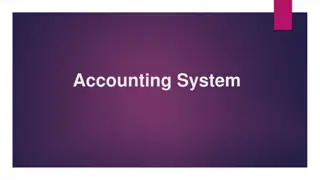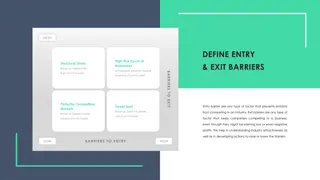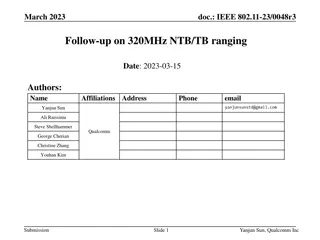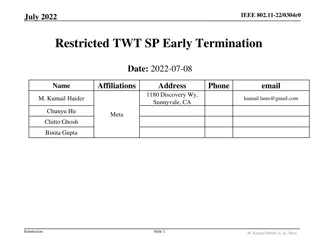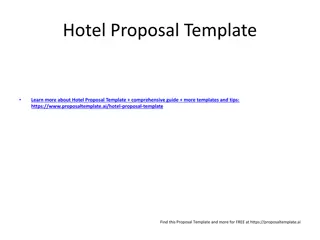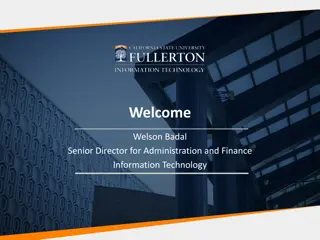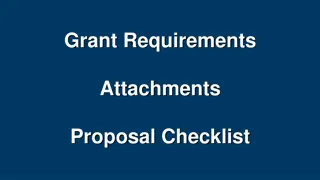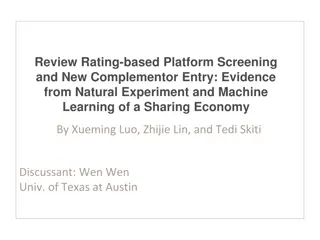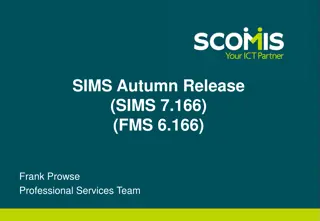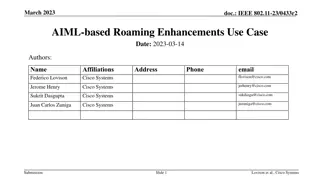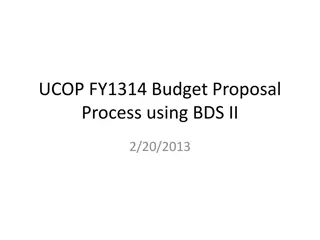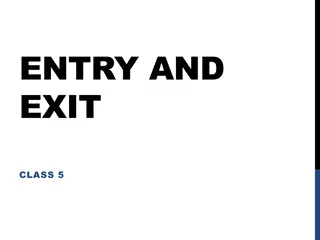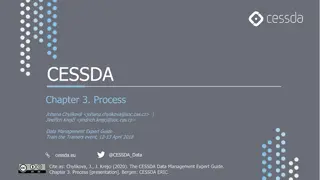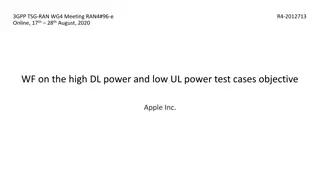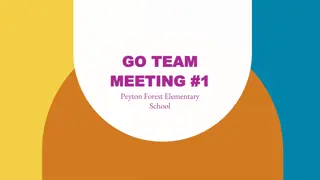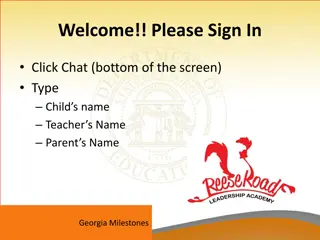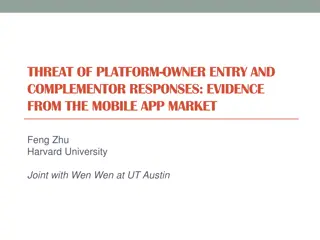GMAS Proposal Entry and Homepage Enhancements Overview
GMAS Proposal Entry and Proposal Homepage are undergoing enhancements, consolidating multiple screens into one for Initial Proposal and Competing Renewal entries. Changes include smarter organization look-up, streamlined principal investigator search, new sponsor look-up, and automatic period generation. The homepage will feature left navigation links, status/workflow indicators, action buttons, key information, and panels for summary details.
Download Presentation

Please find below an Image/Link to download the presentation.
The content on the website is provided AS IS for your information and personal use only. It may not be sold, licensed, or shared on other websites without obtaining consent from the author.If you encounter any issues during the download, it is possible that the publisher has removed the file from their server.
You are allowed to download the files provided on this website for personal or commercial use, subject to the condition that they are used lawfully. All files are the property of their respective owners.
The content on the website is provided AS IS for your information and personal use only. It may not be sold, licensed, or shared on other websites without obtaining consent from the author.
E N D
Presentation Transcript
GMAS Proposal Entry and Proposal Homepage Enhancements The following screenshots are prototypes and are subject to change prior to the May 2017 release. They also contain fake data (such as dates and names). These enhancements will only apply to Initial Proposal and Competing Renewal entry and homepages. All other request types and edit screens will still be on old screens after the May 2017 release.
Initial Proposal/Competing Renewal Entry Screen Proposal entry will be changing from a possible 22 screens to 1
Initial Proposal/Competing Renewal Entry Screen Streamlined and Smarter ORG look-up Defaults based on security (cannot select an ORG you are not authorized to create requests for) Drop-down includes look-up for longer lists (can search by number or description) Principal Investigator look-up/search Defaults based on security (cannot select a PI you are not authorized to create requests for) If PI access is not defined by security, field is a person auto-complete look-up that searches all GMAS people If proposal is a fellowship, security is applied to the Mentor field and the PI field is open to select anyone. Sponsor look-up New auto-complete look-up Prime sponsor/Prime PI Fields will only show if the user indicates that Harvard is a subaward on the project Period of performance Number of periods automatically generate in 12 month increments based on start date and number of periods entered Budget periods can be overwritten
Deconstructing the Initial Proposal/Competing Renewal Homepage 1. Left Navigation Links to list screens live here 2. Status/Workflow Indicator Provides information relevant to the current state of the proposal Will list needed actions prior to/preventing routing the proposal for signatures 3. Action Buttons Primary action button suggests what the next step in the workflow might be. Secondary action button lists all other actions available (deleting a request, retracting a request, etc.) 4. Key Information Includes answers to approval attribute questions, and if Harvard is a subaward 5. Panels Panels will only display when applicable, and will provide summary details in the open view
Deconstructing the Initial Proposal/Competing Renewal Homepage Left Navigation Link to old list screens
Deconstructing the Initial Proposal/Competing Renewal Homepage Status/Workflow Indicator Highlights what day the proposal is due to the central office and sponsor, and missing sections that prevent Lock and route when Under Development Highlights what day the proposal is due to sponsor when Under Review or Authorized Highlights submission details when Submitted Highlights associated action memos when Awarded Highlights the reason and who performed the closeout when Closed
Deconstructing the Initial Proposal/Competing Renewal Homepage Action Buttons Under Development: Lock and route for signature is the next step in the proposal process Delete is a secondary option Under Review/Authorized: Submit to sponsor/Submit to Grants.gov is the next step in the proposal process Retract (send proposal back to Under Development status) is a secondary option Submitted to sponsor: Log a notice is the next step in the proposal process Revise to resubmit, Request closeout, and request rollback (send proposal back to Under Review or Authorized status) are secondary options Awarded: Log a notice is the next step in the proposal process Make project revision is a secondary option Closed: Revise to resubmit is the next step in the proposal process for the most recent proposal submission Log a notice is the next step in the proposal process for a prior version proposal submission Request rollback (send proposal back to Submitted to sponsor status) is a secondary option for the most recent proposal submission
Deconstructing the Initial Proposal/Competing Renewal Homepage Key Information All applicable key info will always display with a green checkmark All key info that does not apply will appear in the hidden portion of the list with a red X Key information for Initial Proposals and Competing Renewals include the following: Approval attribute responses *Note: PI appointment term will only show on proposals entered prior to the May release. If Harvard is identified as a subaward (if there is a prime sponsor or not)
Deconstructing the Initial Proposal/Competing Renewal Homepage Panels
Deconstructing the Initial Proposal/Competing Renewal Homepage Panels The Signatures panel shows for all statuses after Under Development. The summary view in the panel shows all signatures listed as required to sign. The summary view defaults to open when the proposal is in Under Review and Authorized statuses. The Proposal information panel always shows. The summary view in the panel shows basic information about the request (such as PI name, ORG, etc.)
Deconstructing the Initial Proposal/Competing Renewal Homepage Panels The Proposed dates and dollars panel shows for all statuses unless the budget information is missing and appears in the Actions required section. The summary view in the panel shows each proposed period and the break down of Direct, and Indirect dollars. The Approvals panel shows once the approval attribute questions have been answered. The summary view in the panel shows the needed approvals and their current statuses, and the approval attribute answers
Deconstructing the Initial Proposal/Competing Renewal Homepage Panels The Proposed cost sharing panel only shows if the cost sharing question in approval attributes was answered Yes. The summary view in the panel shows the cost share form details and indicates whether the cost share is Mandatory or Voluntary. The Program income panel only shows if the program income question in approval attributes was answered Yes. The summary view in the panel shows the break down of program income by period.
Deconstructing the Initial Proposal/Competing Renewal Homepage Panels The Grants.gov information panel only shows if an opportunity number has been validated. The summary view in the panel is where the grants.gov questions, grants.gov attachments, and other submission information can be found. The School specific information panel shows for all statuses unless the answers are missing and it appears in the Actions required section. The summary view in the panel shows the questions that were answered yes with an option to see the full list of questions.
Deconstructing the Initial Proposal/Competing Renewal Homepage Panels The Interfaculty involvement panel always shows. The summary view in the panel shows the details of the interfaculty department, PI, and involvement period. The Documents panel always shows. The summary view in the panel shows all of the documents that have been uploaded into the proposal document repository.
Additional Features for the May Release 30 minute time out increased to 60 minutes Person profile converted Document repository panels on all converted screens will now have the option to upload from the panel and have an open component to view all of the documents For More Information Visit the GMAS website: http://gmas.fss.harvard.edu/ May Release Updates: https://gmas.fss.harvard.edu/news/gmas-release-144 Job Aids: http://gmas.fss.harvard.edu/user-resources Blog (don t forget to sign-up): http://gmas.fss.harvard.edu/blog Release Notes: http://gmas.fss.harvard.edu/releases Contact us: contactgmas@Harvard.edu