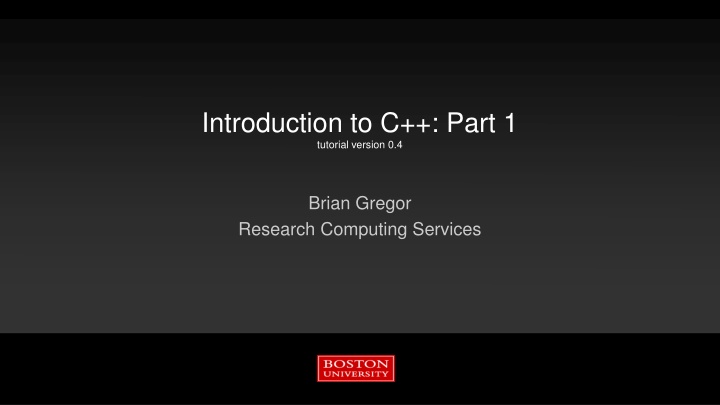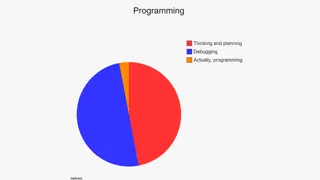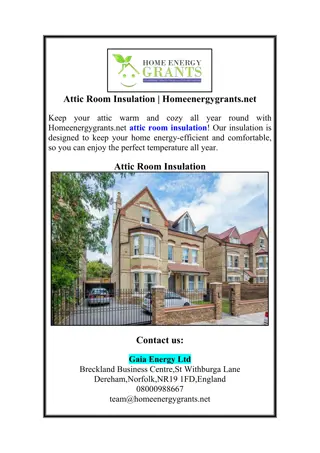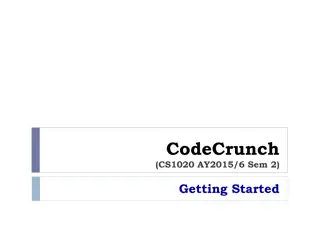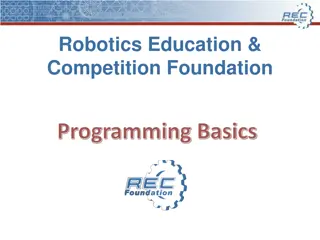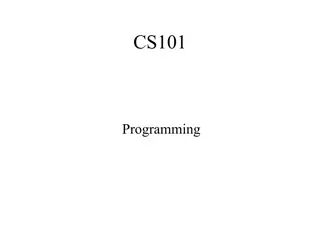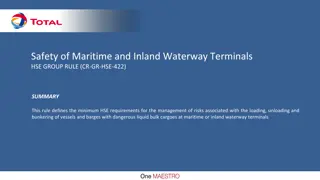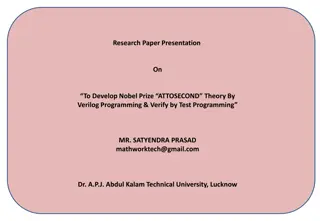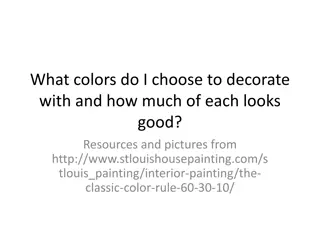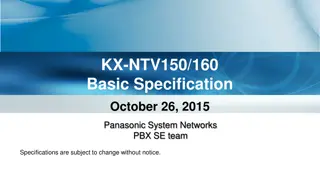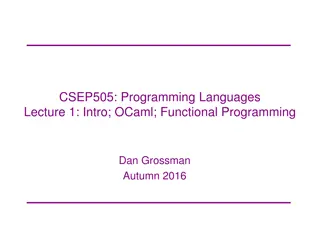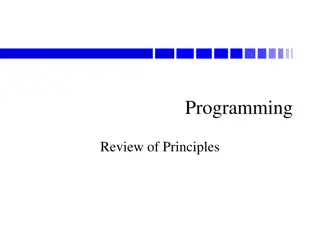Getting Started with C++ Programming at Room B27 Terminals
This tutorial, led by Brian Gregor from Research Computing Services, introduces C++ programming in Room B27. It covers logging in with BU usernames and providing alternate logins for non-BU users. The tutorial provides key details for accessing the terminals and includes essential information for beginning your C++ journey.
Download Presentation

Please find below an Image/Link to download the presentation.
The content on the website is provided AS IS for your information and personal use only. It may not be sold, licensed, or shared on other websites without obtaining consent from the author.If you encounter any issues during the download, it is possible that the publisher has removed the file from their server.
You are allowed to download the files provided on this website for personal or commercial use, subject to the condition that they are used lawfully. All files are the property of their respective owners.
The content on the website is provided AS IS for your information and personal use only. It may not be sold, licensed, or shared on other websites without obtaining consent from the author.
E N D
Presentation Transcript
Introduction to C++: Part 1 tutorial version 0.4 Brian Gregor Research Computing Services
Getting started with the room B27 terminals Log on with your BU username If you don t have a BU username: Username: Choose tutm1-tutm18, tutn1-tutn18 Password: RCSfall2017 On the desktop is a link to MobaXterm. Double click to open it.
Getting started on the SCC If you prefer to work on the SCC and have your own account, login using your account to the host scc2.bu.edu On the room terminals there is a MobaXterm link on the desktop Load the GCC compiler and the codeblocks module: module load gcc/5.3.0 module load gdb/7.11.1 module load codeblocks/16.01 Make a folder in your home directory and copy in the tutorial files: mkdir cpp_tutorial && cd !$ unzip /scratch/Intro_to_Cpp_Sprint2018_v0.4_Code.zip
Getting started with your own laptop Go to: http://www.bu.edu/tech/support/research/training-consulting/live-tutorials/ and download the Powerpoint or PDF copy of the unified presentation. Easy way to get there: Google bu rcs tutorials and it s the 1st or 2nd link. Also download the Additional Materials file and unzip it to a convenient folder on your laptop.
Getting started with your own laptop Download the Code::Blocks development environment: http://www.codeblocks.org/downloads/26 Windows: get the codeblocks-16.01mingw-nosetup.zip file and unzip it to a convenient folder. Linux: likely available from your Linux distro s package management system Mac OSX: get the CodeBlocks-13.12-mac.zip file and unzip it to a convenient folder. Also you will need Apple s Xcode software with the command line tools installed. See: http://www.dummies.com/programming/cpp/how-to-install-c-codeblocks-in-macintosh/
Tutorial Outline: All 4 Parts Part 1: Intro to C++ Object oriented concepts Write a first program Part 2: Using C++ objects Standard Template Library Basic debugging Part 3: Defining C++ classes Look at the details of how they work Part 4: Class inheritance Virtual methods Available C++ tools on the SCC
Tutorial Outline: Part 1 Very brief history of C++ Definition object-oriented programming When C++ is a good choice The Code::Blocks IDE Object-oriented concepts First program! Some C++ syntax Function calls Create a C++ class
Very brief history of C++ C C++ For details more check out A History of C++: 1979 1991
class GasMolecule Object-oriented programming Data: molecular weight, structure, common names, etc. Methods: IR(wavenumStart, wavenumEnd) : return IR emission spectrum in range Object-oriented programming (OOP) seeks to define a program in terms of the things in the problem (files, molecules, buildings, cars, people, etc.), what they need, and what they can do. Objects (instances of a class) GasMolecule ch4 GasMolecule co2 pseudo-code spectrum = ch4.IR(1000,3500) Name = co2.common_name
Object-oriented programming Class Car OOP defines classes to represent these things. Classes can contain data and methods (internal functions). Classes control access to internal data and methods. A public interface is used by external code when using the class. This is a highly effective way of modeling real world problems inside of a computer program. public interface private data and methods
Actually I made up the term object-oriented, and I can tell you I did not have C++ in mind. Alan Kay (helped invent OO programming, the Smalltalk language, and the GUI) Characteristics of C++ C++ is Compiled. A separate program, the compiler, is used to turn C++ source code into a form directly executed by the CPU. Strongly typed and unsafe Conversions between variable types must be made by the programmer (strong typing) but can be circumvented when needed (unsafe) C compatible call C libraries directly and C code is nearly 100% valid C++ code. Capable of very high performance The programmer has a very large amount of control over the program execution Object oriented With support for many programming styles (procedural, functional, etc.) No automatic memory management The programmer is in control of memory usage
If youre not at all interested in performance, shouldn t you be in the Python room down the hall? Scott Meyers (author of Effective Modern C++) When to choose C++ Despite its many competitors C++ has remained popular for ~30 years and will continue to be so in the foreseeable future. Why? Complex problems and programs can be effectively implemented OOP works in the real world! No other language quite matches C++ s combination of performance, expressiveness, and ability to handle complex programs. Choose C++ when: Program performance matters Dealing with large amounts of data, multiple CPUs, complex algorithms, etc. Programmer productivity is less important It is faster to produce working code in Python, R, Matlab or other scripting languages! The programming language itself can help organize your code Ex. In C++ your objects can closely model elements of your problem Access to libraries Ex. Nvidia s CUDA Thrust library for GPUs Your group uses it already!
Code::Blocks In this tutorial we will use the Code::Blocks integrated development environment (IDE) for writing and compiling C++ Run it right on the terminal or on the SCC (module load codeblocks) About C::B cross-platform: supported on Mac OSX, Linux, and Windows Oriented towards C, C++, and Fortran, supports others such as Python Short learning curve compared with other IDEs such as Eclipse or Visual Studio Has its own automated code building system, so we can concentrate on C++ It can convert its build system files to make and Makefiles so you are not tied to C::B Project homepage: http://www.codeblocks.org
IDE Advantages IDEs available on the SCC Code::Blocks (used here) geany a minimalist IDE, simple to use Eclipse a highly configurable, adaptable IDE. Very powerful but with a long learning curve Spyder Python only, part of Anaconda Handles build process for you Syntax highlighting and live error detection Code completion (fills in as you type) Creation of files via templates Built-in debugging Code refactoring (ex. Change a variable name everywhere in your code) Higher productivity Some Others Xcode for Mac OSX Visual Studio for Windows NetBeans (cross platform)
Opening C::B The 1st time it is opened C::B will search for compilers it can use. A dialog that looks like this will open. Select GCC if there are multiple options: And click OK.
Opening C::B and creating a 1stC++ project Step 1. Create a project from the File menu or the Start Here tab:
Step 2. Choose the Console category and then the Console application and click Go.
Step 3: Click Next on the Welcome to the new console application wizard! screen. Step 4: Choose C++! then click Next.
Step 5. Enter a project title. Let C::B fill in the other fields for you. If you like you can change the default folder to hold the project. Click Next.
Step 6: Choose the compiler. For this tutorial, choose GNU GCC as the compiler. Click Next.
Enable C++11 standard Step 7.l Right-click on your project name and choose Build options Check off the C++11 option. Click Release on the left and do the same there as well. Do this anytime we create a project in C::B
Step 8: Your project is now created! Click on Sources in the left column, then double-click main.cpp. Click the icon in the toolbar or press F9 to compile and run the program.
Hello, World! Console window: Build and compile messages
Hello, World! explained The main routine the start of every C++ program! It returns an integer value to the operating system and (in this case) takes no arguments: main() The return statement returns an integer value to the operating system after completion. 0 means no error . C++ programs must return an integer value.
loads a header file containing function and class definitions Hello, World! explained Loads a namespace called std. Namespaces are used to separate sections of code for programmer convenience. To save typing we ll always use this line in this tutorial. cout is the object that writes to the stdout device, i.e. the console window. It is part of the C++ standard library. Without the using namespace std; line this would have been called as std::cout. It is defined in the iostream header file. << is the C++ insertion operator. It is used to pass characters from the right to the object on the left. endl is the C++ newline character.
Header Files C++ language headers aren t referred to with the .h suffix. <iostream> provides definitions for I/O functions, including the cout function. C++ (along with C) uses header files as to hold definitions for the compiler to use while compiling. A source file (file.cpp) contains the code that is compiled into an object file (file.o). The header (file.h) is used to tell the compiler what to expect when it assembles the program in the linking stage from the object files. Source files and header files can refer to any number of other header files. #include <iostream> using namespace std; int main() { string hello = "Hello"; string world = "world!"; string msg = hello + " " + world ; cout << msg << endl; msg[0] = 'h'; cout << msg << endl; return 0; }
Slight change #include <iostream> Let s put the message into some variables of type string and print some numbers. Things to note: Strings can be concatenated with a + operator. No messing with null terminators or strcat() as in C Some string notes: Access a string character by brackets or function: msg[0] H or msg.at(0) H C++ strings are mutable they can be changed in place. Press F9 to recompile & run. using namespace std; int main() { string hello = "Hello"; string world = "world!"; string msg = hello + " " + world ; cout << msg << endl; msg[0] = 'h'; cout << msg << endl; return 0; }
A first C++ class: string string is not a basic type (more on those later), it is a class. string hello creates an instanceof a string called hello . hello is an object. Remember that a class defines some data and a set of functions (methods) that operate on that data. Let s use C::B to see what some of these methods are . #include <iostream> using namespace std; int main() { string hello = "Hello"; string world = "world!"; string msg = hello + " " + world ; cout << msg << endl; msg[0] = 'h'; cout << msg << endl; return 0; }
A first C++ class: string Update the code as you see here. After the last character is entered C::B will display some info about the string class. If you click or type something else just delete and re-type the last character. Ctrl-space will force the list to appear. #include <iostream> using namespace std; int main() { string hello = "Hello"; string world = "world!"; string msg = hello + " " + world ; cout << msg << endl; msg[0] = 'h'; cout << msg << endl; msg return 0; }
A first C++ class: string Shows this function (main) and the type of msg (string) List of string methods List of other string objects Next: let s find the size() method without scrolling for it.
A first C++ class: string Start typing msg.size() until it appears in the list. Once it s highlighted (or you scroll to it) press the Tab key to auto-enter it. On the right you can click Open declaration to see how the C++ compiler defines size(). This will open basic_string.h, a built-in file.
#include <iostream> A first C++ class: string using namespace std; int main() { string hello = "Hello" ; string world = "world!" ; string msg = hello + " " + world ; cout << msg << endl ; msg[0] = 'h'; cout << msg << endl ; Tweak the code to print the number of characters in the string, build, and run it. From the point of view of main(), the msg object has hidden away its means of tracking and retrieving the number of characters stored. Note: while the string class has a huge number of methods your typical C++ class has far fewer! cout << msg.size() << endl ; return 0; } Note that cout prints integers without any modification!
Break your code. Remove a semi-colon. Re-compile. What messages do you get from the compiler and C::B? Fix that and break something else. Capitalize string String C++ can have elaborate error messages when compiling. Experience is the only way to learn to interpret them! Fix your code so it still compiles and then we ll move on
Basic Syntax C++ syntax is very similar to C, Java, or C#. Here s a few things up front and we ll cover more as we go along. Curly braces are used to denote a code block (like the main() function): { some code } Statements end with a semicolon: int a ; a = 1 + 3 ; Comments are marked for a single line with a // or for multilines with a pair of /* and */ : // this is a comment. /* everything in here is a comment */ void my_function() { int a ; a=1 ; int b; } Variables can be declared at any time in a code block.
Functions are sections of code that are called from other code. Functions always have a return argument type, a function name, and then a list of arguments separated by commas: int add(int x, int y) { int z = x + y ; return z ; } // No arguments? Still need (): void my_function() { /* do something... but a void value means the return statement can be skipped.*/ } A void type means the function does not return a value. // Specify the type int x = 100; float y; vector<string> vec ; // Sometimes types can be inferred auto z = x; Variables are declared with a type and a name:
A sampling of arithmetic operators: Arithmetic: + - * / % ++ -- Logical: && (AND) ||(OR) !(NOT) Comparison: == > < >= <= != Sometimes these can have special meanings beyond arithmetic, for example the + is used to concatenate strings. What happens when a syntax error is made? The compiler will complain and refuse to compile the file. The error message usually directs you to the error but sometimes the error occurs before the compiler discovers syntax errors so you hunt a little bit.
Built-in (aka primitive or intrinsic) Types primitive or intrinsic means these types are not objects Here are the most commonly used types. Note: The exact bit ranges here are platform and compiler dependent! Typical usage with PCs, Macs, Linux, etc. use these values Variations from this table are found in specialized applications like embedded system processors. Name char short int long bool Name unsigned char unsigned short unsigned int unsigned long Value 8-bit integer 16-bit integer 32-bit integer 64-bit integer true or false Name float double long long long double Value 32-bit floating point 64-bit floating point 128-bit integer 128-bit floating point http://www.cplusplus.com/doc/tutorial/variables/ http://www.cplusplus.com/doc/tutorial/variables/
Need to be sure of integer sizes? In the same spirit as using integer(kind=8) type notation in Fortran, there are type definitions that exactly specify exactly the bits used. These were added in C++11. These can be useful if you are planning to port code across CPU architectures (ex. Intel 64-bit CPUs to a 32-bit ARM on an embedded board) or when doing particular types of integer math. For a full list and description see: http://www.cplusplus.com/reference/cstdint/ #include <cstdint> Name int8_t int16_t int32_t int64_t Name uint8_t uint16_t uint32_t uint64_t Value 8-bit integer 16-bit integer 32-bit integer 64-bit integer
Reference and Pointer Variables The object hello occupies some computer memory. string hello = "Hello"; The asterisk indicates that hello_ptr is a pointer to a string. hello_ptr variable is assigned the memory address of object hello which is accessed with the & syntax. string *hello_ptr = &hello; string &hello_ref = hello; The & here indicates that hello_ref is a reference to a string. The hello_ref variable is assigned the memory address of object hello automatically. Variable and object values are stored in particular locations in the computer s memory. Reference and pointer variables store the memory location of other variables. Pointers are found in C. References are a C++ variation that makes pointers easier and safer to use. More on this topic later in the tutorial.
Type Casting C++ is strongly typed. It will auto-convert a variable of one type to another in a limited fashion: if it will not change the value. short x = 1 ; int y = x ; short z = y ; // NO! // OK Conversions that don t change value: increasing precision (float double) or integer floating point of at least the same precision. C++ allows for C-style type casting with the syntax: (new type) expression double x = 1.0 ; int y = (int) x ; float z = (float) (x / y) ; But since we re doing C++ we ll look at the 4 ways of doing this in C++ next...
Type Casting double d = 1234.56 ; float f = static_cast<float>(d) ; // same as float g = (float) d ; static_cast<new type>( expression ) This is exactly equivalent to the C style cast. This identifies a cast at compile time. This will allow casts that reduce precision (ex. double float) ~99% of all your casts in C++ will be of this type. dynamic_cast<new type>( expression) Special version where type casting is performed at runtime, only works on reference or pointer type variables. Usually handled automatically by the compiler where needed, rarely done by the programmer.
Type Casting contd Danger! const_cast<new type>( expression ) Variables labeled as constcan t have their value changed. const_cast lets the programmer remove or add const to reference or pointer type variables. If you need to do this, you probably want to re-think your code. unsafe : the compiler will not protect you here! The programmer must make sure everything is correct! reinterpret_cast<new type>( expression ) Takes the bits in the expression and re-uses them unconverted as a new type. Also only works on reference or pointer type variables. Sometimes useful when reading in binary files and extracting parameters.
The function arguments L and W are sent as type float. Functions The return type is float. Open the project FunctionExample in C::B files Compile and run it! Open main.cpp 4 function calls are listed. The 1st and 2nd functions are identical in their behavior. The values of L and W are sent to the function, multiplied, and the product is returned. RectangleArea2 uses const arguments The compiler will not let you modify their values in the function. Try it! Uncomment the line and see what happens when you recompile. The 3rd and 4th versions pass the arguments by reference with an added & float RectangleArea1(float L, float W) { return L*W ; } Product is computed float RectangleArea2(const float L, const float W) { // L=2.0 ; return L*W ; } float RectangleArea3(const float& L, const float& W) { return L*W ; } void RectangleArea4(const float& L, const float& W, float& area) { area= L*W ; }
Using the C::B Debugger To show how this works we will use the C::B interactive debugger to step through the program line-by-line to follow the function calls. Make sure you are running in Debug mode. This turns off compiler optimizations and has the compiler include information in the compiled code for effective debugging.
Add a Breakpoint Breakpoints tell the debugger to halt at a particular line so that the state of the program can be inspected. In main.cpp, double click to the left of the lines in the functions to set a pair of breakpoints. A red dot will appear. Click the red arrow to start the code in the debugger.
The debugger will pause in the first function at the breakpoint.
Click the Debug menu, go to Debugging Windows, and choose Call Stack. Drag it to the right, then go back and choose Watches. Drag it to the right. Do the same for the Breakpoints option. Your screen will look something like this now Controls (hover mouse over for help): Watches shows the variables in use and their values Call Stack shows the functions being called, newest on top. Place the cursor in the function, click to run to the cursor Run the next line Step into a function call Breakpoints lists the breakpoints you ve created. Step out of a function to the calling function. Step by CPU instruction. Less useful, generally.