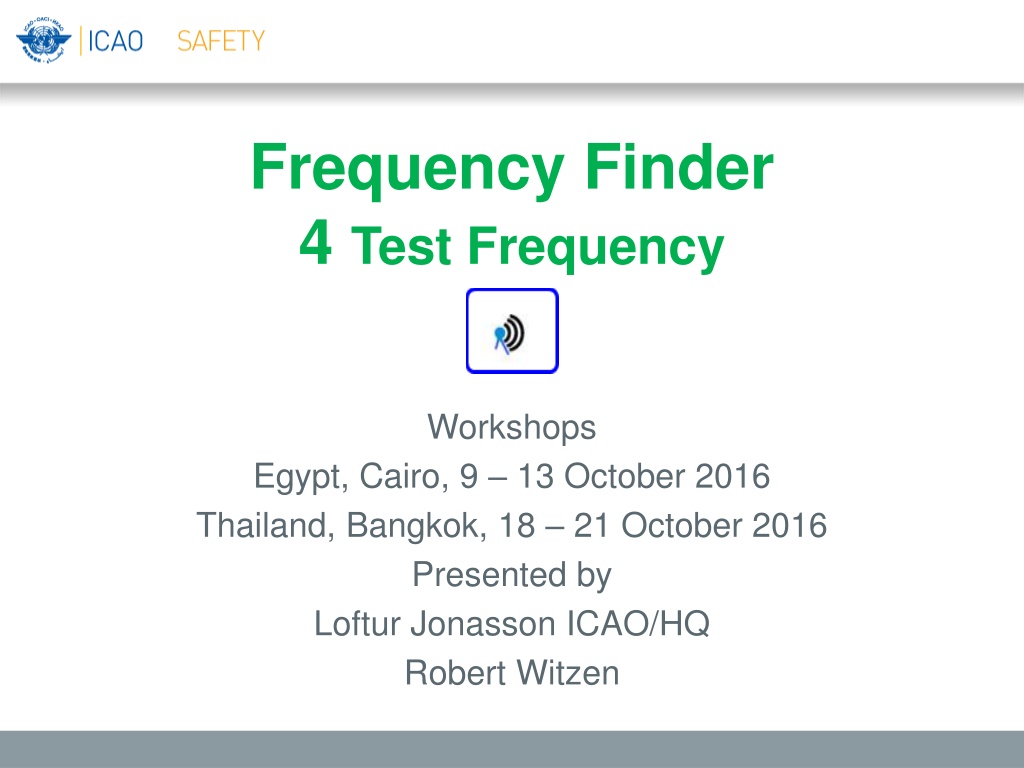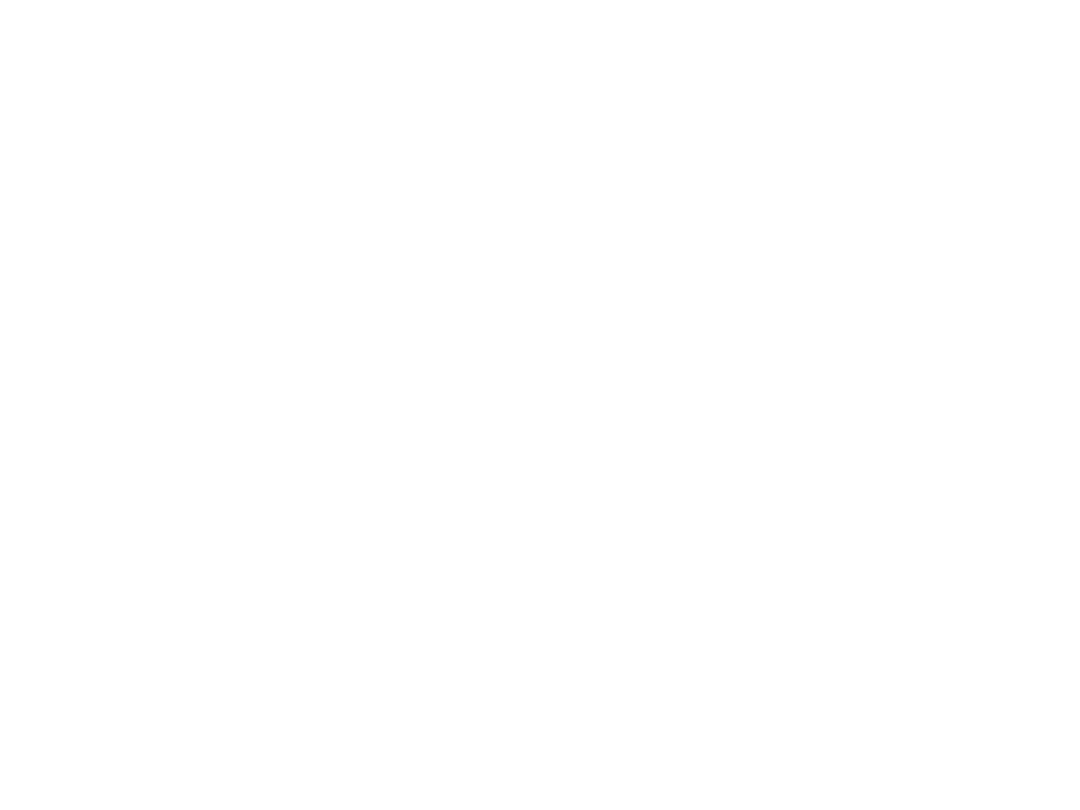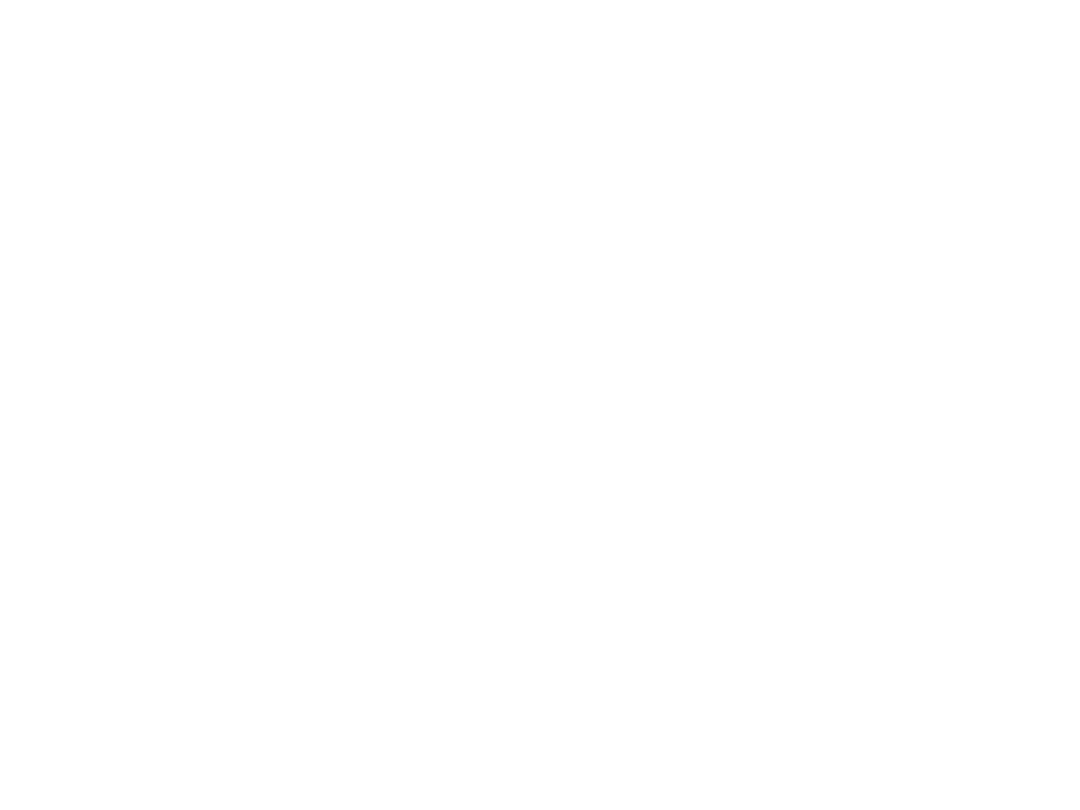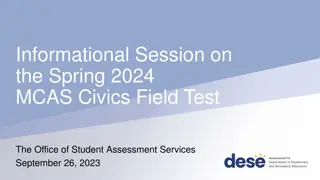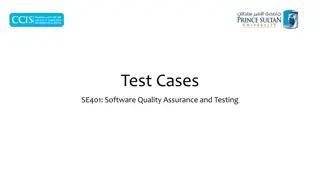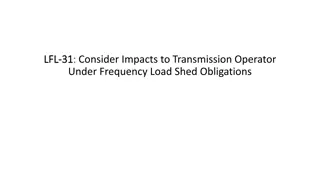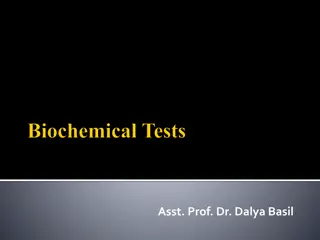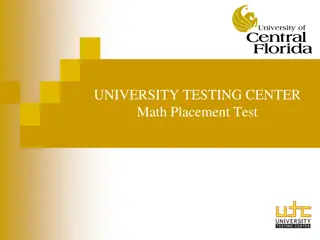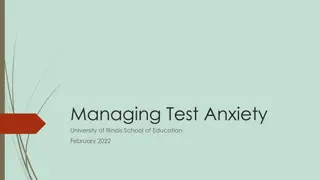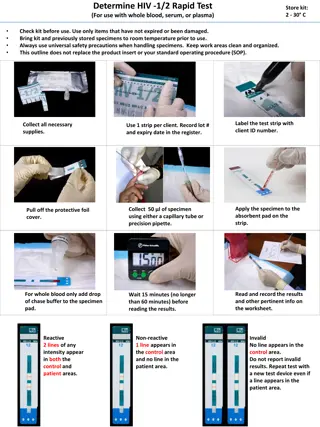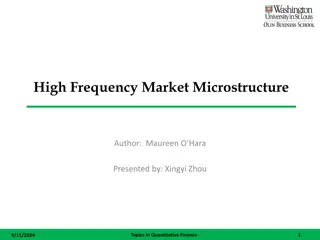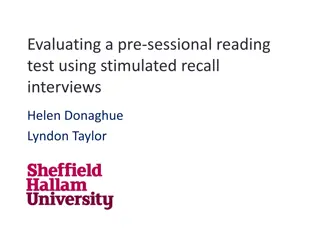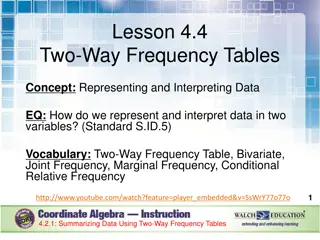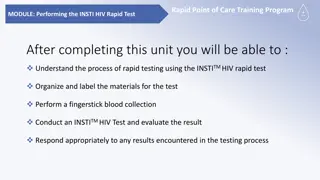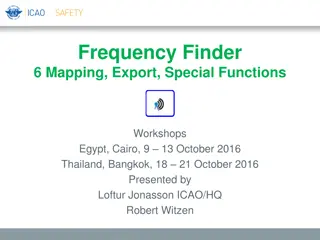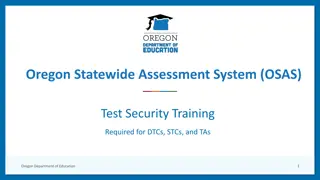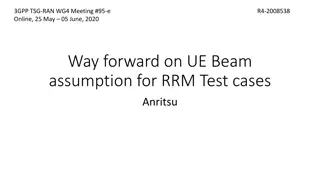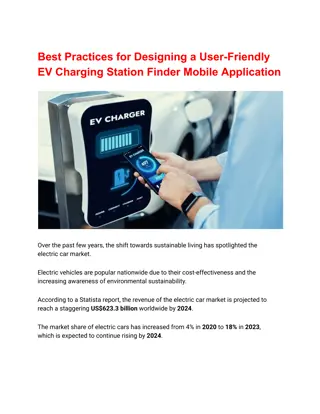Frequency Finder 4 Test Frequency
This document provides a detailed overview of the Test Frequency Workshops conducted in Egypt and Thailand in October 2016. It outlines the process of testing single frequencies, presenting summary calculation results, viewing co-frequency details, and assessing compatibility between frequency assignments using distance measurements. The content includes images illustrating the different stages of the frequency testing process and instructions for navigating between calculation result windows.
Download Presentation

Please find below an Image/Link to download the presentation.
The content on the website is provided AS IS for your information and personal use only. It may not be sold, licensed, or shared on other websites without obtaining consent from the author.If you encounter any issues during the download, it is possible that the publisher has removed the file from their server.
You are allowed to download the files provided on this website for personal or commercial use, subject to the condition that they are used lawfully. All files are the property of their respective owners.
The content on the website is provided AS IS for your information and personal use only. It may not be sold, licensed, or shared on other websites without obtaining consent from the author.
E N D
Presentation Transcript
Frequency Finder 4 Test Frequency Workshops Egypt, Cairo, 9 13 October 2016 Thailand, Bangkok, 18 21 October 2016 Presented by Loftur Jonasson ICAO/HQ Robert Witzen
Test Frequency (1) Click button Test Frequency on window COM list 3 Options: Test Single Frequency Test found frequencies (all frequencies in the found-set) As desired by the user, the calculation results can be displayed on a map with Google Earth. When the calculations are completed the window Summary Calculations is displayed
Test Frequency (2) Summary calculation results (1) Presents most recent and earlier test results Option to redo earlier tests with button with button Redo or click in field Co-frequency details Option to view detailed co- and adjacent calculation results of the most recent test. Click button Co- or Adj frequency details Alternatively the user can navigate to the window Summary Calculations with the button Calculation Results on the window COM list 3
Test Frequency (3) Detailed calculation results Co-frequency (1) Displays for each frequency against which the new/modified frequency has been tested details of the compatibility between the two frequency assignments
Test Frequency (4) Detailed calculation results Co-frequency (2) Details include Actual distance between the two stations Minimum required distance Margin in NM (positive figure means frequency assignment are compatible; negative figure means frequency assignments are not compatible Message Compatible or Not Compatible If the station is part of an extended range family If the station is linked to a specific area (polygon)
Test Frequency (5) Detailed calculation results Co-frequency (3) Buttons (1) Regional COM list Returns COM list 3 with the selected frequency Show all records Show all records used in the calculation Go to Adj channel calc. Navigate to the window with adjacent channel calculation results Go to Summary calc. Navigate to the window with summary calculation results
Test Frequency (5) Detailed calculation results Co-frequency (3) Buttons (2) Plot interference all Plot compatibility of all frequency assignments in the table Plot coverage Plot coverage of the station that has been tested Plot interference Plot interference or compatibility of the station that is being tested with the selected station against which compatibility is tested.
Test Frequency (6) Detailed calculation results Adjacent frequency (1) Displays for each frequency against which the new/modified frequency has been tested details of the compatibility between two adjacent frequency assignments
Test Frequency (7) Detailed calculation results Adj-frequency (2) Details include Actual distance between the two stations Minimum required distance Margin in NM (positive figure means frequency assignment are compatible; negative figure means frequency assignments are not compatible Message Compatible or Not Compatible If the station is linked to a specific area (polygon)
Test Frequency (8) Detailed calculation results Co-frequency (3) Buttons (1) Regional COM list Returns COM list 3 with the selected frequency Show all records Show all records used in the calculation Go to Adj channel calc. Navigate to the window with adjacent channel calculation results Go to Summary calc. Navigate to the window with summary calculation results
Test Frequency (9) Detailed calculation results Co-frequency (4) Buttons (2) Plot interference all Plot compatibility of all frequency assignments in the table Plot coverage Plot coverage of the station that has been tested Plot interference Plot interference or compatibility of the station that is being tested with the selected station against which compatibility is tested.
Calculation results (1) Button Calculation results. Navigates to the window with the summary of previous compatibility calculations. Re-do earlier calculations when COM list 3 was modified Navigate to windows with detailed compatibility analysis for co- and adjacent frequency assignments More information in slides with Test Results