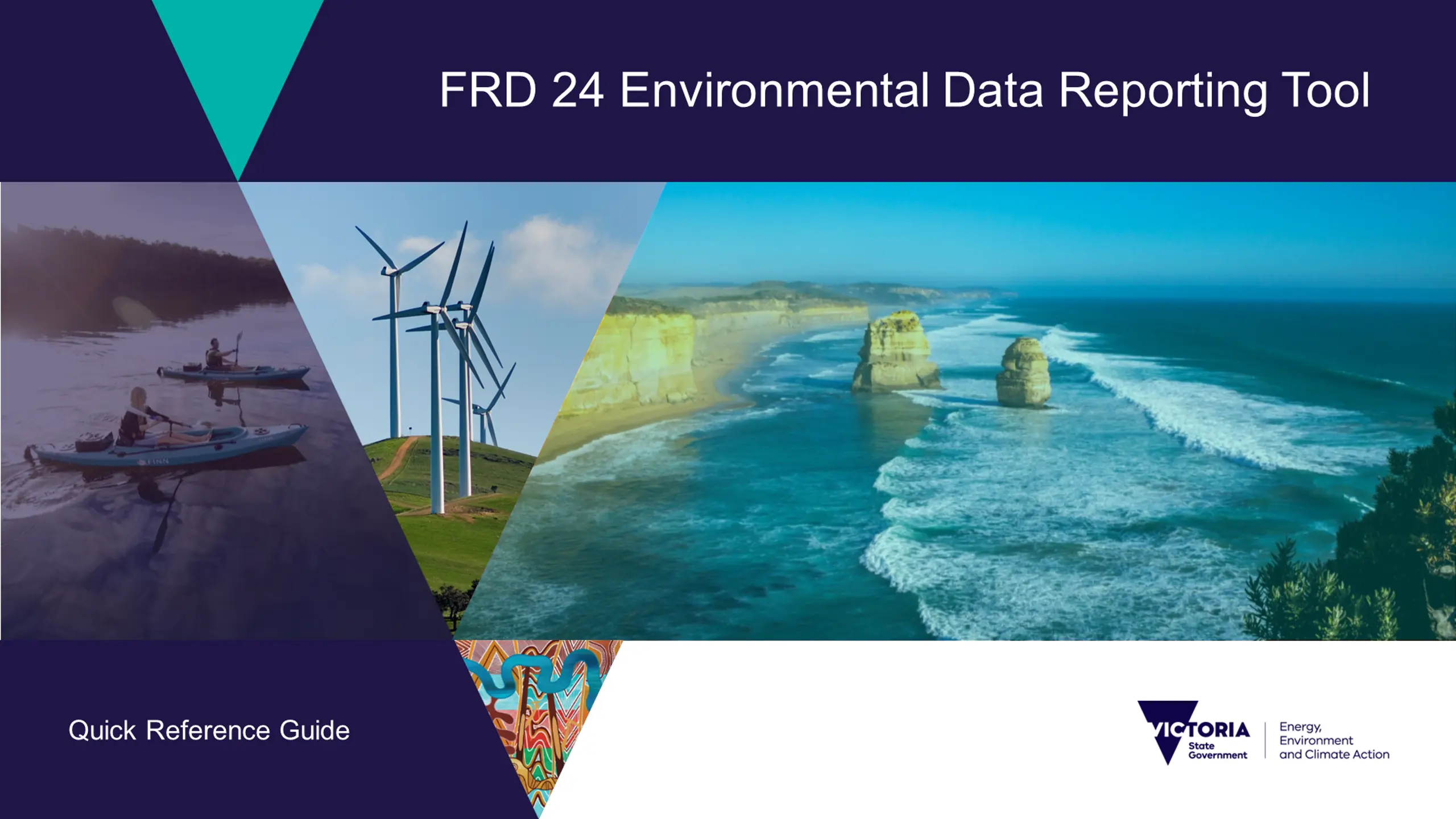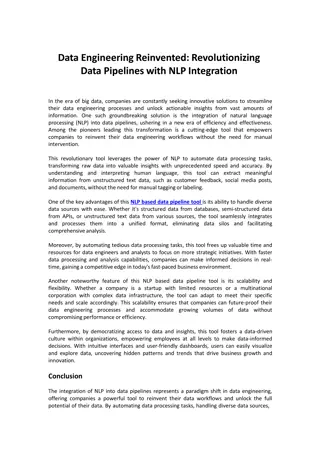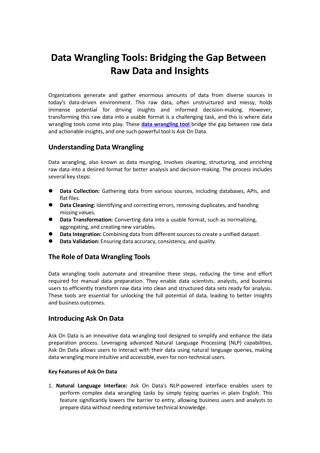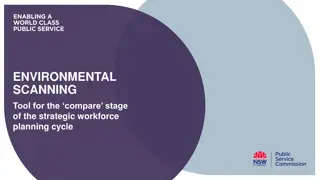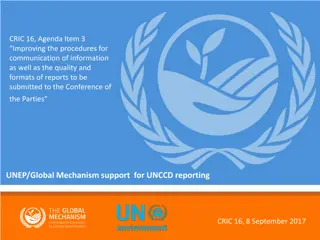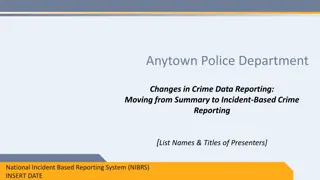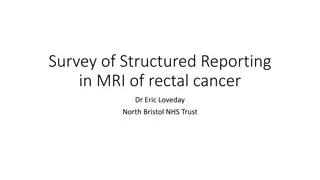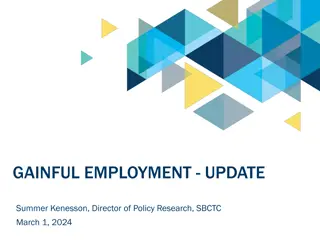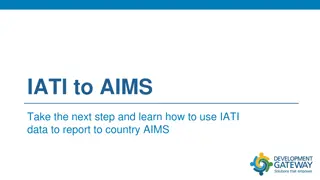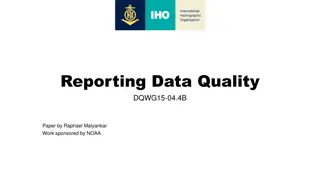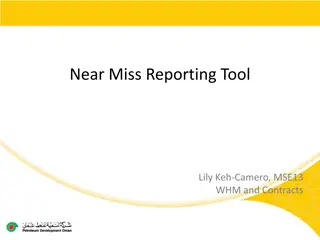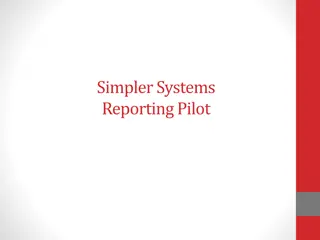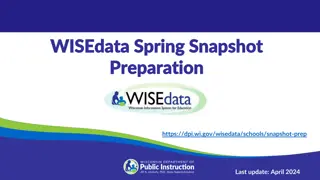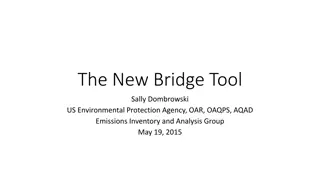FRD 24 Environmental Data Reporting Tool
Download the official DEECA Environmental Data Reporting Tool from the Government Environmental Reporting Webpage. This guide provides instructions for using the tool, inputting data, and accessing imported data.
Download Presentation

Please find below an Image/Link to download the presentation.
The content on the website is provided AS IS for your information and personal use only. It may not be sold, licensed, or shared on other websites without obtaining consent from the author.If you encounter any issues during the download, it is possible that the publisher has removed the file from their server.
You are allowed to download the files provided on this website for personal or commercial use, subject to the condition that they are used lawfully. All files are the property of their respective owners.
The content on the website is provided AS IS for your information and personal use only. It may not be sold, licensed, or shared on other websites without obtaining consent from the author.
E N D
Presentation Transcript
FRD 24 Environmental Data Reporting Tool Quick Reference Guide OFFICIAL
Where to find the tool Download the DEECA Environmental Data Reporting Tool from the Government Environmental Reporting Webpage: https://www.climatechange.vic.gov.au/victorian-government-action-on-climate- change/government-environmental-reporting Available on this page are: Versions of the tool with emissions factors for the current and previous years. A copy of this quick reference guide. This tool has been developed for use by Victorian Government agencies for the purpose of complying with Financial Reporting Direction 24: Reporting of environmental data by government entities. It is not intended for use for other purposes. 2 OFFICIAL
How to get the best out of the tool Don t remove sheet or workbook protection the tool may not function correctly if you do Copy and paste data from other files directly into the worksheets this will help reduce transcription errors To compile data for previous years, use previous years versions of this tool so that the correct emissions factors will be used. Paste columns into your annual report to get a multi-year table Please provide your finalised file to DEECA for incorporation into the WOVG emission inventory by email environmental.reporting@delwp.vic.gov.au This will help speed preparation of this information and reduce transcription errors 3 OFFICIAL
Common functions and how to input data This dropdown box is for different input types. - Manual is for normal data entry - Estimate is the same as manual, but lets you flag the data as an estimate - Not available changes the input field to a text box, so you can add a note on the activity or data. - Calculation is used to select data that has been imported Segments can be added to enable data from different assets, activities, or billers to be added and aggregated. You can add descriptions to new segments. Multiple levels of segmentation can be used. Segments that are added can be deleted. Select input units using the dropdown box Input data in these fields 4 OFFICIAL
Displayed information on data input sheets Imported data is available for this indicator. You re recommended to create an individual segment for the imported data so you can manually input data for other activities. Displays whether an indicator is mandatory or optional based on the tier selected on the Home sheet Displays the units required for this indicator under FRD 24 Indicator ID and name Description of indicator segments in FRD 24 and the FRD 24 Guidance Converted and aggregated data. Data cannot be entered in this field. Rows in dark grey represent data either aggregated from the below segments, or automatically calculated from data entered elsewhere IDs for indicator segments. These are not used outside of this tool. 5 OFFICIAL
Using the Home sheet Selecting your tier will display mandatory indicators on subsequent sheets Completing details in Section 1 will add these to output tables and files Data from the electricity SPC and large site gas SPC can be obtained from Resource Advisor. Corporate travel data can be obtained from CTM. Waste data from SSP/JLL managed offices can be obtained from JLL. Section 2 allows the limited import of data Section 3 has links to data entry sheets, displays whether mandatory indicators have had data entered, and links to formatted tables for your annual report Section 4 finalises and locks your report Data can be entered for the Sustainable Buildings and Infrastructure indicators, if you wish to provide that directly to DEECA no export option is provided. After you have finalised your report, you re encouraged to provide your data to DEECA for compilation into the WOVG inventory. Please email the file to: Environmental.Reporting@delwp.vic.gov.au 6 OFFICIAL
Obtaining data for import The Environmental Data Reporting Tool can import data from some limited sources: Data for electricity (EL1) and GreenPower (EL4) used on the State Purchase Contracts, and gas consumption (F1) on the large-site gas State Purchase Contract, can be downloaded from the Resource Advisor platform. Corporate air travel data including distance travelled (T4) and associated greenhouse gas emissions (G3) on the Travel Management Services State Purchase Contract can be obtained from CTM. Waste collected from SSP/JLL managed office accommodation can be obtained from JLL. The following pages outline how to obtain this data. 7 OFFICIAL
Downloading FRD 24 data from Resource Advisor Login to Resource Advisor Go to Reporting then My Reports Find the FRD 24 report in My Reports and click the edit button 8 OFFICIAL
Downloading FRD 24 data from Resource Advisor Specify the date range for your period of reporting and click Generate Report 9 OFFICIAL
Downloading FRD 24 data from Resource Advisor Select Excel then click Export Save the file on your computer You can now import this file into the Environmental Data Reporting Tool. 10 OFFICIAL
Obtaining travel data from CTM and waste data from JLL Obtaining travel data from CTM Request a Carbon Emission Report from CTM for the period for which you need data. Email CTM on connie.ivanoski@travelctm.com to obtain the report. Obtaining data from JLL Request a FRD 24 Waste Collection Report from JLL. Email JLL on Rene.Hermon@jll.com to obtain the report. Note that the report may contain sites for other departments, and shared sites. Ensure you remove sites for other organisations, and appropriately apportion shared sites to your organisation before importing. 11 OFFICIAL
Additional steps required for importing waste data from JLL Once you have imported waste data you need to map the disposal method and waste stream to be used in your reporting for each line item in the "Monthly Collection Waste" tab. Use the drop down box to select the 'Disposal Stream', and type in your chosen 'Waste Stream' in the next column. You can then use the same waste stream titles on added segments in the 'Waste and Recycling' tab to automatically sum the data. See next page for an example 12 OFFICIAL
Additional steps required for importing waste data from JLL Mapped disposal and waste streams 1. Map disposal and waste streams 3. Name the segments the same as in the Monthly Collection Waste sheet 2. Add segments for relevant waste streams 4. Select Calculation from the drop down menu 13 OFFICIAL