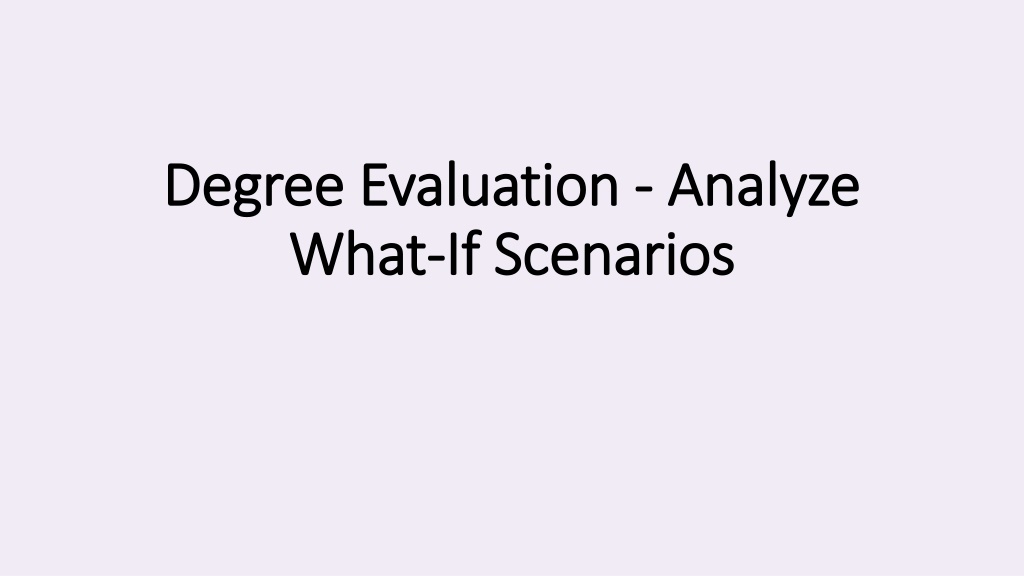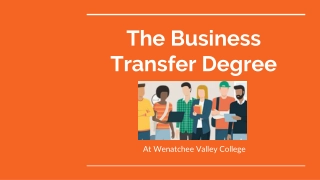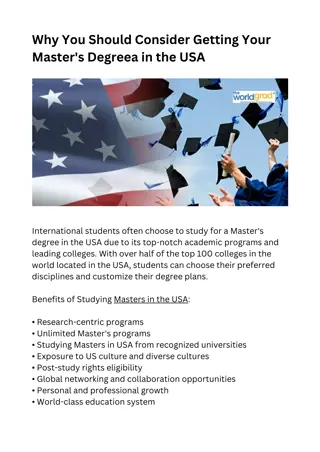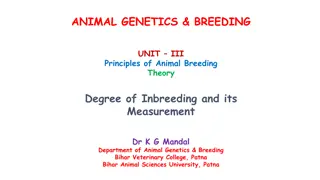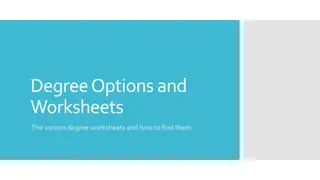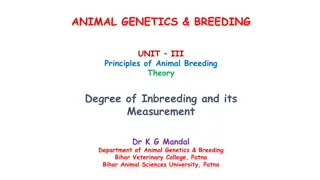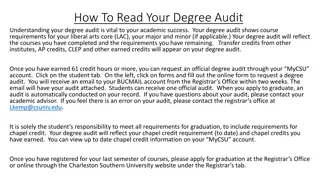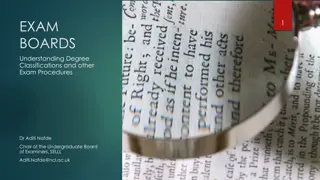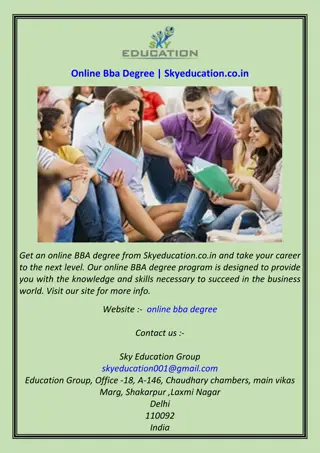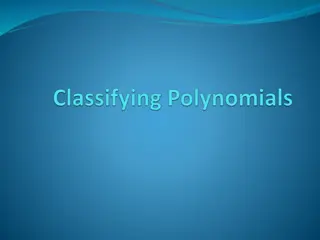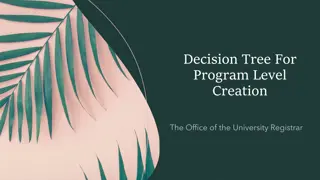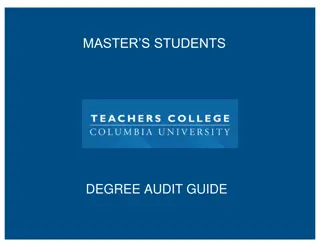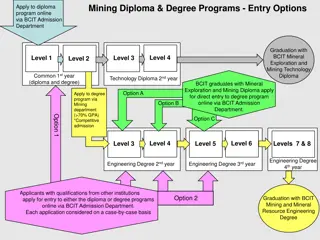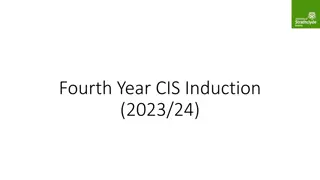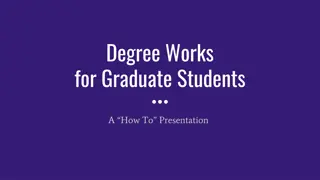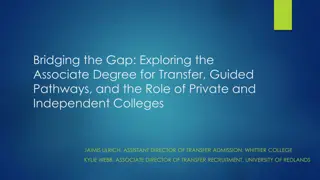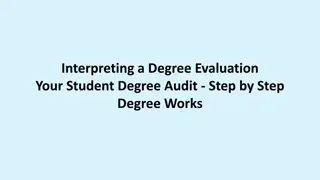Exploring Degree Progress with What-If Analysis
Gain insights into your degree progress by utilizing What-If analysis to explore potential program changes mid-semester. This tool allows you to assess how switching majors could impact your academic journey, helping you and your advisor navigate program options effectively.
Download Presentation

Please find below an Image/Link to download the presentation.
The content on the website is provided AS IS for your information and personal use only. It may not be sold, licensed, or shared on other websites without obtaining consent from the author. Download presentation by click this link. If you encounter any issues during the download, it is possible that the publisher has removed the file from their server.
E N D
Presentation Transcript
Degree Evaluation Degree Evaluation - - Analyze What What- -If Scenarios If Scenarios Analyze
Benefits of What Benefits of What If Analysis Suppose you meet with your Advisor mid-semester to discuss a program change. Perhaps you want to switch your Major to another program. For example, if you are in the Liberal Arts, Associate in Arts program, you might wonder how switching to a Business Administration, Associate in Science program could affect your degree progress. If Analysis I Using the What-If analysis, lets you see how changes would impact your progress, helping you and your advisor freely explore program options.
Accessing a What Accessing a What- -If Analysis If Analysis You can create a What-If Analysis through your worksheet by clicking the What-If link next to the Academic link on the Student Worksheet.
Create a What Create a What- -If Analysis If Analysis Select a new Major to consider, under Areas of Study. In this example, the student wants to switch to the Business Administration, Associate in Science degree.
Create a What Create a What- -If Analysis (cont.) If Analysis (cont.) If you also want to see how individual courses might alter your progress and graduation date, you can add them to Future classes. The What-If Analysis will explain whether they help meet program requirements. Indicate whether the analysis should include in-progress or pre- registered classes along with the completed ones when comparing the alternative requirements.
Process the What Process the What- -If Analysis If Analysis The What-If Analysis will evaluate the requirements of the program change against your current academic record, including completed, in-progress, and pre- registered courses and credits (if selected). After entering the criteria, click the Process button.
Compare the Progress Compare the Progress The analysis explains that should this student switch to an Associate in Science, Business Administration Major, they would currently meet 22% of the program requirements. Switching back to the Academic Audit shows that this student has already met 38% of their Liberal Arts program requirements in the Associate in Arts degree. This information, can help them determine whether to change programs. Staying With Lib. Arts, Hum/Soc.Sci AA Degree Switching to Business Administration AS Degree.
What What- -if Program Requirements if Program Requirements The What-If Analysis also displays the new program s requirements, explains whether they have been met, and offers suggestions to fulfill the unmet ones. For example, this shows that the student has met the ENG 101 requirement, but none for the the Business Administration Program.
Access Future Class Choices Access Future Class Choices You can also use a What-If Audit to see how courses you are interested in taking might fulfill or impact your graduation requirements. To start, begin a new What-If Analysis. Click the Academic link, then click the What-If link. In this instance, a student wants to see if an English course (ENG 203) might meet a requirement.
Access Future Class Choices (cont.) Access Future Class Choices (cont.) The student and their Advisor could create a What-If Analysis that compares a specific future class or classes against current curriculum requirements. With the Current Curriculum box checked, enter a course code subject and number. Then click the Add button. To see whether this course would meet a program requirement, click the Process button.
Examine the Results Examine the Results Currently, this student has met 38% of their program requirements. After completing English (ENG 203), they would have 40% of their program requirements, which could help determine whether to add the course. To print the analysis, click the print icon (underneath the username and next to the email icon). This lesson explained a Degree Evaluation What-If Analysis and demonstrated how to create and interpret one. Complete other lessons for more instructions on using a Degree Evaluation.