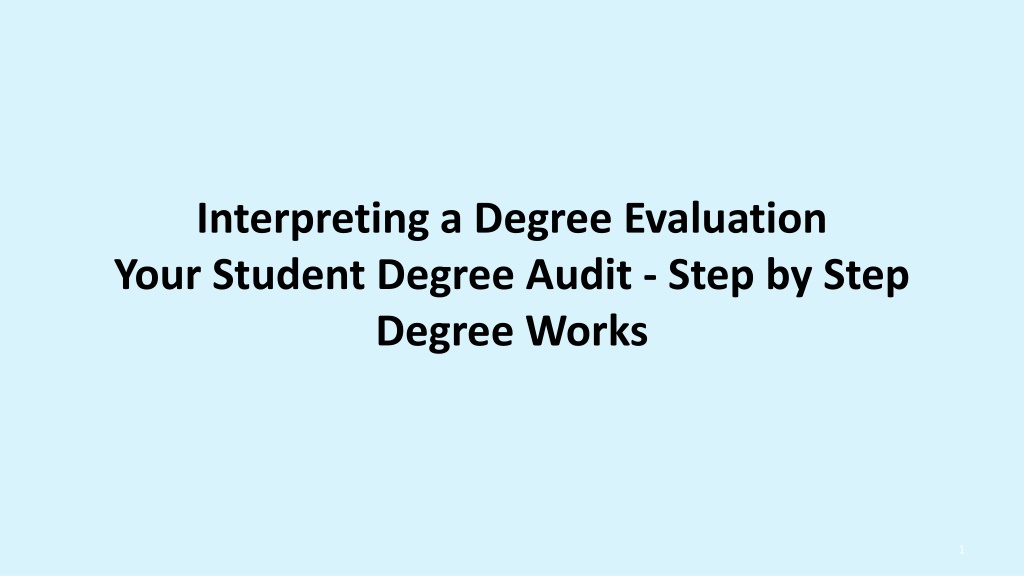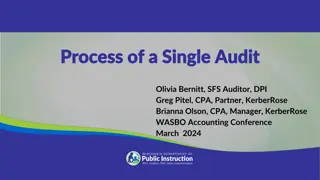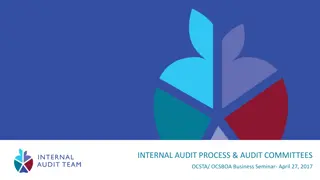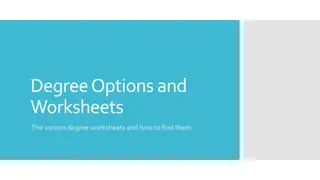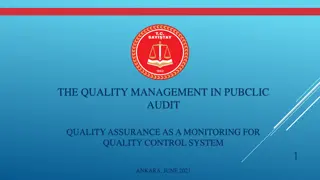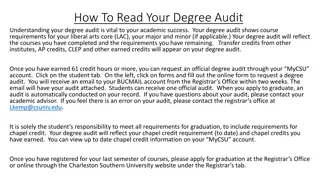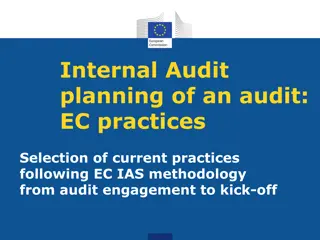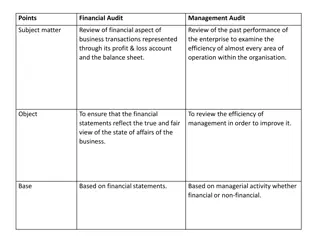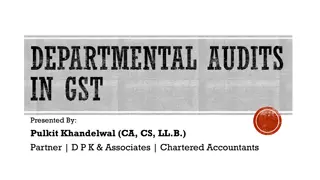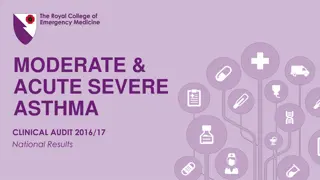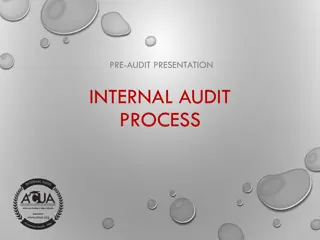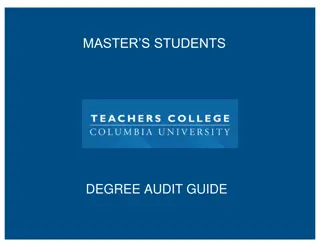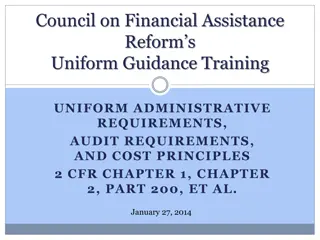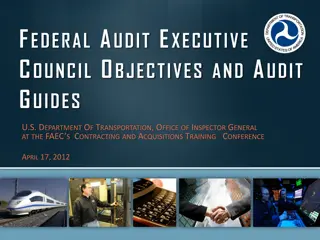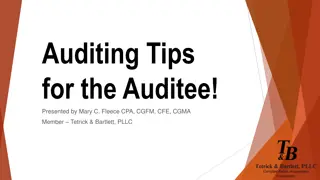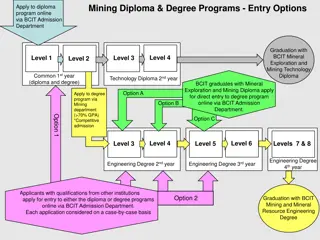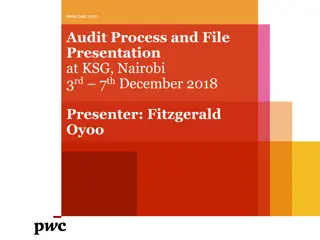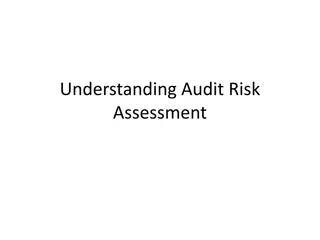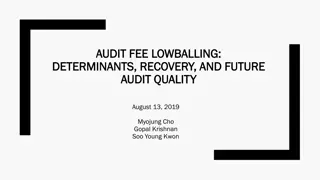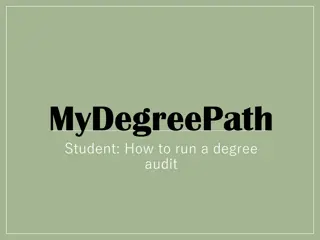Understanding Degree Audit: Step-by-Step Guide
Your student degree audit is a comprehensive evaluation of your academic coursework and progress towards graduation. It consists of blocks detailing your demographics, degree requirements, developmental needs, and program-specific courses. Learn how to interpret and navigate your degree audit effectively to track your academic journey.
Download Presentation

Please find below an Image/Link to download the presentation.
The content on the website is provided AS IS for your information and personal use only. It may not be sold, licensed, or shared on other websites without obtaining consent from the author. Download presentation by click this link. If you encounter any issues during the download, it is possible that the publisher has removed the file from their server.
E N D
Presentation Transcript
Interpreting a Degree Evaluation Your Student Degree Audit - Step by Step Degree Works 1
Student Header Block Your Student Degree Audit is an evaluation of your previous and current academic course work and an analysis of what requirements you still need to complete to graduate. Each section of your student audit is called a block andeach block in Degree works is separated by a blue bar stating the specific block s name on the left. Displayed on this slide is a degree evaluation audit for a Test student in Student View. The first block is the Student Header block. This lists demographics including ID, Degree Program, Major, GPA, Academic Standing, Credits Earned, and Student Type. 2
Degree Block The next block is the Degree Block which gives an overview of requirements for a specific degree and progress made toward completion of that degree. In the blue bar is Degree Type, Catalog Year and overall Credits Required and Applied. This block lists total minimum and Nassau Community College minimum credits required, fulfilled or still needed. The Still Needed section provides hyperlinks to navigate to each section of the listed blocks where full course requirements are displayed. Also, indicated isif the minimum 2.0 GPA required for graduation wasmet or not met. A Green checkmark indicates the requirement was met. 3
Developmental Requirements Block The Developmental Requirements Block lists academic courses required based on student sNCC placement tests. This section lets you see if you meet Nassau Community College s proficiency requirements, or if there are certain developmental courses you need to take for example, a class in preparatory English, Reading, or Math. The hyperlinks are clickable to show full course information. 4
Program Major Course Block The next group of blocks list specific academic requirements for your degree. The Program Block lists all coursesa student needs to earn a degree in their chosen major. Courses required are displayed in the Still Needed section. Requirements/Courses met are highlighted in yellow with an adjacent green box and yellow check mark. An @ symbol in the student audit represents a wildcard in Degree Works. It means students may take any course within a certain area level, attribute or subject prefix to fulfill a requirement. For example @@ attribute Lit means any course with that attribute 5
How to Interpret Degree Audit Requirements In the worksheet block sections, when requirements have been met, a greenbox is checked next to the course information highlighted in yellow and include: Credit Hours Grade Semester Course Number Course Name Course Met Requirement When requirements have not been met, course information appears on the left in Red next to an unchecked box. In the Still Needed section on the right, there are clickable links to view detailed information about the course. Clicking a course link will open a printable pop-up box which displays course descriptions, credits, attributes, requirements and available sections for the active semester. For a preview of a course, hover your mouse over the Course Link. Course links Courses Still Needed Course Name 6
How To Interpret Degree Audit Requirements (cont.) If a student is currently enrolled in a class that upon successful completion will fulfill a requirement, the class will be listed in a light blue shaded box in the course requirements section. However an IP (in progress) will display in place of a grade. Additionally, a blue shaded box with a tilde will display to the left of the course title indicating a requirement will be met. These courses will also appear in your audit in the In-Progress Course Block. Note: In certain instances, a light blue box with a double tilde, as well as Still Needed noted in place of a class title may appear. This indicates the requirement will not be completed in the current semester and the header or section title that it falls under will be marked as incomplete. 7
Program Electives If any electives are required for a chosen major, an Electives block will display. The Electives section is comprised of any courses that count towards a student s degree and overall credit total, but do not satisfy a specific requirement. Elective credits can vary based on a chosen program of study. 8
Culture and Diversity The Culture and Diversity Requirements and Elective blocks are major specific blocks which may or may not display depending on the program of study and if the student has required courses that fall into certain areas. For example, the following Requirements and Electives will appear if the student is pursuing an Associate of Arts degree. 9
SUNY General Education Block If a student is planning to transfer to a SUNY school, the SUNY General Education Block shows all met and unmetSUNY GER (General Education requirements). This block is NOT required to complete your degree at Nassau Community College. 10
In Progress Course Block This block lists the courses for which a student is currently enrolled, with IP (In- progress) listed as the grade until the course is completed and graded. At the end of each semester, if a student pre-registers for the next semester, both current courses in-progress that have not yet received a grade and pre-registered courses for the next semester will appear in the In-Progress block. Additionally, the total credit hours, and classes are included in the in-progress degree block area. 11
Courses Ineligible or Not Used Courses Ineligible lists courses which were insufficient to meet a specific requirement for your degree, such as coursework not needed for your major, or with a failing grade, or a W (Official Withdrawal) grade. Courses Not Used lists courses that do not apply towards a degree or graduation requirements such as a repeated course. In this audit, the physical education class requirement was waived due to student s age or life experience. 12
Other Blocks Other blocks may display at the bottom of your audit depending on student background, placement tests taken, or academic history including the following: If your advisor entered any notes, they appear in the Notes block listed by date with most recent on top. Since a student is not notified of the addition of a new note, it is recommended you click the Notes Tab to check notes each time you review your audit. 13
The Legend As you review your Degree Works audit, you will see the following symbols next to degree requirements and courses. A greenbox with a yellow check indicates a requirement/course has been completed. An unchecked box outlined in red indicates that a course has not been initiated/completed. An IP in the grade column indicates any courses you are currently registered for. A blue tilde indicates that a course is currently in progress. A double blue tilde indicates a course is nearly complete, but one or more requirements have not been met. @ symbol is a wildcard and represents any course number, attribute, or subject prefix. The legend appears at the bottom of the audit as shown below. 14
Disclaimer The purpose of the disclaimer is to notify you that Degree Works is an advising tool and not an academic transcript nor an official certification of completion of your degree or certificate program. 15
Additional Views: Registration Checklist The Student View is the default, but another view also available is the Registration checklist. Thisauditshows outstanding degree requirements still needed, in a condensed format,without any course titles, credits or detailed information found in Student View. To generate, select Registration Checklist from the Format drop-down menu and click the View tab orclick Process New to generate a new audit and to apply any changes. 16