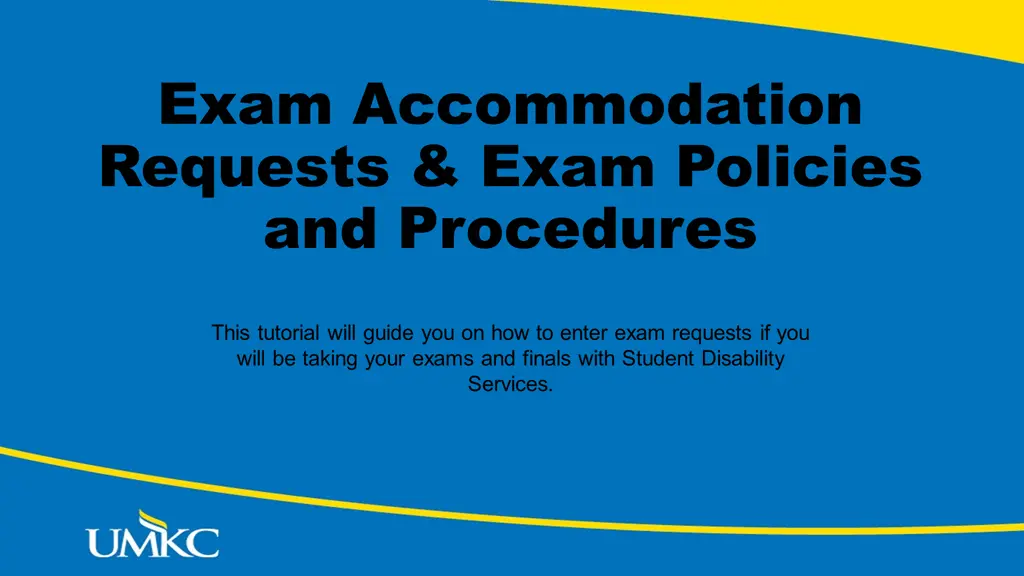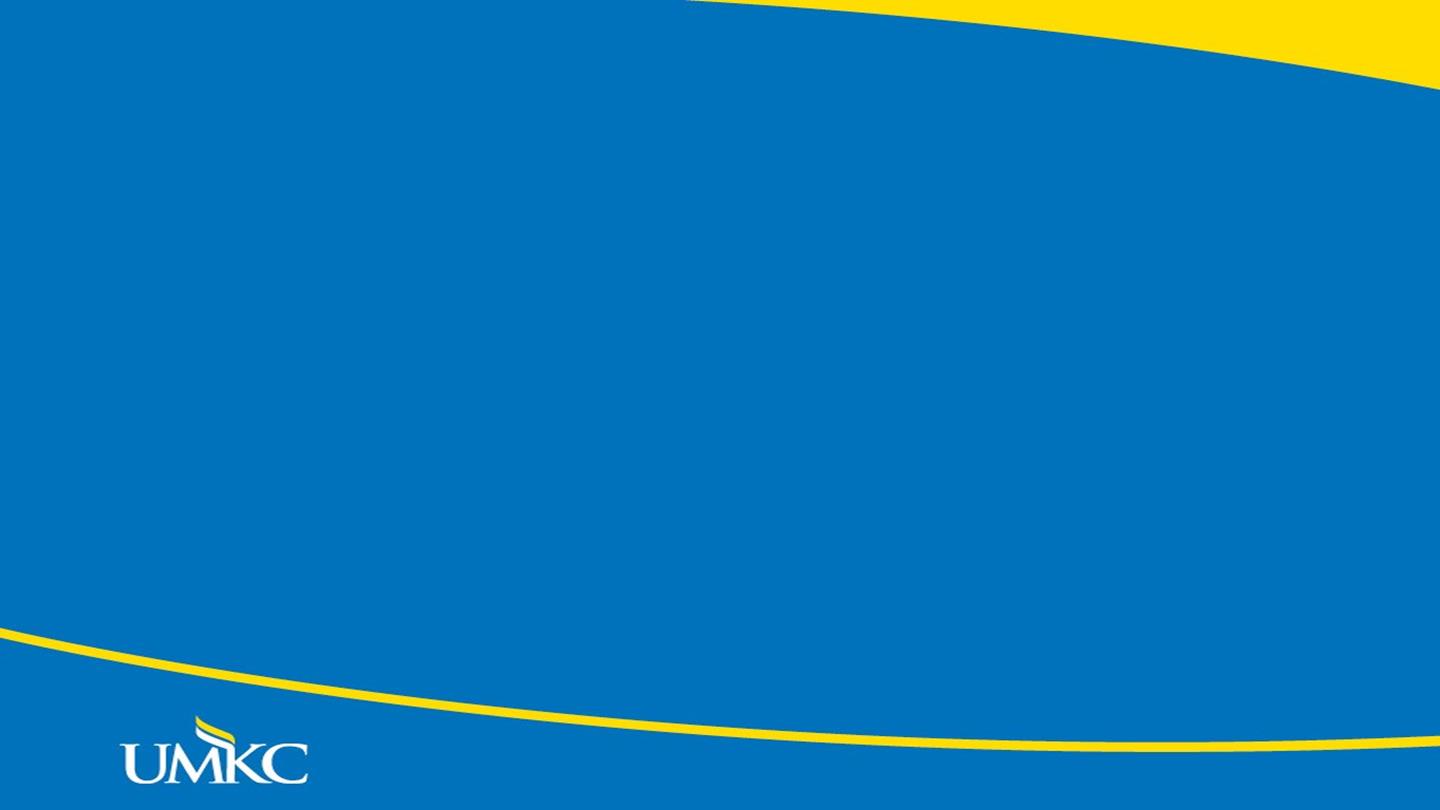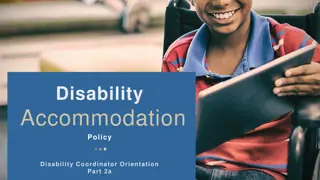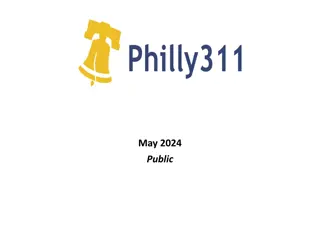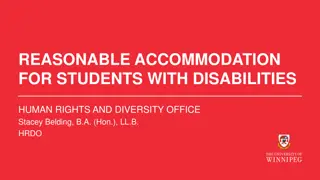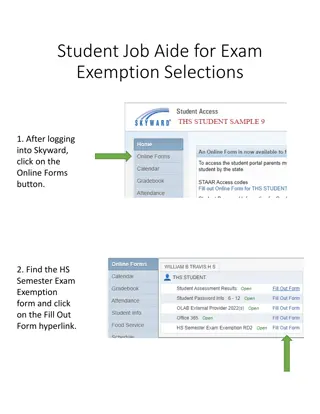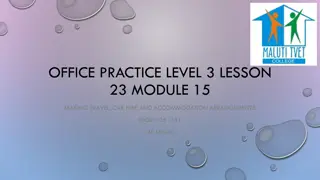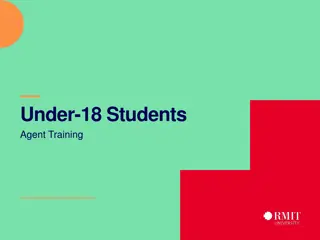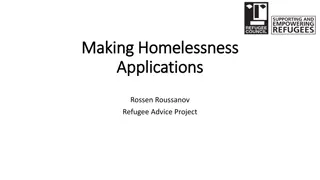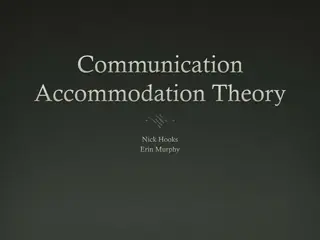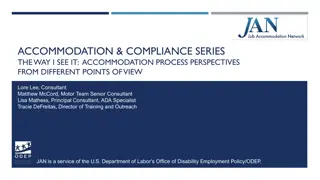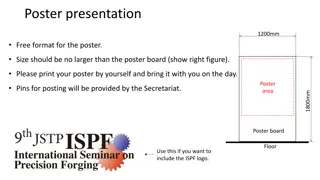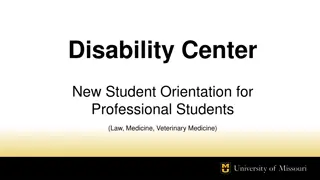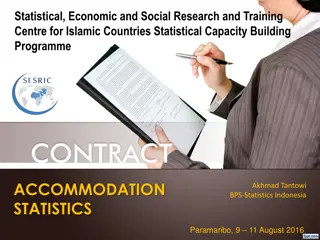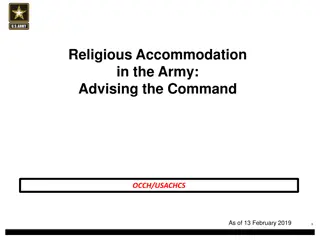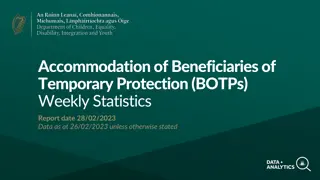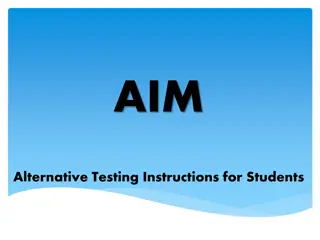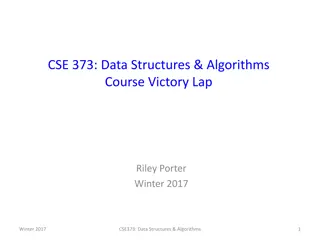Exam Accommodation Requests & Exam Policies
This tutorial will guide you on how to enter exam requests if you will be taking your exams and finals with Student Disability Services.
Download Presentation

Please find below an Image/Link to download the presentation.
The content on the website is provided AS IS for your information and personal use only. It may not be sold, licensed, or shared on other websites without obtaining consent from the author. Download presentation by click this link. If you encounter any issues during the download, it is possible that the publisher has removed the file from their server.
E N D
Presentation Transcript
Exam Accommodation Requests & Exam Policies and Procedures This tutorial will guide you on how to enter exam requests if you will be taking your exams and finals with Student Disability Services.
Reminder Reminder! ! Before you can submit your exam requests with Student Disability Services, you will need to send your Faculty Notification Letters for the current semester. For assistance on how to send your Faculty Notification Letters, view the Sending your Faculty Notification Letters tutorial.
Exam Policies and Procedures (Extremely Important!) Seven days notice is required for all non-final exams and quizzes. Three weeks notice is required for scheduling final exams. ADVICE: Schedule all your exams at one time, if you can!
Step 1 Step 1 Go to My Accommodations> Go to My Accommodations> Alternative Testing in your Alternative Testing in your RooAccess RooAccess Account Account
Step 2 Step 2 Select the class in which you would like to Select the class in which you would like to schedule an exam and click Schedule an Exam. schedule an exam and click Schedule an Exam. **Important Tip** Before scheduling an exam, you may want to view the Exam Access Detail to be sure you are scheduling the exam within the guidelines your instructor has set (if it has been completed). To view this information, click on the View Exam Access Detail button next to the Schedule an Exam button. If you try to request a test for class and it is not in your list, it takes 24 hours to update the course list.
Step 3 Step 3 Select the type of exam you wish to Select the type of exam you wish to schedule.* schedule.* All exams must be scheduled between the hours of 8:30 am and 5pm Monday through Friday. Final only refers to exams administered during Finals Week (week 16). If your instructor plans on administering your final exam the week prior, please select Midterm instead of final. Final exams during week 16 can only be scheduled during the following times: Monday-Thursday: 7:30a, 10a, 12:30p, 3p, 5:30p & 8p Friday: 7:30a
Step 4 Step 4 Select the date and time of Select the date and time of the exam. the exam. All exam times should be scheduled at the same time the class is scheduled to take the the exam. If you have worked out an alternative date/time with your instructor, please email examrequestsds@umkc.edu to let us know. Alternative exam dates/times still must be within the seven (7) days notice policy.
Step 5 Step 5 Select the accommodations you wish to use Select the accommodations you wish to use during the exam. Then click Add Exam Request . during the exam. Then click Add Exam Request .
Viewing Your Exam Requests Viewing Your Exam Requests All requested exams can be viewed in the Exam Access module within RooAccess. Your request is not fully approved until reviewed by your instructor and the Student Disability Services exam staff. If your request states that your instructor has not submitted an exam access agreement, it means that we have not received the necessary information from your instructor to administer your exam. If you see this, you may want to follow up with your instructor. This does not mean your request has been denied.
Viewing Your Exam Requests Viewing Your Exam Requests Once we have received the exam access agreement information from your instructor, your request will be updated within the exam module. You will then be able to review the status of your exam and modify or cancel your request, if needed. It is important to always check the status to ensure they are approved. You should get an email notification if the request was denied and the reason for the denial.
If you have more questions about exams or exam scheduling, contact Student Disability Services by email at examrequestsds@umkc.edu or by phone at (816) 235-5672.