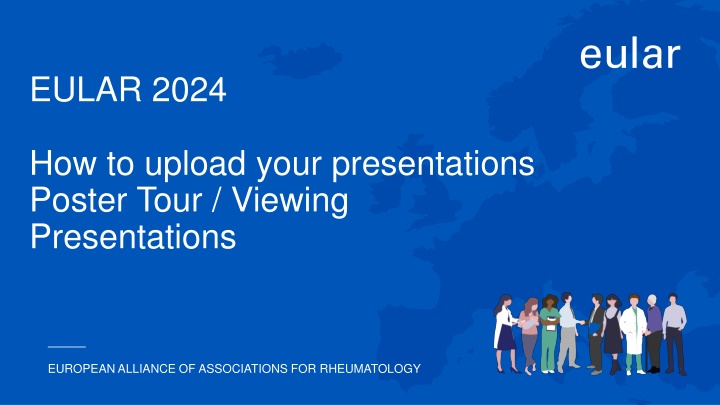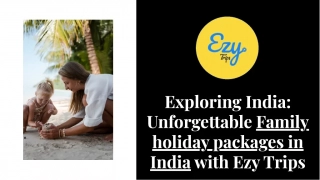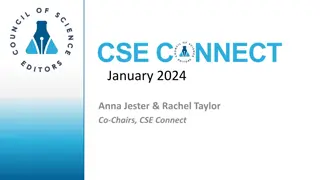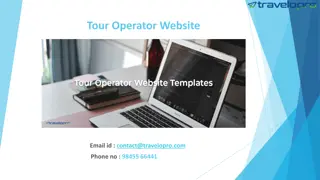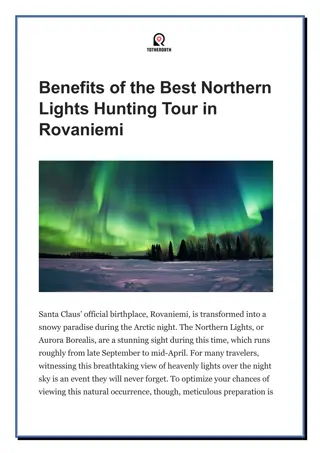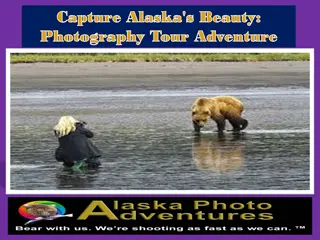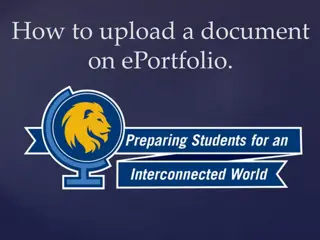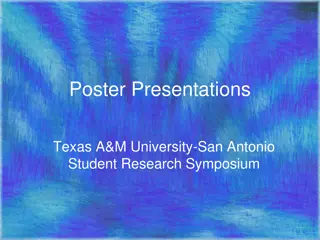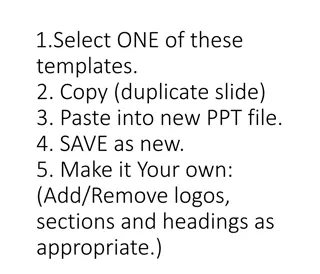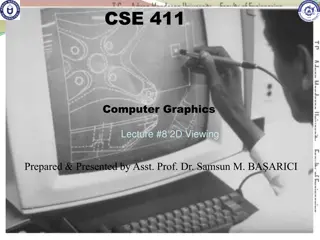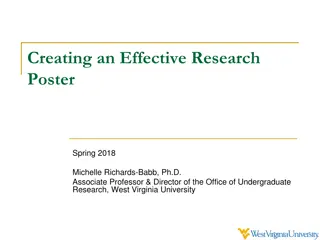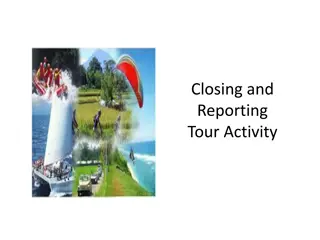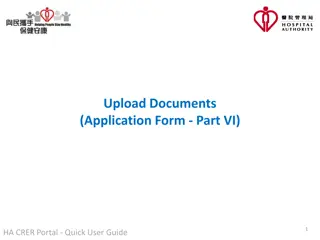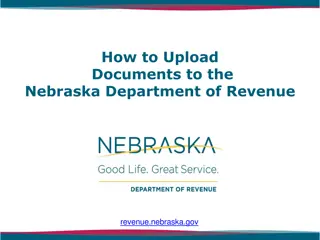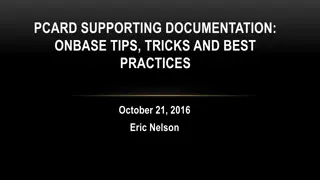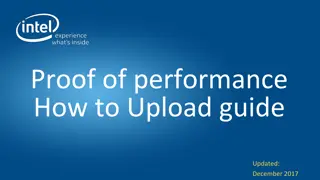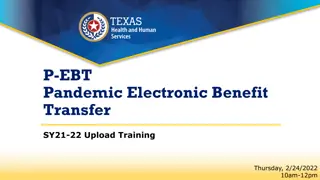EULAR 2024. How to upload your presentations Poster Tour / Viewing Presentations.
Learn how to upload your presentations for the European Alliance of Associations for Rheumatology (EULAR) 2024 Congress. Follow a detailed process, including downloading templates, adding your content, logging into your EULAR account, uploading your presentation, reading guidelines, updating your profile, and accepting the webcasting policy.
Download Presentation

Please find below an Image/Link to download the presentation.
The content on the website is provided AS IS for your information and personal use only. It may not be sold, licensed, or shared on other websites without obtaining consent from the author.If you encounter any issues during the download, it is possible that the publisher has removed the file from their server.
You are allowed to download the files provided on this website for personal or commercial use, subject to the condition that they are used lawfully. All files are the property of their respective owners.
The content on the website is provided AS IS for your information and personal use only. It may not be sold, licensed, or shared on other websites without obtaining consent from the author.
E N D
Presentation Transcript
EULAR 2024 How to upload your presentations Poster Tour / Viewing Presentations EUROPEAN ALLIANCE OF ASSOCIATIONS FOR RHEUMATOLOGY
Step 1: Download the powerpoint template Go to: https://congress.eular.org/resources.cfm and download the powerpoint template 2
Step 2: Add your presentation to the template 3
Step 3: Log into your EULAR Congress account Link to log in to the Congress Platform: https://account-congress.eular.org/Home/Index/Account - 4
Step 4: Upload content 5
Step 5: Read the guidelines 6
Step 6: Update your profile This will be visible on the public programme!! 7
Step 7: Accept webcasting policy EULAR needs an exclusive license during the onsite congress (12-15 June 2024) and a non-exclusive license for the on-demand platform to your presentation, including slides, images, videos, voices etc. 1st Download the license 2ndTick the box to show you accept For more information on the full EULAR Webcasting Policy, you can click on Download to read. 8
Step 8: Fill in the form and upload Click here to start your submission 9
Step 9: Upload your presentation Here you can see your presentation details 10
Step 10: Wait for the upload Upload time depends on file size 11
Step 10: Confirm upload status 12
Step 11: Check the preview 1. Click through to the preview page and proofread your presentation 2. If you re happy, press submit! 13
You can always view, edit and reupload your presentation! (until 24 hours before your presentation) 14