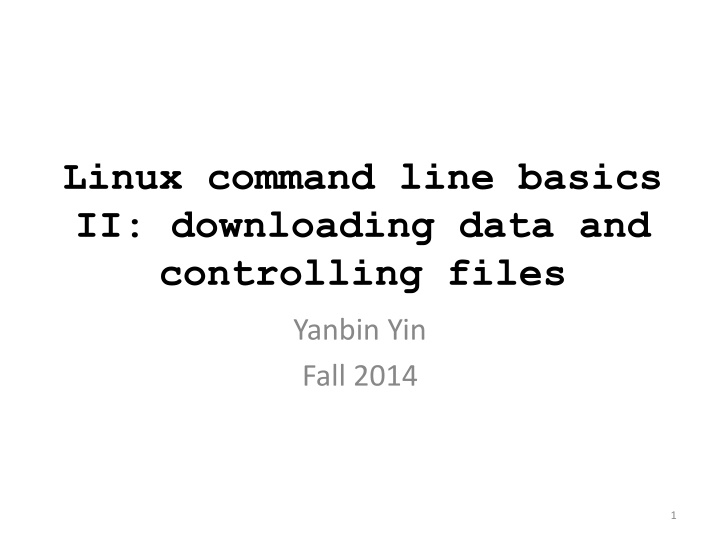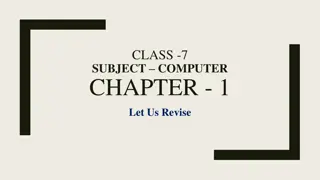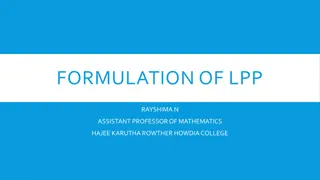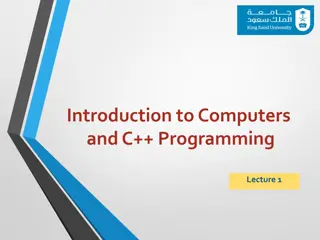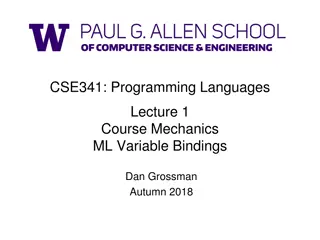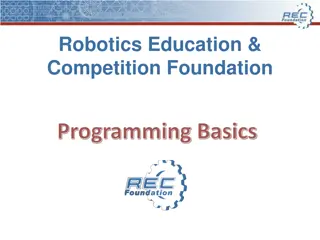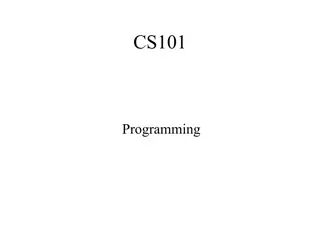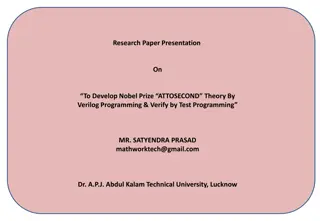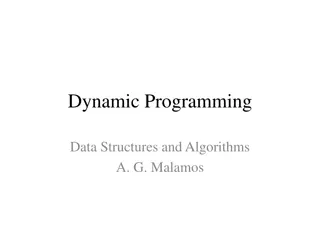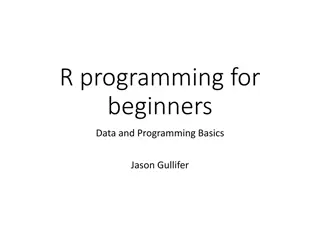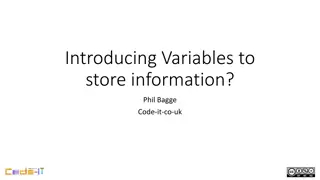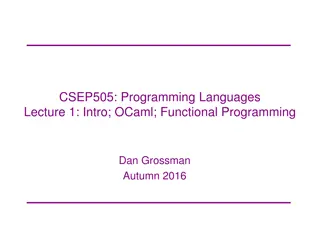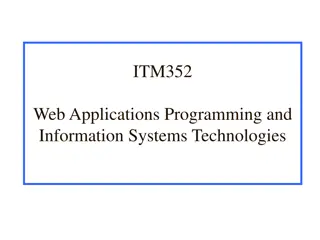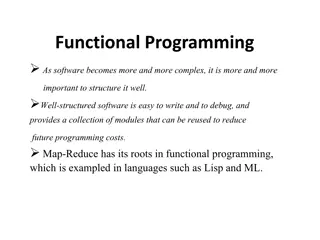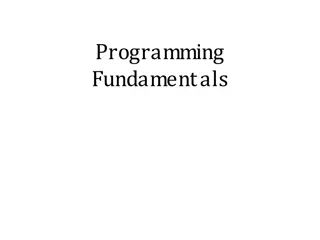Essential Tips for Learning Programming Successfully
Learning programming requires hands-on practice, troubleshooting, following rules, and using comments to avoid errors. Reading others' code helps, but writing your own code from scratch is crucial. Troubleshooting is a normal part of the learning process, and finished scripts can be reused or edited. Homework assignments like creating folders and working with files help reinforce practical skills. Remember to seek help from experienced individuals or online resources when needed.
Download Presentation

Please find below an Image/Link to download the presentation.
The content on the website is provided AS IS for your information and personal use only. It may not be sold, licensed, or shared on other websites without obtaining consent from the author.If you encounter any issues during the download, it is possible that the publisher has removed the file from their server.
You are allowed to download the files provided on this website for personal or commercial use, subject to the condition that they are used lawfully. All files are the property of their respective owners.
The content on the website is provided AS IS for your information and personal use only. It may not be sold, licensed, or shared on other websites without obtaining consent from the author.
E N D
Presentation Transcript
Linux command line basics II: downloading data and controlling files Yanbin Yin Fall 2014 1
Things you should know about programming Learning programming has to go through the hands-on practice, a lot of practice Hearing what I describe about a command or a program helps, but you will not be able to do it unless you type in the codes and run it to see what happens Reading others codes helps but often is harder than writing it by yourself from scratch Although painful and frustrating, trouble-shooting is normal and part of the learning experience (ask experienced people or google) To avoid errors, you have to follow rules; most errors occurred in programming are because of not knowing rules or forgetting rules Use comments in case you forget what you ve written means write-> run -> errors -> edit-> errors -> .. -> run -> success Good news: finished scripts could be reused or edited for later use 2
Homework #7 Create a folder under your home called hw7 Change directory to hw7 Go to NCBI ftp site, find the genome, bacteria, ecoli MG1655 folder, and download the ptt file and the faa file in there Create a copy of the ppt file, if the original file is called A.ptt, name the copied file A.ptt.bak Do the same thing for the faa file For the ppt file, use vi to replace .. in the location column with a tab space For the faa file, use vi to delete anything after a space in the description line Write a report (in word or ppt) to include all the operations/commands and screen shots. Office hour: Tue, Thu and Fri 2-4pm, MO325A Or email: yyin@niu.edu Due on Nov 11 (send by email) 3
What we learned last class: If things go wrong, try: file system, relative/absolute paths, working folder, home folder Ctrl+c (sometimes multiple times) q to exit from man page ssh, pwd, ls cd, mkdir, rmdir, rm, man cp, mv 4
http://korflab.ucdavis.edu/Unix_and_Perl/unix_and_perl_v3.1.1.pdfhttp://korflab.ucdavis.edu/Unix_and_Perl/unix_and_perl_v3.1.1.pdf 5
View files: more, less, head, tail How you use Tab key to autocomplete less /home/ then hit tab twice, you will see all files/folders under /home/ less /home/yyin/ then hit tab twice, you will see less /home/yyin/U then hit tab once, Unix_and_Perl_course will be autocompleted less /home/yyin/Unix_and_Perl_course/ keep doing this until you get less /home/yyin/Unix_and_Perl_course/Data/Arabidopsis/At_proteins.fasta q: quit viewing space: next page B or PgUp: back a page n: find next occurrence of abc G: go to the end or : move up or down a line />: search for text > F or PgDn: forward a page ?: find previous occuence of abc You can also try: ls /home/yyin/Unix_and_Perl_course/Data/Arabidopsis/ 6
more is similar to less, but can do less than less more /home/yyin/Unix_and_Perl_course/Data/Arabidopsis/At_genes.gff head to dump the top few lines to the screen head /home/yyin/Unix_and_Perl_course/Data/Arabidopsis/chr1.fasta head -20 /home/yyin/Unix_and_Perl_course/Data/Arabidopsis/chr1.fasta tail to dump the last few lines to the screen tail /home/yyin/Unix_and_Perl_course/Data/Arabidopsis/intron_IME_data.fasta tail -20 /home/yyin/Unix_and_Perl_course/Data/Arabidopsis/intron_IME_data.fasta more, less, head, tail do not load all file content to the memory You can edit the file content either, they are just viewers 8
Create or edit files Text editors: nano pico vi Suppose you are at your home: Write the top part of the intAt_genes.gff file to a new file head -20 /home/yyin/Unix_and_Perl_course/Data/Arabidopsis/At_genes.gff > head Try nano (Intuitive user interface) nano head Try vi (command-driven interface, but much more power) vi head Create a file from scratch using vi. 1) you type vi filename and hit enter 2) after you are in vi, type i to get into edit mode and copy & paste content in vi 3) hit Esc to exit edit mode and then :x to save the file and exit vi. 9
Input and output redirection: the greater-than sign Unix has a special way to direct input and output from commands or programs. By default, the input is from keyboard (called standard input, stdin): you type in a command and Shell takes the command and executes it. The standard output by default is to the terminal screen (stdout); if the command or program failed, you will also have standard errors dumped to the terminal screen (stderr). However, if you do not want the output dumped to the screen, you can use > to redirect/write the output into a file. For example, try ls /home/yyin ls /home/yyin > list ls /home/yyim ls /home/yyim 2> err 2> to dump the error message No space here! 10
vi basics i command mode edit mode Esc The following commands operate in command mode (hit Esc before using them) x delete one character at cursor position u undo dd delete the current line G go to end of file 1G go to beginning of file 10G go to line 10 $ go to end of line 1 go to beginning of line :q! exit without saving :w save (but not exit) :wq or :x save and exit Arrow keys: move cursor around (in both modes) http://cbsu.tc.cornell.edu/ww/1/Default.aspx?wid=36 11
Search and substitution in vi In command mode, you can do a number of fancy things. The most useful are: - Search: hit slash ( / ) to get the cursor to the left-bottom corner; you can type any word or letter to search it; type n to go to the next instance - Replace: hit Esc (at any time, hitting Esc to get back to the default status is the safest thing to do) and type :1,$s/+/pos/g and then enter will replace all + to pos . Try this in vi head From the first line to the last all instances in a row The first field: to be replaced :1,$s/+/pos/g 1) hit Esc to exit edit mode and then :q! to NOT save the file and exit vi. The second field: to replace with Substitution Ready to type in command 12
Wild cards and regular expression Regular expression (regex or regexp) is a very powerful tool for text processing and widely used in text editors (e.g. vi) and programming languages (e.g. Shell commands: sed, awk, grep and perl, python, PHP) to automatically edit (match and replace strings) texts. Finding and replacing exact words or characters are simple, e.g. the vi example shown above However, if you want to match multiple words or characters, you will need wildcards or patterns. 13
a list of commonly used wildcards and patterns: * any numbers of letters, numbers and characters except for spaces and special characters, e.g. ()[]+\/$@#%;,? . any single letter, number and character including special characters ^ start of a line $ end of a line ^$ an empty line, i.e. nothing between ^ and $ [] create your own pattern, e.g. [ATGC] matches one of the four letters only, [ATGC]{2} matches two such letters; [0-9]: any numbers caret \w any letter (a-z and A-Z) \d any number (0-9) + previous items at least one times, e.g. \w+ matches words of any sizes {n} previous items n times, e.g. \w{5} matches words with exactly five letters \s space \t tabular space \n new line Curly brackets http://www.bsd.org/regexintro.html 14
Use regex inside vi This overwrite the head file: head -20 /home/yyin/Unix_and_Perl_course/Data/Arabidopsis/At_proteins.fasta > head vi head Inside vi, try :1,$s/ *//g Hit u to undo What about :1,$s/ .*//g 1) hit Esc to exit edit mode and then :x to save the file and exit vi. 15
Get data from remote ftp/http website ftp lftp sftp ncftp lftp addr cd dir cd .. ls ls dir ls | less get file mirror dir zless file by or bye command to connect to a remote ftp server change to the directory change to the upper folder (..) list files and folders in the current directory at once list files and folders in dir at once list page by page (good if the list is too long) get a file get a folder view the file content exit lftp 16
NCBI ftp site : Connect to NCBI ftp site: lftp ftp.ncbi.nih.gov The prompt will change to: lftp ftp.ncbi.nih.gov:/> After > you can type in command and hit enter: lftp ftp.ncbi.nih.gov:/>ls The ftp site can also be accessed through a web browser 17
ls command: list files and folders 18
cd ne Then press tab key to auto-complete or list 21
How to transfer file between a linux and a windows machine? Use SSH secure file transfer client Open the software Hit enter Put IP address Put user name Hit connect Choose yes Put password Hit ok 22
If transfer from local to remote: locate your file and drag to the right If transfer from remote to local: locate your file and drag to the left 23
Transfer files between two Linux machines (or mac and linux) scp: secure copy files/folders between hosts on a network You are at a Linux or Mac machine, e.g. your laptop with Ubuntu installed and you want to copy some file from ser Open a terminal in your machine scp yyin@10.157.217.87:/home/yyin/Unix_and_Perl_course/Data/Arabidopsis/At_genes.gff . scp username@IP:/path . You will be asked for password on ser 24
wget wget is a program useful for downloading files from both FTP and HTTP sites. wget is non-interactive: you simply enter the necessary options and arguments on the command line and the file is downloaded for you. You must identify the links first: browse a http webpage or a ftp site and locate the remote files/folders you want to download and then go to the terminal and type wget http://cys.bios.niu.edu/yyin/teach/PBB/cesa-pr.fa wget -q ftp.ncbi.nih.gov/blast/db/FASTA/yeast.aa.gz wget -r -q ftp://ftp.ncbi.nih.gov/genomes/Bacteria/Escherichia_coli_K_12_ substr__MG1655_uid57779 wget q ftp.ncbi.nih.gov:/blast/executables/LATEST/ncbi-blast- 2.2.27+-x64-linux.tar.gz wget ftp://emboss.open-bio.org/pub/EMBOSS/emboss-latest.tar.gz It take time to download Put & at the end of command line to put the job to the background -q quiet -r recursive (for folders) 25
Archive and compress files/folders To save disk space, we can compress large files if we do not intend to use them for a while. A lot of files downloaded from the web are compressed and need to be uncompressed before any processing can take place. zless to view zipped files Common compressed formats: gzip (gz) gzip my_file (compresses file my_file, producing its compressed version, my_file.gz) gzip d my_file.gz (decompress my_file.gz, producing its original version my_file) bzip2 bzip2 my_file (compresses file my_file, producing its compressed version, my_file.bz2) bunzip2 my_file.bz2 (decompress my_file.bz2, producing its original version my_file) 26
Common compressed formats (continued): zip zip my_file.zip my_file1 my_file2 my_file3 (create a compressed archive called my_files.zip, containing three files: my_file1, my_file2, my_file3) zip r my_file.zip my_file1 my_dir (if my_dir is a directory, create an archive my_file.zip containing the file my_file1 and the directory my_dir with all its content) zip l my_file.zip (list contents of the zip archive my_file.zip) unzip my_files.zip (decompress the archive into the constituent files and directories tar tar cvf my_file.tar my_file1 my_file2 my_dir (create a compressed archive called my_files.tar, containing files my_file1, my_file2 and the directory my_dir with all its content) tar tvf my_file.tar (list contents of the tar archive my_file.tar) tar xvf my_files.tar (decompress the archive into the constituent files and directories) Use man tar to learn more 27
Common compressed formats (continued): tgz (also, tar.gz essentially a combo of tar and gzip ) tar czvf my_file.tgz my_file1 my_file2 my_dir (create a compressed archive called my_files.tgz, containing files my_file1, my_file2 and the directory my_dir with all its content) tar tzvf my_file.tgz (list contents of the tar archive my_file.tar) tar xzvf my_files.tgz (decompress the archive into the constituent files and directories) 28
Wget the book materials of Unix and Perl Primer for Biologists http://korflab.ucdavis.edu/Unix_and_Perl/ mkdir book cd book wget http://korflab.ucdavis.edu/Unix_and_Perl/current.zip unzip current.zip Unpackage the emboss package cd mkdir tools cd tools mv ../emboss-latest.tar.gz tools tar zxf emboss-latest.tar.gz & 29
Check disk usage Disk space is a limited resource, and you want to frequently monitor how much disk space you have used. To check the disk space usage for a folder, use the du (disk usage) command yyin@ser:~$ du -hs . 318M . yyin@ser:~$ du -hs Unix_and_Perl_course/ 131M Unix_and_Perl_course/ To check how much space left on the entire storage file system, use the df command 30
- Save history of your commands: history > hist1 less hist1 - Send message to other online users write username (ctrl+c to exit) - Change your password passwd Ctrl+c to tell Shell to stop current process Ctrl+z to suspend bg to send to background Ctrl+d to exit the terminal (logout) 31