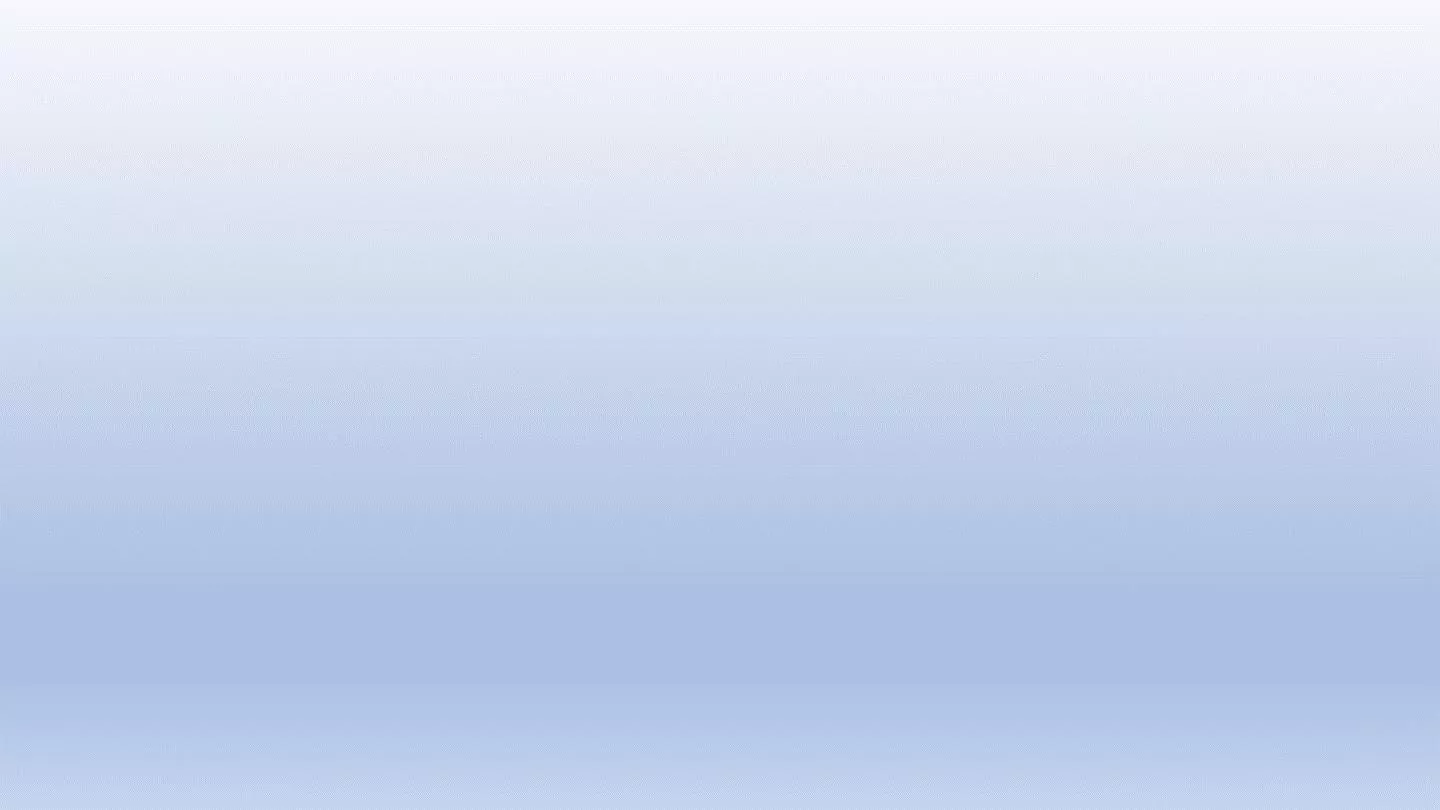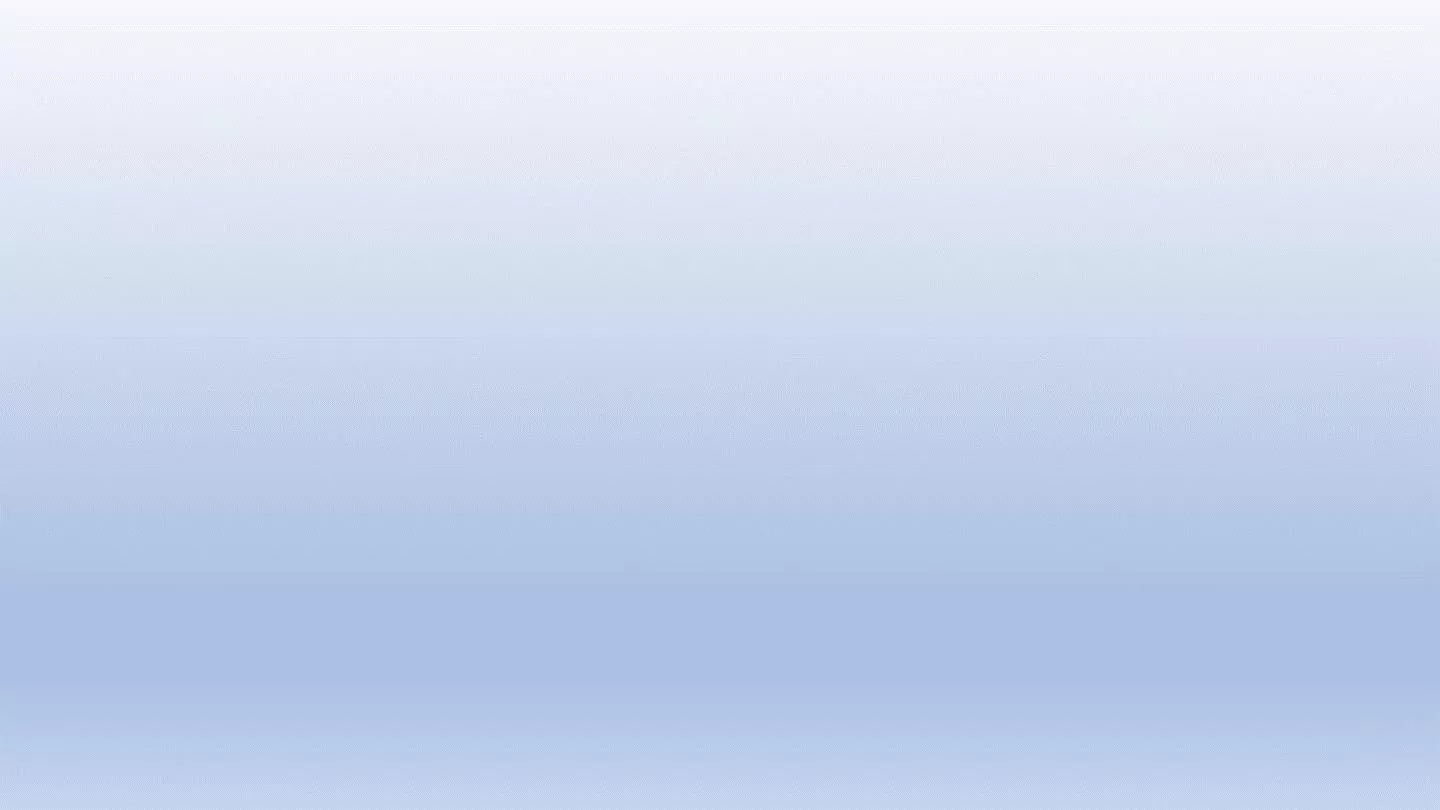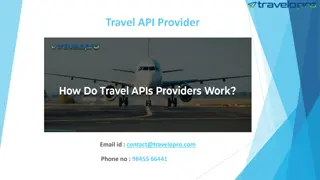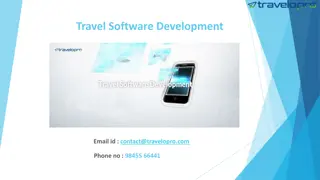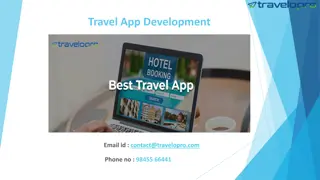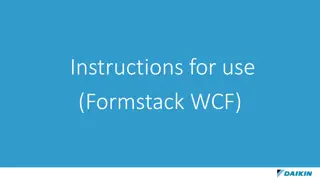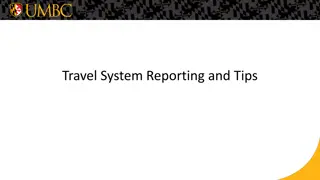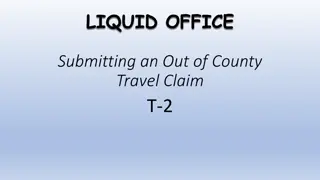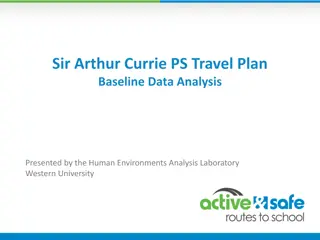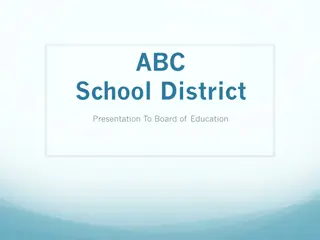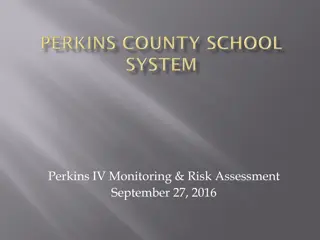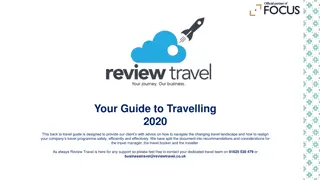Escambia County School District Travel Claim Process
Detailed steps on how to submit an out-of-county travel claim (T-2) for the Escambia County School District using the Liquid Office system. Includes instructions on filing the claim, requesting travel authorization, completing expense details, and providing necessary budget coding and attachments for approval.
Download Presentation

Please find below an Image/Link to download the presentation.
The content on the website is provided AS IS for your information and personal use only. It may not be sold, licensed, or shared on other websites without obtaining consent from the author.If you encounter any issues during the download, it is possible that the publisher has removed the file from their server.
You are allowed to download the files provided on this website for personal or commercial use, subject to the condition that they are used lawfully. All files are the property of their respective owners.
The content on the website is provided AS IS for your information and personal use only. It may not be sold, licensed, or shared on other websites without obtaining consent from the author.
E N D
Presentation Transcript
LIQUID OFFICE Submitting an Out of County Travel Claim T-2
Filing a T Filing a T- -2 Claim 2 Claim Go to the Escambia County School District Website https://ecsd-fl.schoolloop.com/ Click on the Staff Page Scroll down to Liquid Office - T2 Out Of County Travel Click on the link and log into Opentext/Liquid Office This will open and go directly to the T-2 claim
Request for Travel Authorization Enter your Social Security Number then click on Lookup This will pull up your demographic information Verify the information Complete the box Refer Travel Questions to: Secretary/Bookkeeper Exceptional Student Education box Click on Yes or No
Section 1 Section 1 Destination and Purpose of Trip Destination and Purpose of Trip Complete ALL information Complete ALL information Section 2 Method of Travel Click on the box/boxes that apply and enter the estimated total. Section 4 Other Estimated Expenses Enter all estimated expenses that apply Section 3 Estimated Subsistence Enter all estimated expenses that apply Section 5 Summary of Estimated Expenses to be Incurred Complete both the Expenses box and the Funding Sources" box
Do you know the account coding for this travel? Select Yes or No Who is managing this? (Very important to select the correct Department as this helps route the claim to the correct approvers.) Principal Travel Always select Elementary, Middle or High School Level Director Most other travelers Select My School/Cost Center Travelers using special program funds (Workforce, Title I, etc.)- Select appropriate choice
Budget Coding (Very Important Very Important-the form gets routed based on the Facility/Cost Center in the Budget Code, so it is important that field is entered prior to the Supervisors Approval. If for some reason the budget code is not known at the moment the Facility/Cost Center needs to be added so it can route to the correct approver.) Add the full budget code with your work location cost center Add the full budget code with your work location cost center Add Attachments Memo Box Click on the Add Attachments tab Attach all backup documentation required in having your claim approved. Agenda/Schedule of Events Rental Car Reservation Request Any other documentation that deems necessary Any information that would help approvers understand your travel expenses. Example, DOE is paying for lodging, leaving a day early due to having to set up the conference.
**Reverify all the information is correct on the claim** 1. Click on the Signature Box 2. Select Go at the bottom of the page 3. That will send you to a second page where you will click on SEND Congratulations! Your claim has been sent to the next approver How do I track my claim? 1. 2. 3. Log into Liquid Office Go to the Sent Items Tab Click the little blue man 4. 5. This will take you to the Progress Map Scroll down until you see a green dot. This is the approval level of where your claim located.
For more information regarding travel procedures visit the Accounting Operations Website at https://ecsd-fl.schoolloop.com/acctoper Or Contact Travel Accounting 850-469-6191 sbarnes@ecsdfl.us