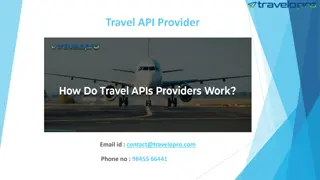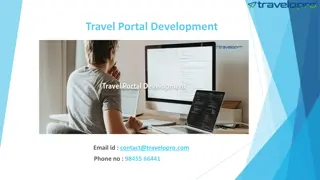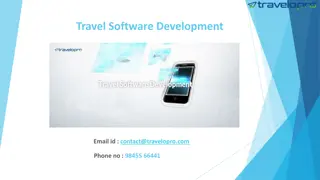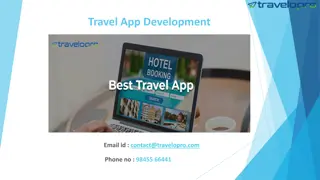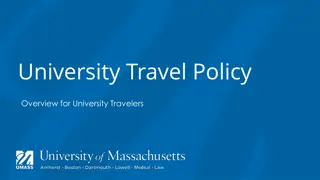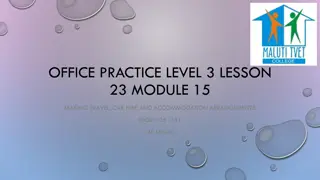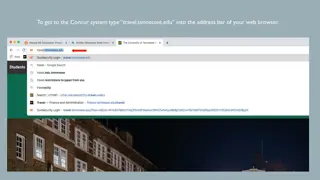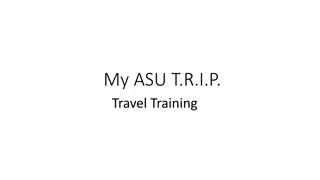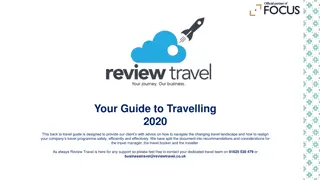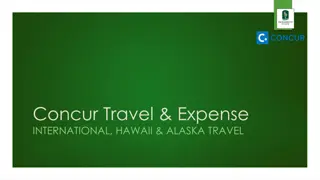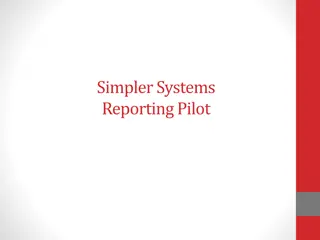Efficient Travel System Reporting and Tips
Enhance your travel management with detailed reporting and tips provided by the Travel System. Access two essential reports - Travel Search and Travel Reconciliation - to streamline the process of tracking travel requests, expenses, and approvals. Learn how to navigate through the reports, download data to Excel, and utilize the information to optimize your travel processes effectively.
Download Presentation

Please find below an Image/Link to download the presentation.
The content on the website is provided AS IS for your information and personal use only. It may not be sold, licensed, or shared on other websites without obtaining consent from the author.If you encounter any issues during the download, it is possible that the publisher has removed the file from their server.
You are allowed to download the files provided on this website for personal or commercial use, subject to the condition that they are used lawfully. All files are the property of their respective owners.
The content on the website is provided AS IS for your information and personal use only. It may not be sold, licensed, or shared on other websites without obtaining consent from the author.
E N D
Presentation Transcript
Reports from the Travel System Two Travel System reports are now available to every user of the travel system Travel Search and Travel Reconciliation In Admin section of the travel system
REPORTS - Navigation In the admin section: 1. Click on Reporting 2. Verify that you are in GlobalProtect VPN 3. Click on Go to Reporting 4. Choose the report you would like GlobalProtect VPN
The Travel Search Report Choose the Status Then choose any filters. The start and end dates will default to your last use.
The Travel Search Report - Download Download to Excel 1. Click on Icon 2. Choose Crosstab 3. Choose Excel 4. Then click on Download
Travel Search Report The numerous fields include: Traveler name Travel ID Type of request: pre-approval, reimbursement Status of request Dates of travel Travel title Preparer name Approver(s) name Agency ticket prices Chartstrings The report is helpful if you want: To find the travel ID for a particular traveler To see the status of a request To see how many pre-approvals or reimbursements have been completed in your department
Travel Search possible duplicate reimbursements The Report has a feature to allow for research into potential duplicate reimbursements for the same travel not found to be a big problem over the life of the travel system
Travel Reconciliation Report For use in distributing monthly travel agency ticket expenses to departments Can be filtered by travel agency or status Includes: Chartstring(s) Dates of travel Traveler Travel ID Status Codes and names Travel Agency Charges and Ticket invoice numbers Useful for researching charges journaled to your chartstring for travel agency charges. Does not include agency transaction fees.
Travel Tips New State of Maryland Requirement: All supporting documentation must be oriented correctly!
TRAVEL TIPS cont. To change approvers and next higher approvers in the travel system: You must use the PeopleSoft Security Access Form. https://docusign.umbc.edu/secure/prd/FormToDocuSign/ Form2DS.php?cfg=FS_PAWandPSFinanceDeptApprovalSec urityAccess
TRAVEL TIPS cont. A Department Admin can set up all other roles in their department: PA and RB preparers for employee travelers PA and RB reviewers Additional approvers Preparer admins Other department admins If there is no department admin in your department, request it through RT: https://businessservices.umbc.edu/travel/trav el-inquiry/
QUANTITY vs COST RECEIPTS If when ordering, you need to choose HOW MANY of an item, Use a QUANTITY receipt to show that you received the items. A COST receipt is only for services or a subscription - something not countable. These things cannot be physically returned. Simple rule: If you can count the individual items, use a QUANTITY receipt. If you cannot count the individual items, use a COST receipt.
RECEIVED RETURNED - CANCELED Rule of thumb follow reality If you received the good, even if it is damaged, put in a received receipt. If you returned it, put in a returned receipt. BUT, MAKE SURE YOU PUT IN A RECEIVED RECEIPT ALSO! You never received it, but then canceled it with the supplier, put in a canceled receipt. Make sure the supplier knows it is canceled.
Returned? Supplier needs to agree!! When an item is received, we need to pay the invoice. Put in a received receipt ASAP. When you return an item, make sure the supplier agrees that it is returned, so that they issue a credit memo. Amazon phone number: (888) 281-3847