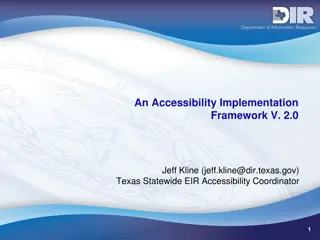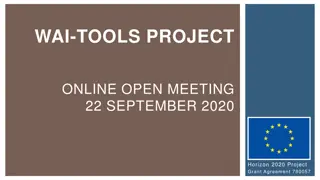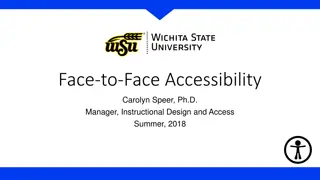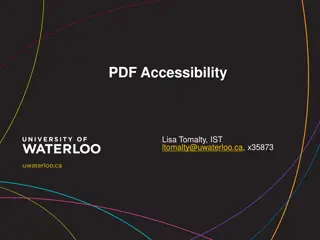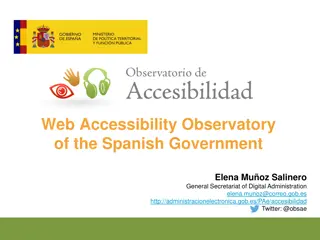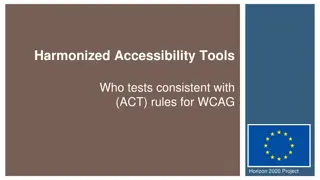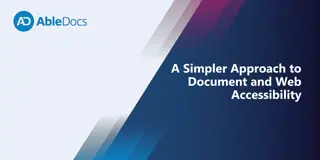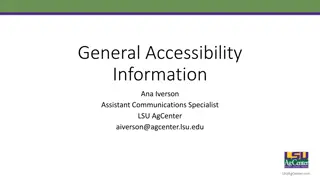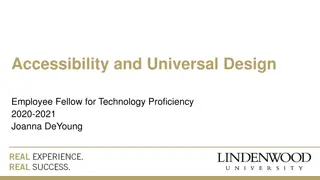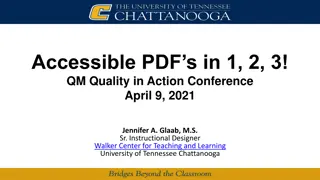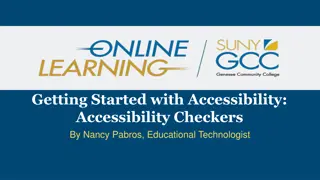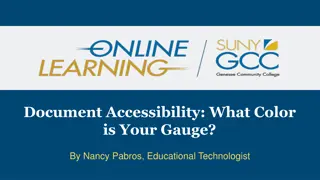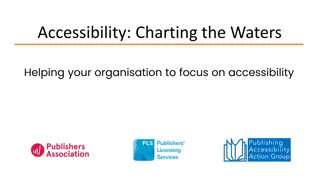Enhancing Document Accessibility with Informative Hyperlinks
Understanding the importance of accessible hyperlinks in documents, this guide explains what accessible hyperlinks are, why they are essential, and how to create them effectively. It provides insights on adding informative link text, the role of screen readers, and best practices for improving document accessibility. Practical tips and examples help in making documents more inclusive and user-friendly for individuals using assistive technologies.
Uploaded on Jul 26, 2024 | 4 Views
Download Presentation

Please find below an Image/Link to download the presentation.
The content on the website is provided AS IS for your information and personal use only. It may not be sold, licensed, or shared on other websites without obtaining consent from the author.If you encounter any issues during the download, it is possible that the publisher has removed the file from their server.
You are allowed to download the files provided on this website for personal or commercial use, subject to the condition that they are used lawfully. All files are the property of their respective owners.
The content on the website is provided AS IS for your information and personal use only. It may not be sold, licensed, or shared on other websites without obtaining consent from the author.
E N D
Presentation Transcript
Summer Shorts: Accessible Hyperlinks Presented by Riane LaPaire
Land Acknowledgment Our presenters today come from across this land, living and working in what we now know as Canada. We respect and affirm the inherent and Treaty Rights of all Indigenous Peoples and will continue to honour the commitments to self-determination and sovereignty we have made to Indigenous Nations and Peoples. We respectfully ask for you all to take a moment to acknowledge the lands on which you reside. 2
What is an Accessible Hyperlink? What is a hyperlink? A hyperlink is a link that users can click on to open a webpage or move to another area in a document. When you add a hyperlink to your document, they are highlighted a different colour and often underlined. Why are hyperlinks important? Hyperlinks provide users a shortcut to more information, without needing to add it in the document. Informative hyperlinks let people know where the link will take them. Screen readers identify links in the document and then read the linked text. Hyperlinks need to be informative for users of assistive technologies who navigate using links. Having a bunch of Read more links are not helpful. 3
How to Create Accessible Hyperlinks? How to creative accessible and informative links. Describe the link using plain, clear, and direct language. For example, use Accessible Libraries website instead of https://accessiblelibraries.ca/. Links using the URL are not informative links. Screen readers either read out URLs letter- by-letter or try to pronounce it. If your document is a handout (or people will access it in a physical format) use the simplest format of the URL (e.g., do not include the https//: if it s unnecessary). Links like Read more or Click here don t adequately describe where the link will take you. How to add hyperlinks in a document. You can add hyperlinks by selecting the text selecting Insert > link. You can also add a hyperlink by selecting the text and using Ctrl + K (in PC) or Command + K (in Mac). 4
Now You Try! We will be sharing document file in the chat. Please open it in the word processor you generally use. If you attended the previous Summer Short webinar and still have the practice document, please open it now. There are two URL links in the document. Let s create informative links! Change the two URLS in the document to contain informative link text. There you go! You have now made the document more accessible by informative hyperlinks. 5
Questions Thank you for attending the Accessible Libraries Summer Short webinar on hyperlinks. Register for our next webinar in the Sumer Short series: Creating Accessible Lists, Sept. 1st Questions? 6