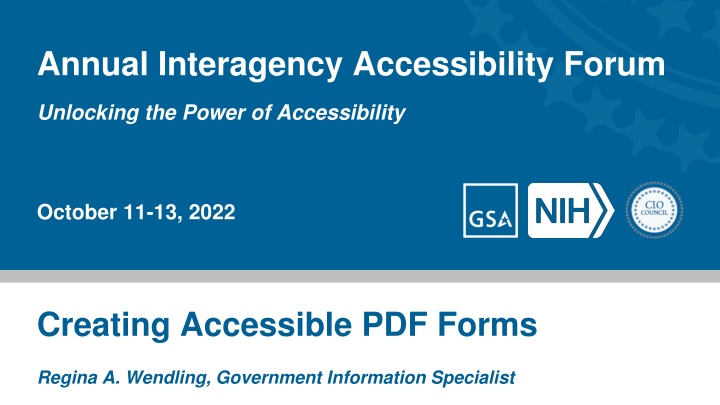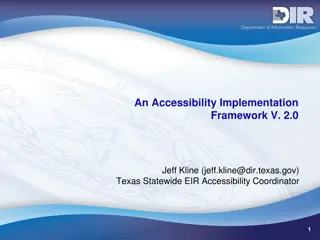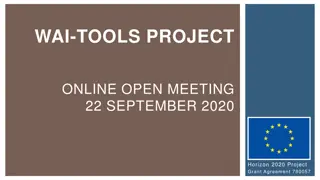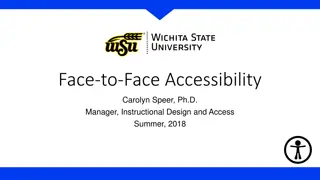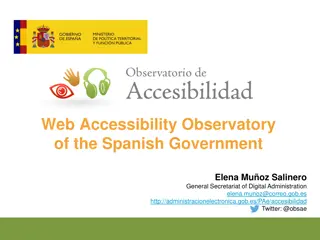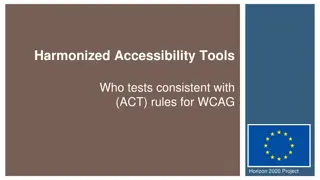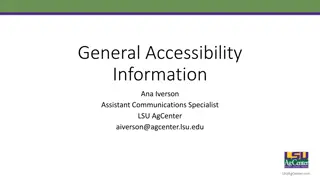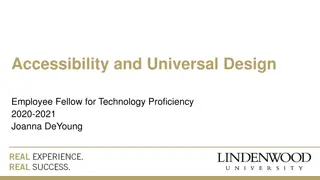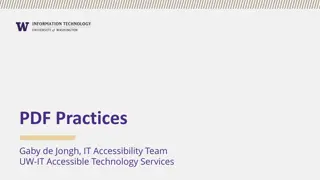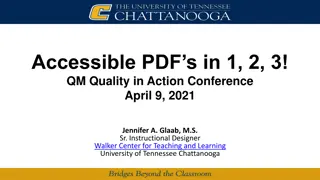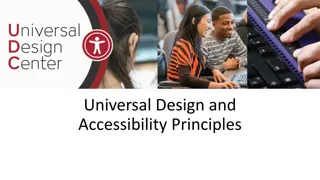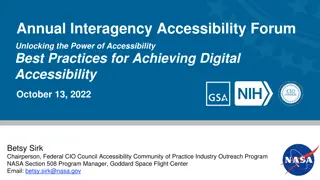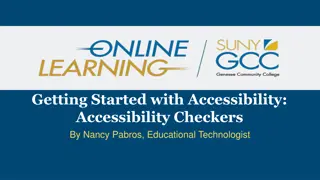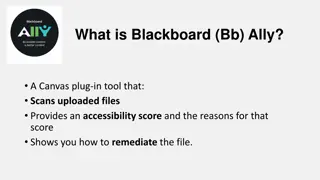Enhancing Accessibility Through Effective PDF Form Design
Learn how to create accessible PDF forms by choosing the right approach, designing form fields effectively, and utilizing the Prepare Form tool. Understand the considerations involved in tagging and adding form fields, and ensure the correct layout for improved accessibility.
Download Presentation

Please find below an Image/Link to download the presentation.
The content on the website is provided AS IS for your information and personal use only. It may not be sold, licensed, or shared on other websites without obtaining consent from the author.If you encounter any issues during the download, it is possible that the publisher has removed the file from their server.
You are allowed to download the files provided on this website for personal or commercial use, subject to the condition that they are used lawfully. All files are the property of their respective owners.
The content on the website is provided AS IS for your information and personal use only. It may not be sold, licensed, or shared on other websites without obtaining consent from the author.
E N D
Presentation Transcript
Click to edit Master title style Annual Interagency Accessibility Forum Unlocking the Power of Accessibility Click to edit Subtitle October 11-13, 2022 Creating Accessible PDF Forms Regina A. Wendling, Government Information Specialist
Approaching Forms Choose the approach that works best for your situation Considerations Are you working with the original source document? Has the PDF been tagged and was there a lot of remediation work done? Are the form fields well-defined? Is it best to add form fields, then tag or add form fields to the tagged PDF Options Auto detect the form fields before tagging (may require less remediation of <Form> tags in the Tag Tree but will require fixing the other types of tags, as necessary) Auto detect the form fields after tagging (always requires fixing <Form> tags in the Tag Tree but not other types of tags) Manually add the form fields (requires the most work) Regardless of approach, use the Prepare Form tool in Tools pane IAAF 2022 / General Services Administration / National Institutes of Health / Federal CIO Council 2
Forms Design Clearly identify Form Fields (good examples) Radio buttons need to be circles (bad examples) Radio buttons (good examples) In general, don t use tables for layout; however, they may be necessary for consistency between forms IAAF 2022 / General Services Administration / National Institutes of Health / Federal CIO Council 3
Prepare Form Tool Added by default to the Tools pane IAAF 2022 / General Services Administration / National Institutes of Health / Federal CIO Council 4
Select a Form Choose document, if you open the document in Acrobat first it is a simple step Do not check This document requires signatures, signature field applied regardless Some functionality missing in Properties dialog (a bug?) Choose whether to auto-generate form fields or not IAAF 2022 / General Services Administration / National Institutes of Health / Federal CIO Council 5
Layout of the Prepare Form Tool Functions Manually Add Form Fields Position Form Fields Set Tab Order IAAF 2022 / General Services Administration / National Institutes of Health / Federal CIO Council 6
Accessing the Form Field Properties Select Form Field Right-Click and Select Properties IAAF 2022 / General Services Administration / National Institutes of Health / Federal CIO Council 7
Key Field Properties IAAF 2022 / General Services Administration / National Institutes of Health / Federal CIO Council 8
Creating Form Fields in the Source Document Use the appropriate tools to add forms control e.g., Word Developer Tool (addition to the Ribbon) OR Use the appropriate shapes e.g., Word Insert the circle shapes for radio buttons IAAF 2022 / General Services Administration / National Institutes of Health / Federal CIO Council 9
Auto Detection of PDF Form Fields IAAF 2022 / General Services Administration / National Institutes of Health / Federal CIO Council 10
Steps for Adding Form Fields with Auto Detection Run Prepare Form Fix form fields properties (name and tooltip) Check other properties Add format to date field Fix radio buttons IAAF 2022 / General Services Administration / National Institutes of Health / Federal CIO Council 11
Getting Started with Auto Detection of Form Fields Do not check This document requires signatures Signature field applied regardless Some functionality missing (a bug?) Set Form field auto detection to On IAAF 2022 / General Services Administration / National Institutes of Health / Federal CIO Council 12
Finalizing the Form IAAF 2022 / General Services Administration / National Institutes of Health / Federal CIO Council 13
Fixing Form Field Properties IAAF 2022 / General Services Administration / National Institutes of Health / Federal CIO Council 14
Steps to Finalize the Form Verify and fix tab order Test the form Preview the form Verify entering in data in the fields Create Form tags or Auto-tag the Form and fix the Tag Tree IAAF 2022 / General Services Administration / National Institutes of Health / Federal CIO Council 15
Verify and Fix the Tab Order Enable Show Tab Numbers Set the Tab order by dragging up and down IAAF 2022 / General Services Administration / National Institutes of Health / Federal CIO Council 16
Testing the Form Select Preview (toggles back to Edit) Clear the form after entering data in the form fields IAAF 2022 / General Services Administration / National Institutes of Health / Federal CIO Council 17
Manually Adding Form Fields to the Tag Tree Steps Place focus on root Tag Tag Annotations Find Unmarked Annotations Tag Element Set Tag Type to Form IAAF 2022 / General Services Administration / National Institutes of Health / Federal CIO Council 18
Fix Tag Tree Form fields appear at the bottom of the Tag Tree Move <Form> tag to the correct place in the Tag Tree as a peer (sibling) of the <P> tag content IAAF 2022 / General Services Administration / National Institutes of Health / Federal CIO Council 19
Manual Creation of Form Fields IAAF 2022 / General Services Administration / National Institutes of Health / Federal CIO Council 20
Adding Form Field Manually When to manually add form fields Creating a form from scratch Adding/fixing form fields where form fields were auto detected Steps Prepare Form Manually place form fields Complete process for creating and finalizing forms in auto detect process except for tagging Tag form fields manually NOTE: Form fields will appear at the end of the Tag Tree and need to be moved IAAF 2022 / General Services Administration / National Institutes of Health / Federal CIO Council 21
Multiple Form Field Options Manually Add Form Fields Common Fields Text Checkbox Radio Button Lists Calendar Signature Position Form Fields Set Tab Order IAAF 2022 / General Services Administration / National Institutes of Health / Federal CIO Council 22
Add a Form Field (Text) Select form field type (Text) Drag/Drop form field in place and edit properties IAAF 2022 / General Services Administration / National Institutes of Health / Federal CIO Council 23
Special Form Fields IAAF 2022 / General Services Administration / National Institutes of Health / Federal CIO Council 24
Multi-Line Text Box Regular Text field Size to space for text Go to Text Field Properties > Options > Multi-line Scroll long text Limit of x characters Notes: Characters, not words 500 words is approximately 3,000 characters Spaces count as characters Even if visually there are multiple lines only create one text box IAAF 2022 / General Services Administration / National Institutes of Health / Federal CIO Council 25
Check Box Select Check Box Select Pin to create multiple check boxes Set Name and Tooltip Set Options Check Box Style Export Value IAAF 2022 / General Services Administration / National Institutes of Health / Federal CIO Council 26
Radio Button Select Radio Button Create Choice Unique to the radio button Add Group Name Common to the set of radio buttons (also the Name in the properties) Add Another Button Until all buttons are created Select All Properties Set Tooltip Set Options Button Style Verify Radio Button Choice IAAF 2022 / General Services Administration / National Institutes of Health / Federal CIO Council 27
Dropdown List Box Select Dropdown List Set Name and Tooltip Set Options Add Items to select Item List Export Value IAAF 2022 / General Services Administration / National Institutes of Health / Federal CIO Council 28
Calculations Create Text Field Format Tab in Properties Set Format Category to Number Choose Number Options Calculate Tab Create Calculation (Value is the ) Add fields to be included in the calculation Options Tab Set Alignment IAAF 2022 / General Services Administration / National Institutes of Health / Federal CIO Council 29
Questions? IAAF 2022 / General Services Administration / National Institutes of Health / Federal CIO Council 30
Contacts and Resources U.S. Department of the Interior Siddhartha Sharma, Section 508 Program Manager: Siddhartha_Sharma@ios.doi.gov Regina Wendling, Government Information Specialist: Regina_Wendling@ios.doi.gov Adobe Robert Haverty: Haverty@Adobe.com Resources Adobe PDF Training Records https://experienceleague.adobe.com/docs/document-cloud-learn/acrobat-learning/advanced-tasks/accessibility- series/accessibility-series.html? Adobe Accessibility Web site www.adobe.com/accessibility Adobe Blogs https://blog.adobe.com/ Standards ISO 32000 (free) ISO 14289 (PDF/UA) (purchase) IAAF 2022 / General Services Administration / National Institutes of Health / Federal CIO Council 31