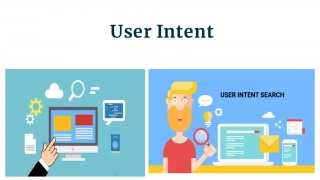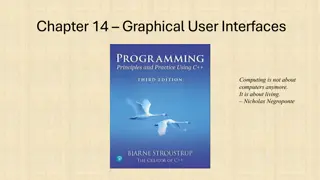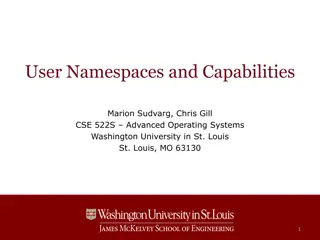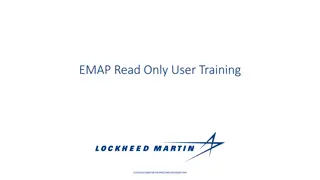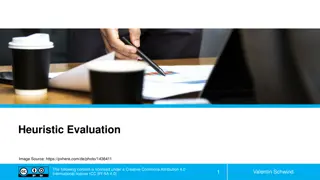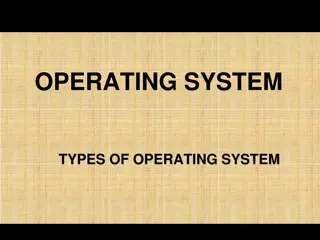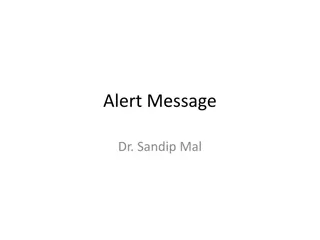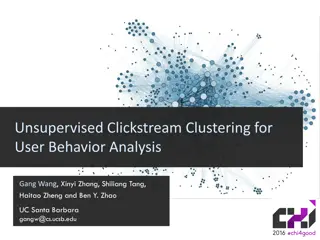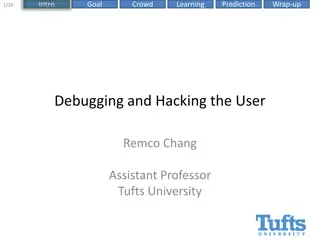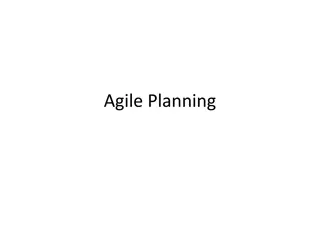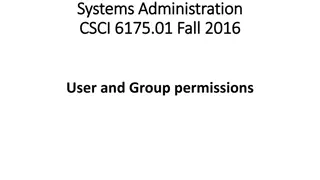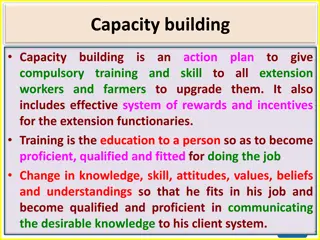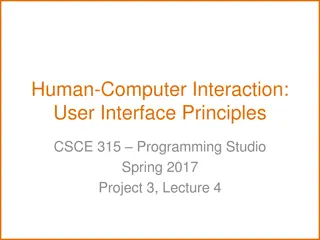EMAP Read-Only User Training Overview
This training covers essential information for users of the EMAP Read-Only system at Lockheed Martin. Topics include signing in, navigating the platform, accessing materials, notes, products, and Requests for Action (RFAs). Learn how to search for specific items and manage requests efficiently. Get familiar with basic and advanced search functionalities and how to save searches for future use.
Download Presentation

Please find below an Image/Link to download the presentation.
The content on the website is provided AS IS for your information and personal use only. It may not be sold, licensed, or shared on other websites without obtaining consent from the author. Download presentation by click this link. If you encounter any issues during the download, it is possible that the publisher has removed the file from their server.
E N D
Presentation Transcript
EMAP Read Only User Training LOCKHEED MARTIN PROPRIETARY INFORMATION
Signing accomplished using the users NT id password or one that is assigned through the EMAP user request system. in will be Assigned Username The next slide will give a visual map of the landing page
Materials: Clicking this button will take you to the materials search page. Notes: Clicking this button will take you to the notes search page. Products: Clicking this button will take you to the products search page. Requests for Action (RFAs): Clicking this button will take you to the RFA form. This form will be used to make requests for the addition of new materials or changes to existing EMAP items or notes. This box will hold saved searches of the materials, notes, or products databases. This box holds information on material or note subscriptions the user has. It also shows the status of Requests for Action made by the user.
For the search types not found in the home page you must click the manage tab highlighted in yellow. This will allow you to search by site, section, or EMAP number specifically.
Requests for Action The yellow boxes indicate the required fields for this form. There are several different requests Updating the manufacturer, a request for test, a request for a new product to be added, a request to delete materials, and a request to update a material. types including:
Basic Search Box: This box acts as a google type search. This means that the search will key on general words, number patterns, or EMAP numbers. This search will be less specific than advanced search. Some of the common search items are listed below. Product Name SDS Number Specification Key words EMAP numbers Filter Search: This button will allow the user to narrow down their search based on more specific criteria (EMAP #, Version, Description, SDS, SAP PN, Spec, Legacy Spec) Advanced Search: Advanced search allows users to search with very specific parameters that will be described on the next slide. It will also allow users to save searches to their home page.
Add a condition: Allows the user to select from a list of possible conditions to find a specific material. Add Group: Allows the user to add an additional set of conditions that can be used as an and/or function. Query Name/Save: Allows the user to name their searches and to save them to their home page.
Advanced Search Conditions This image shows each of the possible conditions that can be used to search through materials. This function is also available for notes and products.
EMAP item Description Page Reason: This box will display the reason for the last change to the EMAP item. Heading Tabs: Each one of these tabs will display the titled information about the EMAP item. Export: This button will allow the user to export the item information to a word document and print it (this can also be done to a list of EMAP items). Materials: This button will return the user to their last search.
Additional Questions Any additional questions or access requests should be directed to Tony Green (tony.l.green@lmco.com) or Lyle Garton (lyle.garton@lmco.com)
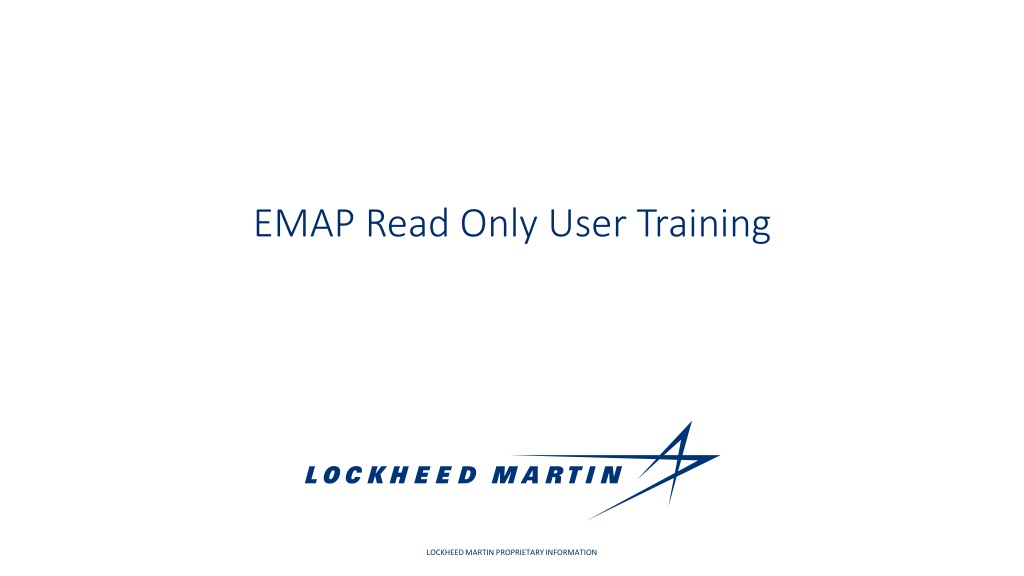
 undefined
undefined