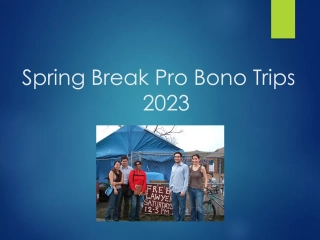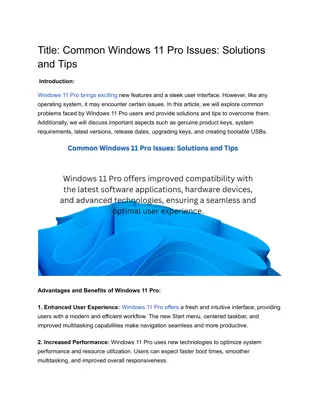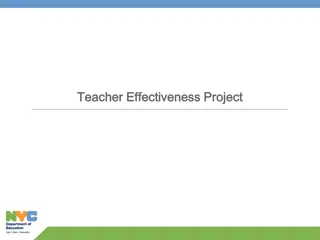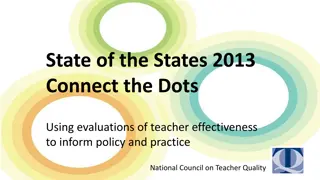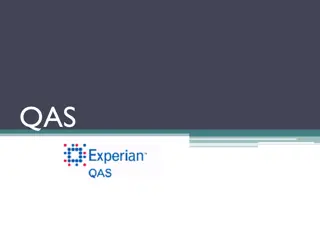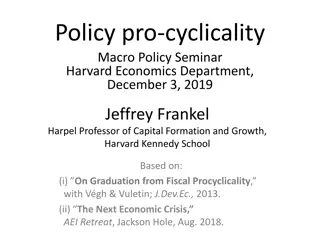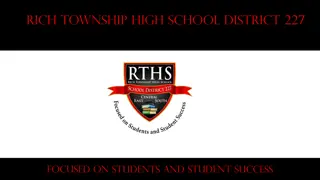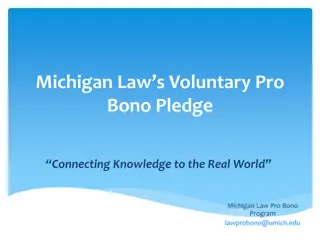Efficient Attendance Management in PowerTeacher Pro for Aiken County Schools
Learn how to take attendance, navigate PowerTeacher Pro, create assignments, and modify grade calculations effectively in Aiken County Public School District. Enhance your understanding of the gradebook system and its impact on student grades, ensuring a smoother academic process. Dive into detailed instructions on recording attendance and utilizing multi-day attendance features.
Download Presentation

Please find below an Image/Link to download the presentation.
The content on the website is provided AS IS for your information and personal use only. It may not be sold, licensed, or shared on other websites without obtaining consent from the author. If you encounter any issues during the download, it is possible that the publisher has removed the file from their server.
You are allowed to download the files provided on this website for personal or commercial use, subject to the condition that they are used lawfully. All files are the property of their respective owners.
The content on the website is provided AS IS for your information and personal use only. It may not be sold, licensed, or shared on other websites without obtaining consent from the author.
E N D
Presentation Transcript
PowerTeacher PowerTeacherPro Basics Basics Pro 8-11-2021 AIKEN COUNTY PUBLIC SCHOOL DISTRICT
Essential Questions How do I - take attendance? - navigate through PowerTeacher Pro? - create assignments? - check and modify quarter grade calculations? Bonus activity: run reports? (if time allows; will be included in slide deck) AIKEN COUNTY PUBLIC SCHOOL DISTRICT
Outcomes At the end of this session users will be comfortable navigating through their gradebooks and have a better understanding of the gradebook, as well as the grade calculations and how they impact student term grades. AIKEN COUNTY PUBLIC SCHOOL DISTRICT
Taking Attendance in the Teacher Portal 1.On the teacher portal Start Page, click the Take Attendance icon, which looks like a chair, next to the class for which you want to take attendance 2.Select the attendance code 3.Select the date, if other than today 4.Click the cell next to a student's name to assign that code 5.Click the Comment icon to enter a comment about the attendance code 6.Click OK to close the comment window 7.Click Submit Even if all your students are present, click the Take Attendance icon to open the attendance screen, and then click Submit. By default, fields left blank indicate that the student is present. Submitting the attendance page tells AIKEN COUNTY PUBLIC SCHOOL DISTRICT PowerSchool SIS that you've taken attendance.
Recording Multi-day Attendance in the Teacher Portal Use the Multi Day icon or tab to mass fill attendance codes and record planned absences in advance. Mass Filling Attendance 1.On the teacher portal Start Page, click the Multi-Day icon next to the class for which you want to take attendance it looks like a grid or calendar page. 2.Select the attendance code 3.Click the day for which you are assigning the code The attendance code appears in the cells for every student in the class, but the code will not overwrite attendance codes that were already submitted. 4.Click Submit Note that the mass-fill function records attendance, but you cannot use it to mass delete attendance. This view allows you to set a date range that you would like to view/edit. Teachers have access to all previous dates, but no future dates. AIKEN COUNTY PUBLIC SCHOOL DISTRICT
Creating a Seating Chart Use the seating chart feature to configure a chart that matches your classroom. Start by adding students to the chart. Then, use the chart to record attendance by selecting a code from the menu and clicking any student photo. Substitutes will find the seating chart helpful because they can use it to view student pictures while taking attendance. 1.On the Start Page, click the Seating Chart icon 2.Click OK The first time you access the seating chart, you will see a prompt to prepopulate the layout. Click OK to fill the page with a default seating chart or click Cancel to begin with a blank layout. 3.Click the Seating Chart Design tab 4.Use the Seats and Objects options to create a seating chart that matches your classroom 1. Drag and drop student photos to different locations 2. Add rows of chairs 3. Add individual chairs 4. Add chairs in a table format 5. Add objects, such as a door or whiteboard 6. Add text to identify a classroom object 5.In the upper-left corner of each photo, click x to remove a student photo from the seating chart The student photo now appears in the Add Students section. Click Undo if you made a change accidentally. 6.Click Save when the chart is complete AIKEN COUNTY PUBLIC SCHOOL DISTRICT
Your turn! Your turn! Let s Take attendance! 8-11-2021 AIKEN COUNTY PUBLIC SCHOOL DISTRICT
Getting Started in PowerTeacher Pro Gradebook AIKEN COUNTY PUBLIC SCHOOL DISTRICT
Traditional Grade Calculations The Traditional Grade Calculations page lists all of your classes, along with the calculation formula type for each reporting term. If a grade calculation formula is not defined, the default calculation type is Total Points. When a green check mark is in the Edit Calc column, you can edit the grade calculation formula settings. Teachers can edit calculations of Quarters, but not terms or exams. AIKEN COUNTY PUBLIC SCHOOL DISTRICT
Categories AIKEN COUNTY PUBLIC SCHOOL DISTRICT
Assignments AIKEN COUNTY PUBLIC SCHOOL DISTRICT
Entering Grades AIKEN COUNTY PUBLIC SCHOOL DISTRICT
Gradebook Hot Keys Hot Key Code CO or (.) LA or (*) MI or (/) EX AB Description Marks an assignment collected Marks an assignment late Marks an assignment missing Marks an assignment exempt Marks an assignment incomplete due to student absence Marks an assignment incomplete IN AIKEN COUNTY PUBLIC SCHOOL DISTRICT