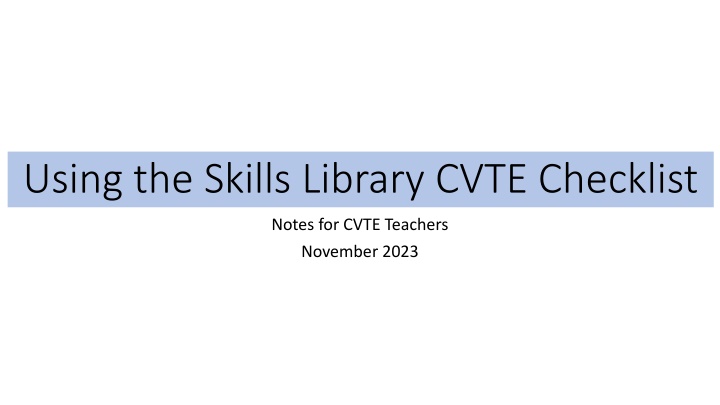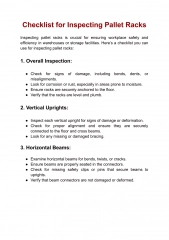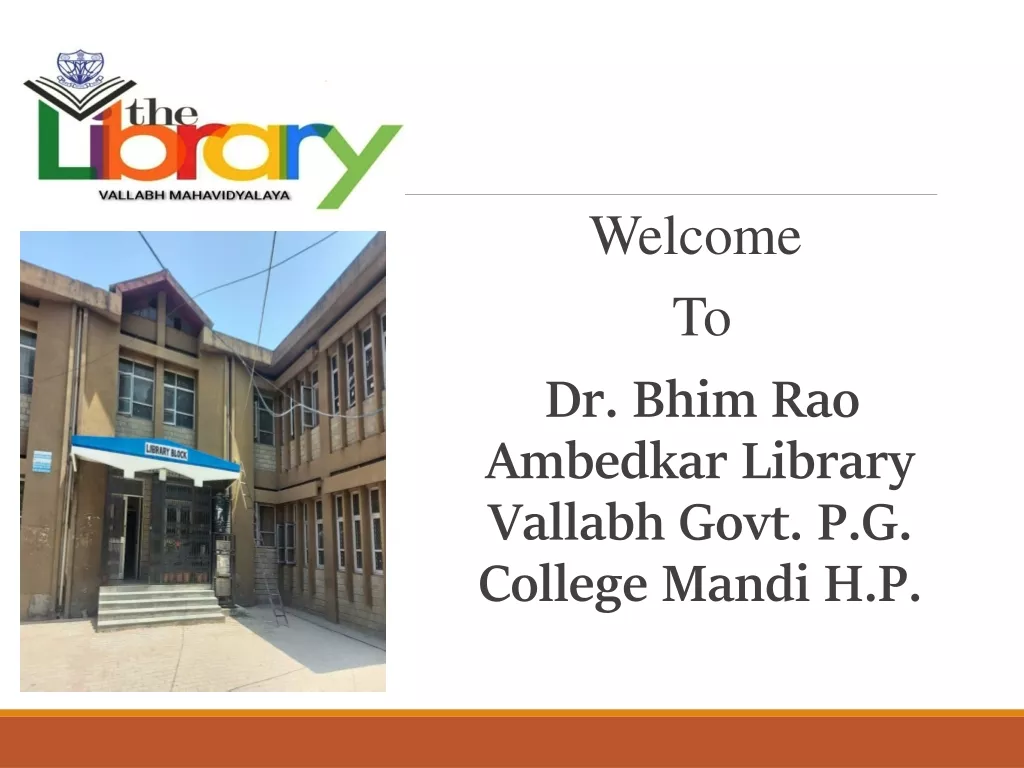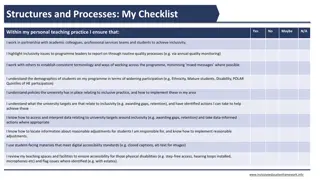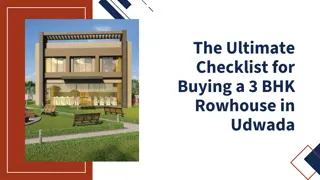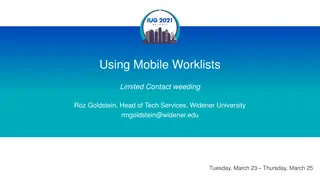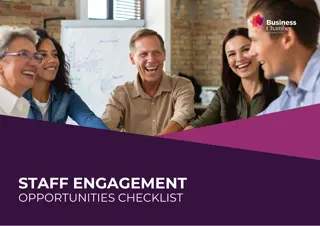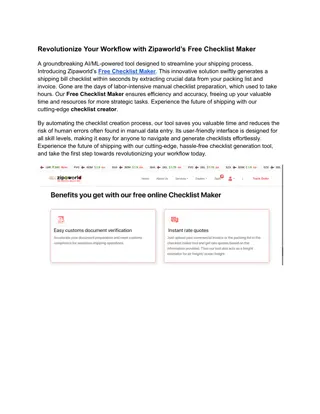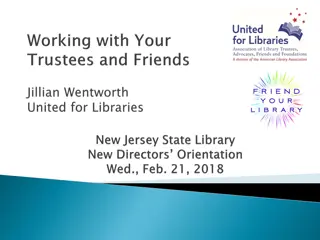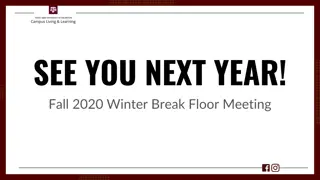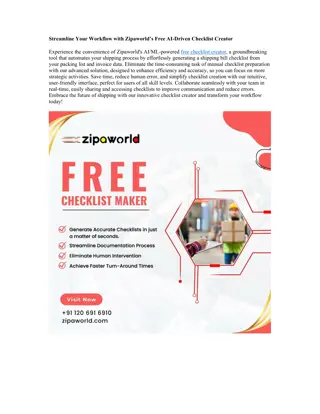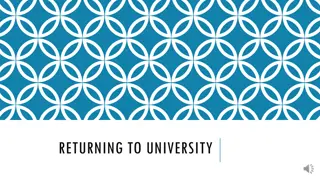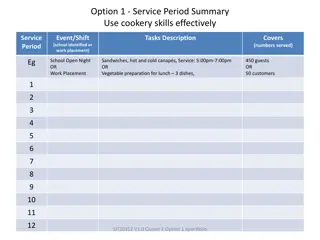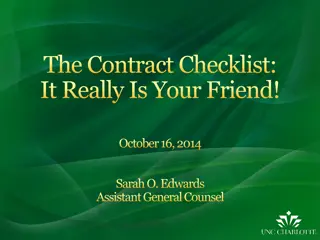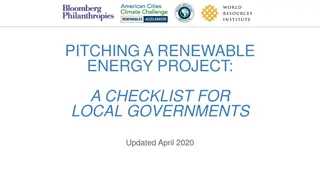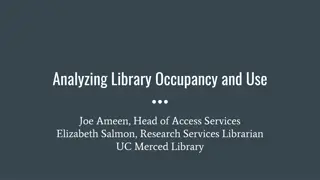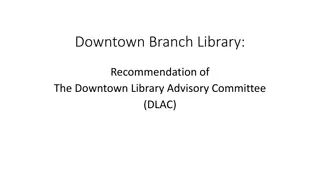Effective Practices for Using the Skills Library CVTE Checklist
Discover best practices for incorporating the Skills Library CVTE Competency Checklist into your teaching routine. Learn how to engage students in self-assessment, link projects to frameworks, explore various features like grid checklists and custom grids, and ensure regular updates for student certifications. Enhance your teaching effectiveness with these actionable strategies.
Download Presentation

Please find below an Image/Link to download the presentation.
The content on the website is provided AS IS for your information and personal use only. It may not be sold, licensed, or shared on other websites without obtaining consent from the author.If you encounter any issues during the download, it is possible that the publisher has removed the file from their server.
You are allowed to download the files provided on this website for personal or commercial use, subject to the condition that they are used lawfully. All files are the property of their respective owners.
The content on the website is provided AS IS for your information and personal use only. It may not be sold, licensed, or shared on other websites without obtaining consent from the author.
E N D
Presentation Transcript
Using the Skills Library CVTE Checklist Notes for CVTE Teachers November 2023
Agenda Agenda Best Practice #1: Develop a habit of using the Skills Library CVTE Competency Checklist regularly . Set a routine .. Best Practice #2: Share checklists with students and invite them to self- assess Best Practice #3: Use the Skills Library Project Template or other tools to link projects, units, or lessons to the frameworks Best Practice #4: Explore the Reports Menu ask for additional reports brainstorm new features
Features to Explore 1. Grid Checklist Evaluate students by Strand/Topic, for Strands 1-6 and for Strand C: Certifications this is the basic checklist view. 2. Custom Grid Evaluate students based on a custom list of competencies, based on the competencies relevant to a project or unit. 3. View / Print Checklist . Share the checklist with students print to a PDF or paper to share 4. Or invite students to use the Skills Library student pages same address as the exploratory screens to SELF-ASSESS using the frameworks. 5. Use the built-in Project Template to set up projects & units, along with the list of related competencies. Once you have saved projects and units in this template, you can use those competency lists in the CUSTOM GRID and students can use in the Self-Assess screen.
Best Practice #1: Develop a habit of using the Skills Library CVTE Competency Checklist regularly . Set a routine .. This is the basic GRID CHECKLIST, found under the Competency Checklists tab on the navigation bar. At the top of the screen, select a strand/topic and student group and click to continue Use the PRE-FILL column on the left and the dropdowns to fill in competency ratings. GRID CHECKLIST
Best Practice #1: Develop a habit of using the Skills Library CVTE Competency Checklist regularly . Set a routine .. Set a routine update the checklist after completing a unit or project; or periodically during each marking period when you are working on assessments. GRID CHECKLIST
Best Practice #1: Develop a habit of using the Skills Library CVTE Competency Checklist regularly . Set a routine .. In addition to Strands 1-6, be sure to update Strand C: Certifications whenever students earn industry- recognized credentials. GRID CHECKLIST
Best Practice #2: Share checklists with students and invite them to self-assess Find the Print/View version of the checklist under Competency Checklists on the navigation bar in the main part of the database. You can print this to paper or PDF to share with students PRINT/VIEW CHECKLIST
Best Practice #2: Share checklists with students and invite them to self-assess AND/OR you can also introduce your students to the Skills Library student pages (reflectionjournal.me or https://skillslibrary.com/comp/stud entpages) Same address as the Exploratory screens, and is available to students in any of your classes. SKILLS LIBRARY STUDENT PAGES
Best Practice #2: Share checklists with students and invite them to self-assess Students can choose SELF-ASSESS and can use the screen to self- assess using the framework checklist. You can direct them to choose a Strand/Topic . STUDENT PAGES: SELF-ASSESS
Best Practice #2: Share checklists with students and invite them to self-assess . Or if you use the project template to store projects/units, you can direct students to choose a Project or Unit from this dropdown list. STUDENT PAGES: SELF-ASSESS
Best Practice #3: Use Skills Library Project Template to link projects, units, or lessons to the frameworks Under Lesson Planning and Framework Views choose the link for the Projects/Units/Lessons Template. Click the View/Edit an existing project or to create a new project. PROJECT TEMPLATE
Best Practice #3: Use the Skills Library Project Template to link projects, units, or lessons to the frameworks Fill in the template with You can use the built-in tools to search and select competencies, or just copy-and-paste from a list you created elsewhere. Save the project, and you will be able to reference this competency list in the Custom Grid, and your students can reference it in the Self-Assessment screen. PROJECT TEMPLATE
Best Practice #3: Use Skills Library Project Template to link projects, units, or lessons to the frameworks Find the Custom Grid under the Competency Checklists tab. You can choose any of your projects, or any school-wide shared projects and display a custom grid with the relevant competencies. Use this grid to fill in ratings for your students. CUSTOM GRID
Best Practice #4: Explore the Reports Menu ask for additional reports brainstorm new features Visit the Reports menu to view some of the reports and feel free to ask for any reports you would like to see. REPORTS MENU
Best Practice #4: Explore the Reports Menu ask for additional reports brainstorm new features REPORTS MENU