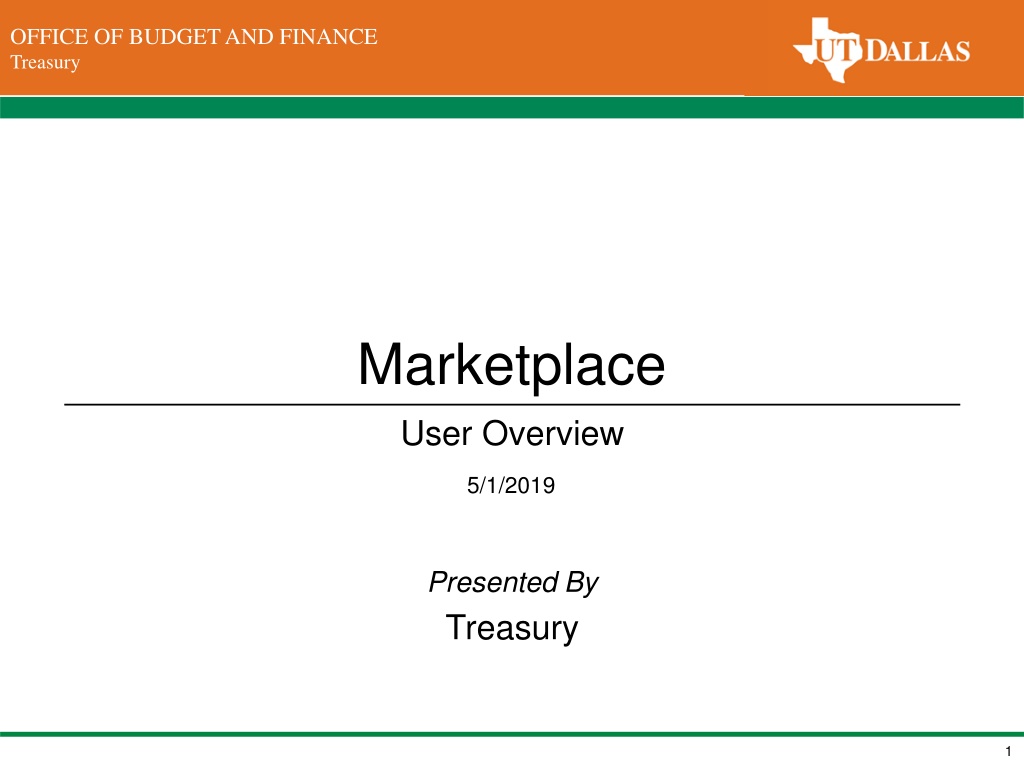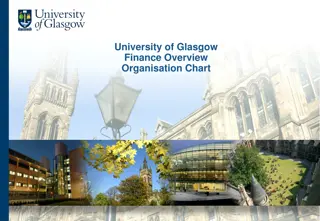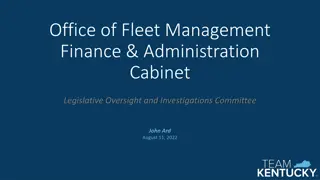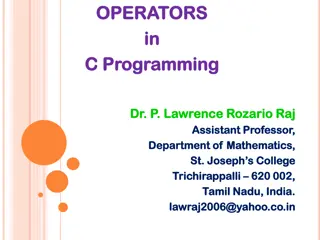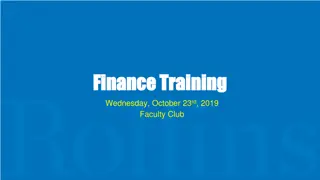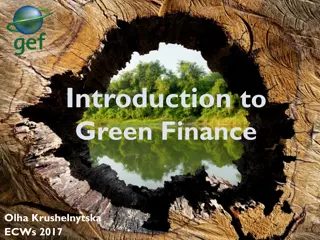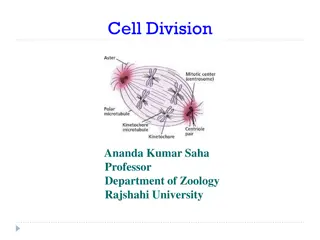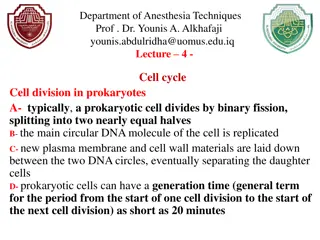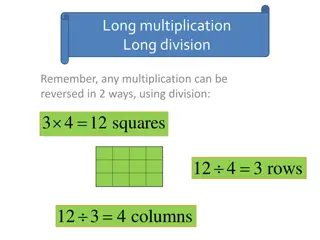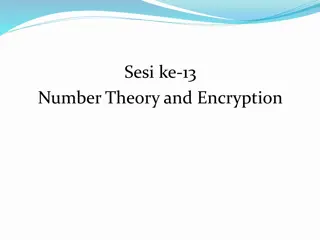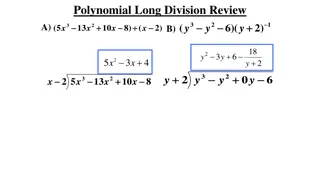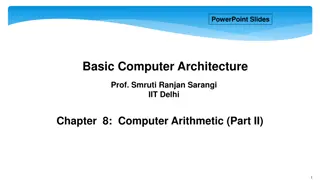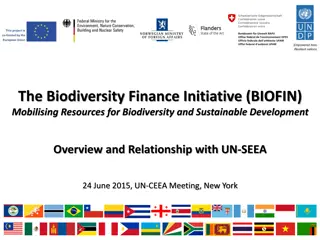Division of Finance Office Overview
The Division of Finance Office of the Vice President for Finance, Treasury, and Budget offers a comprehensive guide on using the Marketplace application for revenue collection. From completing an application to logging in and managing storefronts, the guide provides detailed instructions and links to help users navigate the process effectively.
Download Presentation

Please find below an Image/Link to download the presentation.
The content on the website is provided AS IS for your information and personal use only. It may not be sold, licensed, or shared on other websites without obtaining consent from the author.If you encounter any issues during the download, it is possible that the publisher has removed the file from their server.
You are allowed to download the files provided on this website for personal or commercial use, subject to the condition that they are used lawfully. All files are the property of their respective owners.
The content on the website is provided AS IS for your information and personal use only. It may not be sold, licensed, or shared on other websites without obtaining consent from the author.
E N D
Presentation Transcript
DIVISION OF FINANCE Office of the Vice President for Finance Treasury OFFICE OF BUDGET AND FINANCE Marketplace User Overview 5/1/2019 Presented By Treasury 1
DIVISION OF FINANCE Office of the Vice President for Finance Treasury OFFICE OF BUDGET AND FINANCE Table of Contents Introduction Complete a Marketplace Application Complete a Marketplace Change Request Log into U. Commerce Log into Marketplace Marketplace List of Stores Fulfill, Refund and Cancel Orders Pull a various reports Edit My Profile More Information 2
DIVISION OF FINANCE Office of the Vice President for Finance Treasury OFFICE OF BUDGET AND FINANCE Introduction Marketplace is the University s preferred web based application for electronic collection of revenue. This application can accommodate receipt of credit cards (Master Card, Visa, American Express, and Discover) in a secure environment. 3
DIVISION OF FINANCE Office of the Vice President for Finance Treasury OFFICE OF BUDGET AND FINANCE Complete a Marketplace Application To open a virtual storefront in Marketplace, first submit a Marketplace Application. This is in Gemini Financials under Employee Self-Service > Forms > Marketplace Application>Add a New Value. Please see the Marketplace Application training guide for more information. 4
DIVISION OF FINANCE Office of the Vice President for Finance Treasury OFFICE OF BUDGET AND FINANCE Complete a Marketplace Change Form Submit a Marketplace Change Form to: Add or remove users from an existing Marketplace Store Change cost center or account assigned to an existing Marketplace Store Add or change a product Another other changes to a store This is in Gemini Financials under Employee Self-Service > Forms > Marketplace Change Request>Add a New Value. Please see the Marketplace Application training guide for more information. 5
DIVISION OF FINANCE Office of the Vice President for Finance Treasury OFFICE OF BUDGET AND FINANCE Log In to U. Commerce The login Web address is: https://secure.touchnet.net/central/ The first time you log in, you ll be prompted to change your password and set up security questions. If you forgot your password, click on Forgot Password? (this only applies if you have logged in before) on the log in page and follow the directions. If that still does not work, contact FMS-treasury@utdallas.edu. 10/25/13 Marketplace Training Guide 6
DIVISION OF FINANCE Office of the Vice President for Finance Treasury OFFICE OF BUDGET AND FINANCE Log Into U.Commerce Once you log in, you ll find some information on the right side. 1. Edit My Profile 2. User Information This is just your username and the last log in date. 3. Password Longevity Passwords last for 90 days. 10/25/13 Marketplace Training Guide 7
DIVISION OF FINANCE Office of the Vice President for Finance Treasury OFFICE OF BUDGET AND FINANCE Log Into Marketplace On the top menu, mouse over Applications and click on Marketplace Click on that and you ll be logged into Marketplace. 10/25/13 Marketplace Training Guide 8
DIVISION OF FINANCE Office of the Vice President for Finance Treasury OFFICE OF BUDGET AND FINANCE Marketplace List of Stores On the left you ll see: List of assigned stores Edit My Profile 10/25/13 Marketplace Training Guide 9
DIVISION OF FINANCE Office of the Vice President for Finance Treasury OFFICE OF BUDGET AND FINANCE Fulfill, Refund and Cancel orders Only fulfillers with cancel/refund rights can do this. See the Fulfill and Cancel Orders Training Guide for more information. 10/25/13 Marketplace Training Guide 10
DIVISION OF FINANCE Office of the Vice President for Finance Treasury OFFICE OF BUDGET AND FINANCE Marketplace Reports The Marketplace Reports is where you can pull reports on your store. The link is located at the bottom of your store list. Click on Marketplace Reports Stores Your store Then one of the following report types: By Product By Stock No. By Product Type Total Buyer Information Recurring Payment GL Exceptions Click Export to CSV and open in Excel. 10/25/13 Marketplace Training Guide 11
DIVISION OF FINANCE Office of the Vice President for Finance Treasury OFFICE OF BUDGET AND FINANCE Edit My Profile Click on Edit My Profile You will need to put in your email again to get order updates. Click on Update Profile when done. Check the checkboxes next to the stores you want to receive notifications from and click on Update Notification Settings when done. 10/25/13 Marketplace Training Guide 12
DIVISION OF FINANCE Office of the Vice President for Finance Treasury OFFICE OF BUDGET AND FINANCE More information For more information, the Help link in Marketplace has very good information for everything we covered in here. For questions, contact: UTD Treasury FMS-Treasury@utdallas.edu 10/25/13 Marketplace Training Guide 13