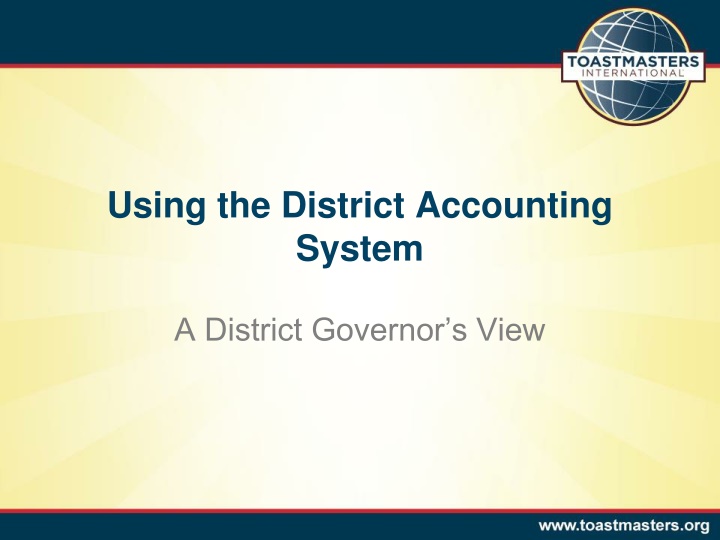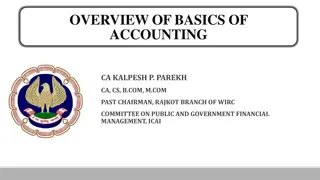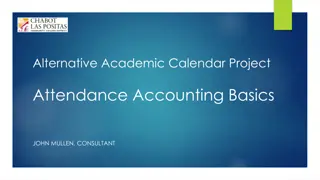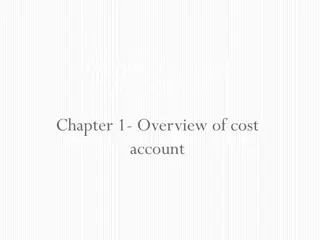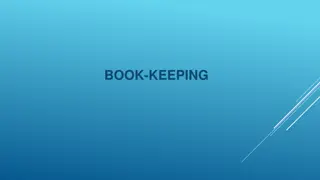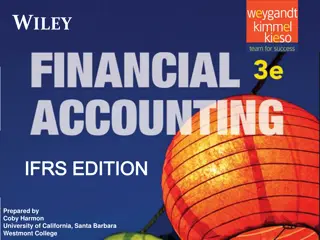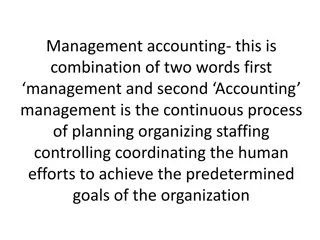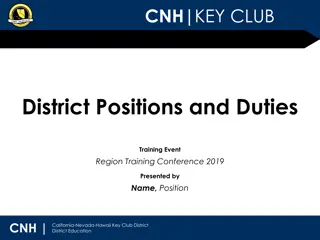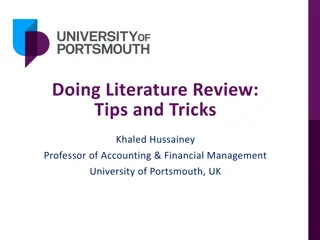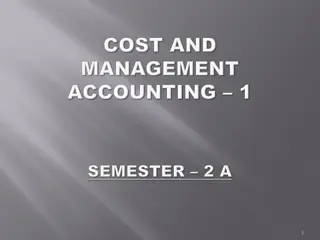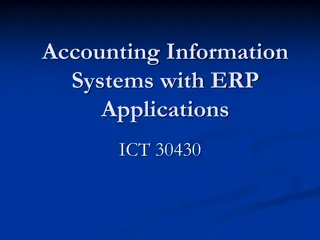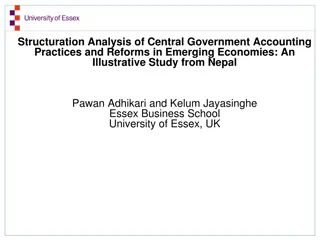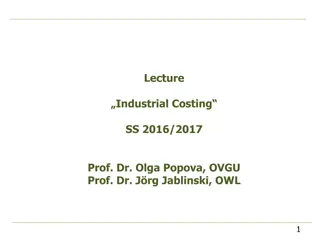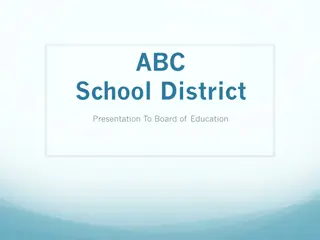District Accounting System Essentials
Dive into the essential components of the district accounting system, covering terminology, system access, applications, navigation techniques, user preferences editing, system demonstration, and various dimensions used for data organization in Intacct.
Download Presentation

Please find below an Image/Link to download the presentation.
The content on the website is provided AS IS for your information and personal use only. It may not be sold, licensed, or shared on other websites without obtaining consent from the author.If you encounter any issues during the download, it is possible that the publisher has removed the file from their server.
You are allowed to download the files provided on this website for personal or commercial use, subject to the condition that they are used lawfully. All files are the property of their respective owners.
The content on the website is provided AS IS for your information and personal use only. It may not be sold, licensed, or shared on other websites without obtaining consent from the author.
E N D
Presentation Transcript
Using the District Accounting System A District Governor s View
Objectives At the end of this training you will: Understand the system terminology Select your general user preferences Identify the different reporting dimensions Recognize available dashboards, graphs, and reports Be able to email reports
System Access Three data elements required: Company ID User ID Password Eight characters minimum Combination of alphabetic, numeric, and special characters
Terminology: Applications An Intacct application or module is a collection of features grouped as a unit Examples of applications/modules: Accounts Receivable Accounts Payable Cash Management General Ledger Company Reports
Application Navigation Two ways to navigate an application Application Menu Application Overview
Application Menu A horizontal bar with dropdown menus Comprehensive navigation Open Setup expands and collapses setup tasks
Application Overview A central panel with buttons for key tasks and records An application overview; not comprehensive
Editing User Preferences Navigation Company Application My Preferences
System Demonstration Log into the system Edit time zone and date / time formats Create a bookmark
Terminology: Dimensions A dimension is a tag that is used to organize and categorize data in Intacct Available Dimensions Account labels Reporting codes Cost centers Event periods Items District order flag
Account Labels The account label (GL Account) is the primary category used for revenue and expenses Different lists for AP (expenses) and AR (revenue) Examples of AP Account Labels: advertising expense educational materials Examples of AR Account Labels: donation revenue registration and ticket revenue
Account Labels The account label (GL Account) is the primary category used for revenue and expenses Different lists for AP (expenses) and AR (revenue) Examples of AP Account Labels: advertising expense educational materials Examples of AR Account Labels: donation revenue registration and ticket revenue
Reporting Code The reporting code groups GL accounts into Toastmasters reporting categories Used for all transactions Examples of reporting codes Conferences Marketing Travel
Cost Center The costcenter associates data to a specific Toastmasters district Used for all transactions Can be overridden to other organization levels within a district Examples of cost centers District (default) Area Division International Convention
Event Period For revenue and expenses associated to events, event period is used to capture the month of the event Used only in conjunction with the following reporting codes: Conferences Fundraising TLI Speech Contests Examples of Event Periods November 2011 December 2011 January 2012
Items The item dimension can be used to provide more detail regarding the kind of revenue coming in It is an optional dimension Examples of items registration member registration spouse/guest donation individual donation corporate
District Order Flag The district order flag indicates whether or not an expense is a district order Used for all expenses Only two options (Yes / No)
AP Dimensions Account Label Reporting Code Cost Center Event Period* District Order Flag** *If related to an event **Unique to AP
AR Dimensions Account Label Reporting Code Cost Center Event Period* Item** *If related to an event **Unique to AR
Run a Report Navigation Reports Application Financial Reports
Report Output Options Hover on a specific report to view output options Suggested for browser viewing HTML Suggested for printing PDF Tip: Use the star to mark favorites
Report Controls Filters As of date Dimensions Print Converts report to PDF format Email Opens dialog for report distribution
System Demonstration report outputs report controls actual vs. budget reports summary sub-dimension detail dashboard general ledger report trial balance report
Resources District Finance Corner website: http://www.toastmasters.org/financecorner On this site you will find the following: The district accounting system user guide http://www.toastmasters.org/userguide The recordings of the district accounting software training webinars http://www.toastmasters.org/accountingsoftwarewebinars The Annual Budget Template http://www.toastmasters.org/AnnualBudgetTemplate Or email / call your questions to: districtfinancialreports@toastmasters.org | 949-858-8255, ext. 410