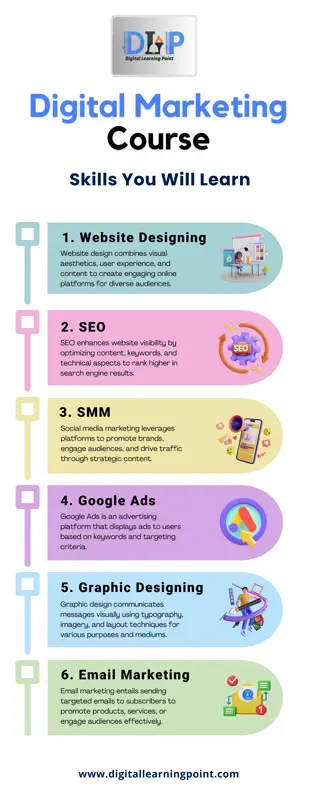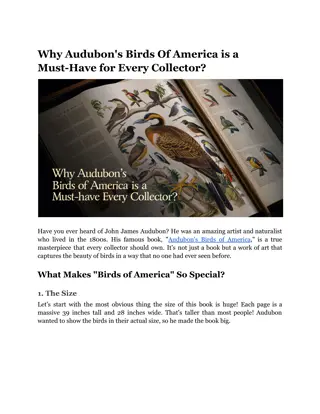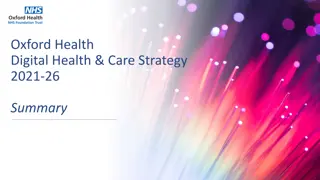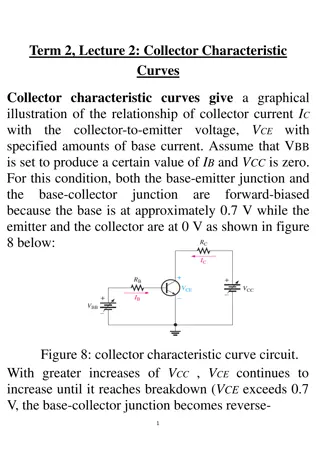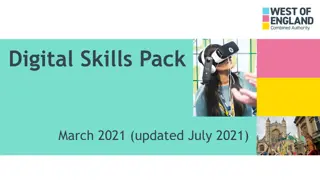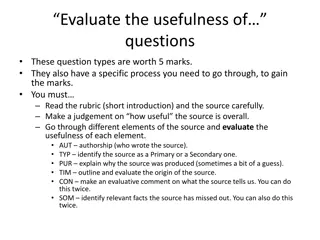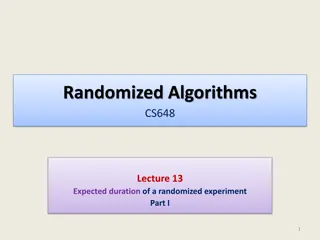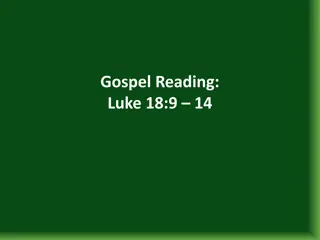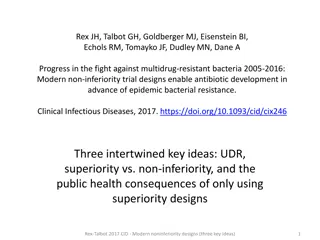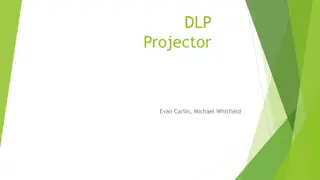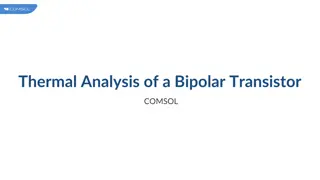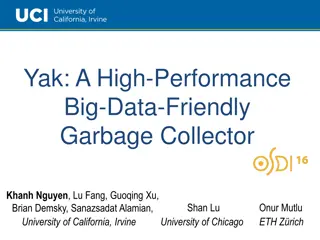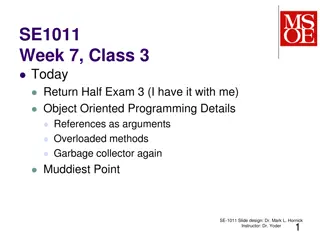Digital Source Collector MDR Download Procedures
Follow these steps to download data from the aircraft's digital source collector using the LIMSS-GAS application. Ensure proper connections, start the program, select and download flight files, and email the generated BIN files for processing or further analysis.
Download Presentation

Please find below an Image/Link to download the presentation.
The content on the website is provided AS IS for your information and personal use only. It may not be sold, licensed, or shared on other websites without obtaining consent from the author.If you encounter any issues during the download, it is possible that the publisher has removed the file from their server.
You are allowed to download the files provided on this website for personal or commercial use, subject to the condition that they are used lawfully. All files are the property of their respective owners.
The content on the website is provided AS IS for your information and personal use only. It may not be sold, licensed, or shared on other websites without obtaining consent from the author.
E N D
Presentation Transcript
The Digital Source Collector MDR Down Load Procedures IMPORTANT Ensure PC laptop is On, LIMSS-GAS application is Started, and interfacing cable and MIL-STD-1553 card is connected and configured Task Steps: 1. Ensure Aircraft Battery is connected (Do not turn aircraft battery on). 2. Ensure PC is on with a MIL-STD-1553 card and LIMSS-GAS installed prior to PC start up. 3. Connect down load interfacing cable to the MIL-STD 1553 card and then to the A Bus Cable connector on the aircraft (Slide 4). 4. Start the LIMSS-GAS program (Slide 5). 5. Connect the down load cable power connector to the connector on the aircraft (Slide 4).
The Digital Source Collector MDR Down Load Procedures 6. Open the Safety menu and select Down load only . LIMSS-GAS will begin inventorying flight files (Slide 6). 7. Once the inventory is complete, select the flight (date/time) and then change the Output Directory to desired location (Desktop; New Folder). Then select the Down Load button in the lower right corner of screen (Slide 7, 8, 9 and 10). 8. Once the Down Load is complete, disconnect all the cables, close the LIMSS-GAS application and disconnect aircraft battery. 9. Successful selected down loaded flight ; will produce four (4) binary (.BIN) files; A audio, F fixed, V variable, and S Safety. Preceding flights will normally produce only the F, V, and S BIN files. Note: The last and/or preceding flights may contain audio; verify after LIMSS- GAS completes the flight inventory process.
The Digital Source Collector MDR Down Load Procedures 10. E-mail the BIN files (F fixed; V variable; S safety) along with a short description of the problem to: usarmy.rucker.hqda-secarmy.list.safe- dcai@mail.mil or William.F.Rhode.civ@mail.mil; Carl.J.Shea.civ@mail.milTimothy.S.Ashcom.civ@mail.mil . The audio (A) BIN file is too large to send via e-mail. Use the following site to send: https://safe.amrdec.army.mil/safe/ The Lab will process the data and return it to you. 11. If there is possibility damage to the MDR or the MDRs electrical system components and/or connections; then remove the MDR and send it to the CRC for down load and processing (mailing address is in DA Pam 385-40).
The Digital Source Collector Bus A Connection Power Connection
The Digital Source Collector LIMSS-GAS Main Screen
The Digital Source Collector Down Load
The Digital Source Collector Flight Inventory Page
The Digital Source Collector Flight Selection, Output Directory, and Download Step 1: Select Flight (highlight). Step 2: Change Output Directory to Desired Location. Step 3: Select Download button.
The Digital Source Collector Aircraft Tail Number Step 4: The Confirm Aircraft Tail Number window will appear; confirm tail number and select OK . Note: If no tail number listed, enter the seven (7) digit aircraft tail number.
The Digital Source Collector Status of Downloaded Flight Step 5: The Download Flights window will appear and provide the Flight Downloaded results; select OK is results are successful. If unsuccessful , then troubleshoot. Contact the USACRC, DCAI Lab if unable to successfully download flight files.