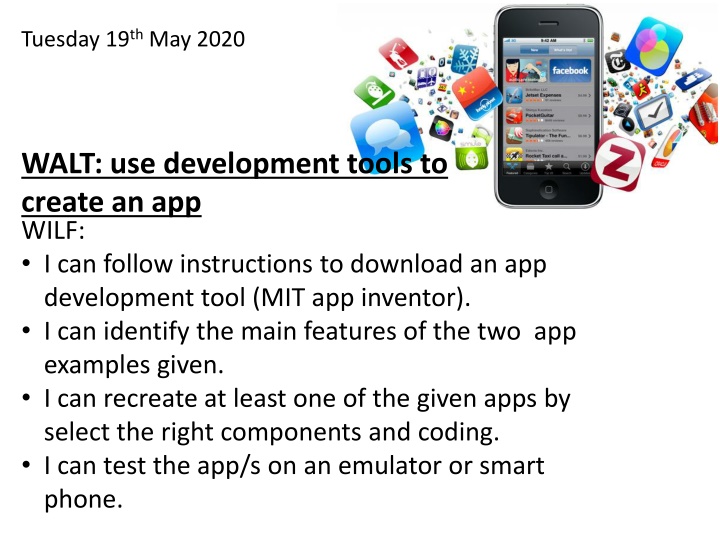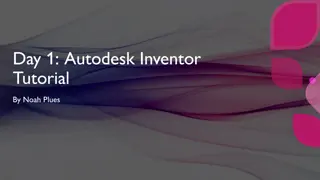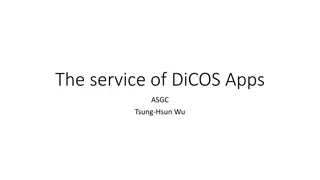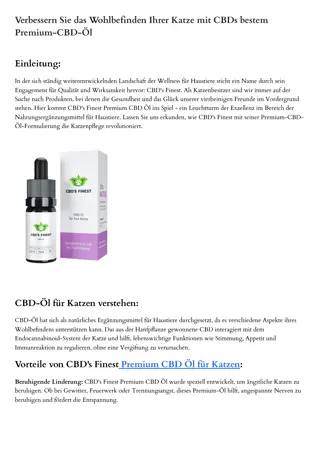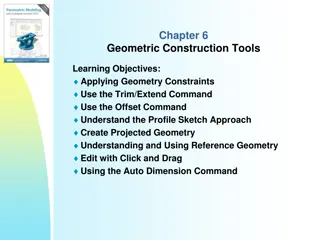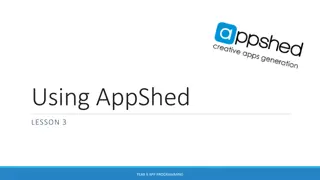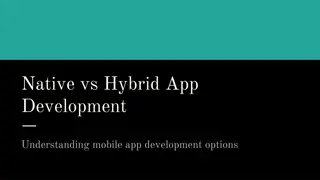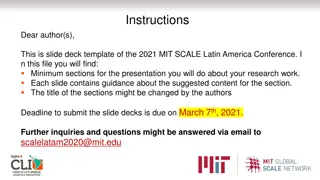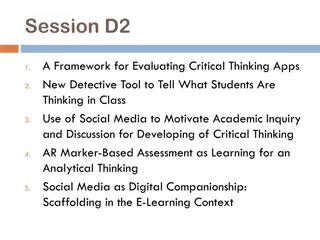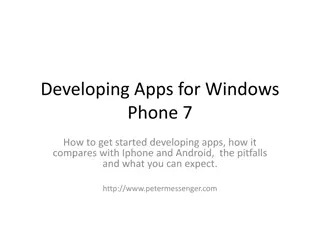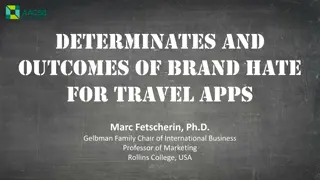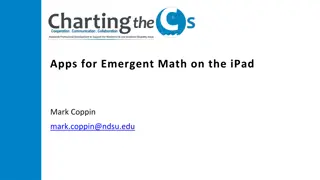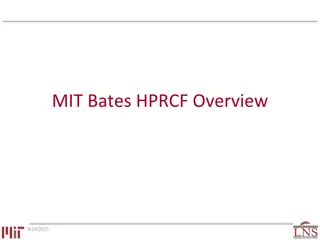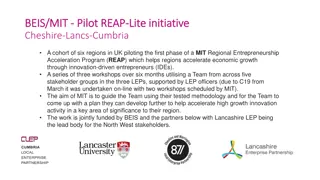Developing Apps with MIT App Inventor
Learn how to develop apps using MIT App Inventor, a user-friendly development tool. Follow step-by-step instructions to download the tool, design app components, add coding blocks, and test your app on an emulator or smartphone.
Download Presentation

Please find below an Image/Link to download the presentation.
The content on the website is provided AS IS for your information and personal use only. It may not be sold, licensed, or shared on other websites without obtaining consent from the author.If you encounter any issues during the download, it is possible that the publisher has removed the file from their server.
You are allowed to download the files provided on this website for personal or commercial use, subject to the condition that they are used lawfully. All files are the property of their respective owners.
The content on the website is provided AS IS for your information and personal use only. It may not be sold, licensed, or shared on other websites without obtaining consent from the author.
E N D
Presentation Transcript
Tuesday 19th May 2020 WALT: use development tools to create an app WILF: I can follow instructions to download an app development tool (MIT app inventor). I can identify the main features of the two app examples given. I can recreate at least one of the given apps by select the right components and coding. I can test the app/s on an emulator or smart phone.
What is an app? Why do we need apps? The word "app" is an abbreviation for "application." It's a piece of software which comes pre-installed on your device or its software that you install yourself. Apps are small programs that sit on mobile phones to help us do all sorts of things: Play games Check the weather Look at Instagram or Facebook Read the latest news and much more ....
The first thing you need to do is download an app development tool. We will be using the MIT app inventor https://appinventor.mit.edu/ Once you go onto this website, follow the steps that can be found on the next few slides.
The diagram shows the process of creating a tool than can be used to create an app for a smart phone. 1. Download an app inventor 2. Design your app components: buttons, images, texts etc. 3. Add coding to your app using coding blocks similar to the coding blocks from Scratch 4. Test your app
You build apps by working with: (1) The App Inventor Designer, where you select the components for your app. (2) The App Inventor Blocks Editor, where you assemble program blocks that specify how the components should behave. You assemble programs visually, fitting pieces together like pieces of a puzzle. (3) Your app appears on the phone step-by-step as you add pieces to it, so you can test your work as you build. When you're done, you can package your app and produce a stand-alone application to install. If you don't have an Android phone, you can build your apps using the Android emulator, software that runs on your computer and behaves just like the phone.
Task 1 We are going to now go through how to set up an App Inventor. (Or you can go straight to that page using the link below) Google MIT App inventor https://appinventor.mit.edu/ Click on get started Click on setup instructions Scroll down to Option 2 Instructions Click https://appinventor.mit.edu/explore/ai2/setup-emulator Choose Instruction for Windows or Mac (depending on your device) Download the installer For detailed instructions, check the PPT on the post (Google classroom)saying Instructions for setting up MIT app inventor
Task 2: Watch tutorials and recreate the apps: Talk To Me and Ball Bounce Talk to me App You must watch the video tutorials and re- create the apps that are demonstrated. https://www.youtube.com/watch?v=Vdo8Udk gDD8&feature=youtu.be Ball bounce App Remember, we will using an emulator to test our app, not our smartphones. https://www.youtube.com/watch?v=w0yxJSlC00w
Make sure that the ai2Starter is double-clicked on and minimised before launching the emulator. Once you start making your app, you can connect to the emulator which will create a pretend smartphone on screen for you to test your app.
Here is how it might look like when you are trying to connect to the Emulator.
Click on Keep trying and click on the tick button on the emulator
You should then see your app on the emulator