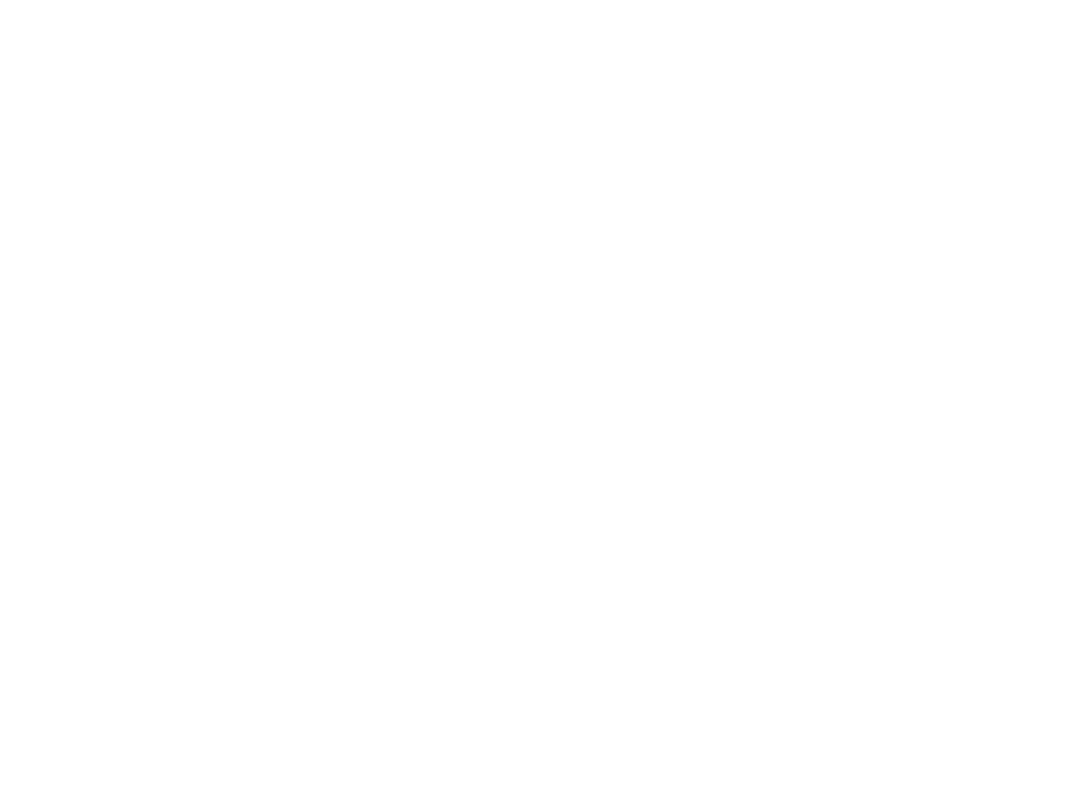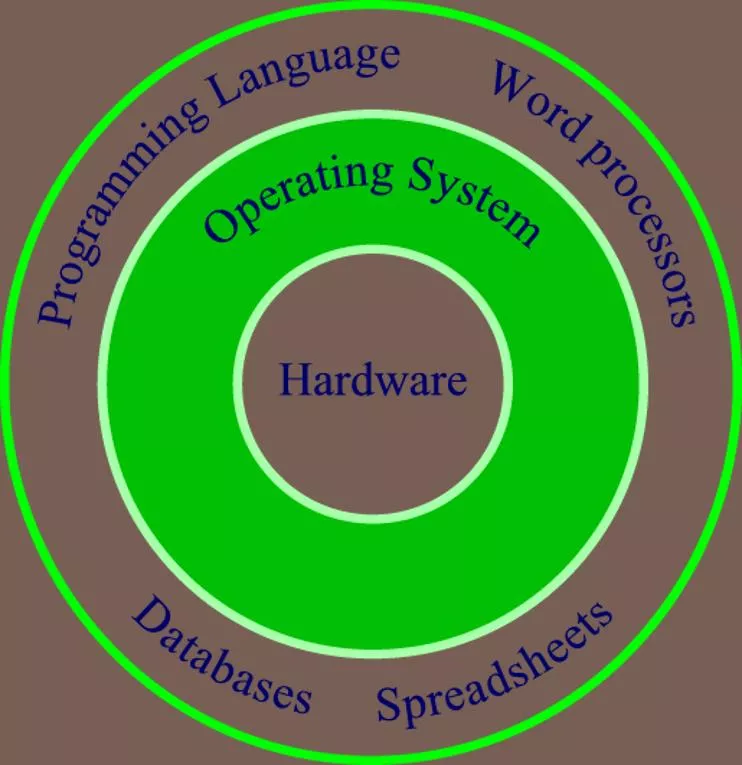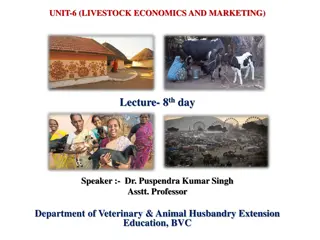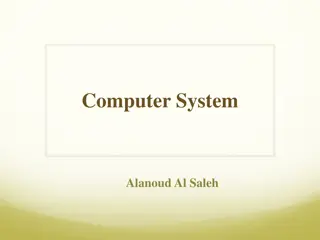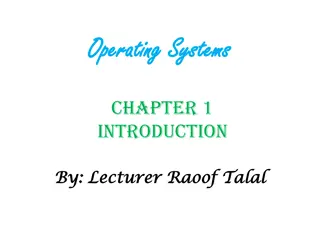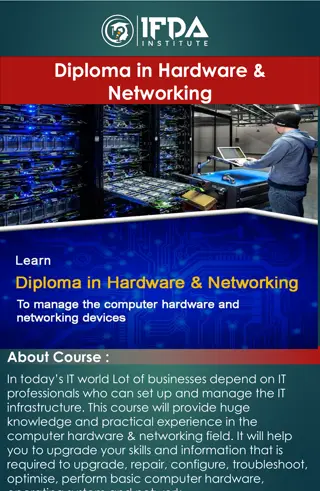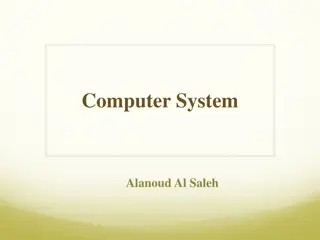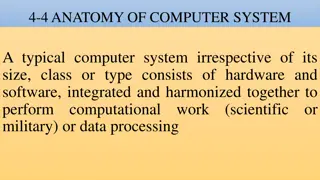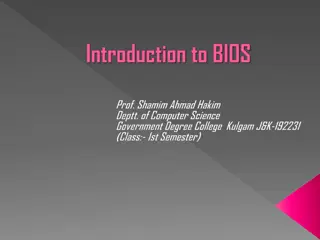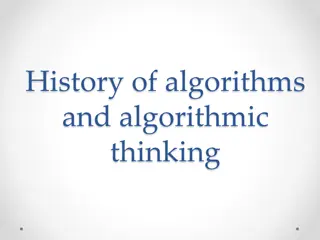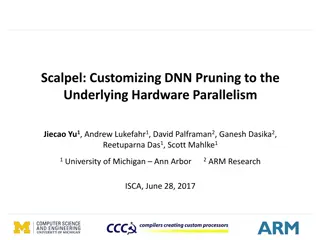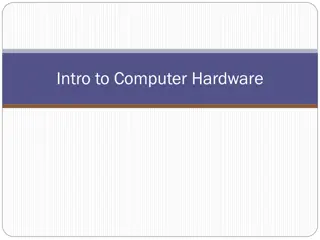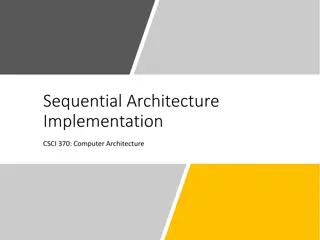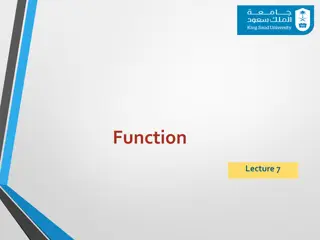Computer Hardware: Types and Functions
Explore the world of computer hardware systems, from components like monitors and keyboards to the functions of input, processing, output, and storage. Learn about different types of computers, including supercomputers, mainframes, and microcomputers, each serving unique purposes in various environments.
Download Presentation

Please find below an Image/Link to download the presentation.
The content on the website is provided AS IS for your information and personal use only. It may not be sold, licensed, or shared on other websites without obtaining consent from the author.If you encounter any issues during the download, it is possible that the publisher has removed the file from their server.
You are allowed to download the files provided on this website for personal or commercial use, subject to the condition that they are used lawfully. All files are the property of their respective owners.
The content on the website is provided AS IS for your information and personal use only. It may not be sold, licensed, or shared on other websites without obtaining consent from the author.
E N D
Presentation Transcript
TECHNOLOGICAL ONION Computer Systems Hardware Sources: Patricia Setser Modified: Margaret Lion
Relationship of OS to hardware and software ONION ANALOGY
Computer Hardware Hardware is the computer and any equipment connected to it Hardware devices are the physical components of the computer Items such as the monitor, keyboard, mouse, and printer are also known as peripherals because they attach to the computer Something you can touch.
Computer Hardware - Functions Information processing cycle of a computer Input Computer gathers data or allows a user to add data Processing Data is converted into information Output Data or information is retrieved from the computer Storage Data or information is stored for future use
Types of Computers Supercomputers Large, powerful computers devoted to specialized tasks Fastest and most expensive of all computers Perform sophisticated mathematical calculations, track weather patterns, monitor satellites, and perform other complex, dedicated tasks Cost: $1M - $30M + Purpose: Numerically intensive scientific applications, research
Types of Computers Mainframe computers Large computers often found in businesses and colleges, where thousands of people use the computer to process data They Multitask, as they can perform more than one task at the same time This capability is one of the primary ways mainframes differ from supercomputers Cost: $500K - $10M + Purpose: Large businesses
Types of Computers Microcomputers Are the smallest of the categories of computers and the one that most people typically use Range in size from servers that have a storage capability of minicomputers (and small mainframes) to handheld devices that fit in your pocket Cost: $400 - $5K Purpose: Personal, Put on LANs, Small Business
Types of Microcomputers Microcomputers smallest type of computers Desktop computers sit on your desktop, floor, table, or other flat surface and have a detachable keyboard, mouse, monitor and other pieces of equipment Notebook computers, also called laptops, which are mobile Tablet computers, similar to notebooks but screen can be written on with a special pen called a stylus Smartphones offer more computer capabilities then the PDA.
Components - System Unit System Unit If you remove the cover from the system unit, you find several key components inside
Components - System Unit One of the most essential components is the microprocessor chip, also known as the central processing unit (CPU) The CPU is located on the motherboard, a large printed circuit board to which all the other circuit boards in the computer are connected
Components - Central Processing Unit System Unit The CPU is the brain of the computer and is responsible for controlling all the commands and tasks the computer performs Two main parts the control unit and the arithmetic logic unit (ALU) The control unit is responsible for obtaining instructions from the computer s memory, and then interprets and executes them
Components - Central Processing Unit --- MOTHERBOARD Motherboard/system board Main computer circuit board; connects all components
Hardware Devices and Their Uses Memory is another critical computer component found within the system unit - Two types of memory: ROM and RAM RAM - Temporary holding area where data is stored RAM means Random Access Memory RAM acts as the computer s short-term memory and stores data temporarily as it is being processed RAM is considered to be volatile because this memory is erased when the computer is turned off ROM, orRead Only Memory, is prerecorded on a chip Information on a ROM chip can t be changed, removed, or rewritten Nonvolatile memory -- it retains its contents even if the computer is turned off ROM is used to store critical information such as the program used to start up, or boot, the computer
Components - Data Storage Storage Devices Memory Types Store data and information used by or created with the computer This storage is permanent memory, because data saved to a storage device remains there until the user deletes or overwrites it Volatile memory is any memory that would be lost once the computer was shut off.
Components - Data Storage Storage Devices Flash memory is a popular form of storage Used in PDAs, digital cameras, and MP3 players It is a mechanical drive Hard disk drive A hard disk drive is the computer s largest internal storage device - Usually measured in gigabytes (GB)
Components - Data Storage Storage for data is given in bytes 1 Kilobyte (KB) = 1,024 bytes 1 Megabyte (MB) = 1,048,576 bytes or1,024 KB 1 Gigabyte (GB)= Little over 1 billion bytes or 1,024 MB 1 Terabyte (TB) = 1,024 GB Source: http://www.kb.iu.edu/data/ackw.html page 12
Components - Input Devices The two most common: Keyboard Contains groups of keys used in different ways to input data: for example, the typing keypad is used to enter text and other data. The numeric keypad is used to enter numbers and perform calculations. Mouse Small hand-sized unit that acts as a pointing device.
Components - Output Devices Hardware used to get data and information from the computer into an understandable format. Monitors (aka computer screens) Display data, text, and graphics. Printers Produce paper printouts of data and information. Also can be input devices if they include scanning, faxing, and copying capabilities.
Further Study For more information visit the Microsoft site Windows 10 help.
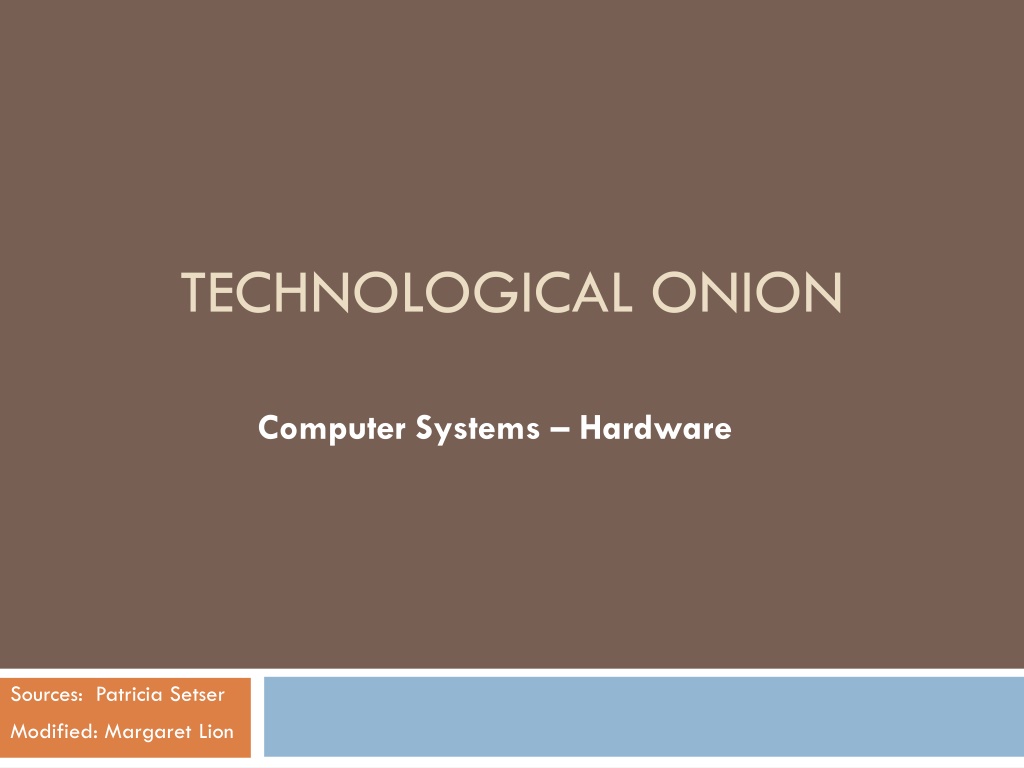
 undefined
undefined