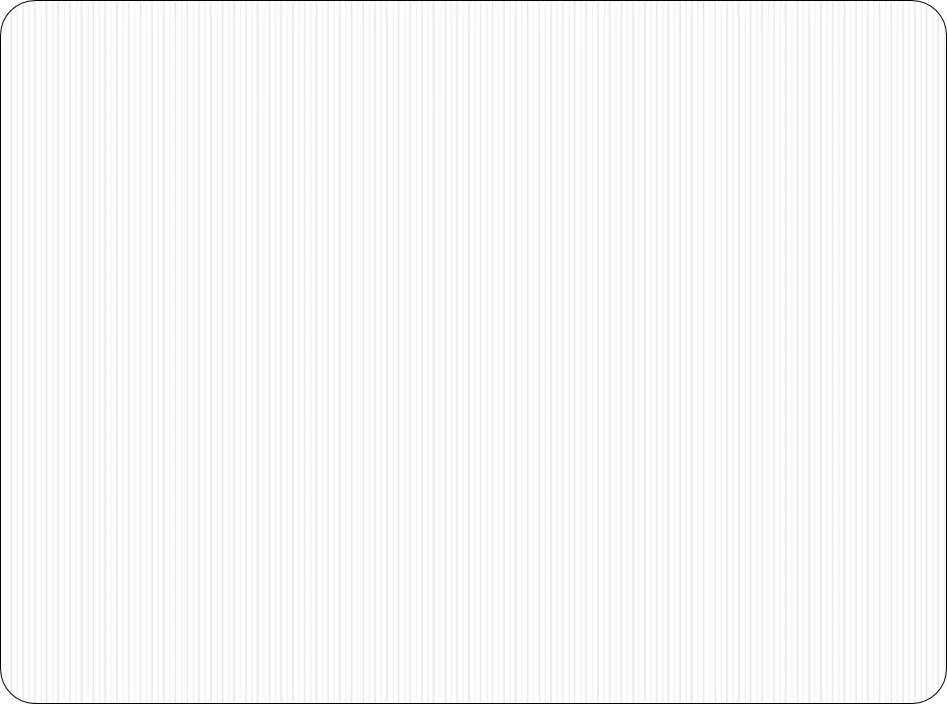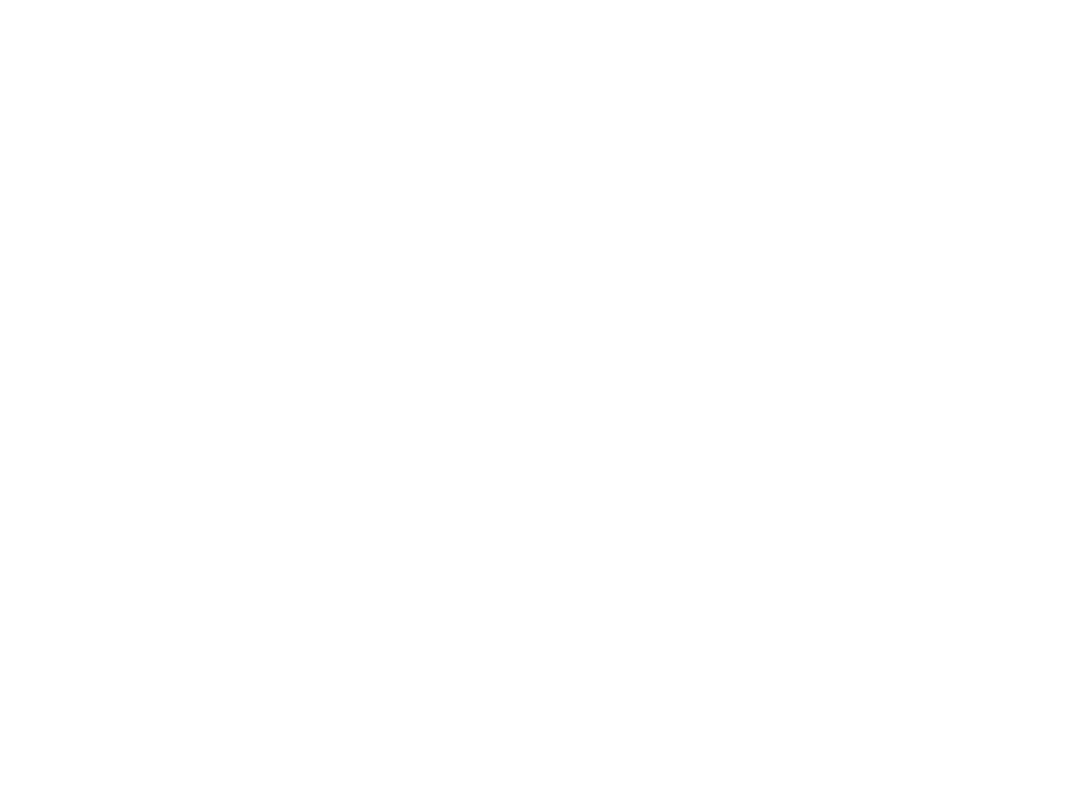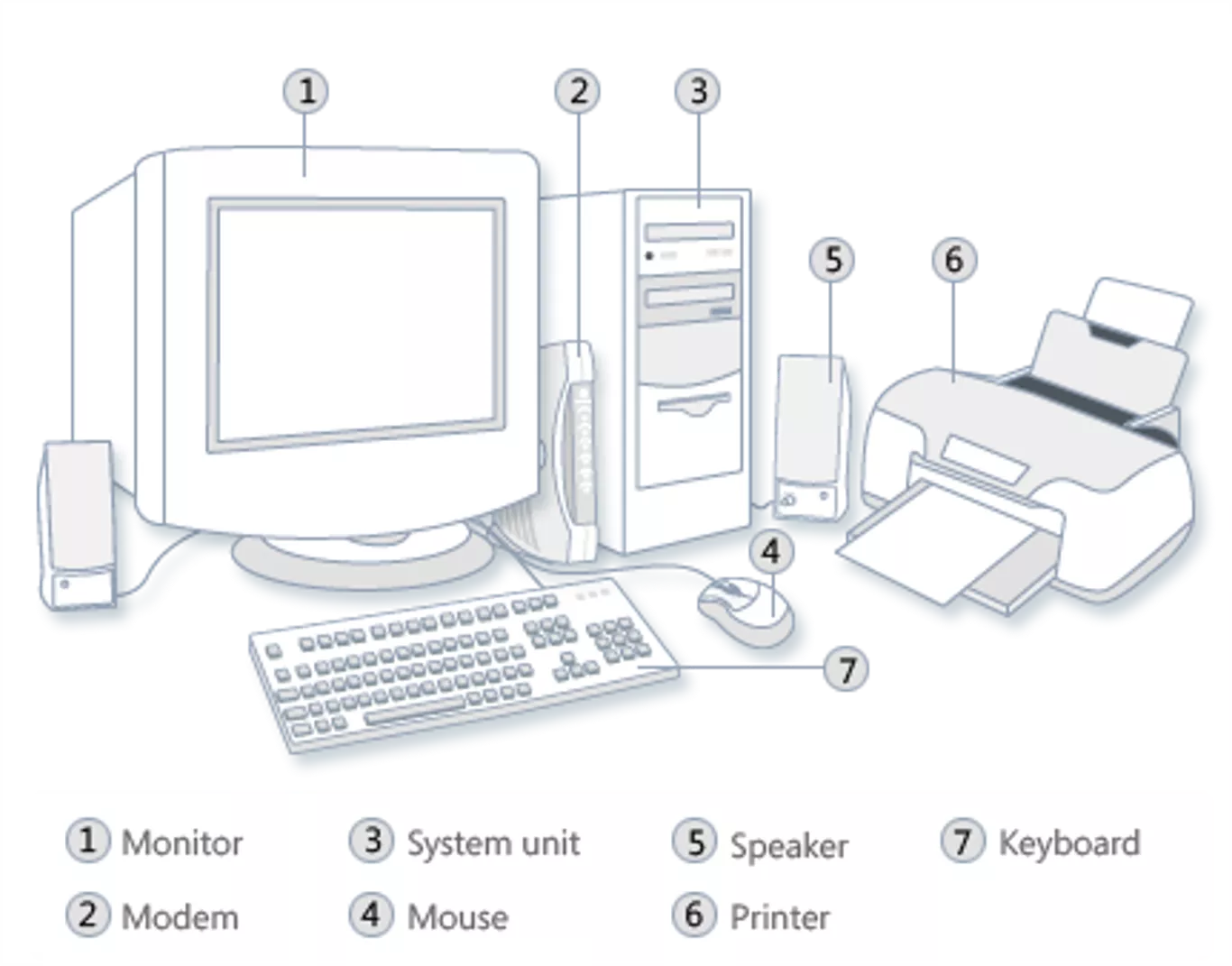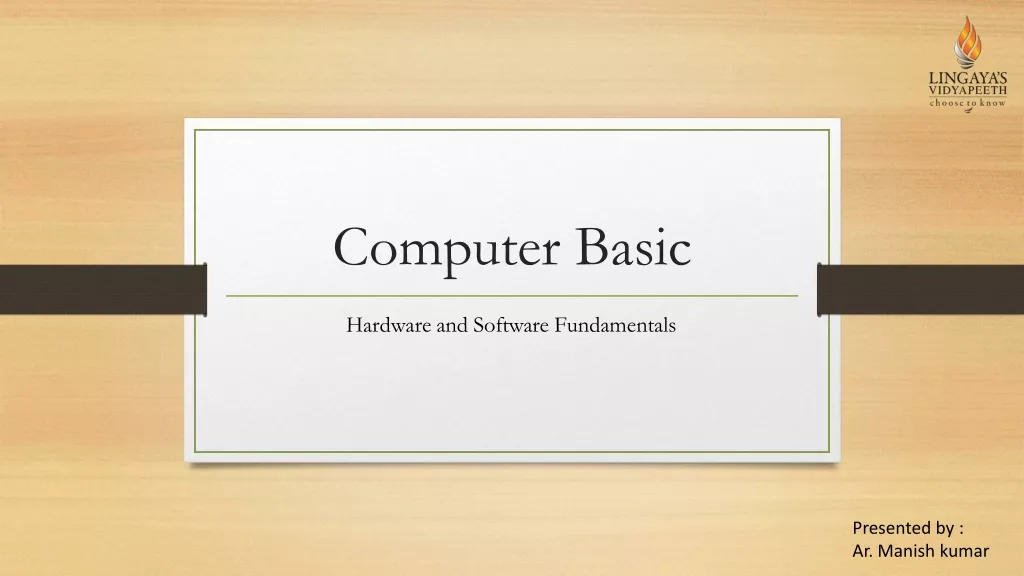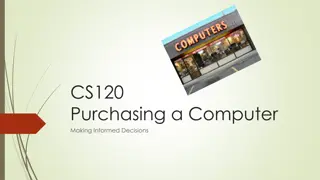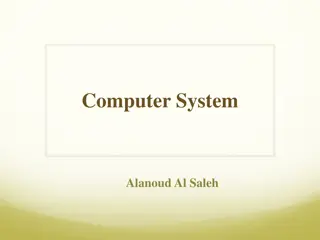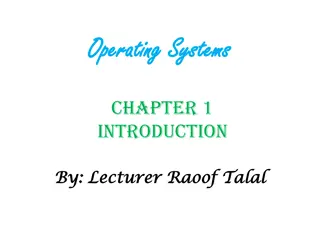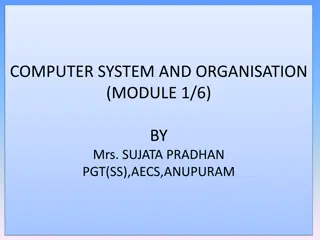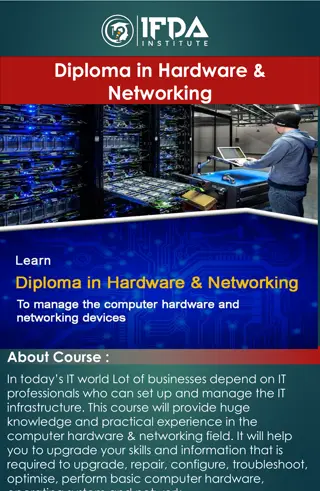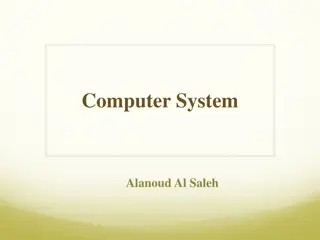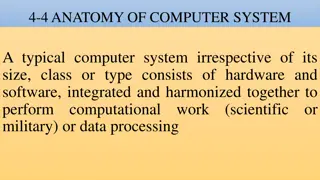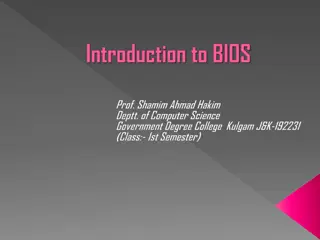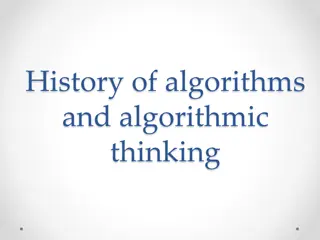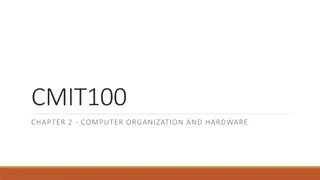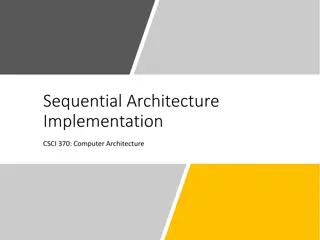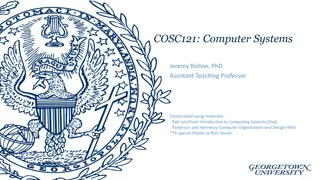Computer Hardware Components
Computer hardware refers to the physical components of a computer system that you can see and touch. This includes the system unit, which contains components such as the CPU (Central Processing Unit), motherboard, RAM (Random Access Memory), power supply, expansion cards, and modem. Understanding these hardware components is essential for learning how a computer works and troubleshooting common issues.
Download Presentation

Please find below an Image/Link to download the presentation.
The content on the website is provided AS IS for your information and personal use only. It may not be sold, licensed, or shared on other websites without obtaining consent from the author.If you encounter any issues during the download, it is possible that the publisher has removed the file from their server.
You are allowed to download the files provided on this website for personal or commercial use, subject to the condition that they are used lawfully. All files are the property of their respective owners.
The content on the website is provided AS IS for your information and personal use only. It may not be sold, licensed, or shared on other websites without obtaining consent from the author.
E N D
Presentation Transcript
Computer Hardware Hardware the physical parts of the computer system that you can see and touch.
System Unit The system unit is the box which holds & protects the parts of the computer. It is sometimes called the tower . The system unit is often (incorrectly) called the CPU. As you will see on the following slide, the CPU is only one of the things inside the system unit.
Inside the System Unit Central Processing Unit (CPU) or microprocessor. It acts as the "brain" of your computer. Heat sink a piece of hardware that helps to keep the CPU cool by dissipating (or spreading out) the heat.
Inside the System Unit Motherboard. Computer s largest circuit board. Everything that has anything to do with the computer is connected in some way to the Motherboard. Random Access Memory (RAM). It temporarily stores information that the CPU uses while the computer is on. The information stored in RAM is erased when the computer is turned off.
Inside the System Unit Power Supply - The power supply takes the current that comes from the electrical outlet in the wall and converts it to low voltage, DC current that your computer can use. It also protects the computer from surges in electricity that could damage it. http://upload.wikimedia.org/wikipedia/commons/thumb/6/62/PSU-Open1.jpg/220px-PSU-Open1.jpg
Inside the System Unit Expansion Cards - These are circuit boards that can be plugged in to the motherboard. They add functions - like sound cards to operate the computer s sound or video cards to handle the graphics displayed on your monitor. Expansion Slots connections on the motherboard where expansion cards are installed.
Inside the System Unit Modem a modem is a special expansion card that allows computers to talk to each other. It has a connection for a cable that is used to connect to the Internet. Some modems are external and in their own cases.
Inside the System Unit Hard disk drive Inside the system unit, your computer's hard disk drive stores information on a hard disk, a rigid platter or stack of platters with a magnetic surface. Because hard disks can hold massive amounts of information, they usually serve as your computer's main storage, holding almost all of your programs and files. Bus The bus is the collection of wires, ribbons and circuits that connect the parts of the computer together and transfer data.
Removable Storage Drives CD drives use lasers to read (retrieve) data from a CD, and can also write data onto CDs. DVD drives can do everything that CD drives can, plus read DVDs. If you have a DVD drive, you can watch movies on your computer. Many DVD drives can also record data onto blank DVDs. Floppy disk drives store information on floppy disks. Compared to CDs and DVDs, floppy disks can store only a small amount of data. They are also slower and more likely to be damage so they are becoming obsolete.
Other Removable Storage USB (Universal Serial Bus) drives USB drives (also called Jump Drives, Thumb Drives, etc.) are currently the most popular removable storage device. They plug in to USB ports and can hold far more than CDs, DVDs or Floppy Disks yet are small and easy to use. USB ports (This is not a removable storage device.) The ports can be located on the front of the computer or on the back USB drives plug into USB ports on the computer USB ports are also used to connect printers, MP3 players, keyboards, mice, external hard drives and other storage devices.
Other Removable Storage External Hard Drives External hard drives also plug in to USB ports and can usually store more than USBs. They are larger and are usually used to back up hard drive data. Some external hard drives require their own power. Others are powered through the USB port.
Peripherals Almost every other part of your computer (monitor, keyboard, mouse, printer, speakers, external hard drives, etc.) connects to the system unit using cables. The cables plug into specific ports (openings), typically on the back of the system unit. Hardware that is not part of the system unit is sometimes called a peripheral device.
Monitor A monitor displays output from the computer in visual form, using text and graphics. The part of the monitor that displays the information is called the screen. Like a television screen, a computer screen can show still or moving pictures. Newer monitors (LCD - liquid crystal display) are thinner and lighter. Old monitors (like old tv s) are CRT (cathode ray tube) monitors and are much bigger and heavier.
Keyboard A keyboard is an input device mainly used for typing text into your computer. It has keys for letters and numbers, but it also has special keys: The function keys (F1 F12), found on the top row, perform different functions depending on where they are used. The numeric keypad, located on the right side of most keyboards, allows you to enter numbers quickly. (Don t forget to turn on the Num Lock!!) The navigation keys, such as the arrow keys, allow you to move your position within a document or webpage. You can also use your keyboard to perform many of the same tasks you can perform with a mouse using keyboard shortcuts.
Mouse A mouse is an input device used to point to and select items on your computer screen. A mouse usually has two buttons: a primary button (usually the left button) and a secondary button. Many mice also have a wheel between the two buttons, which allows you to scroll smoothly through screens of information. The pointer's appearance will change depending on where it's positioned on your screen or what you are trying to do. Notice the shapes and how they can be used. Normal Select Busy Resizing Help Select Move Text Select Working in Background Unavailable Link Select
Printers A printer transfers data from a computer onto paper. It is an output device. The two main types of printers are: Inkjet printers: Inkjet printers create images by spraying ink on to paper. They are affordable & can print in color. Laser printers create images by making toner stick to the paper with heat. They are usually more expensive, but are faster and generally more affordable for heavy use. Color is available but more expensive.
File Size and Storage Capacity Computers work with digital information everything is converted to 0 s and 1 s Each 0 or 1 is a bit 8 bits = 1 thousand bytes = 1 million bytes = 1 billion bytes = 1 trillion bytes = 1 byte 1 kilobyte 1 megabyte 1 gigabyte 1 terabyte
Storage Capacity Floppy disk CD DV USB drives Hard drive = 1.44 MB = 650-700 MB = 4.7 GB = 32MB 64 GB or more = measured in GB or TB
Sample File Sizes single letter (a, b ) 1 page document 1 (simple) PowerPoint 1 picture 30 sec. Video (no sound) 90 sec. Video (w/ sound) 1 song = = = = = = = 1 byte (8 bits) 20-30 kilobytes 1 megabyte 1 4 megabytes 1 megabyte 5 megabytes 4 kilobytes
Computer Processing Speed The only thing a computer can do is math it just does it very fast! Everything a computer does is converted into a math problem and the CPU does the math. The speed of a computer is the speed of the CPU. Computer (or CPU) speed is measured in Gigahertz. Hertz means cycles per second . The computers in our lab have a processing speed of about 2.8 GHz
Gigahertz vs Gigabyte Don t be confused: A term ending in hertz (gigahertz, megahertz) is used to measure the speed of a computer. A term ending in byte (gigabyte, megabyte) is used to measure how much data a device can store.
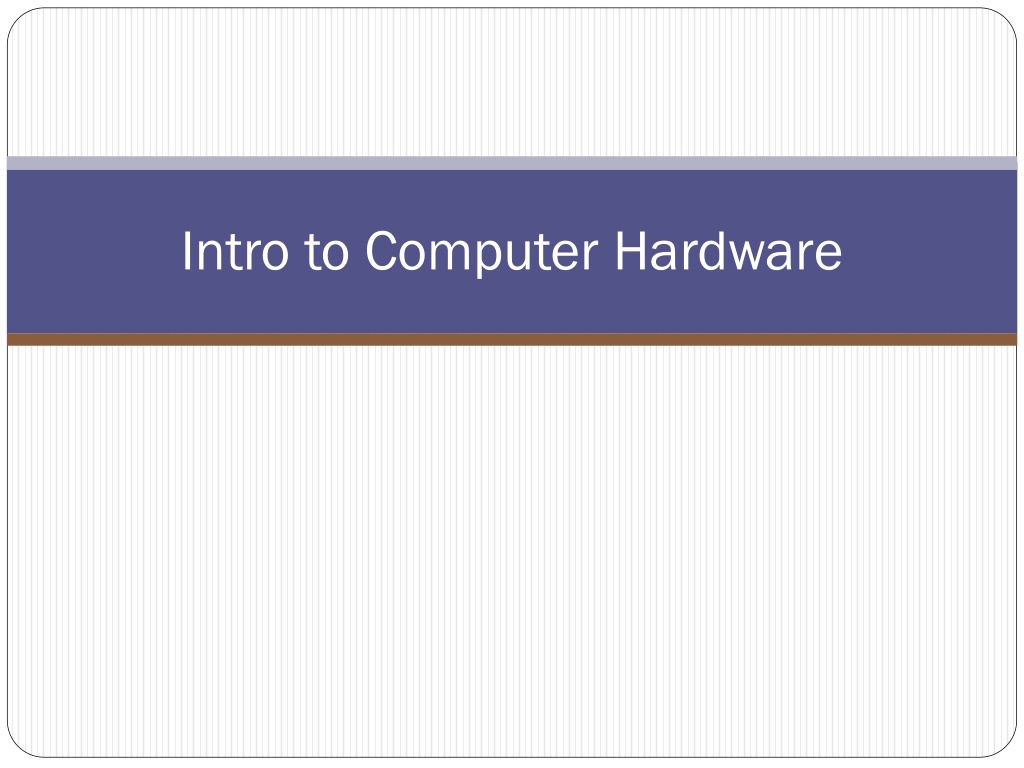
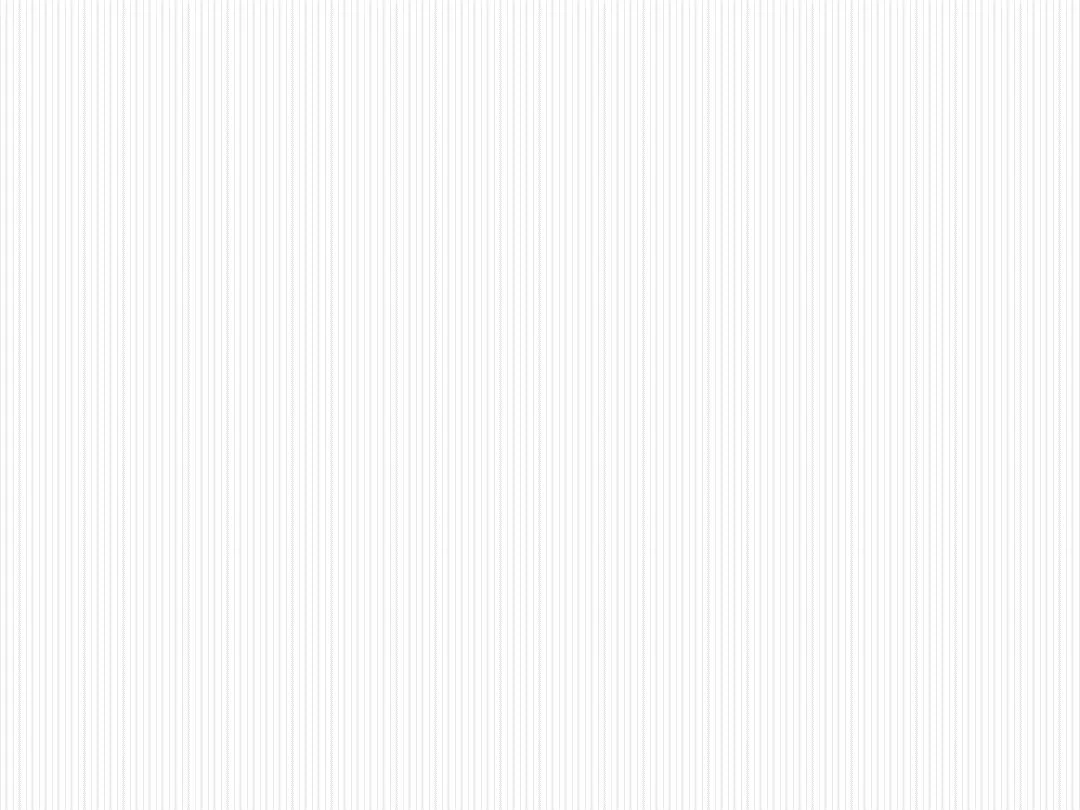 undefined
undefined