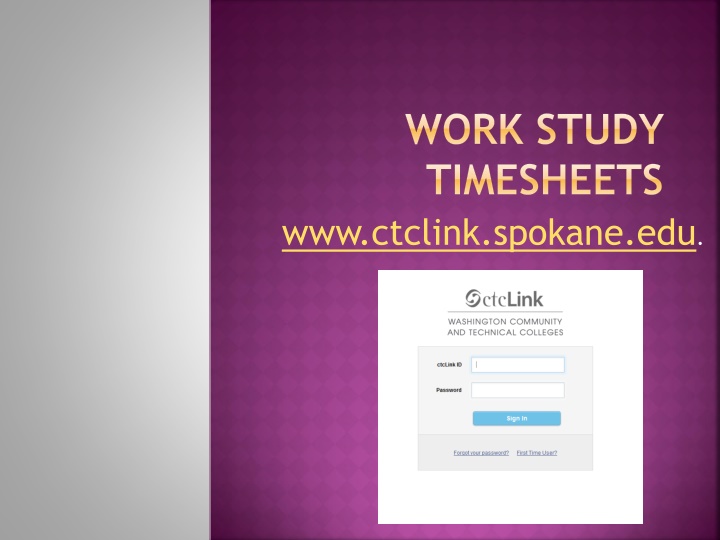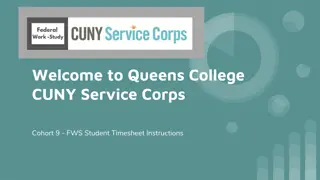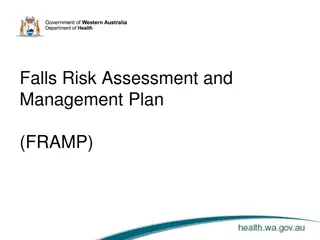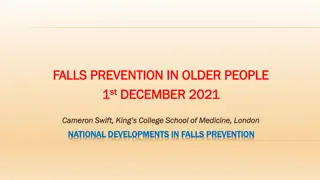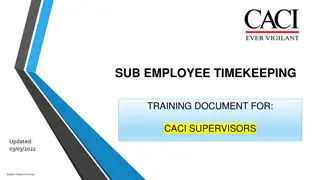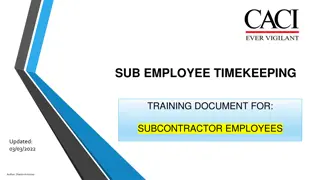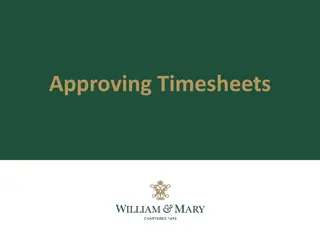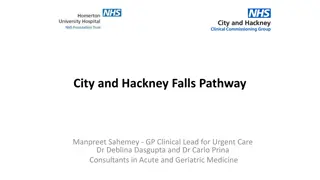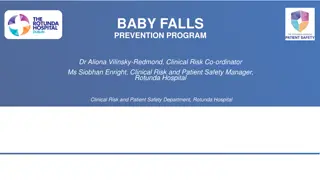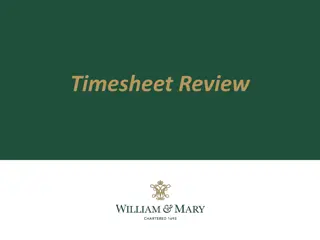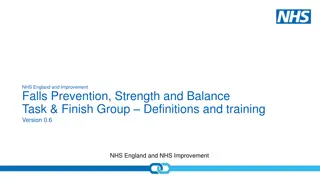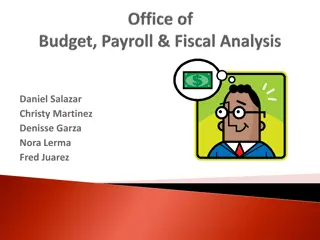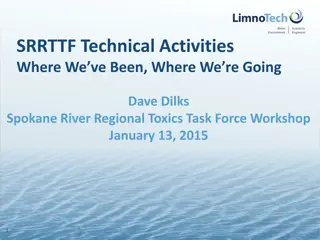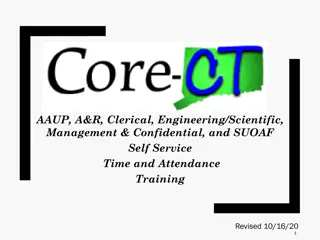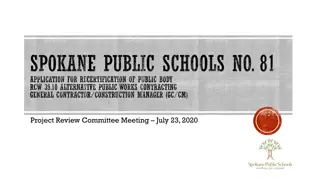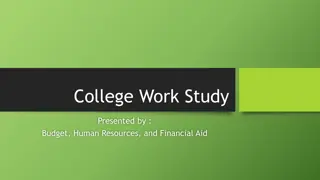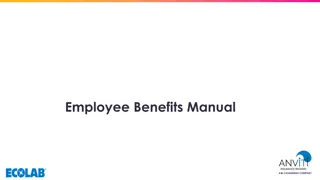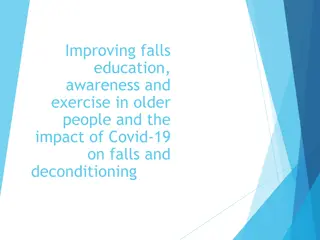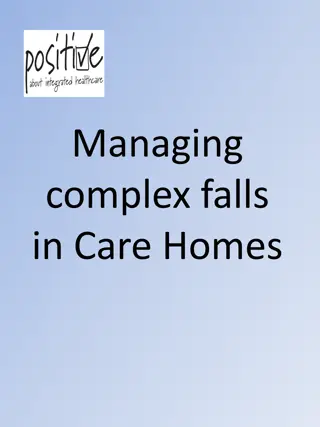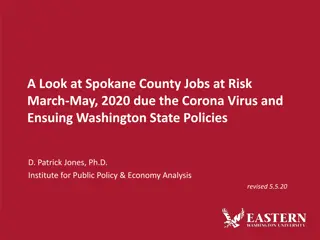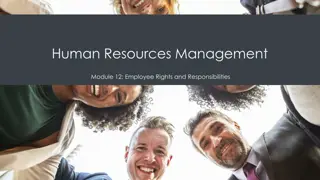Comprehensive Guide to Work Study Timesheets and Employee Self-Service at Spokane Falls Community College
Detailed instructions and tips for using the work study timesheets and employee self-service portal at Spokane Falls Community College. Learn how to select the correct time reporting code, enter your time correctly, and submit your timesheet. Avoid common errors and ensure timely payment by following the guidelines provided.
Download Presentation

Please find below an Image/Link to download the presentation.
The content on the website is provided AS IS for your information and personal use only. It may not be sold, licensed, or shared on other websites without obtaining consent from the author.If you encounter any issues during the download, it is possible that the publisher has removed the file from their server.
You are allowed to download the files provided on this website for personal or commercial use, subject to the condition that they are used lawfully. All files are the property of their respective owners.
The content on the website is provided AS IS for your information and personal use only. It may not be sold, licensed, or shared on other websites without obtaining consent from the author.
E N D
Presentation Transcript
WORK STUDY TIMESHEETS www.ctclink.spokane.edu.
SELECT SPOKANE FALLS COMMUNITY COLLEGE
SELECT HCM This link is misleading. Do not use this to create or submit your timesheet!!
SELECT ENTER TIME Use the Enter Time tile! Don t be fooled by these areas!
CALENDAR PERIOD The timesheet is defaulted to View By Calendar Period because you will submit your timesheet semi- monthly.
ENTERING YOUR TIME Time can be entered in 2 ways: 24-hour standard OR AM/PM Example of 24-hour standard = 13:00 (1 o clock in the afternoon) Example of AM/PM = 1PM = 1 PM = 1:00PM = 1:00 PM Be careful of AM/PM errors!! If you simply put 2 it will default to 2:00:00AM
ONE SHIFT EXAMPLE 1: Started work at 10:15AM. Ended work at 1:45PM. One Shift EXAMPLE 2: Worked 12PM to 5PM. Not required to take a lunch break so did not take one. One Shift
SPLIT SHIFT EXAMPLE 1: Started work at 8AM. Ended work at 10AM and went to class. Came back to work at 1PM and ended work at 5PM. Split Shift EXAMPLE 2: Worked 8AM to 5PM which is over 5 hours in one shift so took a lunch break (12PM 12:30PM) Split Shift
SELECT THE CORRECT TIME REPORTING CODE Refer to the Time Reporting Code section on your COE. Selecting the wrong Time Reporting Code will cause errors and may result in a late paycheck.
CLICK SUBMIT! Please click Submit when you are ready to submit your timesheet for the day. Remember: Pay period A: 1st to the 15th Pay period B: 16th to the last day of the month Do not enter values in Quantity, this will auto-calculate
SOME HELPFUL TIPS If you worked more than two shifts in one day, you can add another row by clicking the + on the very right of the timesheet.
CHECK FOR VIOLATIONS The total hours worked during any Monday Sunday cannot exceed 19 hours!
IS THERE AN ERROR MESSAGE? If you see the red clock, this will not go through to your supervisor and may not be paid on-time if uncorrected! You can click on the clock or Exceptions Tab, to see what the error is and correct the issue.
MADE A MISTAKE? CORRECT THE ERROR AND RESUBMIT! Make sure entries, breaks and Reporting Codes are entered correctly!
COMMUNICATE WITH YOUR SUPERVISOR!! Let your supervisor know you ve submitted your timesheet, either by email or in person, or both! Review your submitted timesheets in case there are any errors, and fix asap! Your supervisor will not see your timesheet immediately, he/she may see it the next day or in a few hours.
CHECK ON YOUR TIMESHEET STATUS THE DAY AFTER YOU SUBMIT YOUR TIMESHEET *There will be a Scheduled 8 hours . This is a default setting and should not affect you submitting your hours.
CLICK ON THE GREEN ARROW TO SELECT PAYABLE TIME ON YOUR TIMESHEET
IT IS THE PAYDAY AND YOU HAVE NOT RECEIVED YOUR PAYCHECK YET On payday, if you navigate to Paychecks, you can see if there is a paycheck on the way. If you see a paycheck, please wait 5 business days before contacting the Work Study Office about a lost check. If you DO NOT see a paycheck, the Work Study Office will work with you to find out what may have happened.
Want to setup Direct Deposit? DIRECT DEPOSIT!!! You can do it online! Extra privacy of your information: Only you and payroll can see this information! Don t worry about your check getting lost in the mail!
IF YOU NEED TO UPDATE YOUR MAILING ADDRESS Navigate to the following page and click Edit: Employee Self Service > Personal Details > Addresses Don t forget to click Save!
PAID SICK LEAVE BALANCE LOCATE Navigate to the following page: Employee Self Service > Time > Absence Balances
PAID SICK LEAVE BALANCES Navigate to the following page: Employee Self Service > Time > Absence Balances
PAID SICK LEAVE BALANCE CONT. Navigate to the following page: Employee Self Service > Time > Absence Balances
SUBMIT YOUR TIMESHEET ERROR FREE & ON TIME TO YOUR SUPERVISOR Contact the Work Study Office front desk if you have any questions (509) 533-3540 Violations will result in being placed on probation. Submitting a late timesheet will result in a late paycheck.