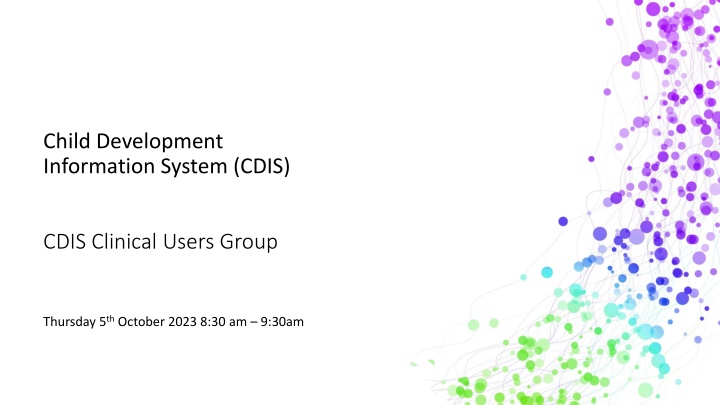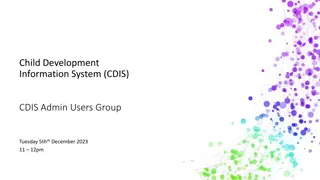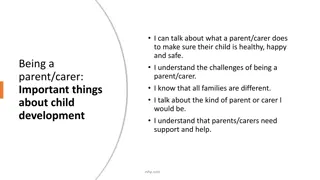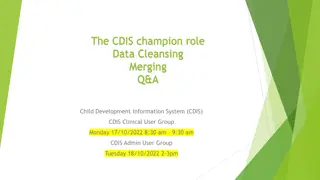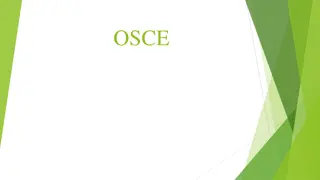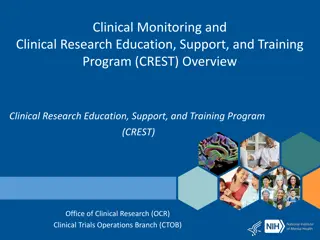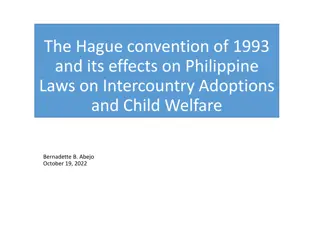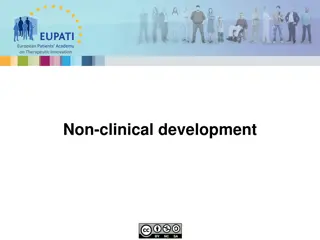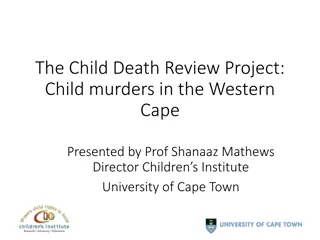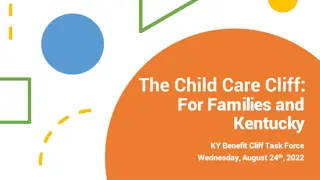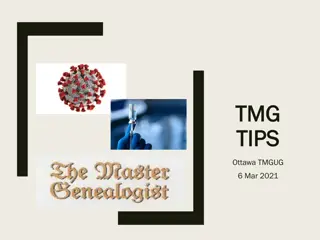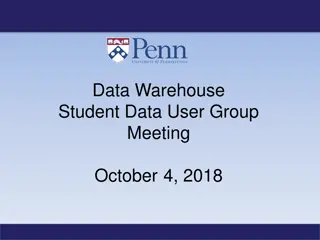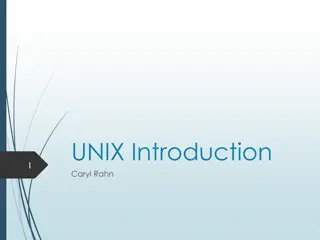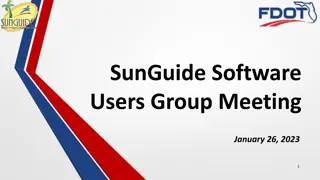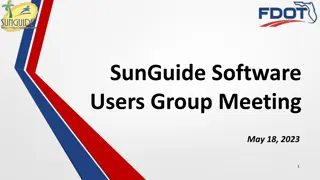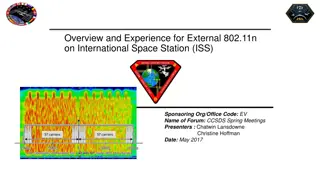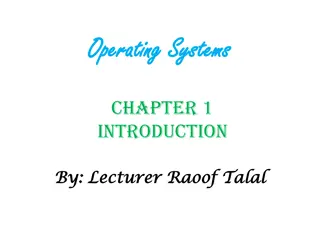Child Development Information System (CDIS) - Clinical Users Group Meeting Overview
The Child Development Information System (CDIS) Clinical Users Group Meeting held on Thursday, 5th October 2023, addressed topics such as changing default site phone numbers, data extraction reports, recording consultations efficiently, and collaborative service delivery implications for appointments and programs. The session provided guidance on best practices within the CDIS platform to ensure effective client management and system utilization.
Download Presentation

Please find below an Image/Link to download the presentation.
The content on the website is provided AS IS for your information and personal use only. It may not be sold, licensed, or shared on other websites without obtaining consent from the author.If you encounter any issues during the download, it is possible that the publisher has removed the file from their server.
You are allowed to download the files provided on this website for personal or commercial use, subject to the condition that they are used lawfully. All files are the property of their respective owners.
The content on the website is provided AS IS for your information and personal use only. It may not be sold, licensed, or shared on other websites without obtaining consent from the author.
E N D
Presentation Transcript
Child Development Information System (CDIS) CDIS Clinical Users Group Thursday 5th October 2023 8:30 am 9:30am
Contents Recording a consult. Can I change a default site phone number to the central admin number? Data extract Reports Collaborative Service Delivery EMCH case summary as a handover tool Birth Notice & Enrolment Report Q&A
Recording a consultation Ensure that when you open a consult that you only have it open in one tab. All activity for the one client consultation should occur within one-tab e.g. 2-week KAS, history, assessments and notes. When the client consultation is open in two tabs or windows: notes can be inadvertently recorded twice this is often an issue when you attend to assessment tools within the consultation opened in one tab/window and completing the consultation/notes from another tab or window please do not do this. if you save from these screens, you will be unable to save the complete consultation Tip: Remember to save in draft until all notes are complete and finalise at the end of that workday by selecting save.
Can I change the default site phone number to the Central Admin Number? For SMS client appointments: you need to complete a site request form signed by your Coordinator and email into CDIS support desk to change that contact number. For Letter Templates: 1. Update their work phone number under Update Details > user settings to be the Central Admin number 2. Ask the person with the role of System admin council to go into Administration > Settings > Parameters and change/check the variables listed for the MCH service signature block and remove the info they don t want. This will update what is displayed for ALL users though, based on individual s user stetting
Data Extract Reports Process: Home Screen Letters & Reports Data Extract report Choose your report Add dates Select Site/s Excel Report
Data Extract Reports Then filter Excel spreadsheet for your required data: A data extract report walkthrough is available on the CDIS Data Cleansing webinar https://vimeo.com/690719160
Collaborative Service Delivery What does this option mean and what What does this option mean and what are the implications for transferring in under this option for are the implications for transferring in under this option for groups/appointments/programs etc? groups/appointments/programs etc? This transfer options is for LGAs working in partnerships with Aboriginal MCH services or other LGAs for service delivery. When using this option, the collaborative provider will temporarily transfer the client into their service.
Collaborative Service Delivery For lead clients, all programs (including integrated programs EMCH and S&S) programs will be automatically closed on transfer. For non-lead programs such as Breastfeeding support, NEP, etc they will be closed and any integrated programs they are included in will be removed. Best Practice is for the Collaborative service to review any programs listed. Copy and paste the Programs listed into the comments section prior to transfer. Ensure communication with primary provider to ensure that programs are reinstated on transfer back to primary service. Reference is Practice Note group delivery from another service provider found on https://www.health.vic.gov.au/maternal-child-health/child-development-information-system?rid=212899
EMCH Case Summary When supporting a family following EMCH support a good tip is to use the case summary as a handover tool. On the client details page go to Programs and click on the view link for the closed case.
Birth Notice and Enrolment Report Use this report to double check any queries on your annual report data in relation to your birth notices and enrolments - this report may indicate that there is data missing or inaccurate data in the health record. Some questions have arisen about interpreting/understanding some data in this report. If there are any concerns about the data best practice is to review and liaise with your Leadership team.
Birth Notice and Enrolment Report Analysis of Open Records (columns R Y) A count will exist in one of these columns, corresponding with the data entry recorded for the Hx Universal MCH Service status (column Q) The status in this column, will determine the interpretation of data in the following columns; Open: Review columns R - Y Closed: Review columns Z AC Transferred: Review columns R-AC Analysis of Closed Records (columns Z - AC) Transferred (Out): The client was transferred into another provider s service (no longer in your service). Date BN Received (column N) This must be entered when the birth notice is added to CDIS. If it isn t, there is no way to retrospectively update this, and the column will be blank Death within one month: Based on correct entry in Hx. Stillborn: Based on correct entry in Hx. Other: The record was closed, and not because it has been transferred out , stillborn , or death within one month .
MCH Resources Vimeo Password cdis MCH Clinical Practice videos password mchvideos
CDIS Support CDIS User Responsibilities When you are experiencing a CDIS issue / problem / question: 1. Check internally with your team leader / coordinator / CDIS Champions to validate what s happening in CDIS. Include this in your request for support. 2. If your issue is connecting to CDIS, please check with your local IT professional if there is a network issue. 3. Are you the only one with the issue or are others experiencing this too? When was this problem first noticed? Include this in your request for support. 4. Check the online resources available to you, and if you're not closer to resolution, escalate to Contact CDIS Helpdesk on 1300 856 183 or cdis@support.vic.gov.au with the following important detail A. In summary what is question or problem? o What screen are you using / what actions are you doing in CDIS, o What is the outcome you re expecting? o What is actually happening instead? o NB: Client ID B. Take a screen capture of the error or copy and paste the URL (web address),the name of the screen you re using. For reports, detail the year or data range you re using, and any other data selections, and capture the error message.
Question time How secure are the reports you download from CDIS? on your device/computer. So, the security level is dependent on how secure your device is (encryption, password protection, MFA, IT processes for wiping devices etc.). Your 'Browser Download History' is pulling the reports from the 'Downloads' folder that you download are stored here. See snip on left of the Downloads storage any service guidelines, reports and letters empty from trash. You need to routinely empty your downloads folder on your device and then also