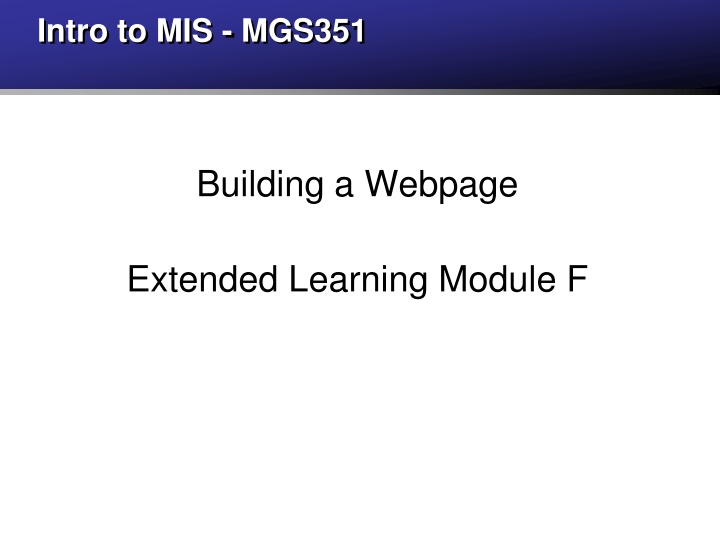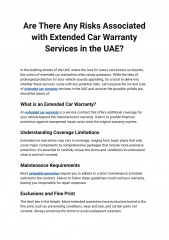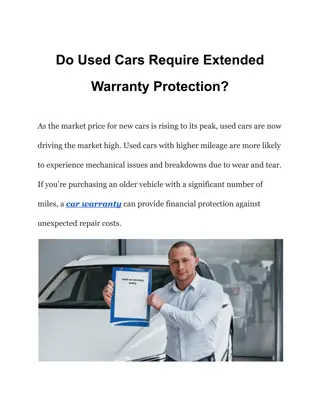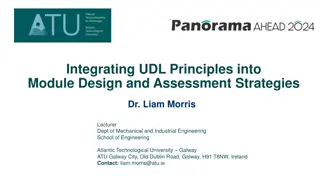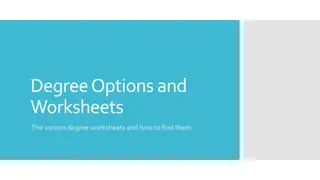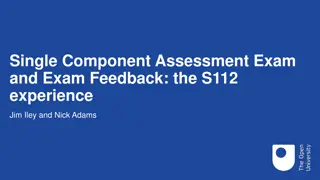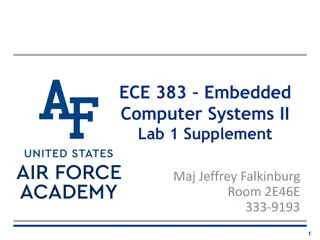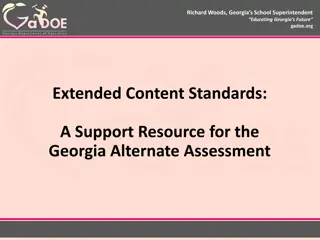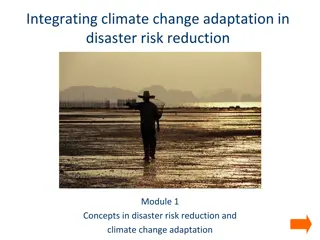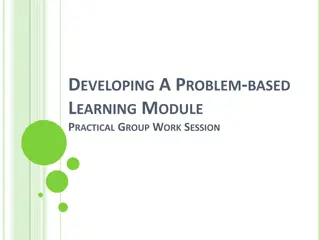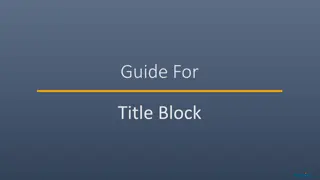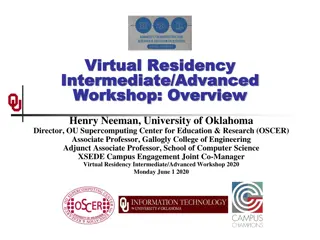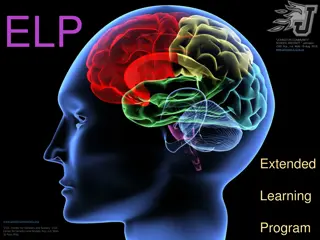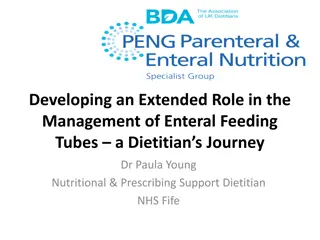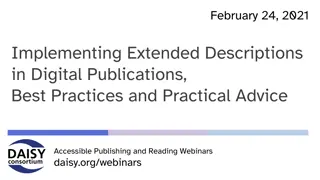Building a Webpage Extended Learning Module F
This extended learning module delves into the essentials of building webpages using HTML and CSS. Explore topics such as the World Wide Web, web servers, HTML tags, CSS, and the UB Web Environment. Gain insights into web page viewing, default pages, HTML introduction, W3C standards, and more. Discover the significance of using HTML tags for web development, along with the standards set by the World Wide Web Consortium (W3C). Dive into the history and evolution of HTML standards, including HTML5, to enhance your web development expertise.
Download Presentation

Please find below an Image/Link to download the presentation.
The content on the website is provided AS IS for your information and personal use only. It may not be sold, licensed, or shared on other websites without obtaining consent from the author.If you encounter any issues during the download, it is possible that the publisher has removed the file from their server.
You are allowed to download the files provided on this website for personal or commercial use, subject to the condition that they are used lawfully. All files are the property of their respective owners.
The content on the website is provided AS IS for your information and personal use only. It may not be sold, licensed, or shared on other websites without obtaining consent from the author.
E N D
Presentation Transcript
Intro to MIS - MGS351 Building a Webpage Extended Learning Module F
Overview The World Wide Web Web servers, Web browsers and Web pages HTML Introduction Using HTML Tags HTML5 Best Practices HTML5 Webpage Structure Cascading Style Sheets (CSS) UB Web Environment
Web Pages Viewing a web page involves using a web browser (Chrome, IE, Firefox) to connect to a networked machine running web server software (IIS, Apache). This action loads an HTML file from the web server and sends it to your computer across the Internet using the HTTP and TCP/IP protocols, and the file is displayed by your web browser software as a web page.
Default Web pages Default page appears when visiting a website without specifying the file name in the URL. mgs351.com displays mgs351.com/index.html Default pages are usually either index.htm, index.html, index.asp, default.htm, default.html or default.asp. These options are configured in the web server.
HTML Introduction HTML (Hypertext Markup Language) is the code used to build web pages. Web pages are text files with HTML code. You can view the HTML code on any webpage by clicking on Source from the View menu in a web browser. HTML files usually have either .htm or .html file extension
W3C www.w3.org World Wide Web Consortium - founded in 1994 Creates specifications and guidelines that are intended to promote the web s evolution and ensure that web technologies work well together Specifications for: HTML, CSS, XML, XHTML, DOM, etc
W3C Standards HTML5 released at a faster pace HTML 4.01 approved on 12/24/1999 HTML 5 approved on 10/28/2014 HTML 5.1 approved on 11/1/2016 HTML 5.2 approved on 12/14/2017
Using HTML Tags Most HTML tags have an opening and corresponding closing tag indicated by a slash /. <pre> </pre> <b> </b> Anything between the tags, denoted by the above, will be modified according to the behavior described by the tag.
HTML Caveats Extra spaces (beyond one) in the code and any line breaks are ignored by the browser when rendering the HTML page. is a special symbol that can be used to insert extra spaces. <br> or <p> can be used to create necessary line breaks.
HTML5 Best Practices All tags should be closed - including tags like <br/> All tags should be in lowercase except for the DOCTYPE tag All tag attributes values should be quoted and exist CSS are used for page formatting
HTML5 Webpage Structure <!DOCTYPE html> <html lang="en"> <head> <meta charset="utf-8"> <title> ... </title> </head> <body> ... </body> </html>
Design with Cascading Style Sheets Presentation languages (CSS) format the web page, controlling the typography, placement, color, etc Due to the separation of structure from presentation you can easily change one without affecting the other CSS is implemented with inline, internal or external style sheets Large sites may reduce bandwidth costs too
Cleaner Code with CSS WITHOUT CSS <p><font color= #000000 size= 10px ><b>heading of an article</b></font></p> WITH CSS <p class= articleheading >heading of an article</p>
CSS Example - Inline Stylesheet <!DOCTYPE html> <html lang="en"> <head><meta charset="utf-8"> </head> <body style="background-color:lightgray"> <h1 style="color:red; text-align:center"> This is a heading</h1> <p style="color:blue; font-style: italic"> This is a paragraph.</p> </body> </html>
CSS Example - Internal Stylesheet <!DOCTYPE html> <html lang="en"> <head><meta charset="utf-8"> <style> body {background-color:lightgray} h1 {color:red; text-align:center} p {color:blue; font-style: italic} </style> </head> <body> <h1>This is a heading</h1> <p>This is a paragraph.</p> </body> </html>
CSS Example - External Stylesheet <!DOCTYPE html> <html lang="en"> <head><meta charset="utf-8"> <link rel="stylesheet" type="text/css" href="style.css" /> </head> <body> <h1>This is a heading</h1> <p>This is a paragraph.</p> </body> </html>
CSS Example - External Stylesheet (style.css) body {background-color:lightgray} h1 {color:red; text-align:center} p {color:blue; font-style: italic}
UB Web Environment UB provides web space for each student on the UBUNIX servers which run the Apache webserver. Your webpage can be viewed in any of the two locations. www.buffalo.edu/~djmurray www.acsu.buffalo.edu/~djmurray
UB Web Environment URLs and files are case sensitive because the UNIX OS is case sensitive. www.buffalo.edu/~djmurray/INDEX.html - error! www.buffalo.edu/~djmurray/index.html - works! Windows servers running IIS are not case sensitive. Both work properly. http://mediastream.buffalo.edu/Content/courses/ http://mediastream.buffalo.edu/CONTENT/COURSES/
UB Web Environment Remember that a webpage is simply a file stored on a webserver in a particular location. Your UB homepage is stored in the public_html directory of your S: drive. Anything in that directory is technically on the web.
UB Web Environment It s easiest to work from a lab computer since they have direct access to the S: drive folders. Enable your homepage first. https://www.acsu.buffalo.edu/cgi-bin/ubfs_activatepersonalwebsite.cgi Use Windows Notepad or Notepad++ to edit the index.html file in your public_html folder.
UB Web Environment If you are using a computer on the UB network (Resnet, wireless, VPN), you can map a network drive and create your own S: drive as explained at this website. http://www.buffalo.edu/ubit/service-guides/file-storage-and- sharing/accessing-myfiles-from-anywhere/getting-started-by-accessing- ubfs.html
UB Web Environment Another option is using FTP software (Filezilla or Fetch) to upload files to your UB web space using these settings. VPN also required when using from off campus. Host: ubunix.buffalo.edu Server Type: SFTP SSH File Transfer Protocol Login Type: Ask for password
Next Steps The hard part is often understanding how the web environment works and where to save the HTML files so they appear on the web! Now its time to try some HTML tags.