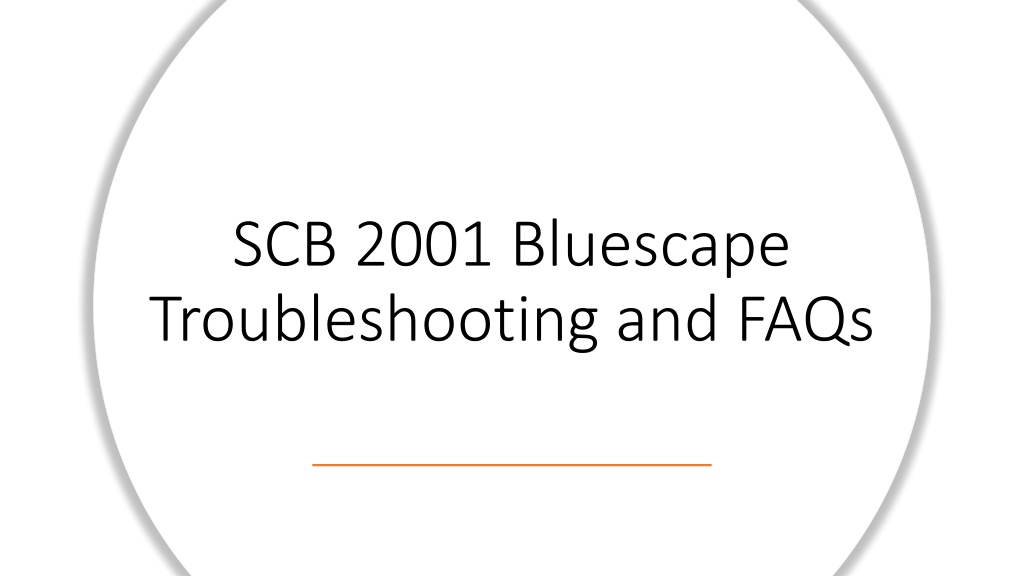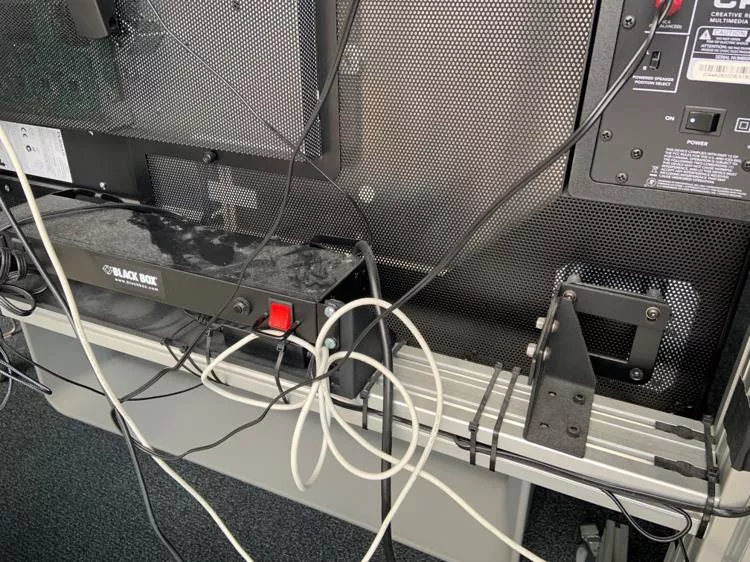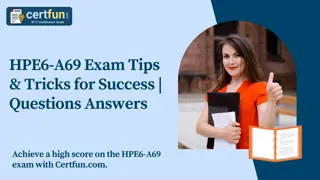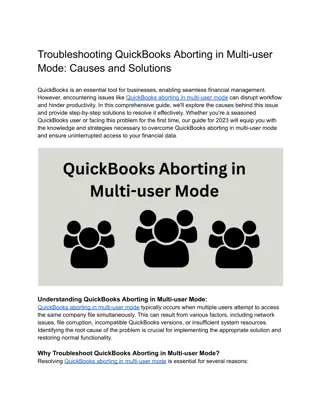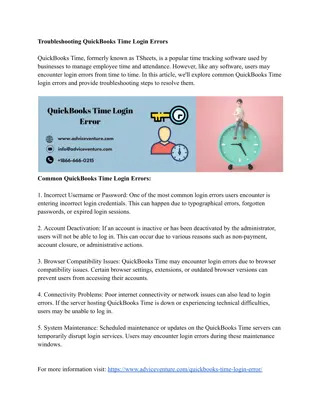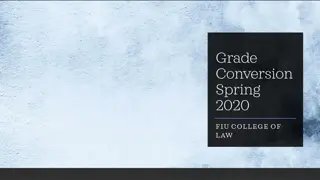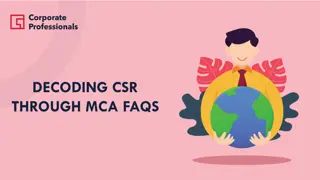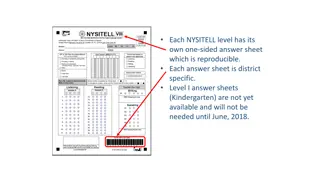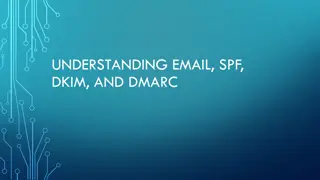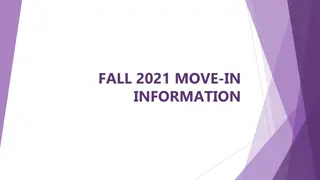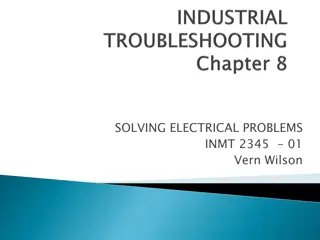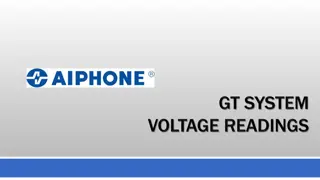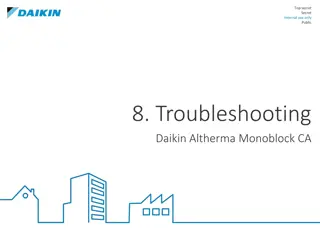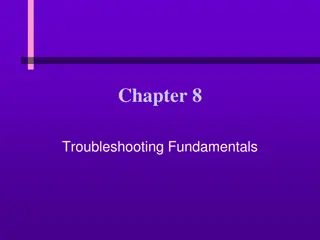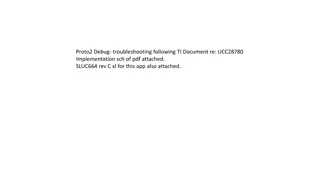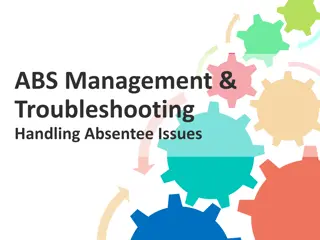Bluescape Troubleshooting and FAQs
Troubleshoot Bluescape screen, PC, and accessories with detailed steps for power supply, turning on the PC, resolving blue screen issues, login problems, USB drive connection, using Bluescape for personal laptops, audio troubleshooting, and activating side wall Bluescape monitors.
Download Presentation

Please find below an Image/Link to download the presentation.
The content on the website is provided AS IS for your information and personal use only. It may not be sold, licensed, or shared on other websites without obtaining consent from the author.If you encounter any issues during the download, it is possible that the publisher has removed the file from their server.
You are allowed to download the files provided on this website for personal or commercial use, subject to the condition that they are used lawfully. All files are the property of their respective owners.
The content on the website is provided AS IS for your information and personal use only. It may not be sold, licensed, or shared on other websites without obtaining consent from the author.
E N D
Presentation Transcript
SCB 2001 Bluescape Troubleshooting and FAQs
Power Supply The Bluescape screen, PC, and accessories are plugged into a power strip on the back of the screen. The red button is the main on/off switch. If the PC/Screen does not have power, check this first.
How to Turn On Bluescape PC Mounted to the back of the Bluescape Screen is the micro PC. Press the power button (shown right) to power the PC on.
Blue Screen? If there is an all blue screen and no Bluescape sign in screen, verify the following: Is the PC turned on? Check that the PC mounted to the back is turned on. Is the Bluescape turned to the right input? Press HDMI 1 on the Planar remote to switch to the Bluescape PC input.
Bluescape Login Issues? The Bluescape wall only allows for users who are Seidman College of Business faculty to log in to the the Bluescape Wall. All others will see the following message. If a faculty member receives this message they will need to contact the SCB Dean s Office to be added to authorized users.
Plugging In A USB Drive On the bottom left corner of the Bluescape screen there is a USB extender this is where instructors are urged to plug in their USB thumb drives.
Using Bluescape for Personal Laptop? Using the HDMI cables that are underneath the Bluescape, plug in the HDMI to the laptop. Select the HDMI input #2 on the Planar remote. Personal Devices will be HDMI 2. Please remember to switch input back to HDMI #1 once done.
Audio Issues? If the audio is extremely faint, verify that the right audio output channel is selected. The output should be set to [ Scarlett 2i2 USB ] Click or touch the bottom right speaker in order to change the output. Check audio on PC with the volume slider and listen for the chime sound.
Side Wall Bluescape Monitors To turn on side wall Bluescape monitors, press the power button on the micro PC mounted behind the monitor. (Shown right)
Where are the speakers? The speakers are mounted behind the Bluescape wall. Frequently Asked Questions Where are the projectors? SCB 2001 is not a standard classroom. There are no projectors.