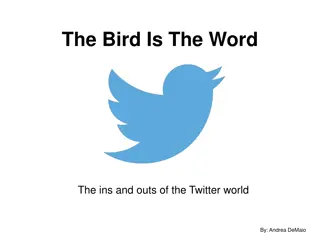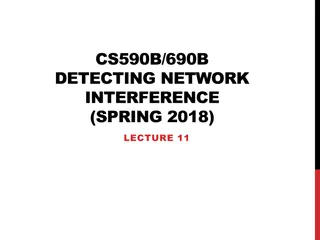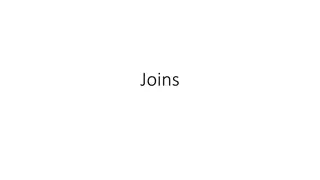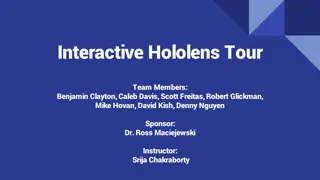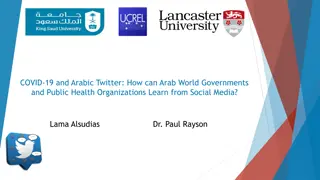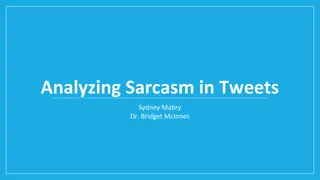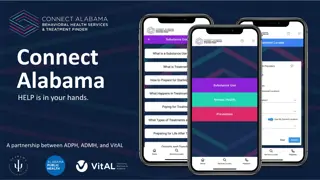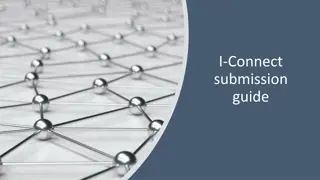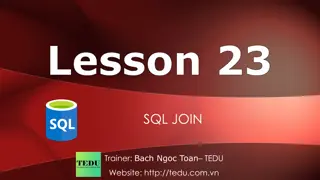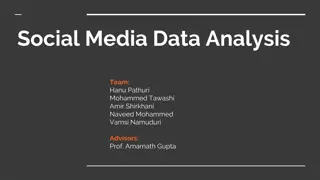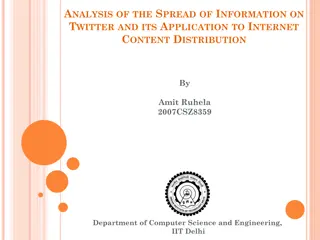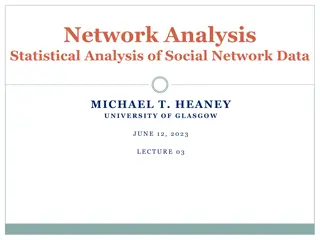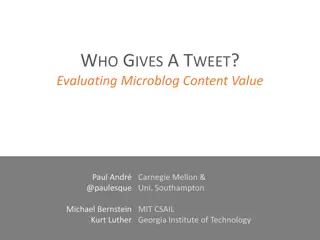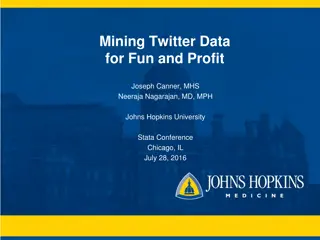Beginner's Guide to Twitter: Join, Tweet, and Connect on the Popular Social Network
Twitter is a social networking and micro-blogging platform where users share thoughts, news, and information in 140 characters or less. Learn how to join, tweet, and interact with others using terms like "tweet," "retweet," "feed," "handle," "mention," "direct message," and "hashtag." Customize your profile and navigate following and followers to engage effectively on Twitter.
Download Presentation

Please find below an Image/Link to download the presentation.
The content on the website is provided AS IS for your information and personal use only. It may not be sold, licensed, or shared on other websites without obtaining consent from the author.If you encounter any issues during the download, it is possible that the publisher has removed the file from their server.
You are allowed to download the files provided on this website for personal or commercial use, subject to the condition that they are used lawfully. All files are the property of their respective owners.
The content on the website is provided AS IS for your information and personal use only. It may not be sold, licensed, or shared on other websites without obtaining consent from the author.
E N D
Presentation Transcript
What is Twitter? Twitter is a social networking and micro blogging service that enables users to send and read other users updates, known as Tweets. Its a platform where users share their thoughts, news, information and jokes in 140 characters of text or less.
How do I join? Visit: https://twitter.com/signup Enter your name and e-mail address, then create a password and username. Your username is sometimes known as your handle and is how people will interact with you and include you in conversation.
Glossary Tweet: A 140-character message. Retweet (RT): Re-sharing or giving credit to someone else's tweet. Feed: The stream of tweets you see on your homepage. It's comprised of updates from users you follow. Handle: Your username. Mention (@): A way to reference another user by his username in a tweet (e.g. @walestuc). Users are notified when @mentioned. It's a way to conduct discussions with other users in a public realm. Direct Message (DM): A private, 140-character message between two people. You can decide whether to accept a Direct Message from any Twitter user, or only from users you are following. You may only DM a user who follows you. Hashtag (#): A way to denote a topic of conversation or participate in a larger linked discussion (e.g. #WtucULR14, #BNAPR). A hashtag is a discovery tool that allows others to find your tweets, based on topics. You can also click on a hashtag to see all the tweets that mention it in real time even from people you don't follow.
Now you can set up your profile pic, header image and bio to reflect who you are. Think of it as your personal business card.
Following and Followers Think of twitter as a crowded room at a party. Lots of different conversations going on at once, some people you know, some you don't. Its a lot to take in and might seem overwhelming. If you hone in on a few people that seem interesting and start a conversation you ll get going, and from that you ll build a list of contacts who interest you.
Following and Followers To start, Twitter won t know you very well, so will suggest random celebs. Once you ve got a base of people you follow, suggestions might be more to your taste. Lets start by following @walestuc and @wtuceducation . Click on the search icon to find these. Think of 25 other people/ organisations to follow. Why not follow each other?
Lets think about that glossary Tweet. We know what one is, so let s send one. Send a tweet on whatever you re thinking. (be polite!) Click on the tweet button and type away. Retweet. Retweet something in your timeline. Just click on the retweet button and it s shared. Mention. This is the @ sign and its before someone's username or handle . Try mentioning someone in the room, or try mentioning @walestuc . Hashtag #. This helps you find topics that people are talking about. The # for today is #WtucULR14. Search for it and see what s been happening. When you re back in the conference room you can join the conversation by using the #WtucULR14 hashtag in your tweets.
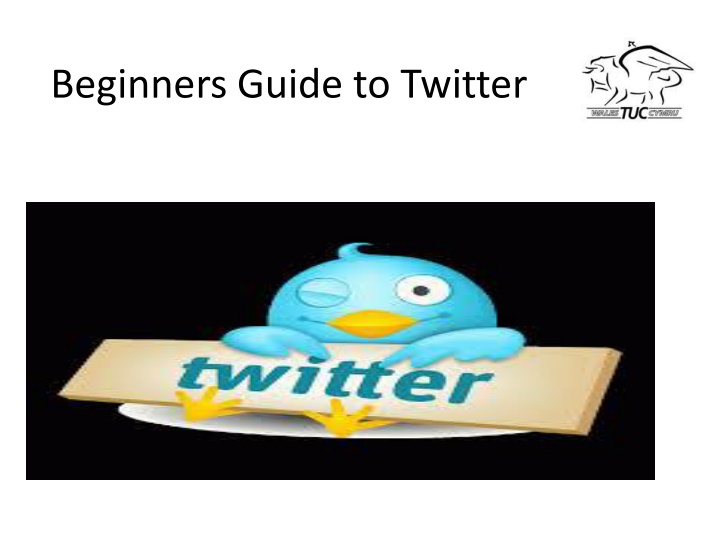

![[PDF⚡READ❤ONLINE] Zen Mind, Beginner's Mind: 50th Anniversary Edition](/thumb/20459/pdf-read-online-zen-mind-beginner-s-mind-50th-anniversary-edition.jpg)