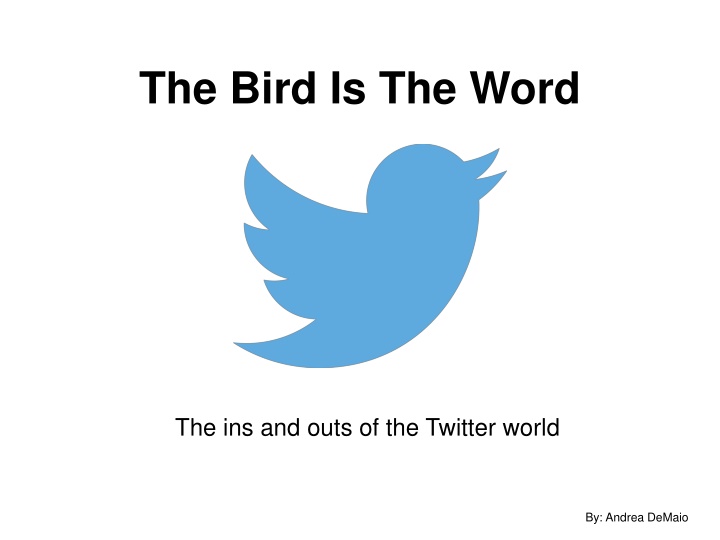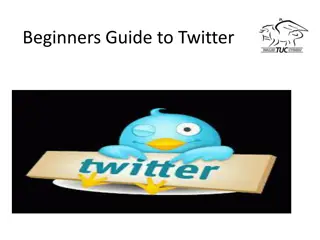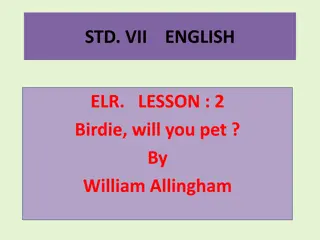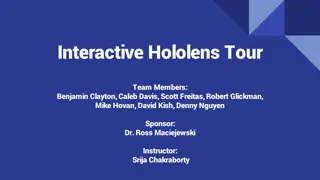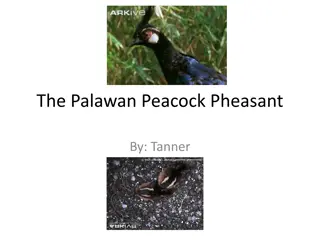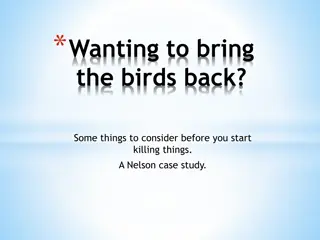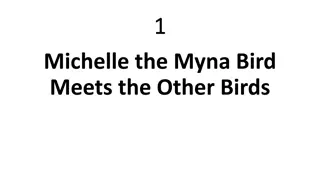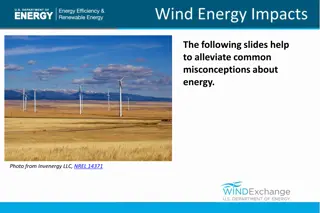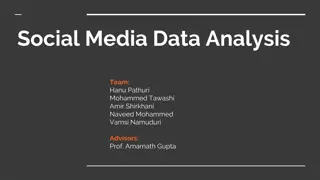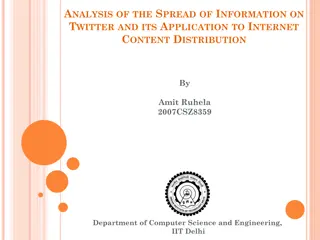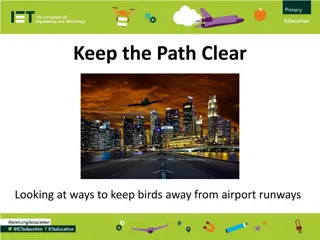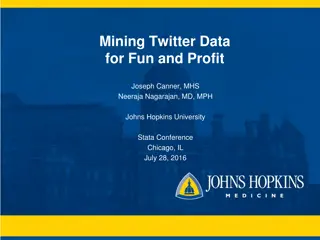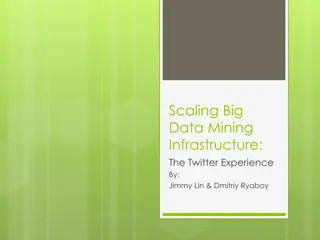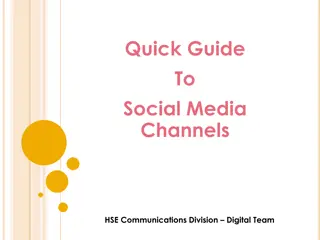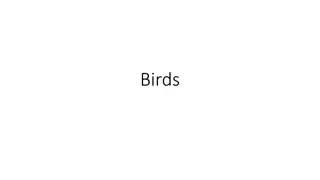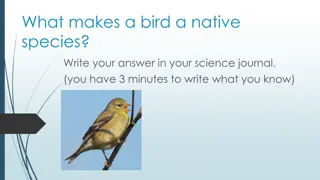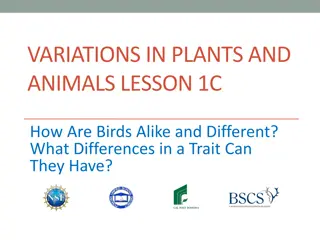The Bird Is The Word: A Comprehensive Twitter Tutorial
An in-depth guide to navigating the world of Twitter, covering topics such as Twitter lingo, interacting with others, hashtags, and privacy settings. Learn about tweets, feeds, handles, mentions, direct messaging, and more. Discover the ins and outs of using this online social network to communicate, share thoughts, and stay updated on real-time news and trends. Whether you're new to Twitter or looking to enhance your tweeting skills, this tutorial provides valuable insights for users of all levels.
Download Presentation

Please find below an Image/Link to download the presentation.
The content on the website is provided AS IS for your information and personal use only. It may not be sold, licensed, or shared on other websites without obtaining consent from the author.If you encounter any issues during the download, it is possible that the publisher has removed the file from their server.
You are allowed to download the files provided on this website for personal or commercial use, subject to the condition that they are used lawfully. All files are the property of their respective owners.
The content on the website is provided AS IS for your information and personal use only. It may not be sold, licensed, or shared on other websites without obtaining consent from the author.
E N D
Presentation Transcript
The Bird Is The Word The ins and outs of the Twitter world By: Andrea DeMaio
Overview This Twitter Tutorial will cover the following sections: What is it? Twitter Lingo Twitter Shorthand How Do I View Tweets? How Do I Interact with Others? What is a Hashtag? What Should I Tweet About? Privacy and Security Summary home.jpg menu.jpg done.jpg back.jpg next.jpg
What is it? An online social network allowing you to send and read 140 character messages, or tweets . These tweets appear in your custom newsfeed It is a way to communicate with friends or read real- time news from credible sources or from celebrities. Some use it as a micro-blog, some as a way to communicate with friends, some as a way to share their thoughts with the public. home.jpg menu.jpg done.jpg back.jpg next.jpg
Twitter Lingo Tweet: a 140 character message Feed: stream of tweets on your homepage, comprised of those that you follow Following people: choosing to subscribe to their tweets, this means that they will appear in your newsfeed. The other party must choose to follow you back in order for them to see your tweets in their feed. back.jpg next.jpg home.jpg menu.jpg done.jpg
Handle: Your username (ex: @BarackObama) Mention: referencing or interacting with someone by putting their handle (@) in your tweet. The other party will receive a notification when you mention them. Hashtag: when followed by a word, it is used to denote the subject of your tweet or categorize it in some way. By clicking on the hashtag, one can see others tweets that used that same hashtag. home.jpg menu.jpg done.jpg back.jpg next.jpg
Twitter Shorthand DM=Direct Message RT=Retweet MT=Modified Tweet home.jpg
How do I view tweets? On Twitter, you determine who you will follow which determines whose tweets you will see. You will see tweets from people you follow in your newsfeed, as shown below. home.jpg
How do I interact with others? There are four main ways to interact on Twitter: Mentioning -if someone tweets something that you want to reply to, put their handle in your tweet and they will receive a notification that you mentioned them. Direct Messaging -if you want to talk with someone privately without it showing up on your newsfeed, use the Direct Messaging function. -you can only Direct Message someone that you follow and vice versa. done.jpg home.jpg back.jpg next.jpg menu.jpg
Retweeting -When you retweet someone, you are forwarding their tweet and posting it from your account but still giving them the credit. You can also quote the tweet by writing your own thought before it Favoriting -favoriting a tweet is similar to liking something on Facebook. This lets the person who posted know that you like it or agree. back.jpg next.jpg home.jpg menu.jpg done.jpg
Examples 1. Mentioning -since @KashiFoods was mentioned in this tweet, they will get a notification about this. 2. Direct Messaging -an organization s account (@InvisibleChildren) sent me a direct message. This means that only myself and their account can see this content. home.jpg
3. Retweeting -University of Delaware s Twitter account originally tweeted this, but since I retweeted it, it will now appear on my timeline. 4. Favoriting -This is the same idea as liking a status on Facebook. home.jpg
What is a hashtag? Hashtags are ways to group or label tweets How to hashtag 1. In order to hashtag, type any word or phrase you want after the # symbol 2. Doing this turns the hashtag blue, which means it can be clicked on 3. When clicked on, you can see a news stream of all other tweets that used this hashtag as well home.jpg
You can create any type of hashtag you want, but punctuation & spaces will break a hashtag Broken Hashtag Correct Hashtag Hashtags are not case sensitive = #ilovepizza #iLOVEpizza back.jpg next.jpg home.jpg menu.jpg done.jpg
Hashtags are often used to group together tweets for events or organizations. Ex: UD s official hashtag is #udel Ex: Tweets from an event whose hashtag was #HOWlive home.jpg menu.jpg done.jpg back.jpg next.jpg
What should I tweet about? The beauty of twitter is that you can tweet about anything! Share your thoughts, post news, and use hashtags to get the right audience. home.jpg menu.jpg done.jpg back.jpg next.jpg
Privacy and Security On Twitter, you can make your profile public or private. Public: anyone can see your profile and tweets regardless if they follow you or even have an account. Private: only those who follow you can see your tweets & you must approve them to follow you. Private accounts cannot be retweeted back.jpg next.jpg home.jpg menu.jpg done.jpg
Summary Now that you re a Twitter pro, go on over to www.twitter.com and set up your profile! Remember to utilize the tips and tricks in this tutorial. back.jpg next.jpg menu.jpg done.jpg
Sources Cited http://mashable.com/2014/03/21/twitter-8th- birthday-video/ http://johncade.com/how-to-properly-use- hashtags-and-five-common-mistakes-to-avoid/ http://www.edudemic.com/simple-ways-to-use- twitter/ http://www.smartinsights.com/social-media- marketing/twitter-marketing/how-to-find-the-best- hashtags-to-use-in-twitter/ http://mashable.com/2012/06/05/twitter-for- beginners/ home.jpg menu.jpg done.jpg back.jpg next.jpg