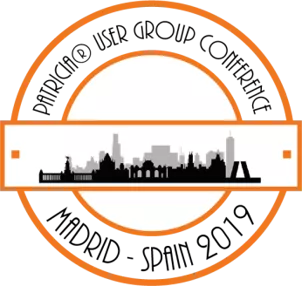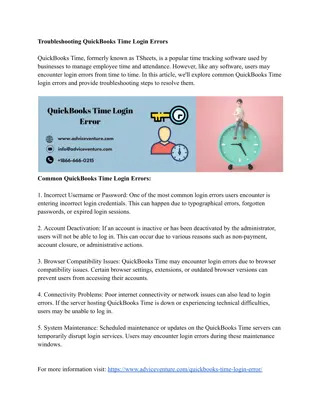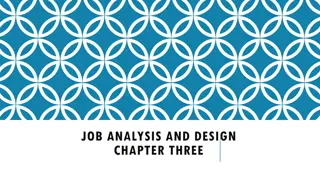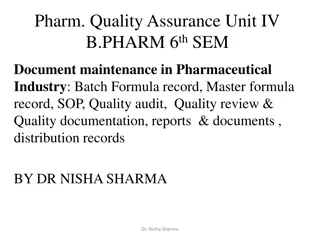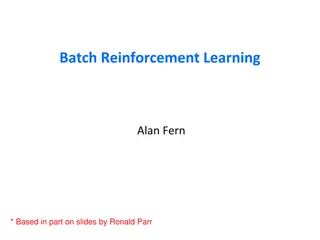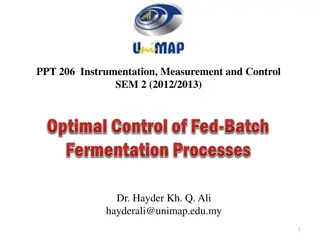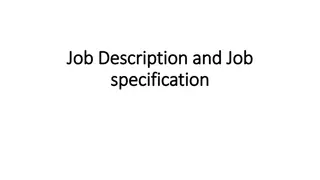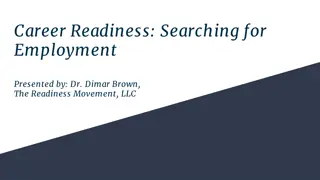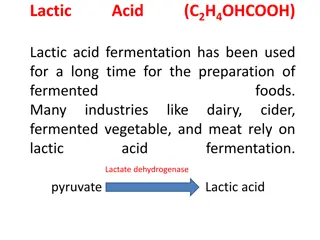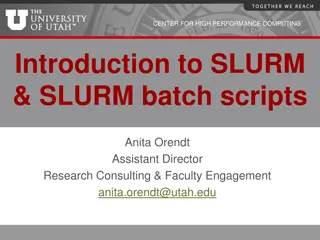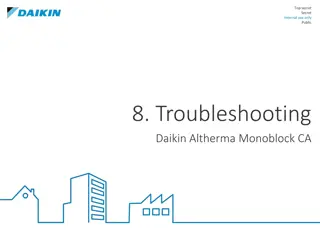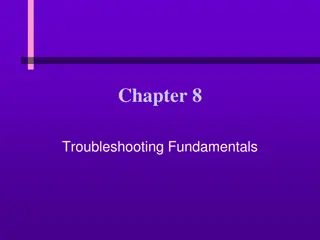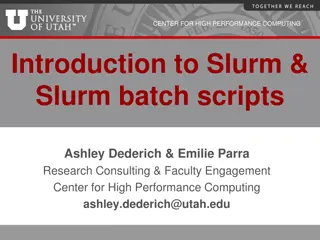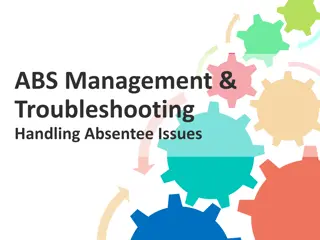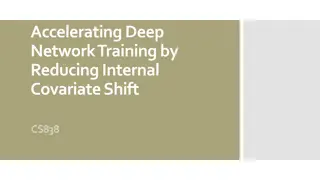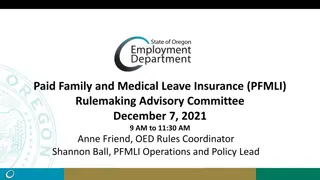Batch Job Management and Troubleshooting Guide
Explore various aspects of batch job management, including setting up batch jobs, running advisories, logging job activities, document setup, report creation, and troubleshooting common issues like printed letters and term updates.
Download Presentation

Please find below an Image/Link to download the presentation.
The content on the website is provided AS IS for your information and personal use only. It may not be sold, licensed, or shared on other websites without obtaining consent from the author.If you encounter any issues during the download, it is possible that the publisher has removed the file from their server.
You are allowed to download the files provided on this website for personal or commercial use, subject to the condition that they are used lawfully. All files are the property of their respective owners.
The content on the website is provided AS IS for your information and personal use only. It may not be sold, licensed, or shared on other websites without obtaining consent from the author.
E N D
Presentation Transcript
BATCH RUN New Job: Criteria window List of Batch Jobs Limit list of Batch Jobs selecting Batch Type Name Type activates Batch Report List Budget List Report Group by Contact Term Responsible Include Device
BATCH RUN ADVISORY LIST Advisory List New Job Lock Terms Specify Sort Check Names Print Documents / Email Update Cases: will move the terms Schedule Jobs
BATCHED RUNS - LOG Batch Job Log Close Job Will manually close batch and un-lock terms Open Log Detail Reprinting of documents and reports Note: Manually closing the batch job will not remove the already printed documents if any were printed
BATCH JOB - SETUP Term Configuration | Batch Settings Batch Job | Basic Batch Job Type Note: Make sure you add language labels in order to be able to view and add the Batch Job in Patricia
BATCH JOB - SETUP Term Creation Setup Batch Job Sequence Work Codes Transfer Work Codes Document Case Type Setup Class Group
DOCUMENT SETUP Document Setup Type = Batch Patricia Modern RTF Correspondence Name Type File Name (Email)
REPORT CREATOR Report Creator Edit Batch List Select Columns No Criteria File Name
BATCH JOB: TROUBLESHOOTING Why are not letters printed? Language Document Type = Batch Document created for the Case Type that you wish to print the letter from Why are letters printed instead of Batch Report? Name Type selected in Batch Run: criteria window Batch Job Settings setup on Name Record
BATCH JOB: TROUBLESHOOTING Why are terms not updated? Relevant terms have correct Batch Job setup Batch Job is connecting to the relevant Next Batch Job Next Batch Job setup on the correct term in the workflow Terms are included in the same Term Family / subfamily Terms are having the same sequence Class Group setup on Case Type
BATCH JOB: TROUBLESHOOTING Why are prices missing? Work Code added to terms Work Code Price setup or added to Price List Setup Account Address on Case Account Address is having Fee Category setup
BATCH UPDATE Batch Update Manual Input Import from XML Import from File Import from List
BATCH UPDATE Manual Input Cases are added one by one Import from XML Name No. mandatory XML Version 2 Import from File TXT file
BATCH UPDATE Import from List Select Batch Job to find your cases Retrieve from log Used when instructions received from client Renewed option marked Possible to withdraw a batch job renew option not marked Note: Make sure print letters/workflows are not ticked if you just want to make updates and not printing anything
BATCH PARTIES CHANGES Batch Parties Changes Update Parties Page; changing from one Name Record to another Update Parties Page, adding Name Record to Parties Page Update Parties Page; removing Name Record from Parties Page Update Parties Page; updating Address information on existing Name Record Update Parties Page; updating Name information on existing Name Record Update Parties Page, removing contact from existing Name Record Update Parties Page, adding contact to existing Name Record Update Parties Page, changing from one contact to another on existing Name Record
BATCH PARTIES CHANGES Maintenance | Term | Term Configuration Batch Parties Changes Setup Translation Security
BATCH PARTIES CHANGES Assignment Make setup in Maintenance Create Assignment case Start Batch Parties Change job and link the Assignment case by having it open Cases added to the job will be added to Related Cases Page of Assignment case Possible to create letters and add terms to case

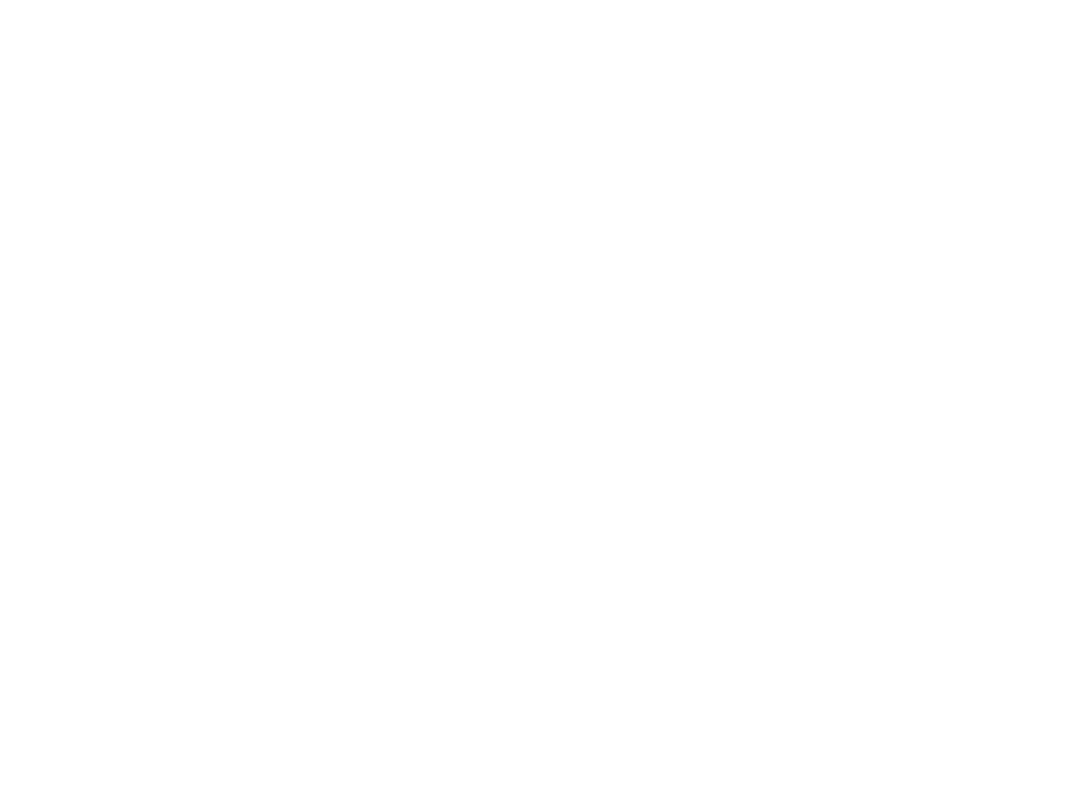


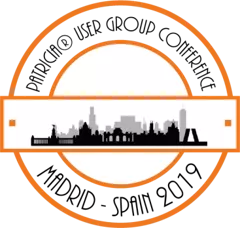
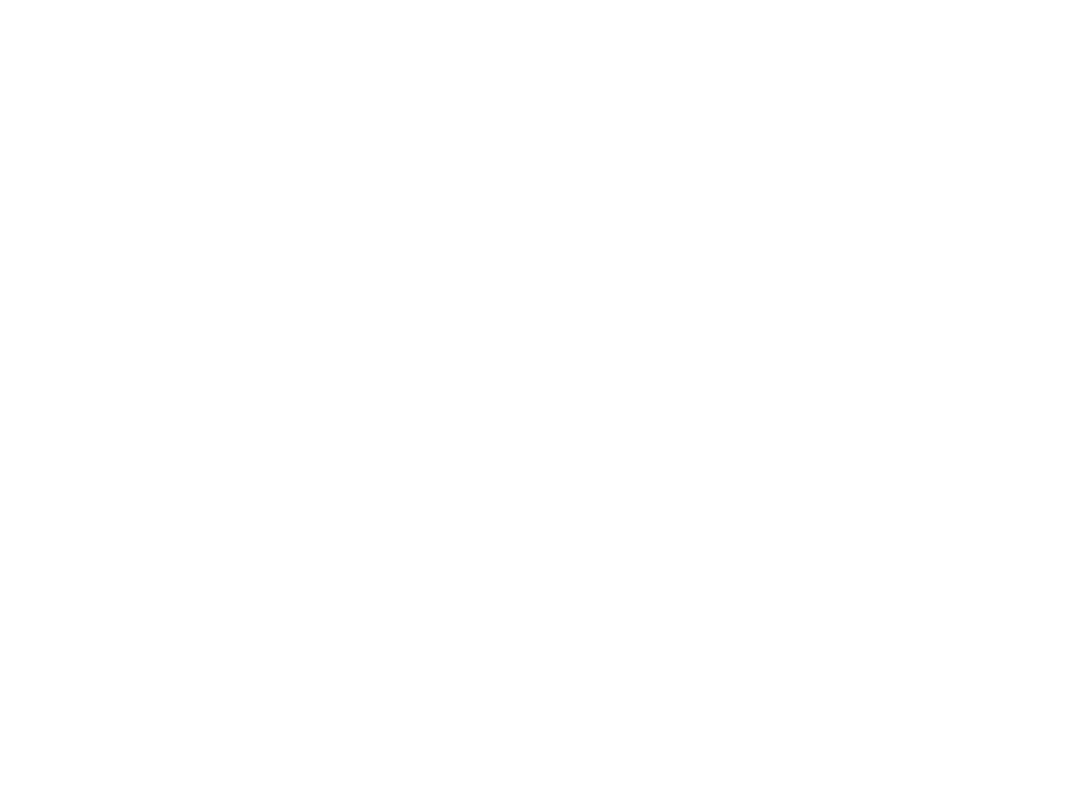 undefined
undefined