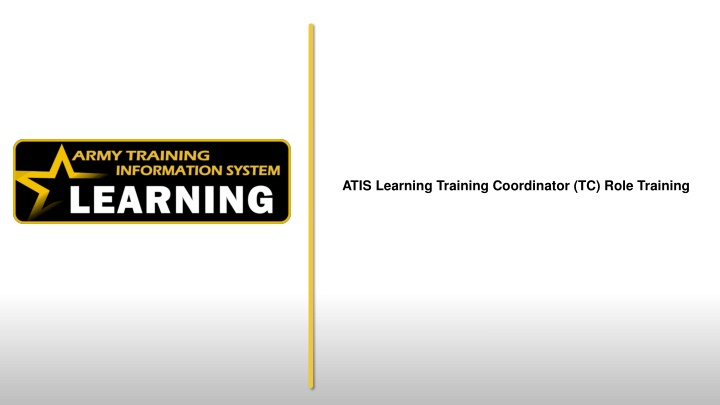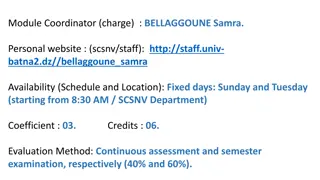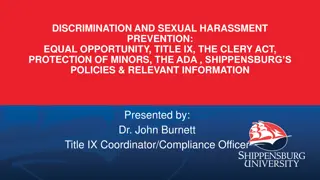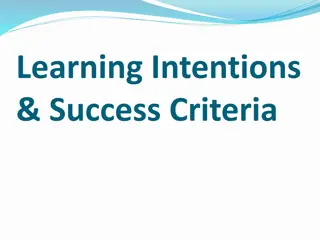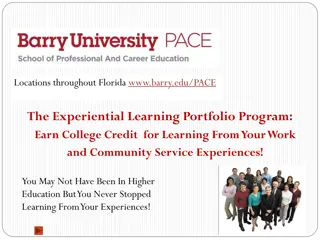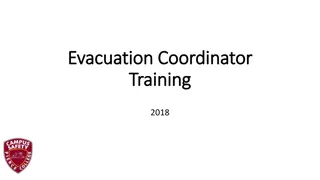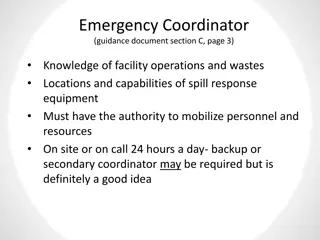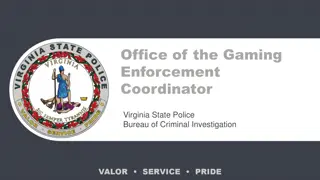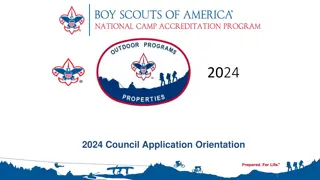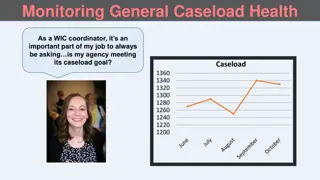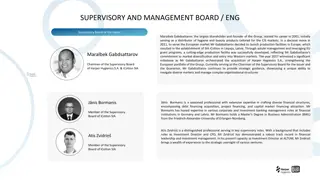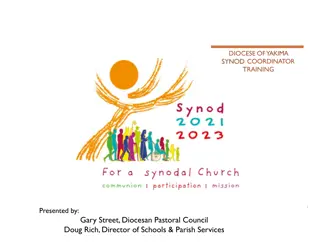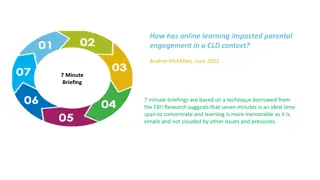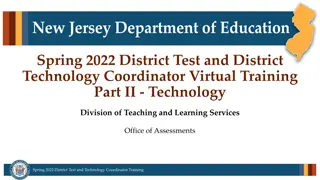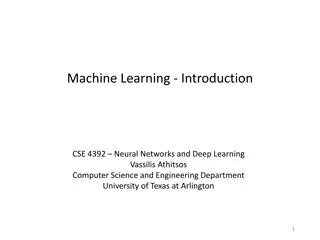ATIS Learning Training Coordinator (TC) Role Training
This presentation provides training on accessing a learner's profile, topic level learning page, completed training, and running ATIS Learning TC reports. It includes step-by-step instructions and concludes with a summary and Q&A session.
Download Presentation

Please find below an Image/Link to download the presentation.
The content on the website is provided AS IS for your information and personal use only. It may not be sold, licensed, or shared on other websites without obtaining consent from the author.If you encounter any issues during the download, it is possible that the publisher has removed the file from their server.
You are allowed to download the files provided on this website for personal or commercial use, subject to the condition that they are used lawfully. All files are the property of their respective owners.
The content on the website is provided AS IS for your information and personal use only. It may not be sold, licensed, or shared on other websites without obtaining consent from the author.
E N D
Presentation Transcript
OBJECTIVES In this presentation you will be shown how to: 1. Access a Learner s Profile 2. Access a Learner s Topic Level Learning Page 3. Access a Learner s Completed Training 4. Run ATIS Learning TC Reports Each of these topics can be accessed as an independent training aid or for reach back training as needed This training will conclude with: Summary ATIS Learning Q&A
Access Learners Profile 1. From the homepage, select the Workplace Launcher and select the Users icon.
Access Learners Profile (Cont.) 2. The Users tab on the User management page will display a list of all Users. Note: Use the Filter drop-down to filter the results. 3. Select the desired user's name to go to their Profile page.
Access Learners Profile (Cont.) The user's profile will display.
Access Learners Topic Level Learning Page 1. From the Workplace Launcher, select the Users icon.
Access Learners Topic Level Learning Page 2. The Users tab on the User management page will display a list of all Users. Note: Use the Filter drop-down to filter the results. 3. Select the desired user's name to go to their Profile page.
Access Learners Topic Level Learning Page 4. From the User's Profile page, locate the Topic detail pane and select the desired topic.
Access Learners Topic Level Learning Page 5. From the Topic Participants page, select the Reports tab.
Access Learners Topic Level Learning Page (Cont.) 6. Select Activity completion from the Reports list.
Access Learners Topic Level Learning Page (Cont.) 7. The Activity completion report will display. Note: = completion by learner = manual completion set by authorized user = activity not complete
Access Learners Topic Level Learning Page (Cont.) Use the filters at the top of the page to filter the report if desired. Download the report by selecting one of the download options under the report.
Access Learners Completed Training 1. Select the Certificates link on the learner s Profile page.
Access Learners Completed Training (Cont.) 2. A list of the learner's completed courses will display. Select the button to open and view a certificate. The certificate will open in a new tab
Access TC Role Reports 1. From the homepage, select the Reports tab.
Access TC Role Reports 2. On the Reports page, select the "ATISL Consolidated Training Requirements Report By Organization (IB)" report. Note: Users may need to accept the terms and conditions prior to the Report page loading.
Access TC Role Reports The "ATISL Consolidated Training Requirements Report By Organization (IB)" Report will display.
Access TC Role Reports To search by Domain, enter the Domain of interest in the "Search Data Columns" box.
Access TC Role Reports To filer by Organization, select Filters, search for the Organization, select the desired checkbox (more than one organization can be selected at a time), and select Ok.
Access TC Role Reports 1. To export as a PDF, select Share and select PDF.
Access TC Role Reports 2. When the PDF preview appears, choose to download or print the PDF.
Summary We covered how to: 1. Access a Learner s Profile 2. Access a Learner s Topic Level Learning Page 3. Access a Learner s Completed Training 4. Run ATIS Learning TC Reports
ATIS Learning Helpful Hints Having Problems with the ATIS Learning? Submit a Help Desk Ticket by accessing the Army Training Help Desk: Website: https://www.aesmp.army.mil/; or Click on the ATIS Learning Help tab to access the ATHD Toll Free: 1-800-275-2872 Please listen to the audio menu for the ALMS option. Hours of Operation: 24/7 View the ATIS Learning Help tab. Visit the PdM ATIS website at: https://www.atis.army.mil Save this presentation for a quick reference guide.