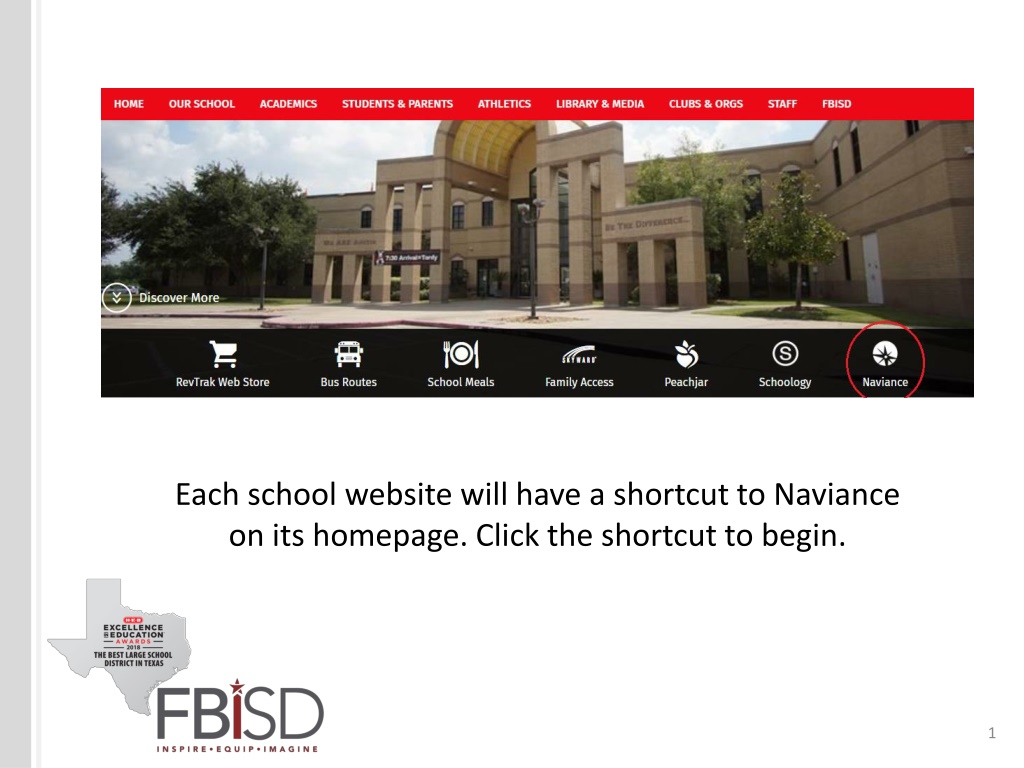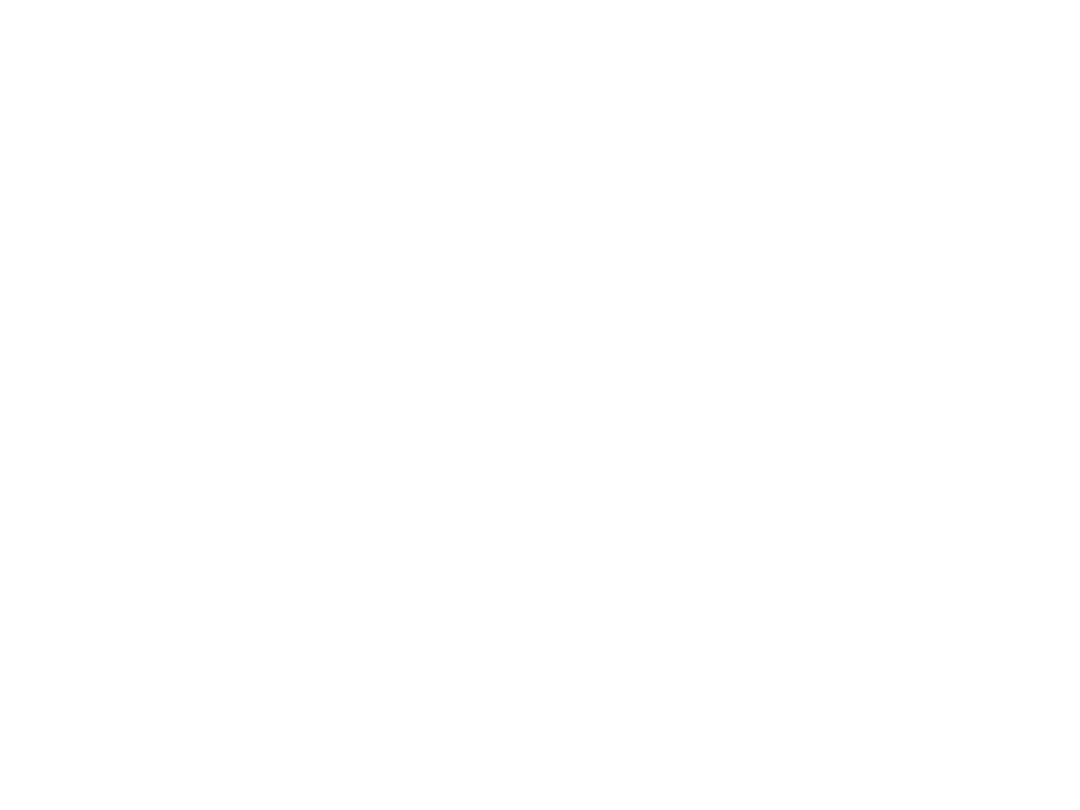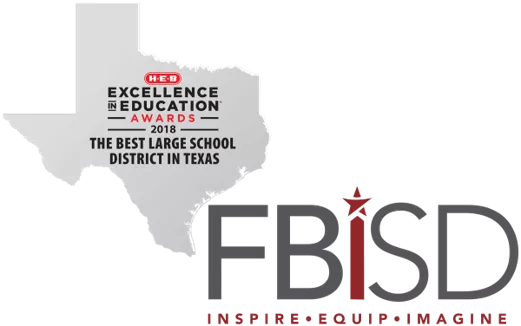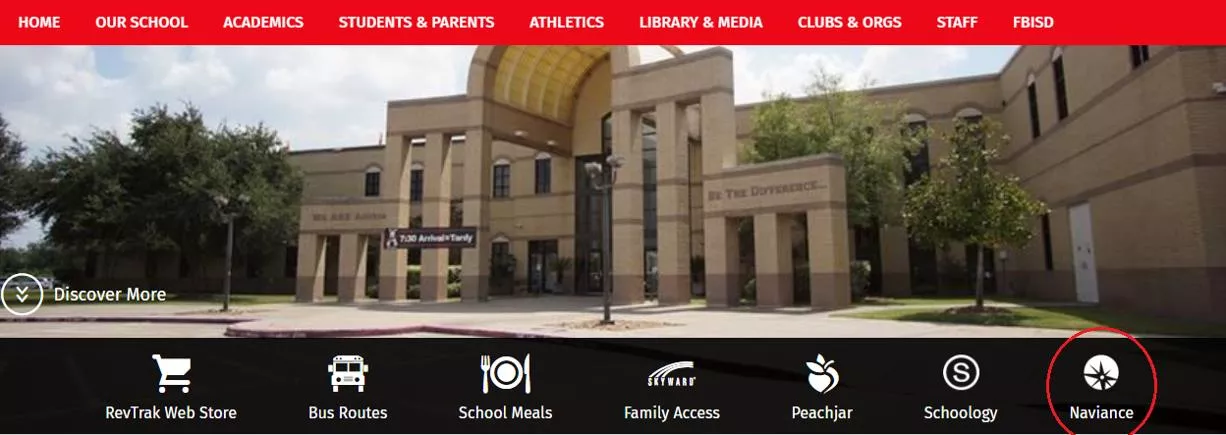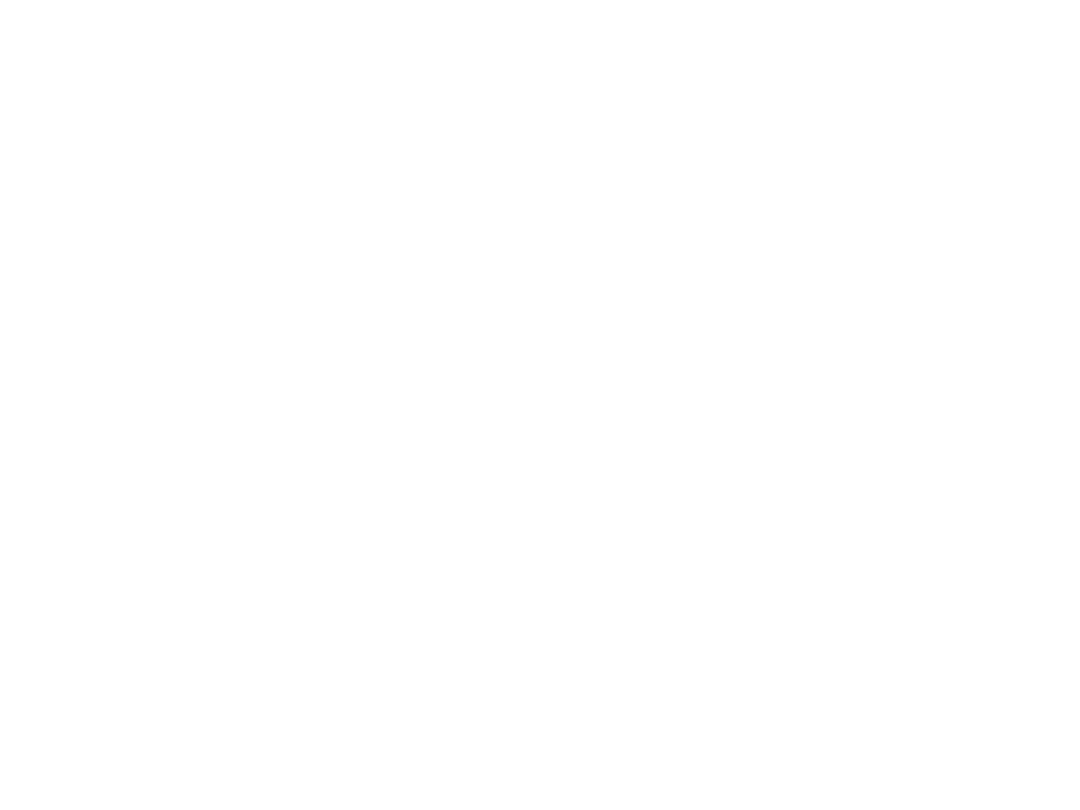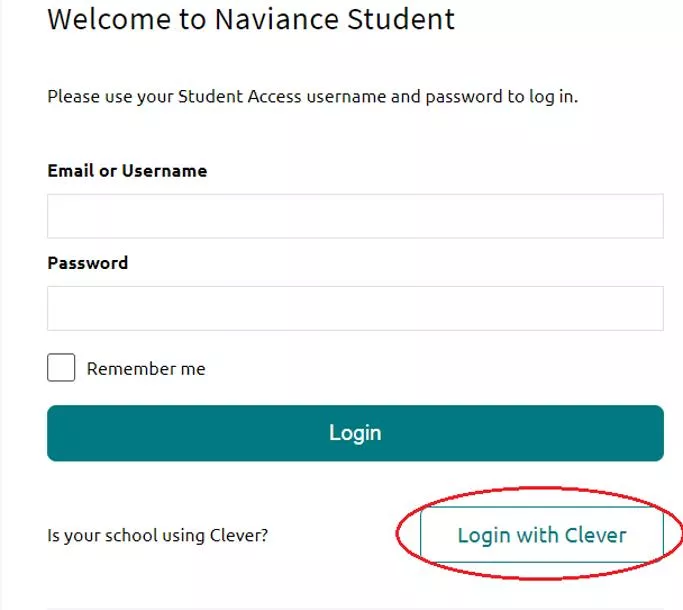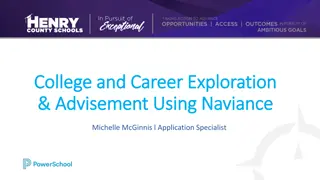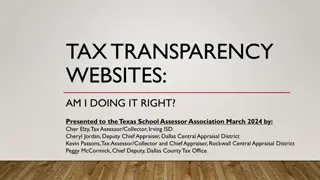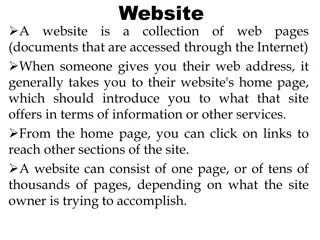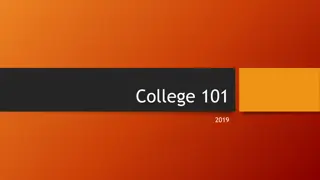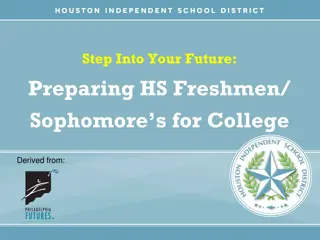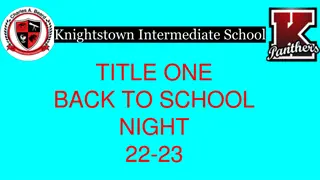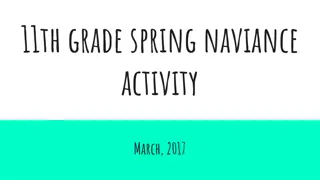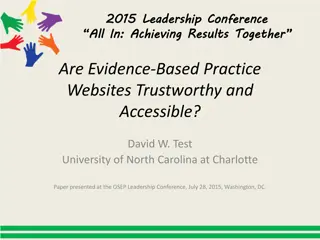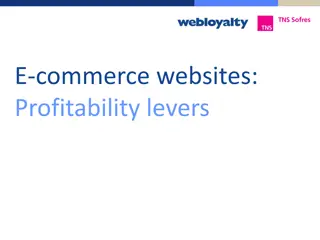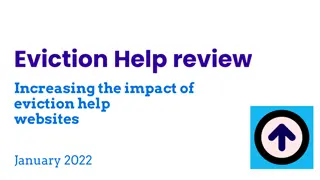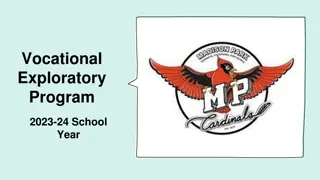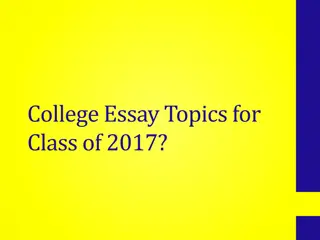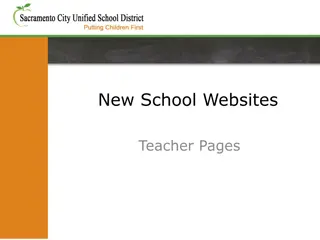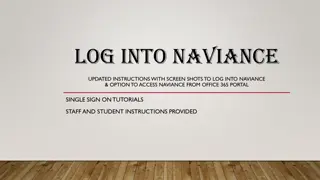Accessing Naviance Through School Websites
Each school website will provide a shortcut to access Naviance. By clicking on the shortcut, students can log in using their school credentials and access Naviance for various academic and career resources. Additionally, students can access Naviance through Schoology via the Clever link. Follow the steps outlined in the images to log in and access Naviance seamlessly. For any queries, reach out to the school counselor.
Download Presentation

Please find below an Image/Link to download the presentation.
The content on the website is provided AS IS for your information and personal use only. It may not be sold, licensed, or shared on other websites without obtaining consent from the author.If you encounter any issues during the download, it is possible that the publisher has removed the file from their server.
You are allowed to download the files provided on this website for personal or commercial use, subject to the condition that they are used lawfully. All files are the property of their respective owners.
The content on the website is provided AS IS for your information and personal use only. It may not be sold, licensed, or shared on other websites without obtaining consent from the author.
E N D
Presentation Transcript
Each school website will have a shortcut to Naviance on its homepage. Click the shortcut to begin. 1
This will bring up the Naviance log-in page. Select Login with Clever. 2
The student will need to enter their log in credentials, the same information they use to log into the computer at school. *Please note, the first time a student logs in with Clever, they may be prompted to search for their school. 3
You can also access Naviance through Schoology via the Clever link by following these steps: Log in to Schoology Find the Clever link to the left hand side 4
The student will need to log in using their credentials, the same information used to log in to a school computer. 5
Click the Naviance icon from this page. Please contact your child s counselor if you have any questions. 6