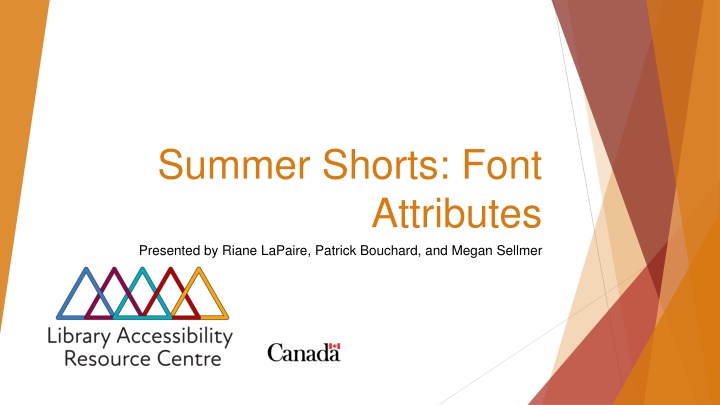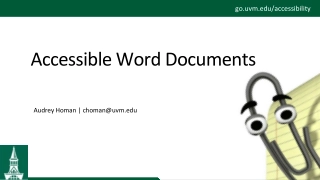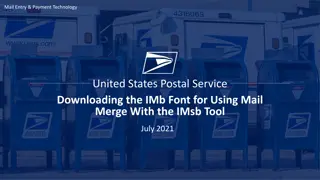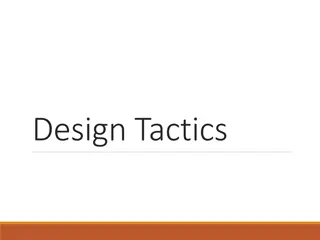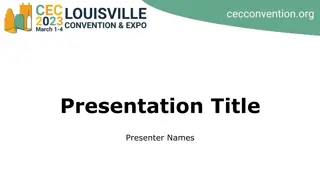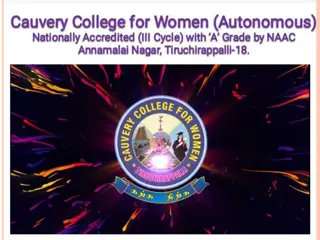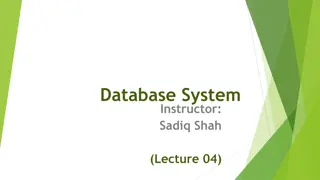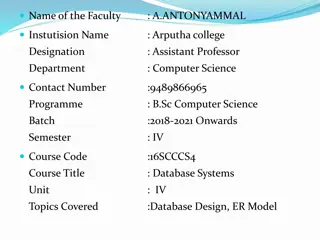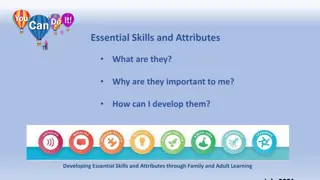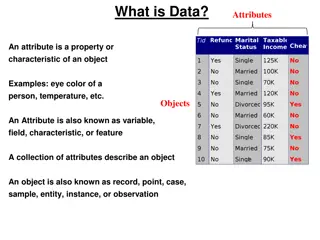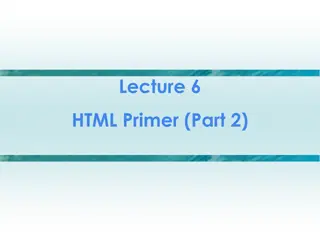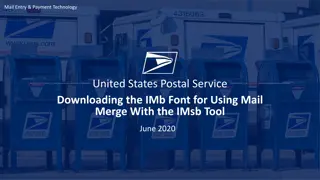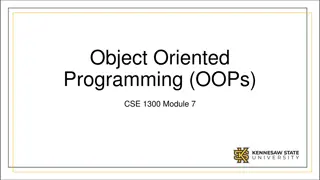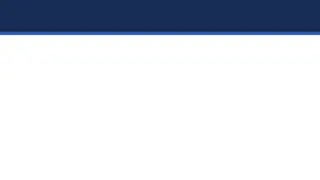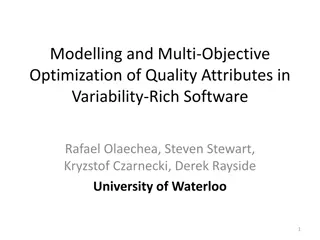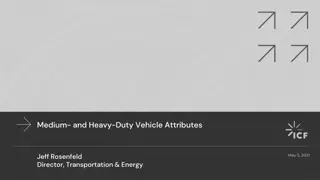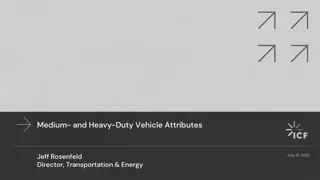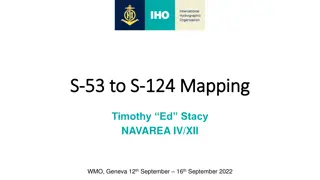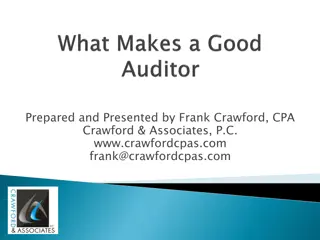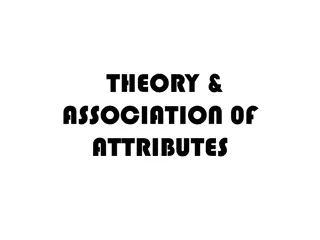Accessible Font Attributes
Importance of font attributes in creating accessible documents. Learn how to implement accessible font styles and formats to enhance readability for all users, including tips for utilizing tools in Word, Pages, Google Docs, and LibreOffice.
Download Presentation

Please find below an Image/Link to download the presentation.
The content on the website is provided AS IS for your information and personal use only. It may not be sold, licensed, or shared on other websites without obtaining consent from the author.If you encounter any issues during the download, it is possible that the publisher has removed the file from their server.
You are allowed to download the files provided on this website for personal or commercial use, subject to the condition that they are used lawfully. All files are the property of their respective owners.
The content on the website is provided AS IS for your information and personal use only. It may not be sold, licensed, or shared on other websites without obtaining consent from the author.
E N D
Presentation Transcript
Summer Shorts: Font Attributes Presented by Riane LaPaire, Patrick Bouchard, and Megan Sellmer
Land Acknowledgment Our presenters today come from across this land, living and working in what we now know as Canada. We respect and affirm the inherent and Treaty Rights of all Indigenous Peoples and will continue to honour the commitments to self-determination and sovereignty we have made to Indigenous Nations and Peoples. We respectfully ask for you all to take a moment to acknowledge the lands on which you reside. 2
What are Accessible Font Attributes? What are font attributes? Font attributes care added to the font or text of your document to change or style it. Font attributes include font size (e.g., 14 point), colour (e.g. black), and options in the styles pane (e.g. applying the strong style to bold text). Why are font attributes important? Font attributes can make your document inaccessible, so you need to consider carefully how you apply them. For example, small font, tight line/word/letter spacing, and poor colour contrast between the text and background can make a document nearly impossible to read. 3
How to ensure your font attributes are accessible? We recommend using the strong and emphasis style option in the styles pane to semantically tag the text for screen readers instead of direct formatting to bold or italicize your text. Use a larger font size when possible. Don t use colour alone to convey meaning in your text. For example, suggested changes are in purple, or Arielle s book recommendations are in yellow, and Oliver s book recommendations are in green may not be easily seen by those with low/limited vision or who experience colorblindness. The colour changes are also not announced by default by screen readers or braille displays. Suggested changes are in purple and enclosed in ** Reformat the recommendations into two lists, or denote them with symbols as well as colours. Consider how your text contrasts with the background of your document. Black text on white is accessible, but light grey text on a white background has low contrast and is difficult to read. We recommend using a sans serif font like Arial or Verdana as they are easier to read. Limit or avoid the use of all caps. 4
How do you add font attributes? How to format fonts in your document? Word: From the home toolbar > Click on Styles Pane > Select strong or emphasis to change a small chunk of text. To change the font size and colour of all the text in the document, Select a style (like Normal ) > Click on Modify Style > A popup appears where you can change the font size, colour, etc. Pages: In the formatting sidebar > Select the dropdown menu Character Styles > Choose Emphasis to bold, Italic to italicize, or Underline to underline the font. To change the font type, size, colour, spacing, etc. use the corresponding options in the formatting sidebar. Google Docs: In the main toolbar > Select the font attribute option (like font type, size, bold, spacing, colour, etc.) > Format the font. LibreOffice: Select Tools > Options > Basic Fonts (Western) > change the font type and size. 5
Now You Try! We will be sharing document file in the chat. Please open it in the word processor you generally use. Let s format the font in the document: Open the Styles Pane Emphasis some text. Make the font size of the body 14 points. Change the font colour. Change the font typeface. There you go! You have now made the document more accessible by using font attributes. 6
Questions Thank you for attending the last Accessible Libraries Summer Short webinar on font attributes. Watch our mailing list and social media for more learning opportunities. Questions? 7