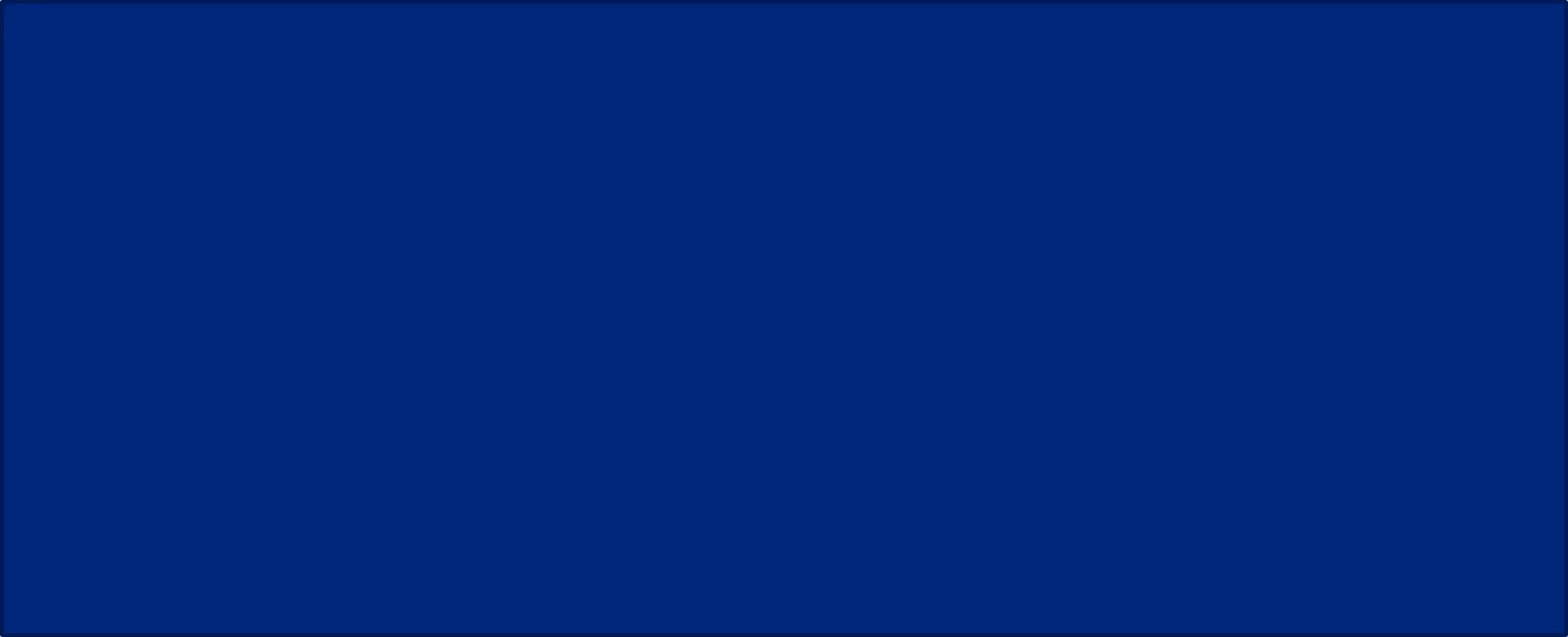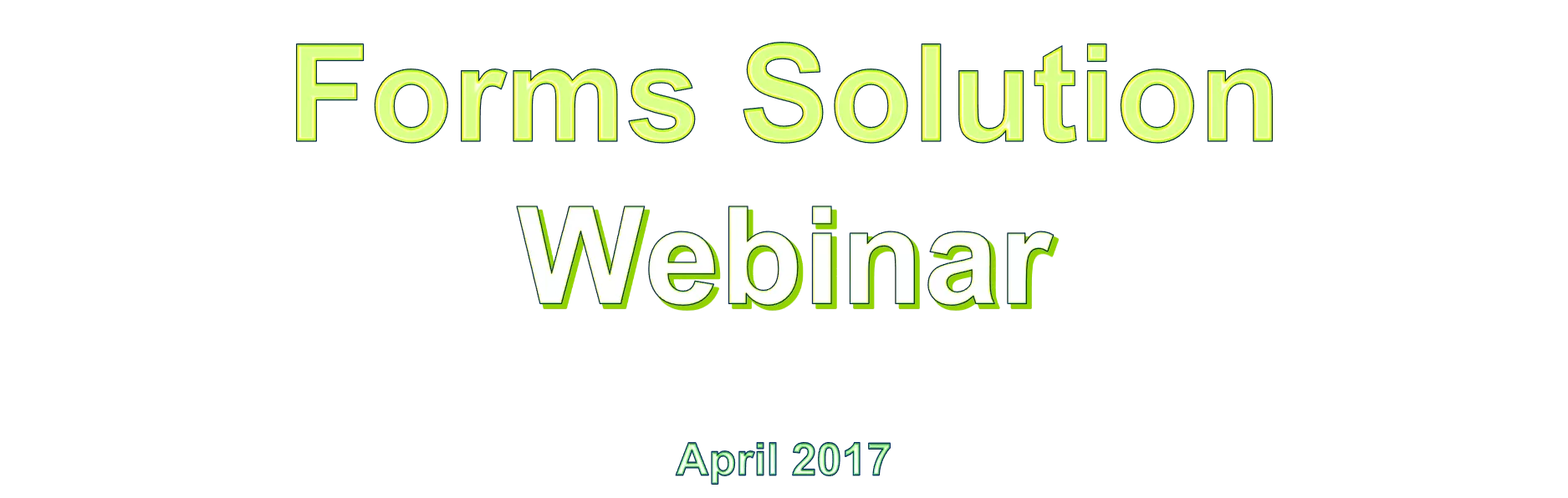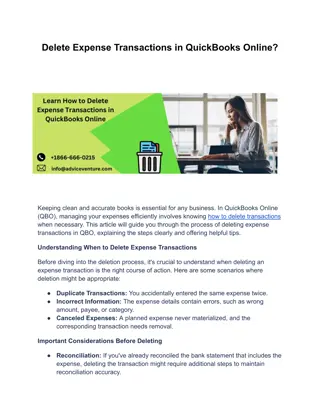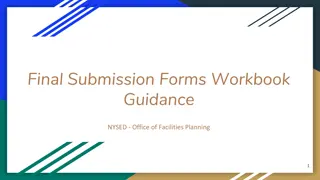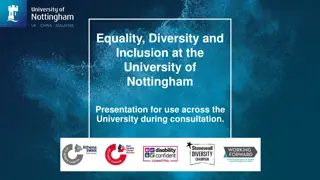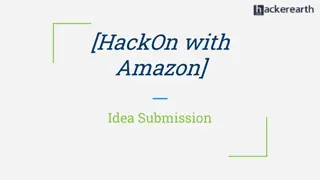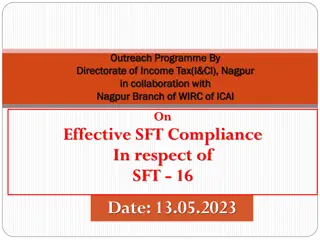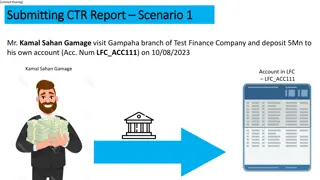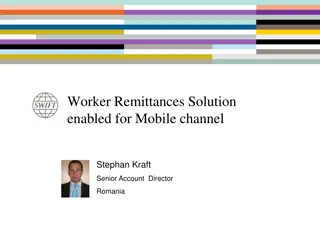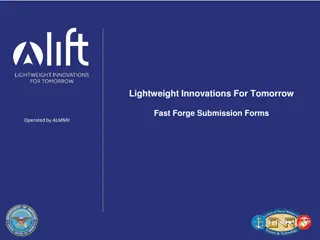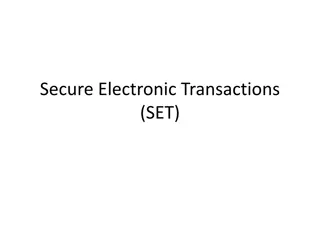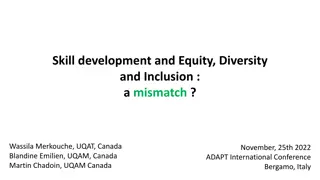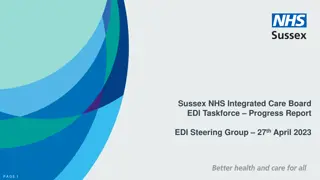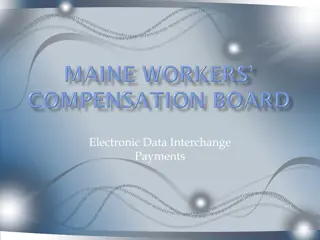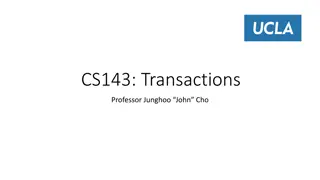Efficient Submission of Forms Solution via EDI Transactions
Streamlining the submission of Forms Solution to the Bureau through mandated EDI transactions. Claims adjusters must provide injured workers with a copy of the form. Key features include form generation via accepted EDI transactions, avoiding paper versions, and ensuring timely filing. Details on Agreement to Compensate and Claim Type codes, Accident/Injury Narrative, and more are highlighted. Understanding sequencing in PA to prevent rejected transactions is crucial. Learn how to check the status of your claim post-transaction for smooth processing.
Download Presentation

Please find below an Image/Link to download the presentation.
The content on the website is provided AS IS for your information and personal use only. It may not be sold, licensed, or shared on other websites without obtaining consent from the author. Download presentation by click this link. If you encounter any issues during the download, it is possible that the publisher has removed the file from their server.
E N D
Presentation Transcript
Forms Solution NCP + NCD + Notice Stopping + NTCP = Forms Solution EDI Transactions are the mandated way to submit the four Forms Solution forms to the Bureau. No paper versions of these forms are being accepted. While Forms Solution completes the Bureau filing, the claims adjuster is still responsible for providing a copy of the form to the injured worker. Key Features: Forms driven by adjuster; neither the Bureau nor WCAIS creates forms. Accepted EDI transaction generates the official form and establishes the official Bureau record. No forms from rejected transactions. 4 batches per day to offer additional flexibility to obtain an accepted transaction and a form and assure timely filing prior to form deadlines. All other Bureau forms must continue to be populated by filer independent of the associated required EDI entry and must continue to be uploaded to WCAIS or mailed to the Bureau via US mail with a copy to the injured worker. (LIBC-751 Suspend/Mod; all Agreements; other claims related forms; Statement of Wages can still be system generated on the Actions Tab and uploaded from there.) Multiple guide documents may be found at the Bureau s EDI website: www.dli.pa.gov/edi
Important Basics For Using Forms Solution The Agreement to Compensate code determines the difference between an NCP and a TNCP. L = With Liability and W = Without Liability The Claim Type code determines if the form is medical only or indemnity The Accident/Injury Narrative- While the IAIABC standard is limited with regard to specific body parts to be claimed on forms, claims adjusters wishing to include specific data on the body parts affected or the mechanism of injury may use the ample 500-character Accident/Injury Narrative field along with the Body Part and Nature of Injury codes from the national standard of injury codes so that they may assure that the injury block on the bureau form contains the most complete and accurate information about the injury. The Award/Order Date is used when the transaction is accompanying an Agreement or judge s decision. Note: The Lump Sum Settlement code is included with the Award/Order Date field when there is a Compromise and Release. EDI and Forms Solution rely on proper sequencing of transactions
Sequencing In PA, sequencing is the #1 Reason for Rejected Transactions! It is the filer s responsibility to know what status the claim is in when they enter an EDI transaction. Always check your WCAIS claim status prior to attempting a transaction! No hopping between Web Portal and flat filing this could mess up your sequencing! Filers will also see results of previous transactions in the ACK returns or Web Portal confirmation screens. Wasted Time Wasted Effort Missed Deadline Confused Claimants
How to Check the Status of Your Claim After Transaction After you ve entered a transaction, web filers can see the form on the Actions Tab immediately! Flat filers can either look at the Actions Tab after the current batch gets returned or simply read the acknowledgement (ACK) that gets returned. Bonus: The ACK will identify the 90-day conversion date for an NTCP!
While were on the subject of sequencing, Medical Bills Medical bills are not required to be reported in PA, so don t use the PY Unless In PA, the PY transaction with a W reports your intention to issue a Med Only NTCP. PY with an L will report your intention to issue a Med Only NCP. Unlike many other states that require the reporting of med payments, the only time you should use the PY in PA is for: Reporting/creation of a Med Only NTCP (PY with W ) Reporting/creation of a Med Only NCP (PY with L) Reporting a settlement (PY with settlement codes) An example of just one of the problems associated with voluntarily reporting medical bill payment is that if your claim is denied in WCAIS and you enter the PY to record a stray medical bill payment after claim has been denied, the PY transaction will be accepted as an NTCP and if the 90 days are past, you will be surprised to learn that you just reopened the claim and triggered a conversion letter! PY + W = Med Only NTCP *Since Med Only filings are not required in PA, the establishment of such claim is not under a 21-Day filing deadline!
SROI PD, NTCP and Notice Stopping for Med Only Transition from Temporary SROI PD Transaction = Partial Denial Can be used at outset of claim to accept Med Only. Can also be a quick and easy way to accept Med Only during temporary period. PD Transaction entered during 90 days of NTCP will net a Med Only NCP when Agreement to Compensate code is L . Stopping Notice Not necessary or appropriate when controverting an NTCP directly to payable. However, if you desire a Stopping Notice as a clear indicator to claimant that the terms of the NTCP are denied, closed, ended, you may obtain a Stop Notice by denying the NTCP outright prior to issuing a separate Med Only NCP transaction: While in Temporary Status, enter SROI 04 to obtain Denial with Stopping Notice. Then enter SROI PY for Med Only NCP. Or save yourself a transaction and two forms by entering the SROI PD while in Temporary Status and obtain the same Med Only NCP without the Denial and Stopping Notice.
14 Day Resubmission Claim adjusters have 14 days in which to resubmit a rejected transaction.
14 Day Resubmission Claim History reflects the original file date as well as the resubmission date
21-Day Filing Credit for Delayed Disability In cases of Delayed Disability, filers are not consistently giving themselves credit for DD cases! In cases of delayed disability, it is necessary for the current date disability began to be entered in the Current Date Disability Began field on the Initial Payment transaction. If the updated lost date isn t entered on the IP, WCAIS will calculate from the Initial Date Disability Began, which will ignore the time period that the claim wasn t payable and add it to your count. Please remember that Med Only claims are not subject to the Bureau s 21-Day Report.
Basic EDI Transactions These are the basic EDI transactions of which you are all aware: Transaction What is its use? FROI 00 Initial report of alleged injury. This transaction establishes a claim in WCAIS. FROI 02 or SROI 02 Updates claim data. (changes, revisions, corrections) FROI 04 or SROI 04 Denies a claim. This transaction matches an NCD. SROI IP First indemnity payment reported. This transaction either matches an Agreement or generates an indemnity NCP or NTCP depending on the coding. SROI RE Reports a return to work at less than the pre-injury wages. This transaction matches Supplemental Agreement or generates NTCP. SROI PY Reports a payment. When medical payment is reported, this transaction generates a medical only NCP or NTCP depending on the coding and may also be used with a Settlement code to report a one-lump payment, such as C&R. SROI PD Denies indemnity reported under a temporary and accepts medical. SROI S(x) Suspends indemnity. (x = see list of Suspension Reasons on table referenced in subtext below.) SROI FN Closes a claim when no further benefits are expected. SROI RB Reopens indemnity on a claim that was previously suspended or closed. *Remember- the EDI transaction updates the claim status; the forms do not!
Relating the form to the EDI transaction There is an applicable EDI transaction for all events on the processing of a claim. Only four forms are included in Forms Solution so what about the rest? LIBC-751 Notice of Suspension and Modification Agreement For Comp; Supplemental Agreement for Comp; Agreement for Death; Supplemental Agreement for Death The Claims Representative is responsible for completing the EDI transaction that would report suspension, wage modification, return to work, and other information that would be included on a settlement! Bureau forms don t count for purposes of satisfying your Bureau filing requirement unless the equivalent EDI transaction is accepted. Sequencing and other errors are YOURs to pay attention to and correct.
Additional Tips for non-Forms Solution Forms Most non-Forms Solution forms require equivalent EDI transactions in order to get counted on the claim and included in the claim status. Neither an LIBC-751, Notification of Suspend/Mod nor a Supplemental Agreement suspension can be accepted while an NTCP is the controlling document. The suspension transaction will reject. Preparing the Suspend/Mod on the Actions tab isn t sufficient for Bureau reporting purposes; the document still needs to be printed, notarized, and then uploaded to WCAIS or mailed in. AND YOU MUST SUBMIT YOUR EDI SUSPENSION TRANSACTION TO UPDATE THE BUREAU RECORD!!!! The Statement of Wages can still be generated on the system s Forms Generation feature that was included in WCAIS since go-live in Sept 2013. This form is the only one that will automatically be attached to the claim when it s submitted through the feature in WCAIS.
Making the EDI Connection It is the filer s responsibility to verify that transaction was received and accepted: All sequencing rejections will tell you why the transaction was rejected. Example= SROI S1- Invalid Event Sequence - Maintenance Type Code- MTC not allowed when claim status is Temporary. Check the Search EDI Transaction screen from your Dashboard in WCAIS to verify that PA received a transaction and that it was accepted. Each company should have a system in place whereby forms are reviewed for accuracy before being mailed to catch any input errors so that swift correction can be made after mailing. Filers whose processing centers are offsite should review their forms once entered on the Bureau record (Actions Tab). Keep in touch with your Transaction Partner. Contact them first if you suspect that batches haven t processed. BWC offers 4 flat file batches per day (9am, 1pm, 6pm, and midnight). EDI leads should reach out to their Transaction Partners to coordinate the batches which best suit the needs of your company. *EDI leads must keep the company s Trading Partner documentation updated!
Recent WCAIS Advancements 02 Mapping incidental updates will not create unintended forms. Actions tab reboot US Mail
Resources and Assistance Reference Materials are available at www.dli.pa.gov/edi Have an EDI question? Submit a Customer Service inquiry from your Dashboard in WCAIS to receive a quick response! Access the Customer Service Center (via the Customer Service Center Home link in the drop- down menu in the top right-hand corner of WCAIS) to: - Browse the Questions Repository - View Process Guides & Simulations - Watch Previously Recorded Trainings

 undefined
undefined