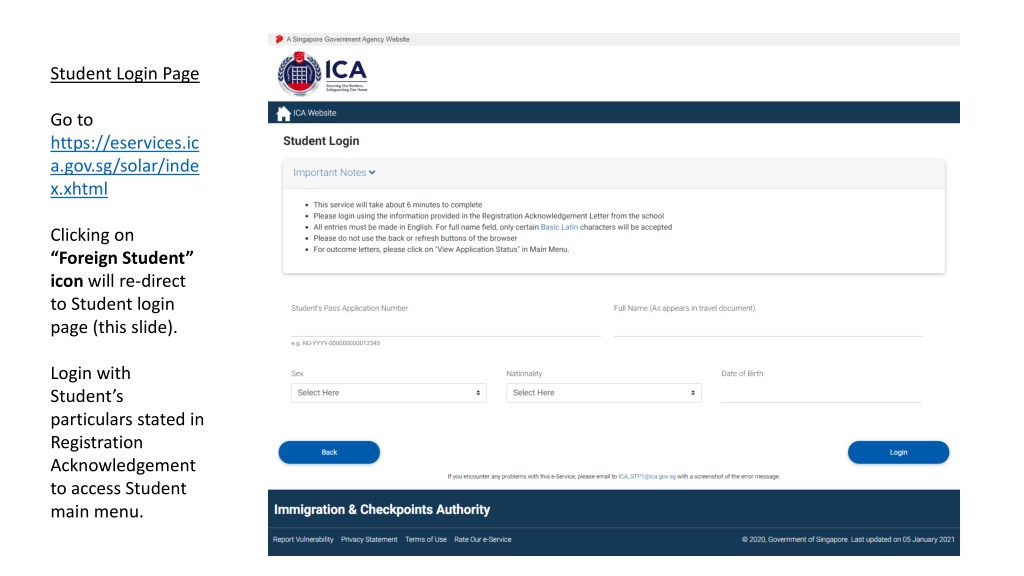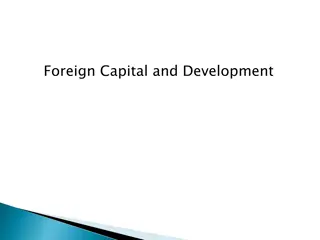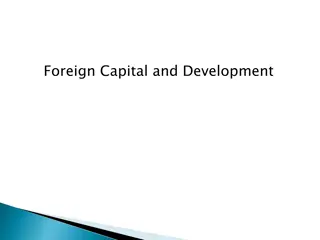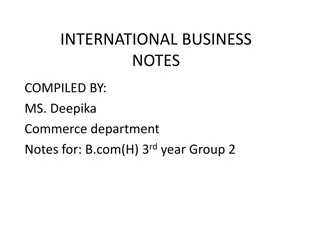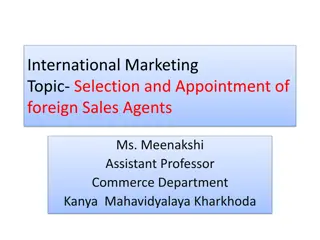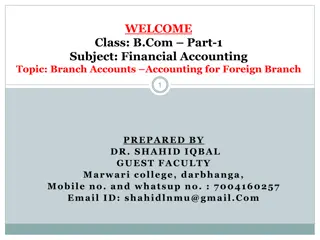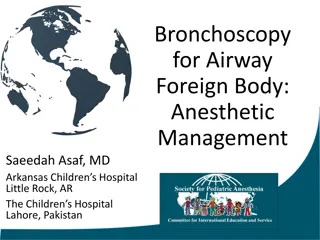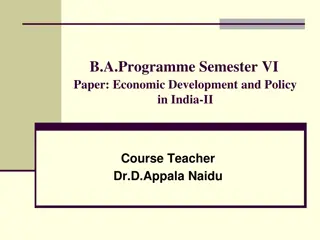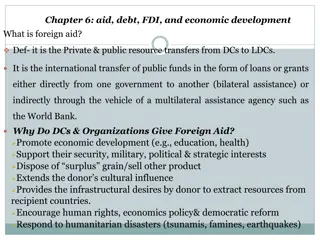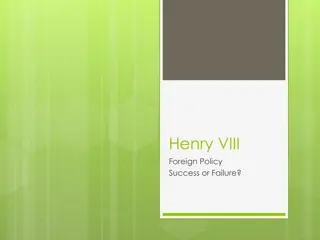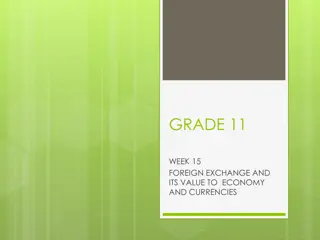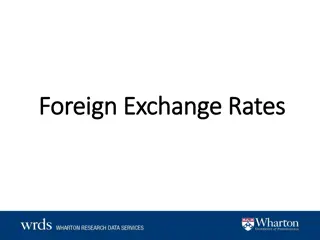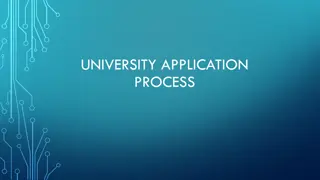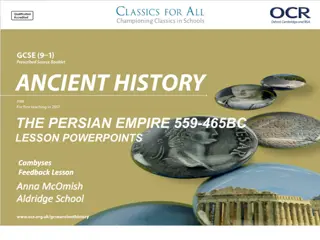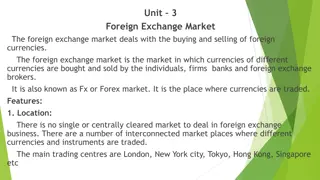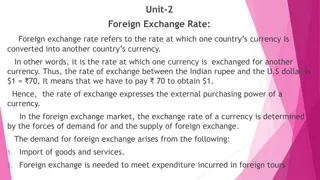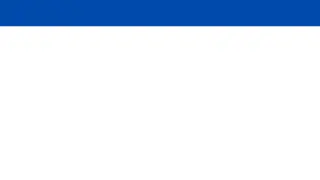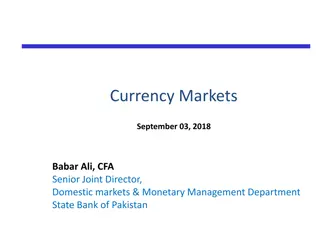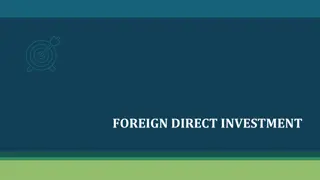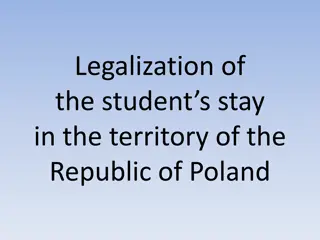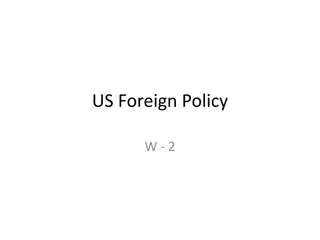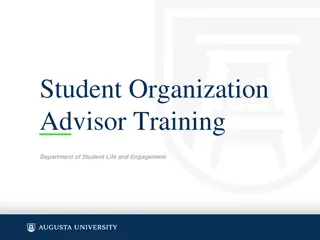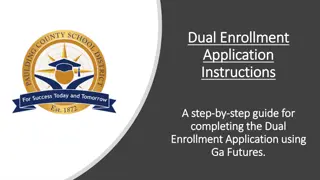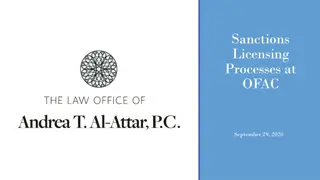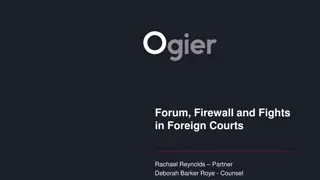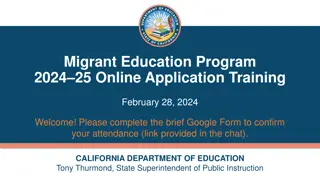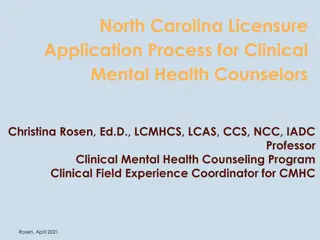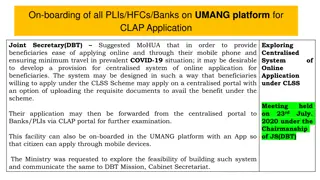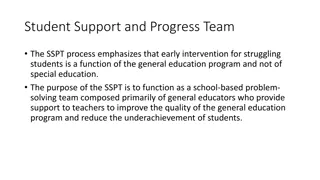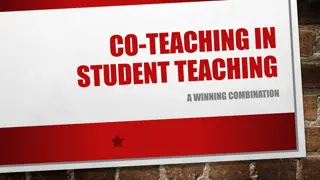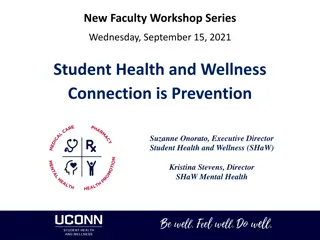Guide to Foreign Student Application Process
Navigate the step-by-step process for foreign students applying for student passes in Singapore. From logging in to submitting eForm 16 and uploading necessary documents, follow the instructions with detailed visuals for a smooth application journey.
Download Presentation

Please find below an Image/Link to download the presentation.
The content on the website is provided AS IS for your information and personal use only. It may not be sold, licensed, or shared on other websites without obtaining consent from the author. Download presentation by click this link. If you encounter any issues during the download, it is possible that the publisher has removed the file from their server.
E N D
Presentation Transcript
Student Login Page Go to https://eservices.ic a.gov.sg/solar/inde x.xhtml Clicking on Foreign Student icon will re-direct to Student login page (this slide). Login with Student s particulars stated in Registration Acknowledgement to access Student main menu.
Student Main Menu Page Select Submit eForm 16 icon. Before eForm 16 submission, applicant has the following functions available: Submit eForm 16 Print eForm 16 View Application Status After making processing fee payment, applicant has an additional function available: Enquire Payment History After receiving outcome status email notification, applicant can proceed to make issuance fee payment and has an additional function available: Print Outcome Letter For Student s Pass Application with status Approved (LOC) , applicant can print outcome letter without issuance fee payment.
eForm 16 Page Part 1 Enter all mandatory fields under Particulars of Applicant , Travel Document Details , Contact Information and Course Information sections.
eForm 16 Page Part 2 Enter all mandatory fields under Residential Address in Singapore to List of countries in which applicant has resided for one year or more .
eForm 16 Page Part 3 Enter all mandatory fields for Antecedent of Applicant and Agree on the application. Click [Next] to view the document listing details on which documents are required to be uploaded.
eForm 16 Page Part 4 Click [Download Form 16] to download the eForm 16 in pdf format and click [Next] to redirect to Document Repository Module (DRM) page.
Document Repository Module (DRM) Page Click respective [Upload Document] to upload documents and click [Proceed] to confirmation page.
Completing eForm 16 Submission After confirmation on the details, click [Submit] to complete eForm submission and redirects to summary page.
Summary, making Payment, and Acknowledgement For non-scholar application, processing fee is required. Click on [Make Payment] to proceed with processing fee payment. For scholar application, payment is not required. Click on [Save as PDF] to save or print the Acknowledgement page.
Print eForm 16 Go back to Student Main Menu and select Print eForm 16 icon to view and print (completed) eForm 16 of Student s Pass Application.