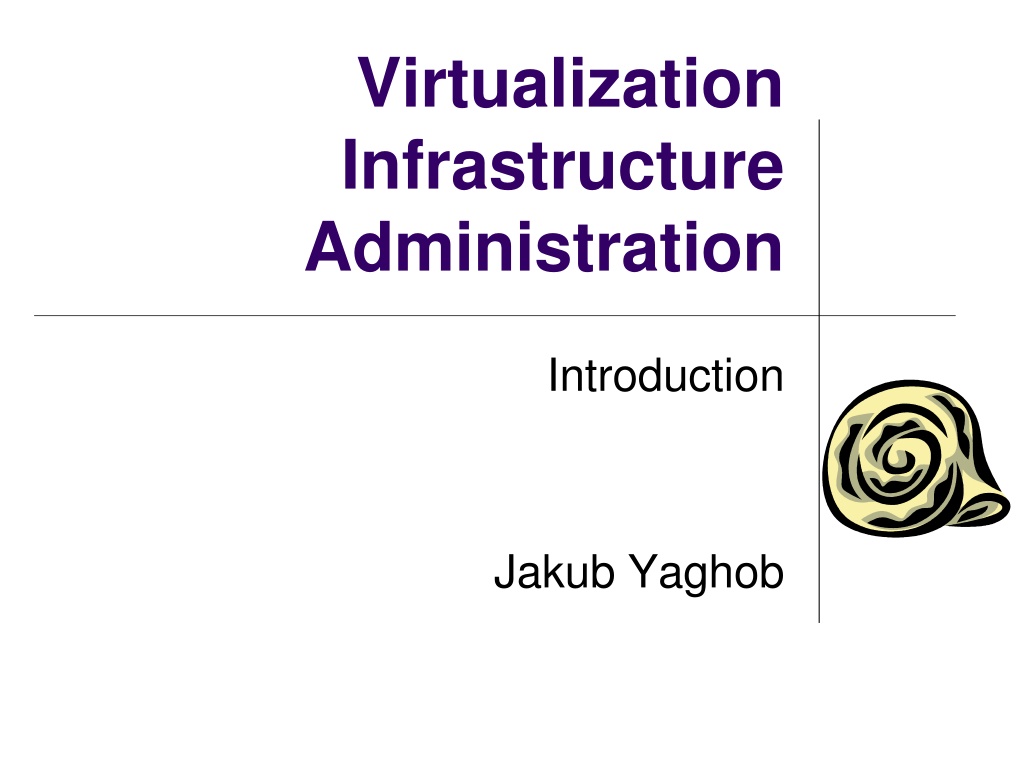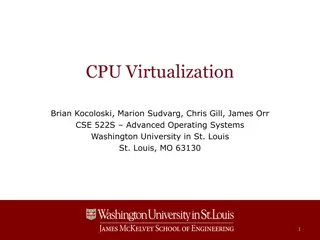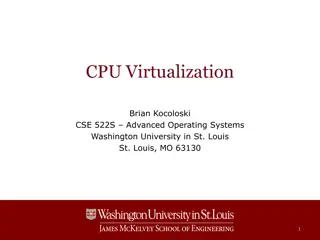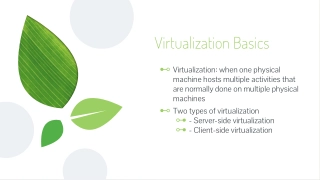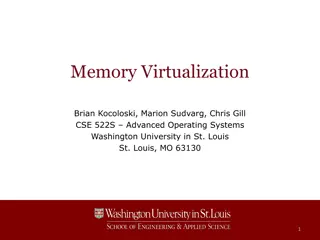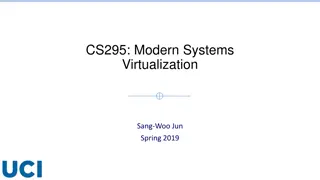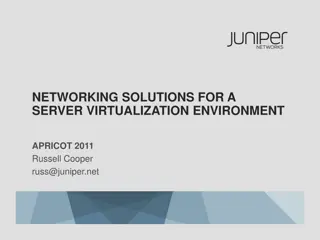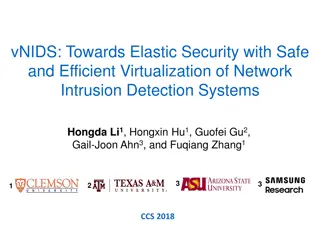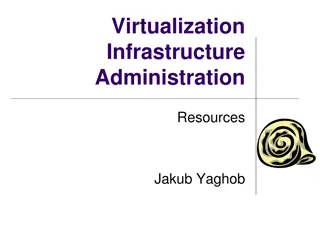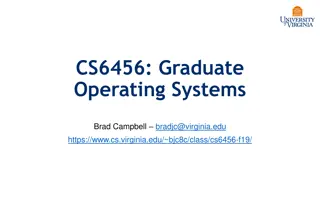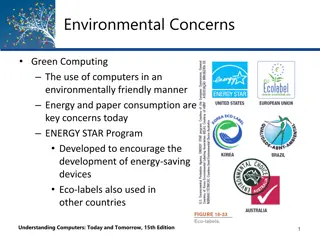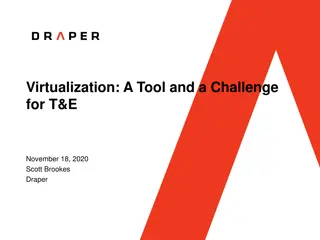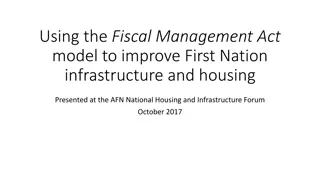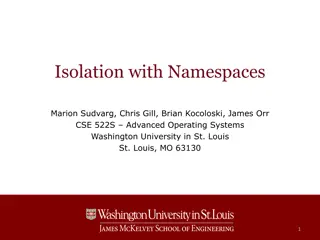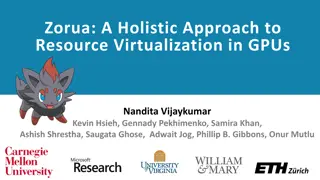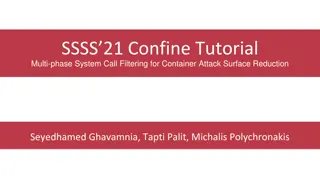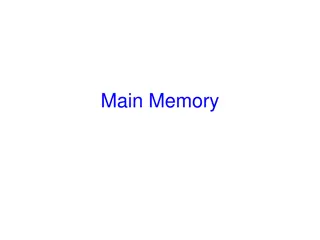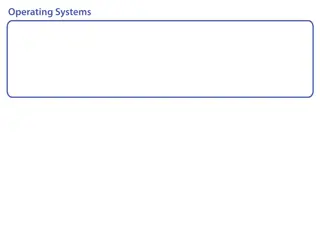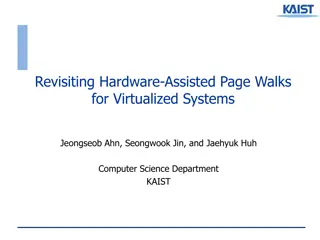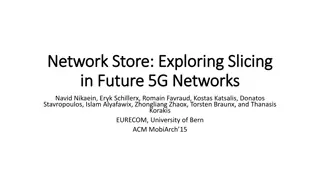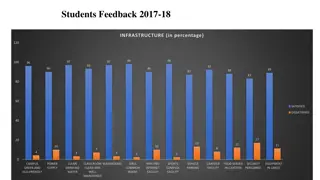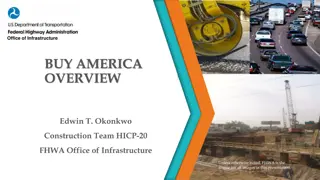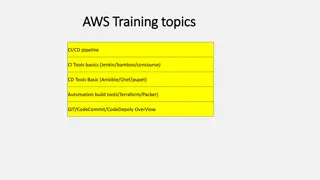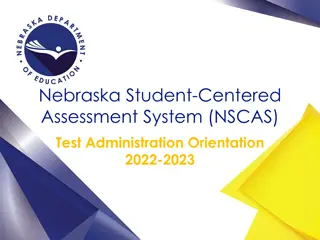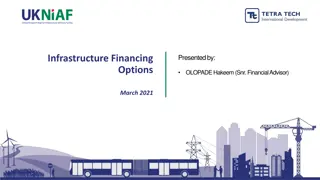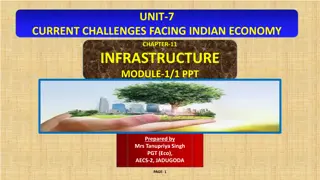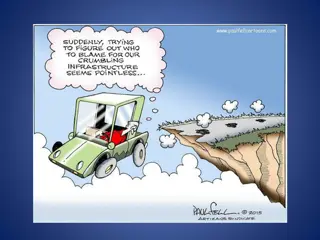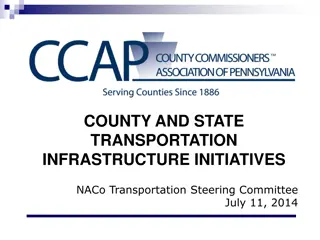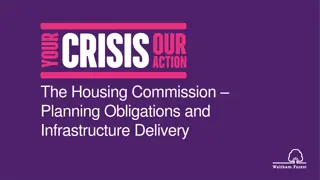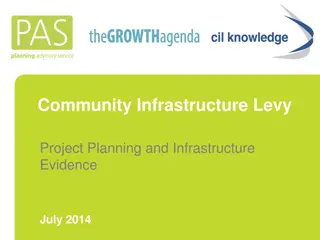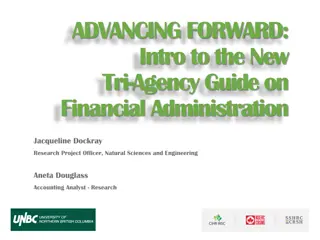Comprehensive Guide to Virtualization Infrastructure Administration by Jakub Yaghob
Dive into the world of virtualization infrastructure administration with a focus on VMware vSphere and Microsoft Hyper-V. Explore courses, resources, feature comparisons, pricing details, and network setup in virtual laboratories. Understand the physical infrastructure applications, operating systems, storage options, and network considerations in a virtualized environment. Equip yourself with the knowledge needed to manage virtual machines efficiently.
Uploaded on Oct 06, 2024 | 0 Views
Download Presentation

Please find below an Image/Link to download the presentation.
The content on the website is provided AS IS for your information and personal use only. It may not be sold, licensed, or shared on other websites without obtaining consent from the author. Download presentation by click this link. If you encounter any issues during the download, it is possible that the publisher has removed the file from their server.
E N D
Presentation Transcript
Virtualization Infrastructure Administration Introduction Jakub Yaghob
Course organization VMware vSphere Microsoft Hyper-V
Resources VMware Vmware Learning basic subscription (free) Microsoft Hyper-V https://docs.microsoft.com/en-us/windows- server/virtualization/hyper-v/get-started/get- started-with-hyper-v-on-windows
vSphere 8.0 vs Hyper-V 2019 features Hyper-V 2019 vSphere 8.0 Logical Processors per Host 512 896 Physical Memory per Host 24TB 24TB Virtual CPUs per Host 2048 4096 Virtual CPUs per VM 240 768 Memory per VM 12TB 24TB Active VMs per Host 1024 1024 Cluster Maximum Hosts 64 96 Maximum VMs in cluster 8000 8000 OS Win, RHEL, SUSE, Debian, CentOS, Ubuntu, generic Linux, MAC OS X, FreeBSD, Solaris, VMware, Hyper-V,
vSphere 8.0 vs Hyper-V 2019 price vSphere 7.0 $0 vSphere ESXi vCenter Server + 1-year SA Microsoft Hyper-V 2019 Hyper-V server System Center Management Suite Enterprise + 2-year SA $0 $3,607 $8,487 1 processor Enterprise Plus License + 1-year SA vCenter Server + 3-years SA 1 processor Enterprise Plus License + 3-year SA $3,607 Total (2S, 3 years) $4,948 $10,903 $6,356 Total (2S, 2 years) $23,615
Network and naming organization, virtual laboratory Each student has the number XX Part of login name to the virtual laboratory Virtual machines naming convention Part of private IP addresses Number XX is firmly assigned, find it in Grup ek Virtual laboratory Shared laboratory with other courses Shutdown/pause your virtual machines Access point bobr.ms.mff.cuni.cz Web client User: virt_XX, Password: find it in Grup ek
Physical infrastructure applications operating system physical host Fibre Channel Ethernet Fibre Channel storage iSCSI storage NFS storage Network
Virtual infrastructure virtual machines Fibre Channel Ethernet Network iSCSI storage NFS storage Fibre Channel storage
What is VMware vSphere? Components ESXi vCenter Server vSphere Client vSphere VMFS vSphere Virtual SMP And many other
vSphere objects Datacenter Standalone set of servers Possible different locations Cluster Tightly coupled set of servers HA, DRS, DPM Host Physical server running a hypervisor Guest OS running within VM Resource pool Provides abstract resources to VMs and child resource pools
Building our own (virtualized) infrastructure vSphere GW: 10.2.0.1 Mask: 255.255.0.0 DNS1: 195.113.19.71 DNS2: 195.113.19.77 internet acheron port: 11xx0 10.2.x.251 port: 11xx9 10.2.x.250 10.252.x.y VCSA WIN port: 11xx1 port: 11xx2 port: 11xx3 10.2.x.1 10.2.x.2 10.2.x.3 VSPxx1 VSPxx2 VSPxx3 10.251.x.1 10.251.x.2 10.251.x.3 10.251.0.1 virtsan
Building our own (virtualized) infrastructure Hyper-V port: 11xx9 GW: 10.2.0.1 Mask: 255.255.0.0 DNS1: 195.113.19.71 DNS2: 195.113.19.77 10.2.x.251 internet acheron 10.250.x.250 HVSCMxx HVADxx 10.252.x.y 10.250.x.251 10.250.x.1 10.250.x.2 10.250.x.3 HVxx1 HVxx2 HVxx3 10.251.x.1 10.251.x.2 10.251.x.3 10.251.0.1 virtsan
Building simple (virtualized) infrastructure vSphere port: 11xx1 GW: 10.2.0.1 Mask: 255.255.0.0 DNS1: 195.113.19.71 DNS2: 195.113.19.77 internet acheron 10.2.x.1 VSPxx1
VMware vSphere ESXi installation Deploy template esxi80 Select correct folder (Virt/virt_xx) , resource (PARG/Teach/Virt/virt_xx), and storage (IFT60-vmdata) VM name VSPxxy Start VSPxxy Install ESXi Press F2 and login Select Configure management network -> Network adapters Check any network adapter (use MAC) connected to the Kralicek azurit virtual network and confirm Select IP configuration , choose Set static IP IP 10.2.x.y, Mask 255.255.0.0, GW 10.2.0.1, DNS1 195.113.19.71, DNS2 195.113.19.77 Select IPv6 configuration and disable IPv6