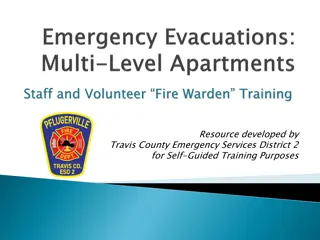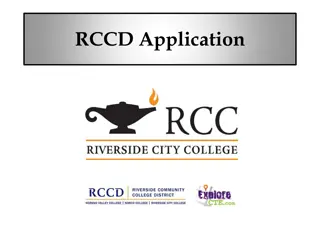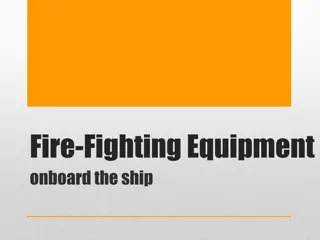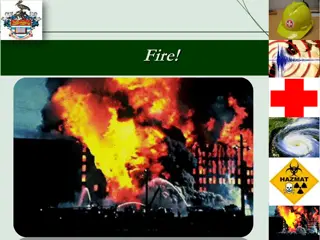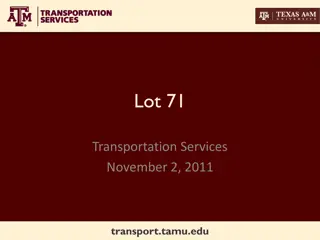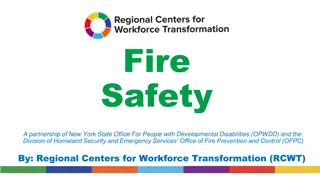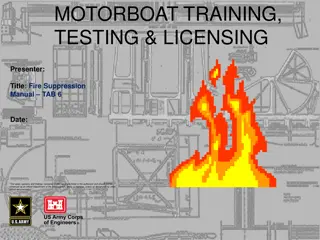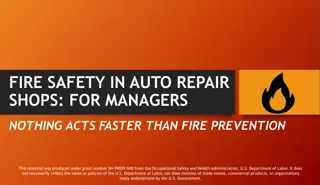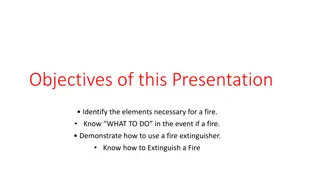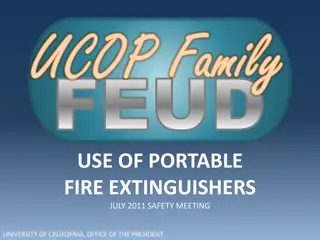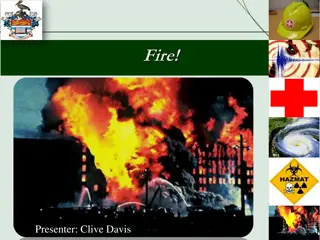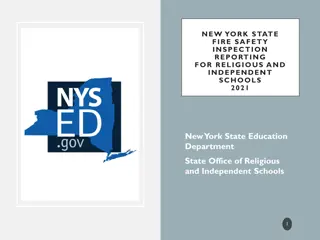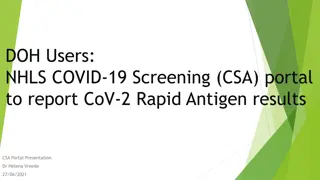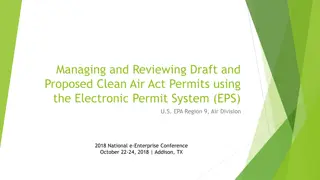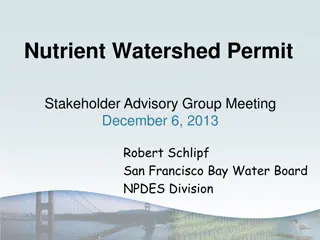How to Submit a Fire Permit Application in Riverside Permit Portal
Detailed step-by-step guide to submit a fire permit application through the City of Riverside Permit Portal. Learn how to set up a new user login, access fire permits, enter project details, select permit types, upload required documents, and complete the application process online.
Download Presentation

Please find below an Image/Link to download the presentation.
The content on the website is provided AS IS for your information and personal use only. It may not be sold, licensed, or shared on other websites without obtaining consent from the author. Download presentation by click this link. If you encounter any issues during the download, it is possible that the publisher has removed the file from their server.
E N D
Presentation Transcript
CITY OF RIVERSIDE PERMIT PORTAL HOW TO SUBMIT A FIRE PERMIT 1 RiversideCA.gov
HOW TO SUBMIT A FIRE PERMIT If you are a NEW USER, you will need to set up a new user login in the system in order to access your activities If you are a RETURNING USER, sign in using your email address and password Once registered, ensure you sign up for email notification for real time status updates under your Profile at the top right of the home screen 2 RiversideCA.gov
HOW TO SUBMIT A FIRE PERMIT To submit a FIRE PERMIT APPLICATION, begin at the HOME page and click on FIRE PERMITS 3 RiversideCA.gov
HOW TO SUBMIT A FIRE PERMIT Next, select FIRE PERMIT 4 RiversideCA.gov
HOW TO SUBMIT A FIRE PERMIT Enter the ADDRESS where the project is located. You may also search by Parcel Number Click SEARCH ( follow next steps on the pop-up window) Check the box Address / Parcel where the project is located Click Select Enter the OWNER/TENANT information. Note: The Owner/Tenant may be the same as the applicant submitting the Fire Permit Click NEXT 5 RiversideCA.gov
HOW TO SUBMIT A FIRE PERMIT Click the dropdown to select the type of PERMIT you are submitting. Check the box for the type of permit - RESIDENTIAL or COMMERCIAL Check Electronic Plan Review Enter a description of the project that is being submitted. Please be brief but descriptive. Check box if you are property owner Click NEXT to continue 6 RiversideCA.gov
HOW TO SUBMIT A FIRE PERMIT Select the required FIRE PLAN CHECK LOG SHEET. Complete Form and save to your computer to upload into Posse. If you are submitting for a High Pile Storage Permit, Complete the required High Pile Storage Application in addition to the Fire Plan Check Log Sheet. Click UPLOAD FILES to upload all required & supplemental documents from your File Explorer or, you may drag and drop selected files in the section below marked DROP FILES HERE. Once documents are uploaded, select DOCUMENT TYPE from dropdown menu. When complete, click NEXT. 7 RiversideCA.gov
HOW TO SUBMIT A FIRE PERMIT Click ADD CONTRACTORS Enter Business Name Select Search ( follow next steps on the pop-up window) Select your contractor Click Select Click the Prime box Select the Type of contractor from the drop-down menu Click Next 8 RiversideCA.gov
HOW TO SUBMIT A FIRE PERMIT Your application is now ready to submit. You may use the BACK button to review your application or add any missing information. You may click SAVE to save without submitting. Click SUBMIT APPLICATION to complete the process. You will receive a confirmation of the receipt of your permit application. 9 RiversideCA.gov
CITY OF RIVERSIDE PERMIT PORTAL THANKS FOR WATCHING! FOR FURTHER ASSISTANCE, CONTACT THE CITY OF RIVERSIDE ONE STOP SHOP 951-826-5800 10 RiversideCA.gov