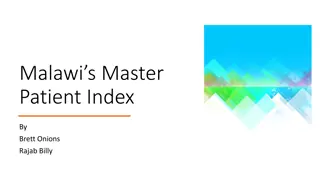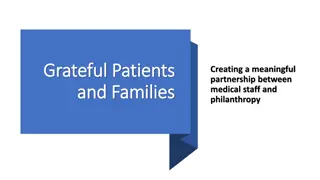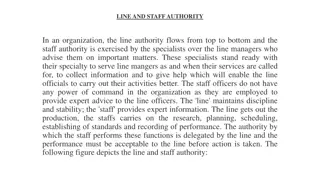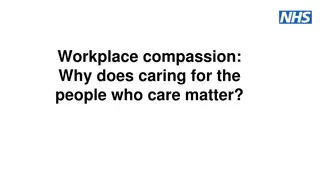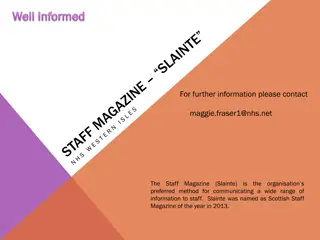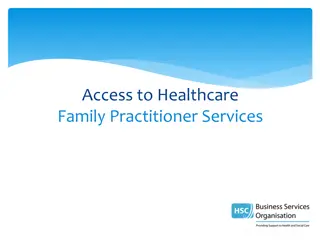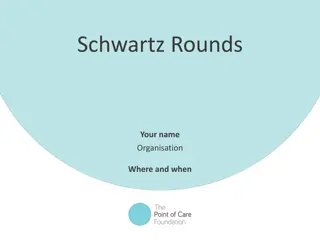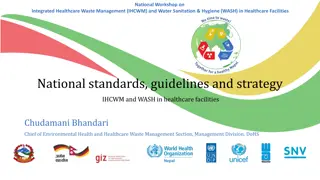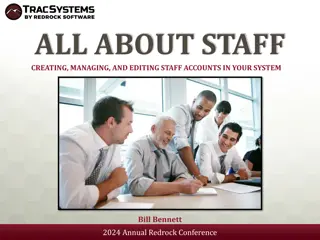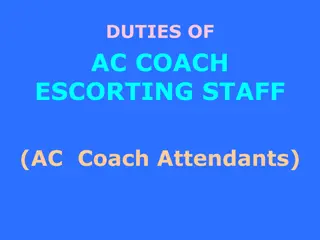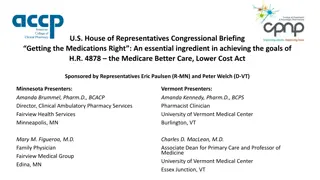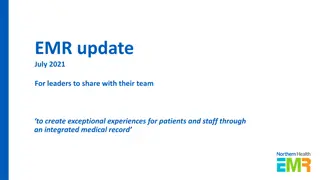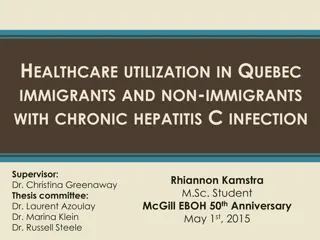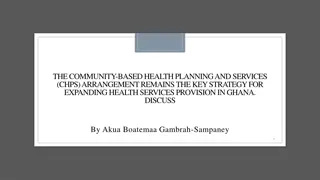Complete Guide to Staff Management in Healthcare System
This comprehensive module enables users to efficiently manage staff in a healthcare setting. Users can add, view, edit, and delete staff details, assign patients to staff for monitoring, and create DBT checkers for processing. The system allows for assigning multiple staff to the same patient and managing staff logins for patient access. Detailed functions include staff hierarchy management, patient-staff assignments, and DBT checker creation with OTP verification for secure access.
Download Presentation

Please find below an Image/Link to download the presentation.
The content on the website is provided AS IS for your information and personal use only. It may not be sold, licensed, or shared on other websites without obtaining consent from the author. Download presentation by click this link. If you encounter any issues during the download, it is possible that the publisher has removed the file from their server.
E N D
Presentation Transcript
Module 5: Staff Management
Overview on Staff Management Module This module allows user to either Add New staff , View & Edit staff details and can also Delete staff depending upon the access assigned to the user In addition, user can also assign patients to the staff for regular monitoring of patient treatment Patients can be assigned to all staff except to DBT Checker and DBT maker staff logins
Add, View, Edit & Delete Staff Details Can Add / View / Delete staff either at your or below your hierarchy Overview of Staff at District Level Overview of Staff at TU Level
Manage Staff Use this feature to allow staff to login into Nikshay and access patients assigned to the staff Username will be defaulted to primary phone number Enter Password
Add, View, Edit & Delete Staff Details Shows the list of all patients that are linked to the staff Can assign more patients if required by using the search filter
Assigning staff from Patient page Can assign Multiple staff to same patient
Creating DBT Checker for Processing DBT Only State can create DBT Checker for District Click on the District Name to proceed with the creation of DBT Checker
Creating DBT Checker for Processing DBT Enter Primary Phone Number, which will be defaulted to username Enter Password Click on Save to Proceed
Creating DBT Checker for Processing DBT After submitting, 2 OTPs will be sent 1stOTP to DBT Checker Primary Phone Number 2ndOTP to default facility login primary phone number i.e Primary phone number of the login from where DBT checker is being created On submission of both these OTPs, then DBT Checker Staff Logins will be created Thereafter, DBT Checker registered phone number will receive an sms with login credentials After login using the credential, another OTP will be sent to the registered phone number of DBT Checker. User then has to enter the OTP and reset the password to proceed. After completing the login process, following activities can be performed from this login DBT Processing Beneficiary Approval Private Sector: - First time approval for all private health facilities whose bank details are entered in Nikshay Patients: - Approving / Rejecting the beneficiaries, where any edit has been made in validated beneficiaries - Can view the Old and New Bank account details entered for a beneficiaries Can only view patient details via DBT Page Cannot edit any patient details Cannot edit the bank details of a patient OTP SMS Tempelate Login Credential SMS
Creating DBT Checker for Processing DBT Access to Beneficiary approval will only be available from DBT Checker Staff Logins
Note Simillarly,DTO FacilityLoginscan create DBT Maker at TU Level Whilecreating DBTMaker or DBTChecker, 2 OTPswillbe sent One OTPfor validating the primaryphone number of DBT Maker &DBT Checker Second OTP to the registered primary phone number of STO (while creating DBT Checker) or DTO (While creating DBT Maker) Ansms willbe sentto the registered primaryphone number of DBT Maker and DBT Checker texting that You have been registered as "DBT Maker/ Checker" and your username is ABC & password is 789 and please reset your password . After login using the credential, the user has to reset the password with OTP being sent to the registered primary phone number of DBT Maker &DBT Checker Staff Phone number once entered &validated inNikshay, cannot be reentered again Any edit in the Primary Phone Number of DBT Checker & DBT Maker will require an OTP validation with next higher official. Please note that OTP for validation will be sent to State & District Facility Logins Primary Phone number Editsinbank detailsof patientsisavailable from all otherloginsapart from DBTMaker and DBT Checker No Patient and Treatment Supporter can be assignedfrom DBTMaker and DBTChecker staff logins.