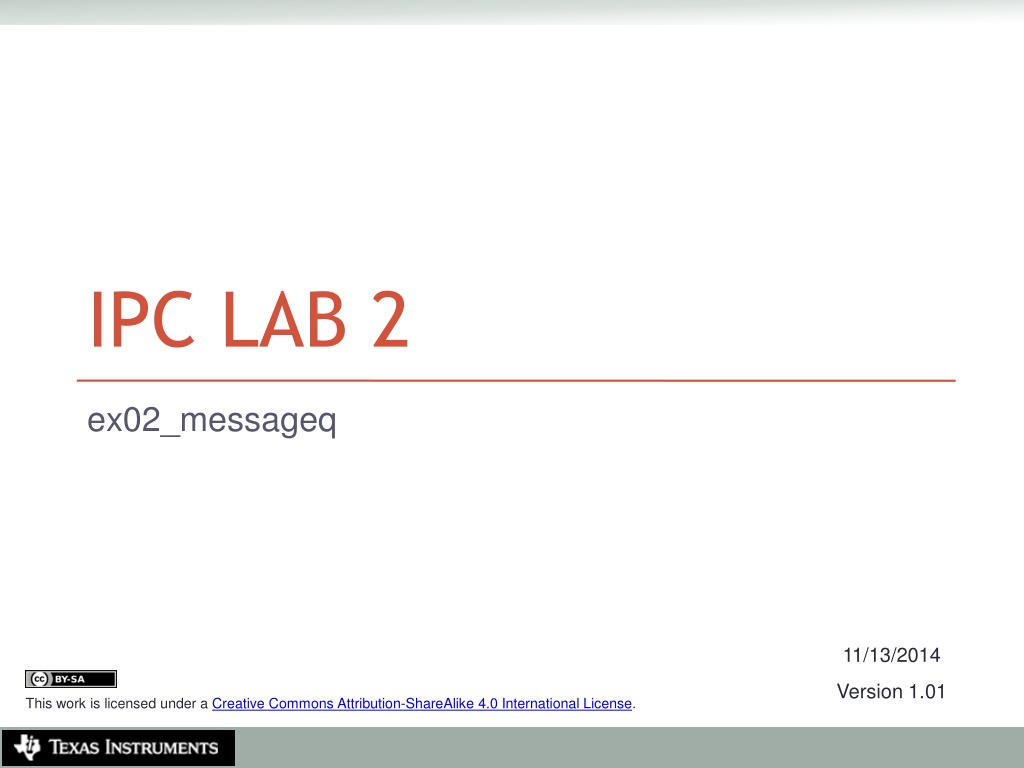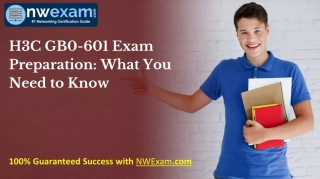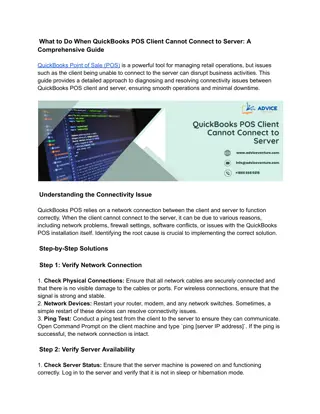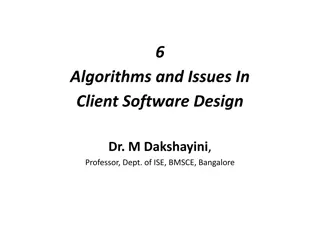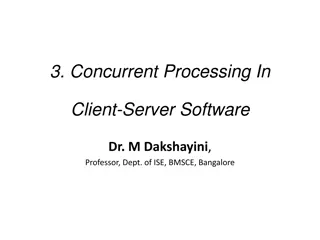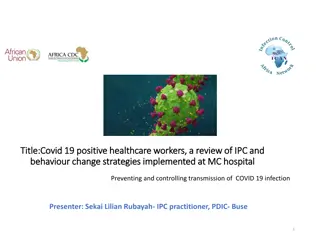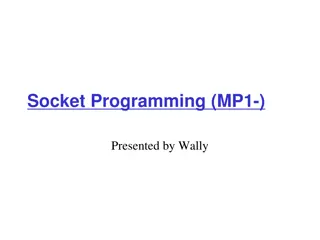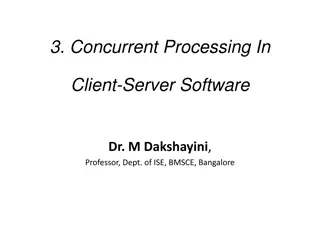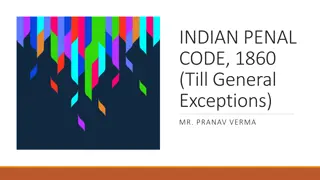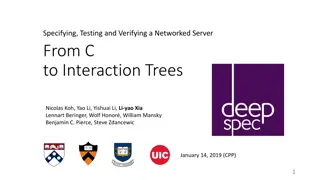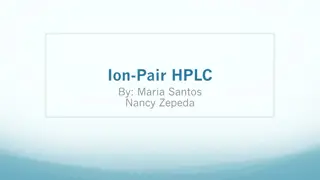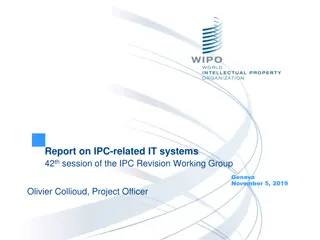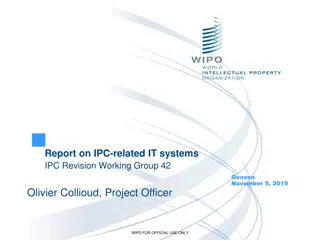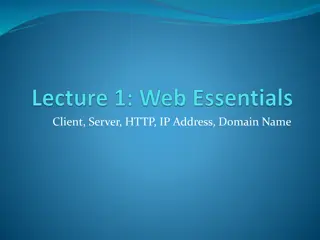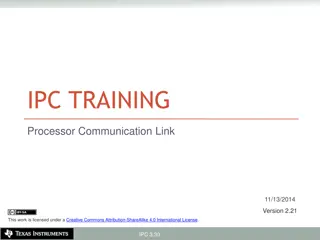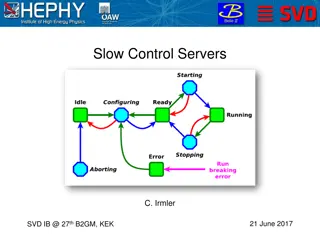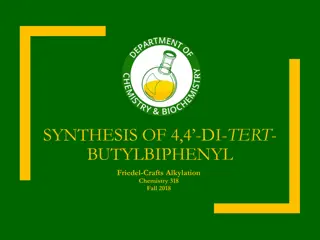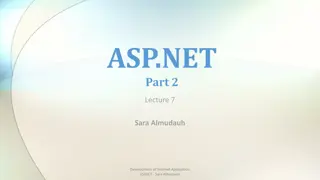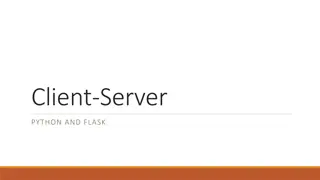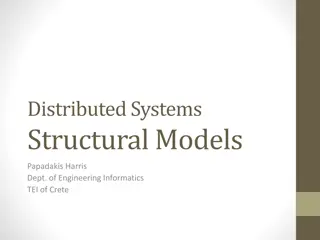IPC Lab 2 MessageQ Client/Server Example
This MessageQ example demonstrates the client/server pattern using SYS/BIOS heap for message pool, anonymous message queue, and return address implementation. The example involves two processors - HOST and DSP, where the DSP processor acts as the server creating a named message queue, and the HOST processor functions as the client application managing the message pool and setting return addresses in message headers.
Download Presentation

Please find below an Image/Link to download the presentation.
The content on the website is provided AS IS for your information and personal use only. It may not be sold, licensed, or shared on other websites without obtaining consent from the author. Download presentation by click this link. If you encounter any issues during the download, it is possible that the publisher has removed the file from their server.
E N D
Presentation Transcript
IPC LAB 2 ex02_messageq 11/13/2014 Version 1.01 Creative Commons Attribution-ShareAlike 4.0 International License Creative Commons Attribution-ShareAlike 4.0 International License This work is licensed under a Creative Commons Attribution-ShareAlike 4.0 International License.
Overview This is a MessageQ example using the client/server pattern. Topics covered in this example Using SYS/BIOS heap for message pool Anonymous message queue Return address 2 IPC Lab 2 MessageQ Client/Server
ex02_messageq This is a two processor example. It only builds for the HOST and DSP processors. You can build for either DSP1 or DSP2. The DSP processor is the server. The server creates a named message queue. The server does not open any queues. The server returns all messages to the sender. The HOST processor is the client application. The client creates an anonymous message queue The client creates and manages the message pool. The client sets the return address in the message header. 3 IPC Lab 2 MessageQ Client/Server
Data Flow Reserved Header HOST DSP1 server client 5 Heap 1 3 msg msg ServerQ: MessageQ NULL: MessageQ msg msg 2 4 4 IPC Lab 2 MessageQ Client/Server
Step 1 Work Area Create a work folder for this lab C:\TI_Demo Extract the example into the work folder <ipc_3_30_pp_bb>\examples\DRA7xx_bios_elf\ex02_messageq.zip 5 IPC Lab 2 MessageQ Client/Server
Step 2 Build Environment Set the product install paths as defined by your physical environment. Edit ex02_messageq/products.mak DEPOT = C:/Products IPC_INSTALL_DIR = $(DEPOT)/ipc_m_mm_pp_bb BIOS_INSTALL_DIR = $(DEPOT)/bios_m_mm_pp_bb XDC_INSTALL_DIR = $(DEPOT)/xdctools_m_mm_pp_bb Set the tool paths (only need the ones you actually plan to use). Edit ex02_messageq/products.mak gnu.targets.arm.A15F = $(DEPOT)/gcc_arm_none_eabi_m_m_p ti.targets.elf.C66 = $(DEPOT)/ti_c6x_m_m_p Each example has its own products.mak file; you may also create a products.mak file in the parent directory which will be used by all examples. 6 IPC Lab 2 MessageQ Client/Server
Step 3 Build Executables Open a Windows Command Prompt Start > Run cmd TIP: Use the following command to create an alias for the make command doskey make="C:\Products\xdctools_3_30_04_52\gmake.exe" $* Build the example cd ex02_messageq make The executables will be in their respective "bin" folders ex02_messageq\dsp1\bin\debug\server_dsp1.xe66 ex02_messageq\host\bin\debug\app_host.xa15fg 7 IPC Lab 2 MessageQ Client/Server
Step 4 Load Processors (1/2) Load the HOST processor Debug view > CortexA15_0 > Select Run > Load > Load Program Click Browse, select the HOST executable C:\TI_Demo\ex02_messageq\host\bin\debug\app_host.xa15fg Run HOST processor to main (if needed) CortexA15_0 > Select Run > Go Main Set a breakpoint in App_delete Disassembly view > textbox > App_delete Double-click in margin (Ctrl+Shift+B) to set breakpoint 8 IPC Lab 2 MessageQ Client/Server
Step 4 Load Processors (2/2) To load the DSP processor, you must have the host processor running (when Auto Run to Main is enabled). Run the HOST processor. It will be spinning in the Ipc_attach loop. Load the DSP1 processor Debug view > C66xx_DSP1 > Select Run > Load > Load Program Click Browse, select the DSP1 executable C:\TI_Demo\ex02_messageq\dsp1\bin\debug\server_dsp1.xe66 Run DSP processor to main (if needed) C66xx_DSP1 > Select Run > Go Main 9 IPC Lab 2 MessageQ Client/Server
Step 5 Run to Completion Set a breakpoint in Run the DSP. The test completes very quickly. Halt the DSP and then the HOST. It is best to always halt the HOST last because this will also top the timers from running. 10 IPC Lab 2 MessageQ Client/Server
ROV LoggerBuf Module Use the RTOS Object Viewer (ROV) to inspect the LoggerBuf module. Debug view > C66xx_DSP1 > Select RTOS Object View (ROV) > LoggerBuf > Select Records (tab) > Select AppLog > Select You will see a list of log events. 11 IPC Lab 2 MessageQ Client/Server
Congratulations! End of Lab 2 12 IPC Lab 2 MessageQ Client/Server