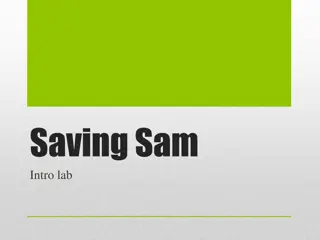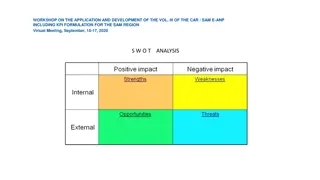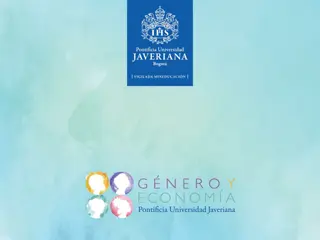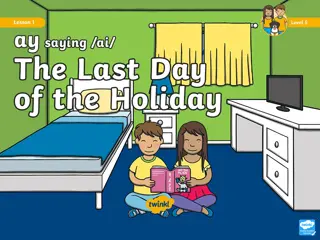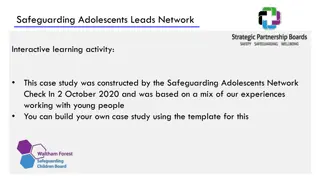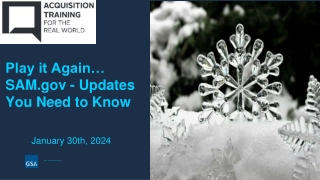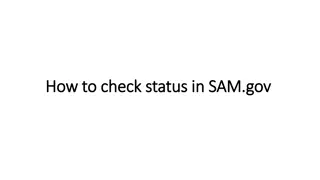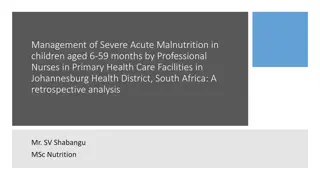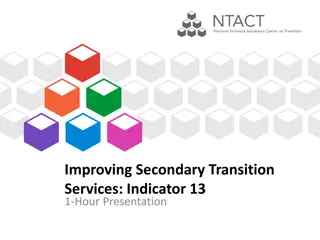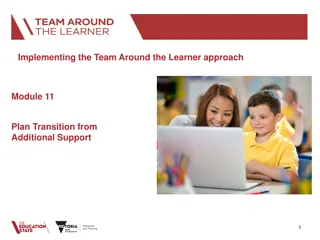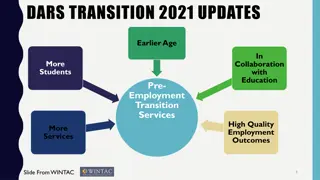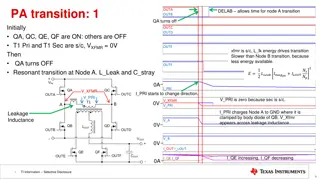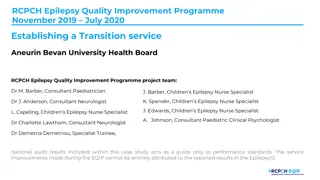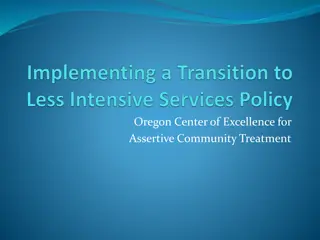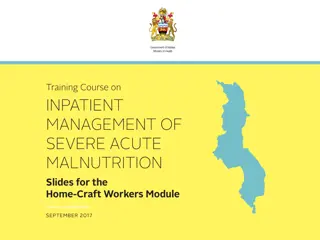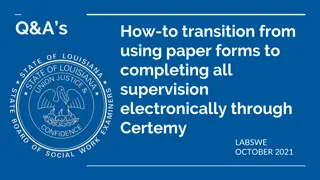SAM Application Overview and Transition Guide
This content provides an in-depth overview of the SAM (System for Award Management) application, including its purpose, functionality, and role within the transaction life cycle. It covers the electronic training, validation processes, transaction placement, and the transition steps to set up SAM effectively. Users can gain insights into how SAM validates TAS/BETC data, processes transactions, and fits into the overall CARS/GWA system. The guide also outlines the necessary steps to transition and set up SAM efficiently, ensuring accurate data processing and user access management.
Download Presentation

Please find below an Image/Link to download the presentation.
The content on the website is provided AS IS for your information and personal use only. It may not be sold, licensed, or shared on other websites without obtaining consent from the author. Download presentation by click this link. If you encounter any issues during the download, it is possible that the publisher has removed the file from their server.
E N D
Presentation Transcript
Presentation Overview Electronic Training SAM s Purpose & Operating Modes SAM Public Website Transaction Life- Cycle SAM Interfaces Transition To SAM Questions 2
Overview SAM s Purpose Web-based application that facilitates the process of validating or deriving TAS/BETC data. Single touch point for Enterprise Reference Data (ERD) Agency Location Code data TAS/BETC data ABA data 3
Overview SAM s Functionality Validation Verifies TAS/BETC information is valid per the CARS Master Reference Data listing Translation Unique data passed to SAM is translated to a corresponding TAS/BETC prior to posting in CARS Default Transactions that contain no TAS/BETC or C-Key data or invalid data will post to a predefined default TAS 4
Transaction Life-Cycle Where SAM Fits Collections CARS/GWA Account Statement CAFE Transaction With TAS/BETC IPAC Valid TAS/BETC C-Key or TAS/BETC Payments SAM 5
Transition Transition To SAM 6
Transition SAM Set Up Step 1 Finalize Access Group Structure Step 2 Create Cash Flow Profile Step 3 Submit User Authorization Form Step 4 Provision Additional Users Step 5 Establish Default Rules Step 6 Upload Cash Flow Profile 7
Transition SAM Access Group A grouping of one or more ALCs, either in terms of business commonality (e.g., similar accounting rules, business practices, etc.) or for security reasons, to which SAM Users are granted permission. 8
Transition Cash Flow Profile (CFP) A grouping of business activities with a common set of central accounting rules Serves as a crosswalk of an FPA s collections, RITS and TRACS transactions within SAM Contains C-Key Name and C-Key Value which point to a TAS/BETC combination 9
Transition SAM s CFP Analysis Define Classification Keys (C-Keys) in order to map collections transactions to corresponding TAS/BETC SAM Team analyzes the collections process for each ALC via conference call Identify collection mechanisms Define TAS/BETC for each collection mechanism C-Key Use data gathered to complete Cash Flow Profile 10
Transition C-Key Examples Mechanism C-Key Name C-Key Value Credit Card Merchant ID 4445000123456 PAYGOV PAYGOV ALC+2 9999999901 TRACS ALC 99999999 11
Transition Sample Cash Flow Profile Cashflow Name ALC 99999999 - Paygov This is a PAYGOV Cash Flow Profile Description System Type Access Group Path Collection Access Group Name ALCs 99999999 Mechanism PAYGOV C-Key Name PAYGOV ALC+2 Description This is a PAYGOV C-Key C-Key Value Description DIST Rule SP ATA AID BPOA EPOA A MAIN SUB BETC % Off Site Location 9999999901 Credit 099 X 4521 000 COLL 100 Off Site Location 9999999901 Debit 099 X 4521 000 COLLAJ 100
Transition SAM User Roles Users are defined and granted permission by Access Group Mandatory SAM Users Primary Local Security Administrator (PLSA) Recertify SAM users Add descendent access groups One PLSA per Access Group Cash Flow Administrator (CFA) Create and manage Cash Flow Profiles Select Access Group Default Rules Multiple CFAs permitted 13
Transition SAM User Roles Optional SAM Users Local Security Administrator (LSA) View and run reports Download CARS Master Data Multiple LSAs permitted in an Access Group Agency Viewer (AV) View Cash Flow Profiles and Access Group Default Rules Data Download (DD) Download CARS Master Data 14
Transition Things To Consider Who will be your PLSA and CFA(s)? Is your ALC s Access Group finalized? Have you worked with the SAM Team to create your Cash Flow Profile? When will your ALC be ready to become a CARS pilot reporter? Your agency s CFA is required to maintain your Cash Flow Profile once you become a CARS reporter. Any additional collection mechanisms added after becoming a CARS reporter will require a new Cash Flow Profile in SAM. If you use a fiscal year TAS, you will need to update your Cash Flow Profile in SAM at year end to include your new TAS for the upcoming year. 15
Reference Data Additional SAM Benefits 16
Web Based Training Electronic Training SAM offers electronic training modules to help assist users with navigating the system Step-by-step video tutorials based on the user role and application functionality 17
Reference Data SAM Public Website https://sam.for.fiscal.treasury.gov/sampublic/ 18
Reference Data Listing of Valid TAS/BETC 19
Reference Data Crosswalk String TAS to Standard Component TAS 20
Reference Data Enterprise Reference Data SAM provides Enterprise Reference Data (ERD) to Business Partners SAM receives nightly file from CARS with ALC and TAS/BETC data SAM sends ALC, TAS/BETC and ABA data to Business Partners For more information please download the Trading Partner Integration Guide at the following link - https://fiscal.treasury.gov/files/sam/TradingPartnersIntegrationGuide23.pdf SAM sends ERD via: Email File Drop Message Queue Web Service (preference) 21
SAM Team Members SAM Contact Information Treasury Support Center sam@stls.frb.org SAM Conversion Team sam.conversion@stls.frb.org CARS and SAM CBAF cbaf.cars.support@stls.frb.org SAM Access setup Role changes/updates Cash flow profiles Default rules SAM Access Group setup Enterprise Reference Data Fiscal Service Website: https://fiscal.treasury.gov/sam/ SAM Website: http://sam.fms.treas.gov/ Public Website: http://sam.fms.treas.gov/sampublic/ 22
Questions? 23