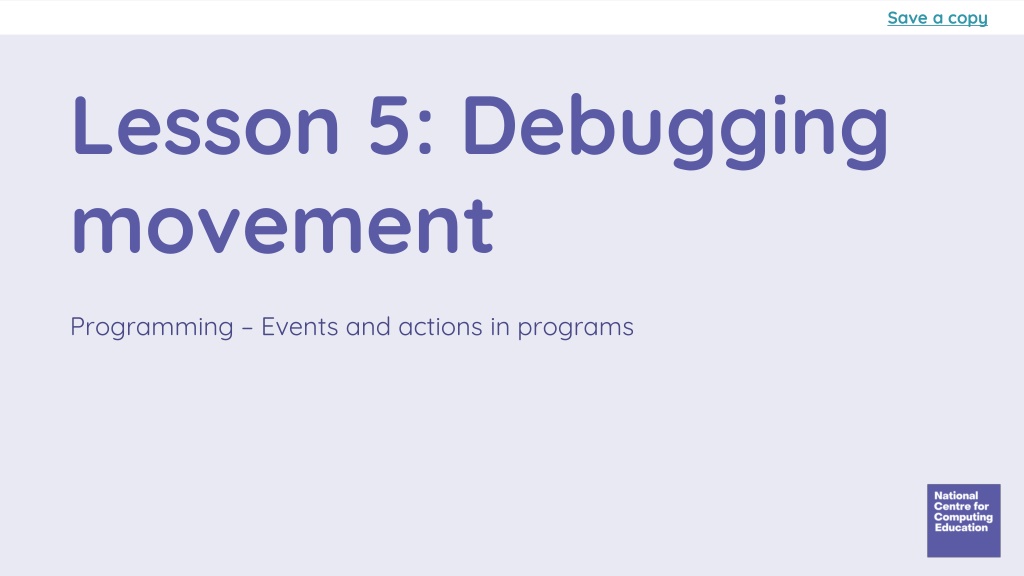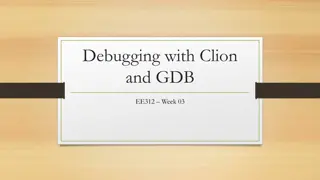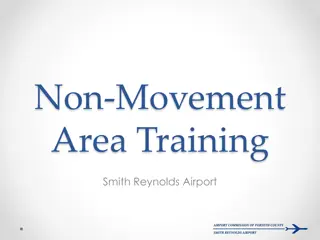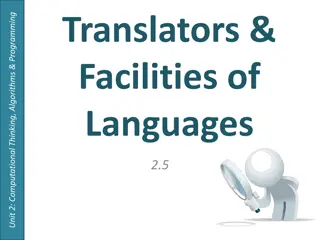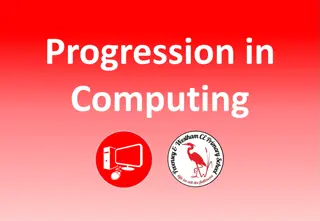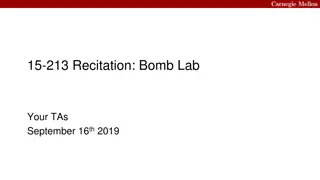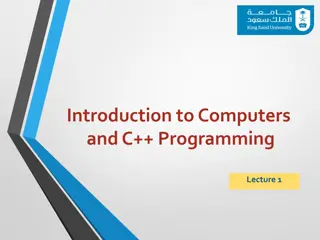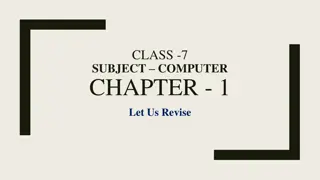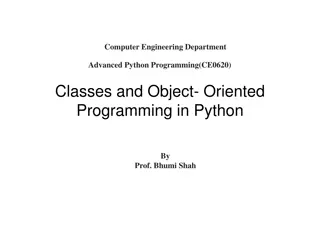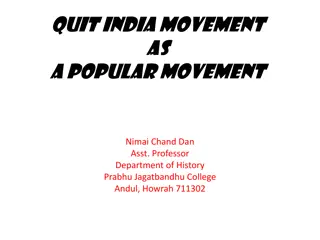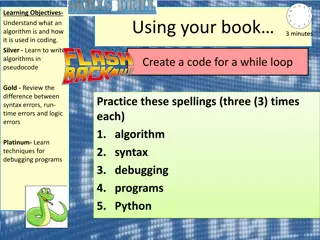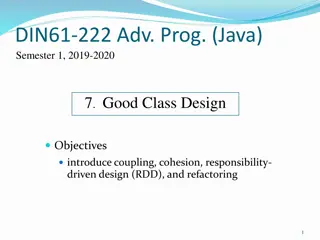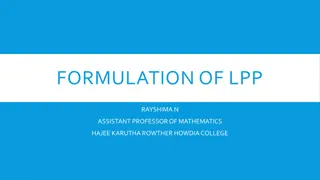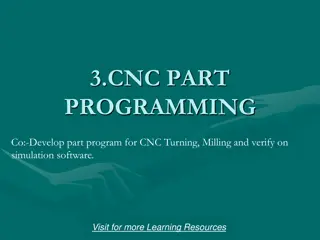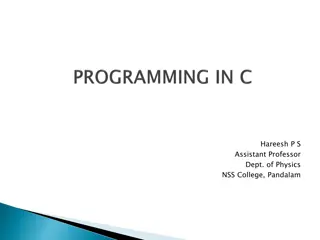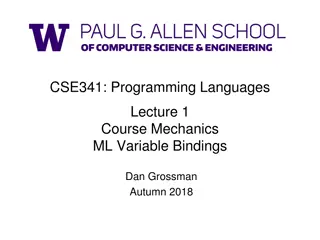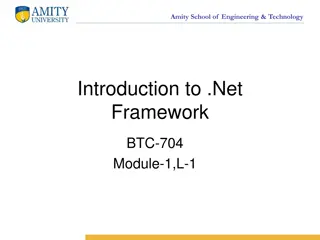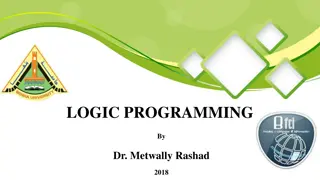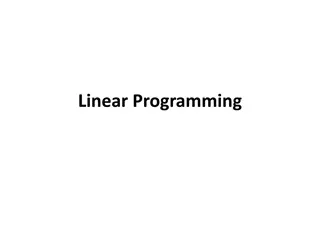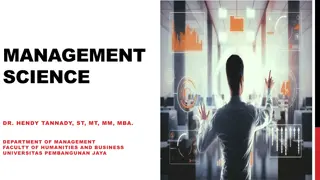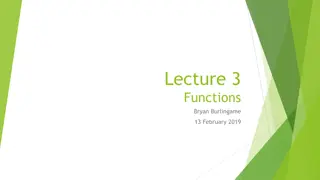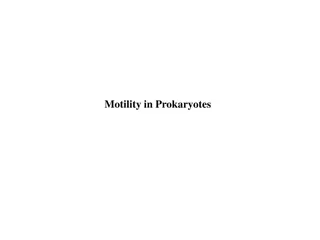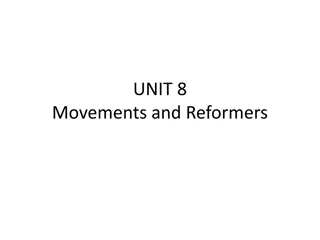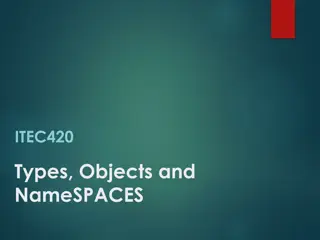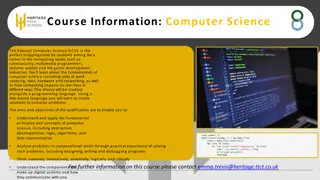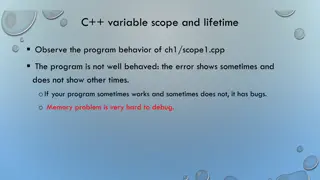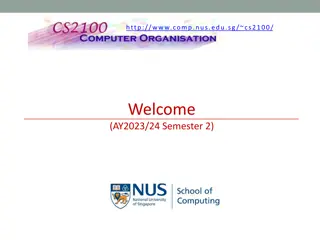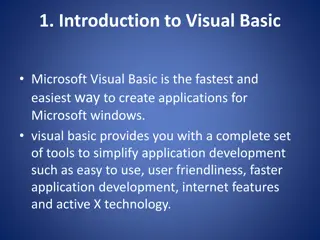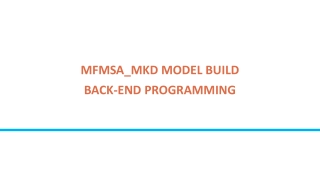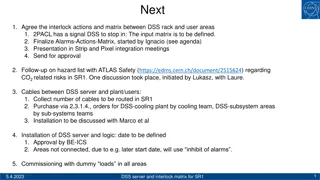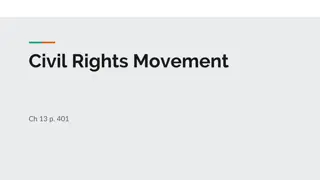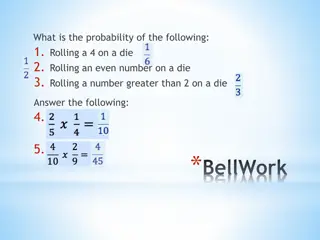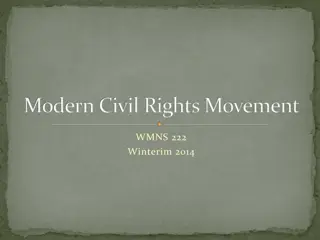Debugging Movement Programming Events and Actions
Explore the process of debugging in programming, focusing on identifying and fixing bugs in a program. Learn how to test a program against a given design, match code to outcomes, and modify programs using existing designs. Engage in practical activities to improve your debugging skills.
Download Presentation

Please find below an Image/Link to download the presentation.
The content on the website is provided AS IS for your information and personal use only. It may not be sold, licensed, or shared on other websites without obtaining consent from the author. Download presentation by click this link. If you encounter any issues during the download, it is possible that the publisher has removed the file from their server.
E N D
Presentation Transcript
Save a copy Lesson 5: Debugging movement Programming Events and actions in programs
Objectives Lesson 5: Debugging movement To identify and fix bugs in a program I can test a program against a given design I can match a piece of code to an outcome I can modify a program using a design 2
Introduction Why do we need to debug? When have you made a program and found that it doesn t work in the way you would like? Think, pair, share. 3
Activity 1 Debugging a project Go to this project: ncce.io/pg3b-5-a1-ca 4
Activity 1 When green flag clicked what s the problem? When the green flag is clicked, the pencil should move to the centre, the pen colour should be set to blue, and all lines should be erased. The sprite does not move to the centre A The lines are not erased B The pen is set to the wrong colour C 5
Activity 1 When green flag clicked what s the problem? When the green flag is clicked, the pencil should move to the centre, the pen colour should be set to blue, and all lines should be erased. The sprite does not move to the centre A The lines are not erased B The pen is set to the wrong colour C 6
Activity 1 When green flag clicked how to fix it Add an erase all block. 7
Activity 1 When left arrow key pressed what s the problem? When the left arrow key is pressed, the sprite should point to the left and move 10 steps. The sprite moves right A The sprite does not move B The sprite moves down C 8
Activity 1 When left arrow key pressed what s the problem? When the left arrow key is pressed, the sprite should point to the left and move 10 steps. The sprite moves right A The sprite does not move B The sprite moves down C 9
Activity 1 When left arrow key pressed how to fix it What do you need to do? Add a block? Change a block? Remove a block? 10
Activity 1 When left arrow key pressed how to fix it Change point in direction 90 to point in direction -90 11
Activity 1 When up arrow key pressed what s the problem? When the up arrow key is pressed, the sprite should point upwards and move 10 steps. The sprite moves right A The sprite does not move B The sprite moves down C 12
Activity 1 When up arrow key pressed what s the problem? Can you fix it in your project? The sprite moves right A The sprite does not move B The sprite moves down C 13
Activity 1 Now debug the other errors on your worksheet Write down the problem Write down how to fix it Fix it in the project 14
Activity 2 Find the bugs There are four bugs in this program. Can you find them? ncce.io/pg3b-5-a2-ca 15
Activity 2 Bugs in this project The sprite starts in the wrong place in the maze The line drawn is too thick There is no erase all block in the setup process, so the sprite draws a line whenever it is moved, and the lines never disappear The sprite has not been recentred, so the line is drawn from the middle of the pencil, not the point Can you fix the bugs? 16
Activity 3 Modifying a program using a design Use the design below to modify the program. 1. Start the pencil at x: -150, y: 150 2. Clear all lines on the screen 3. Centre the sprite on the tip of the pencil 4. Select pen size 1, 2, 3, 4, or 5 by using those keys on the keyboard Save your project. 17
Plenary Steps to effective debugging Here are five steps to effective debugging, but they are in the wrong order. Identify the bug Test the bug fix does the code now do what it should? Can you arrange them correctly? Fix the bug Test the project Review the task what should the project do? 18
Plenary Steps to effective debugging answer Here are five steps to effective debugging, but they are in the wrong order. 1. Review the task what should the project do? 2. Test the project Can you arrange them correctly? 3. Identify the bug 4. Fix the bug 5. Test the bug fix does the code now do what it should? 19
Assessment How confident are you? (1 3) I can test a program against a 3 Very confident given design I can match a piece of code to 2 Unsure an outcome I can modify a program to match a design 1 Not confident 20
Summary Next lesson In this lesson, you... Next lesson, you will Tested your program, debugged it by correcting errors, and then modified your design Create, test, and debug your own program to move a character around a maze 21