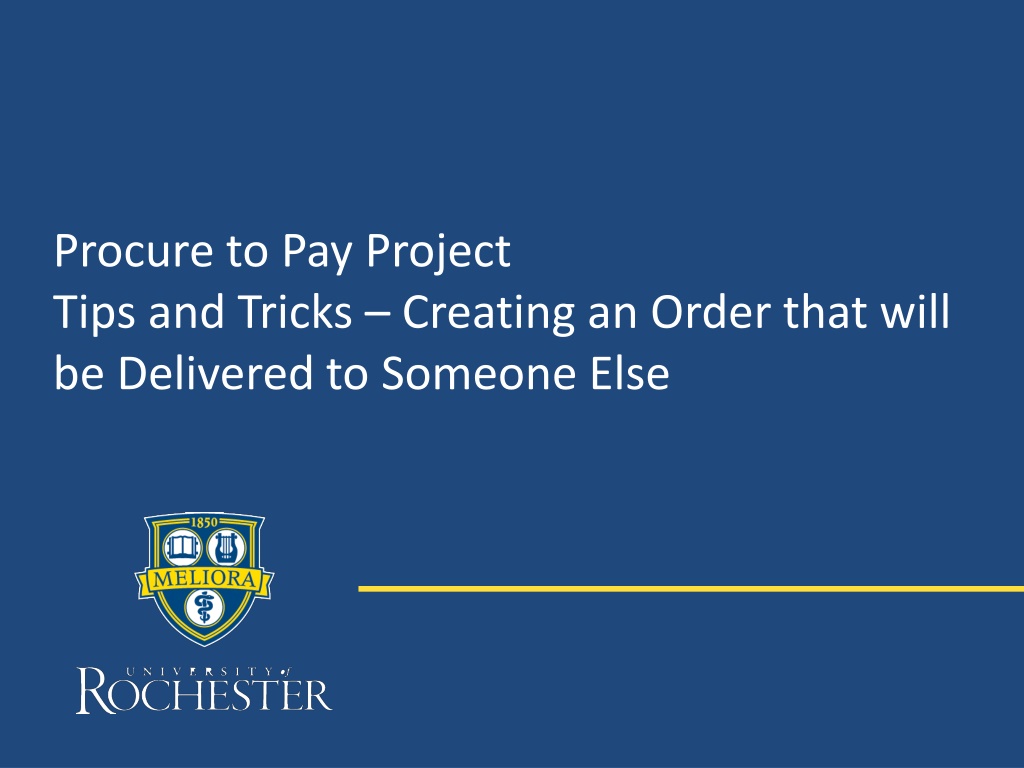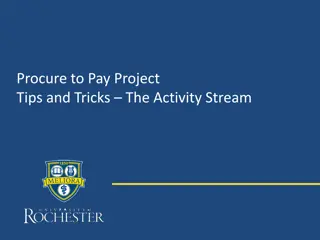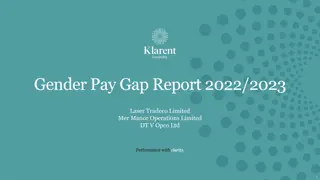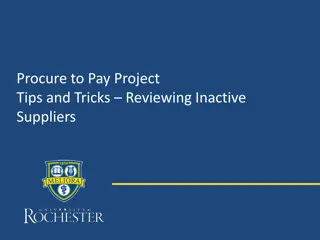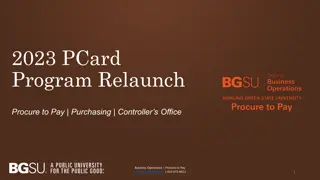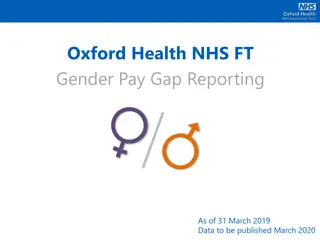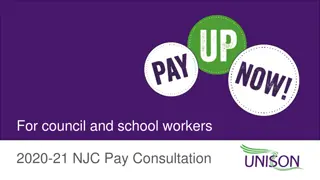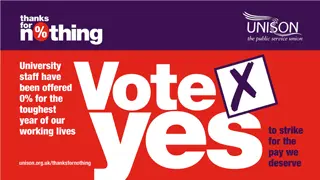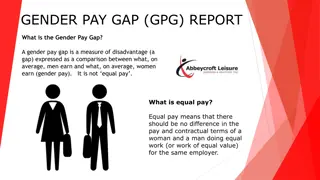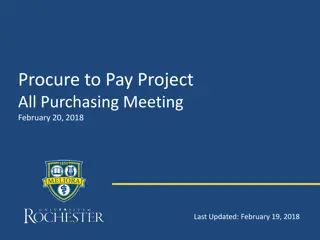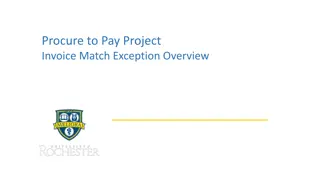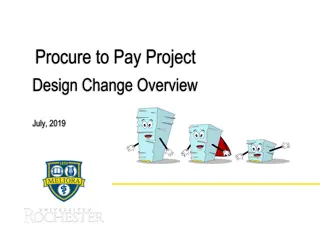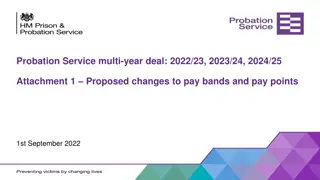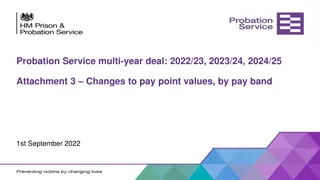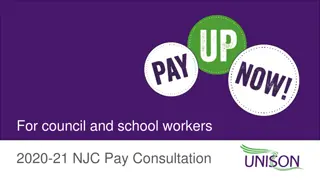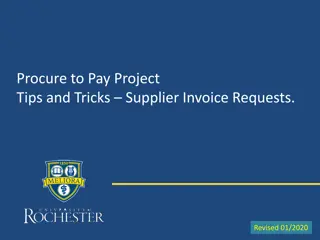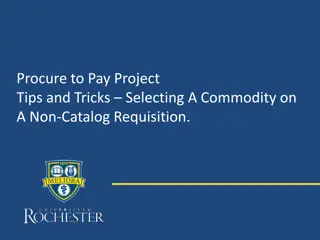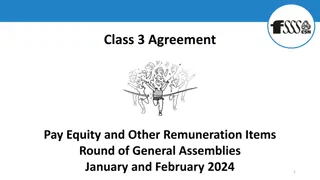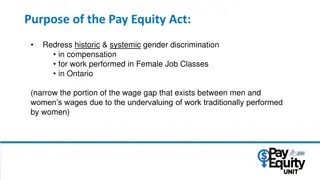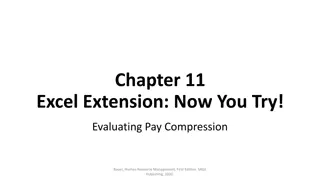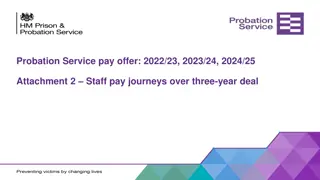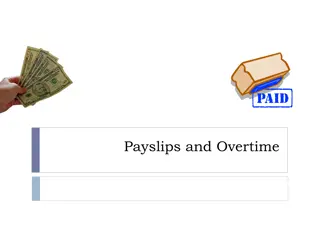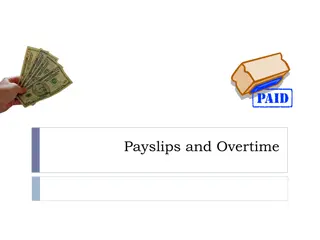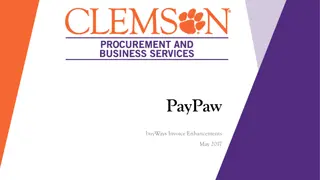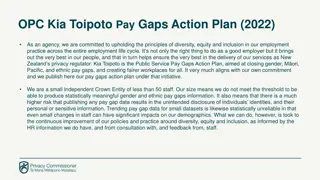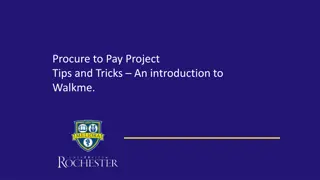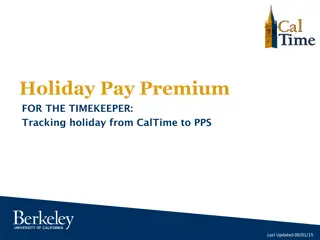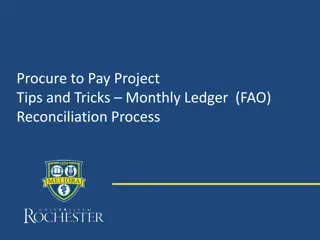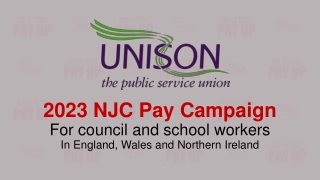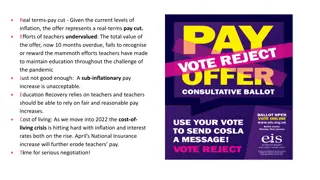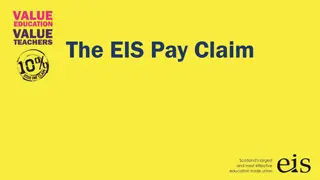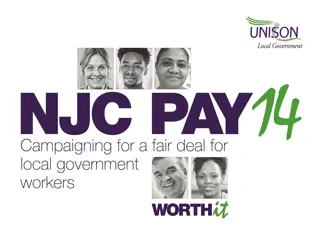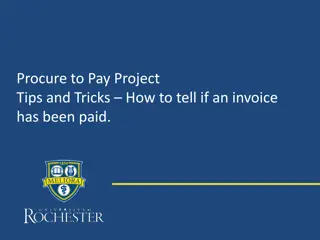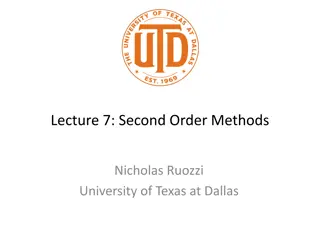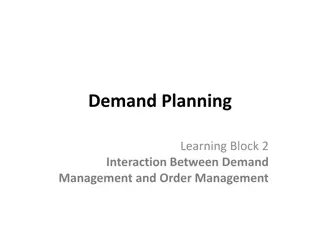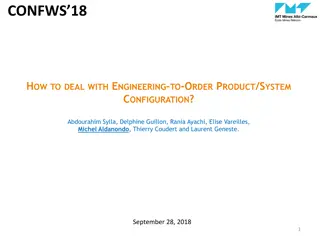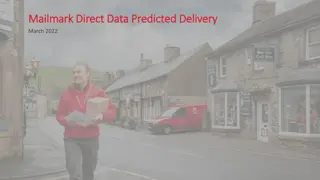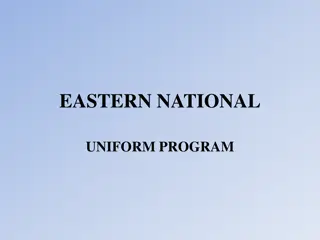Streamline Order Delivery Process with Procure-to-Pay Tips
Enhance your procurement process by creating orders that can be efficiently delivered to different locations. Follow these tips to set up purchase orders for specific recipients, manage requisitions effectively, and ensure smooth delivery and receipt processes. Stay on top of invoices and exceptions to facilitate seamless payment processing.
Download Presentation

Please find below an Image/Link to download the presentation.
The content on the website is provided AS IS for your information and personal use only. It may not be sold, licensed, or shared on other websites without obtaining consent from the author. Download presentation by click this link. If you encounter any issues during the download, it is possible that the publisher has removed the file from their server.
E N D
Presentation Transcript
Procure to Pay Project Tips and Tricks Creating an Order that will be Delivered to Someone Else
Tips and Tricks Creating an Order that will be Delivered to Someone Else. If you work in an area that orders for people in different locations, you can set up a PO so that the deliveries will be delivered to the correct individual. This will also ensure the person who actually receives the product or service will be able to do the receipts required on the Purchase Order. 2
Tips and Tricks Creating an Order that will be Delivered to Someone Else. Initiate a requisition in the normal manner, either by typing Create Requisition in the global search bar or by clicking on the task in the UR Procurement Dashboard. 3
Tips and Tricks- Creating an Order that will be Delivered to Someone Else. In the next screen, take your name out of the Requestor field and type the other person s name in. Hit enter to search. Click to choose. You can change the ship-to location in the same way. 4
Tips and Tricks- Creating an Order that will be Delivered to Someone Else. When the supplier prints a label for delivery, the requester s name and address will appear on the label. Match exception notifications for the Purchase Order will route to both the requester and the initiator. The Requester receives the order so they should be able to create the receipts required to facilitate payment. You can monitor invoices that may require receipts by viewing your Match Exception Worklet under the Match Exceptions tab of your dashboard. 5