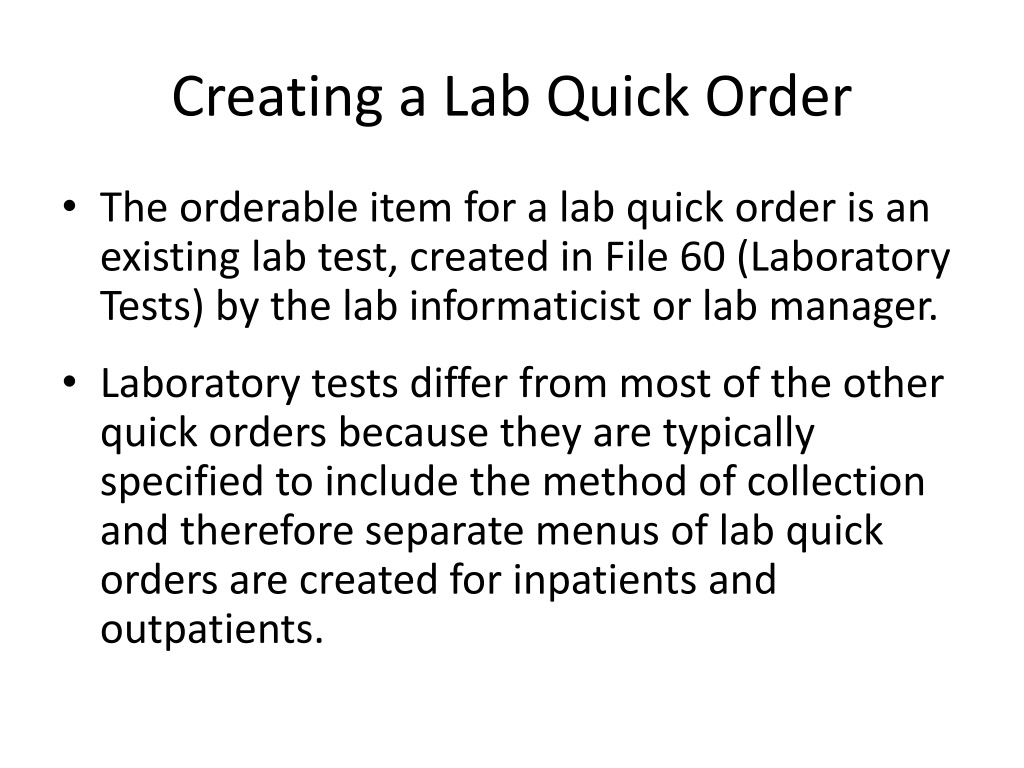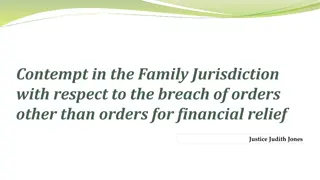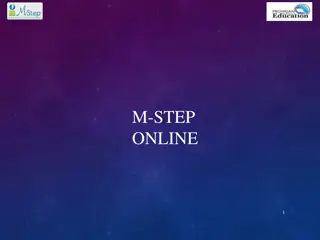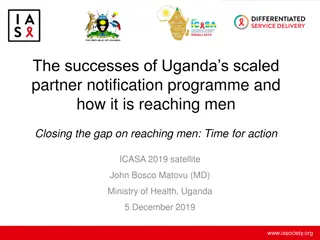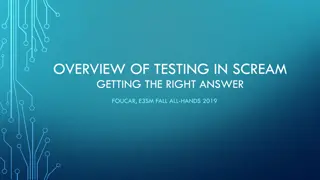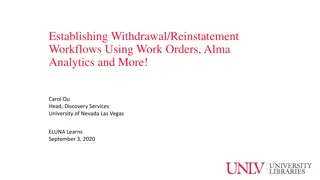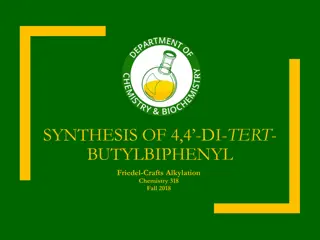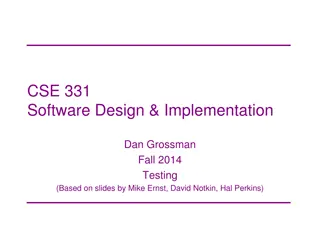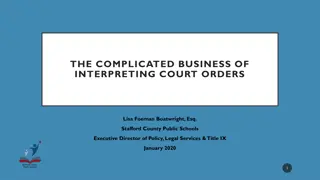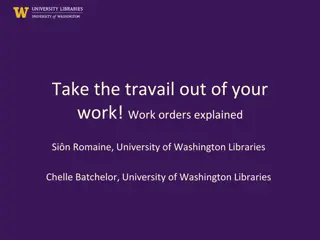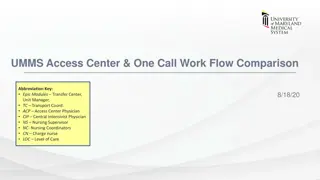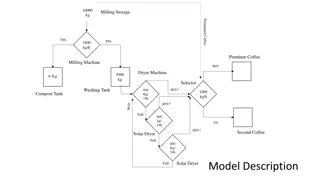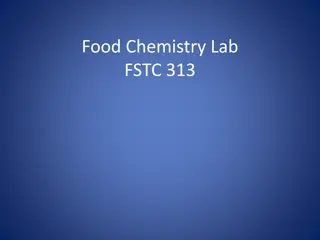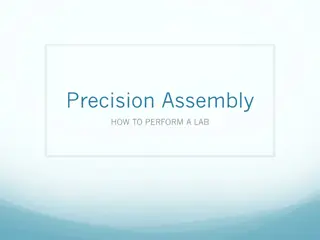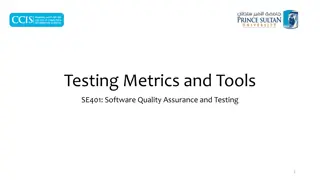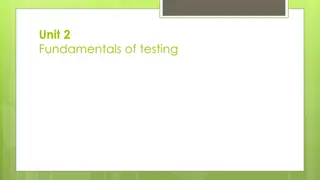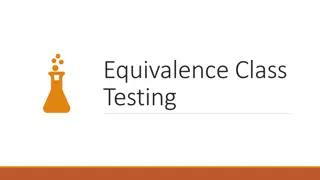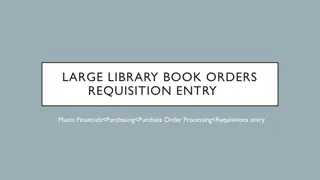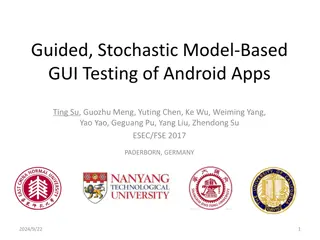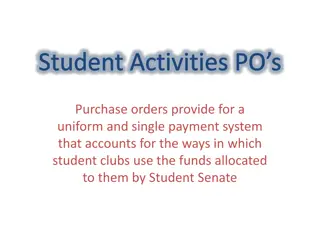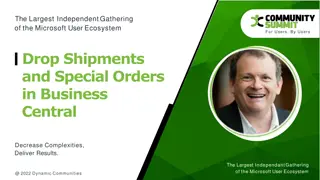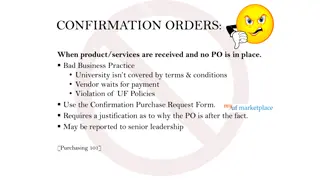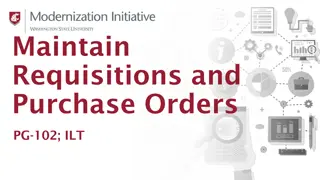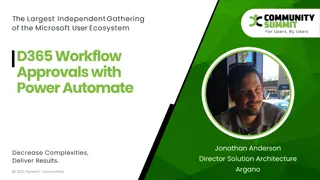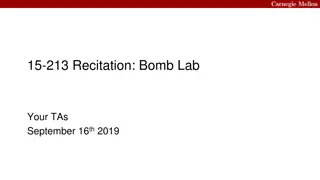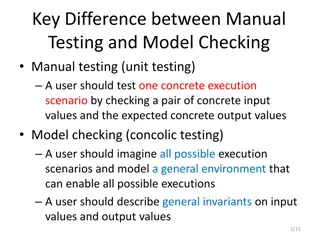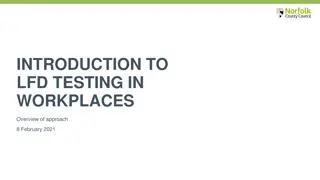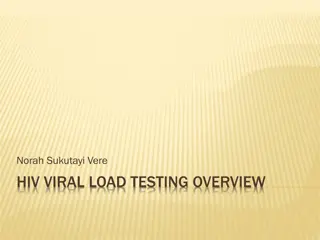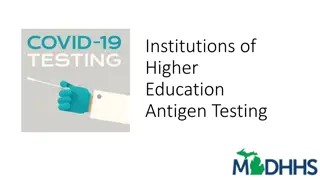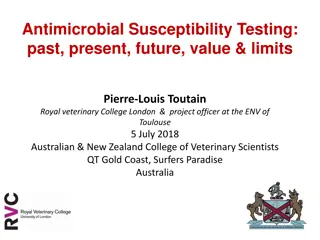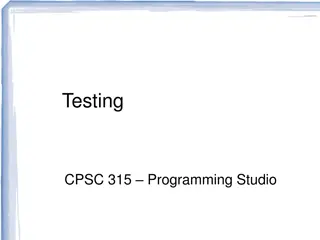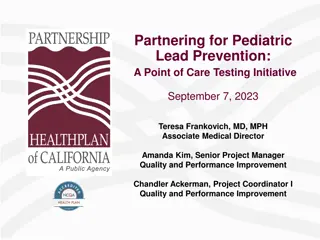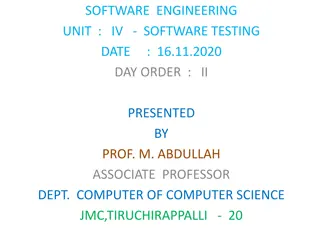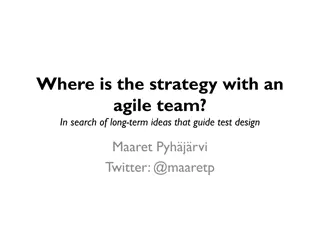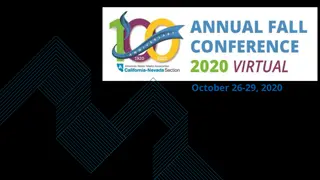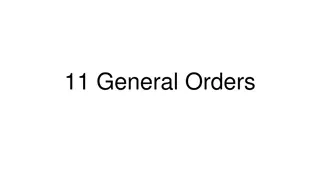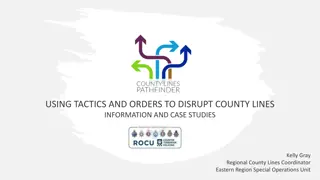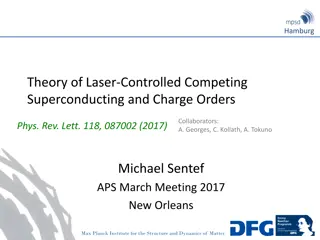Managing Lab Quick Orders for Efficient Testing Workflow
Lab quick orders for existing lab tests in an EHR system are crucial for efficient testing workflows. Different menus are created for inpatients and outpatients, specifying collection methods and instructions. This comprehensive guide covers the process of creating lab quick orders, including examples for outpatient and inpatient scenarios, along with details on specimen collection, indication, and auto-acceptance options.
Download Presentation

Please find below an Image/Link to download the presentation.
The content on the website is provided AS IS for your information and personal use only. It may not be sold, licensed, or shared on other websites without obtaining consent from the author. Download presentation by click this link. If you encounter any issues during the download, it is possible that the publisher has removed the file from their server.
E N D
Presentation Transcript
Creating a Lab Quick Order The orderable item for a lab quick order is an existing lab test, created in File 60 (Laboratory Tests) by the lab informaticist or lab manager. Laboratory tests differ from most of the other quick orders because they are typically specified to include the method of collection and therefore separate menus of lab quick orders are created for inpatients and outpatients.
Example Outpatient Lab Order Select QUICK ORDER NAME: LRZ HEMOGLOBIN A1C Are you adding 'LRZ HEMOGLOBIN A1C' as a new ORDER DIALOG? No// Y (Yes) TYPE OF QUICK ORDER: LABORATORY NAME: LRZ HEMOGLOBIN A1C// DISPLAY TEXT: Hemoglobin A1c VERIFY ORDER: Y YES DESCRIPTION: No existing text Edit? NO// ENTRY ACTION: Lab Test: HEMOGLOBIN A1C SEND TO LAB - Means the patient is ambulatory and will be sent to the Laboratory draw room to have blood drawn. WARD COLLECT - Means that either the physician or a nurse will be collecting the sample on the ward. LAB BLOOD TEAM - Means the phlebotomist from Lab will draw the blood on the ward. This method is limited to laboratory defined collection times. SP Send patient to lab WC Ward collect & deliver LC Lab blood team Collected By: SP Send patient to lab Collection Sample: BLOOD // If the lab test has collection instructions they will appear here and in an EHR popup
(the rest of the quick order) Collection Date/Time: N (FEB 10, 2014@16:23) Enter Order Comment: How often: ONCE ONCE Indication:// Indication ICD9:// ---------------------------------------------------------------------- Lab Test: HEMOGLOBIN A1C Collected By: Send patient to lab Collection Sample: BLOOD Specimen: BLOOD Collection Date/Time: NOW How often: ONCE Indication: ---------------------------------------------------------------------- (P)lace, (E)dit, or (C)ancel this quick order? PLACE// Auto-accept this order? NO//
Or for Inpatient change the collection mode Collected By: LC Lab blood team Collection Sample: BLOOD // Collection Date/Time: How often: Indication:// Indication ICD9:// In this example, I left the collection time blank, which defaulted in the order to the next scheduled collection time. ------------------------------------------------------------------------------- Lab Test: GLUCOSE Collected By: Lab blood team Collection Sample: BLOOD Specimen: SERUM Indication: ------------------------------------------------------------------------------- Collection times are defined in the Laboratory Site file. (P)lace, (E)dit, or (C)ancel this quick order? PLACE// Auto-accept this order? NO//
Similarly for Ward Collect Select QUICK ORDER NAME: LRZ GLUCOSE WC NAME: LRZ GLUCOSE WC// DISPLAY TEXT: Glucose WC VERIFY ORDER: YES// DESCRIPTION: No existing text Edit? NO// ENTRY ACTION: Lab Test: GLUCOSE// Collected By: Ward collect & deliver// Collection Sample: BLOOD // Collection Date/Time: NOW// How often: ONCE// Indication:// Indication ICD9://
continued ------------------------------------------------------------------------------- Lab Test: GLUCOSE Collected By: Ward collect & deliver Collection Sample: BLOOD Specimen: SERUM Collection Date/Time: NOW How often: ONCE Indication: ------------------------------------------------------------------------------- (P)lace, (E)dit, or (C)ancel this quick order? PLACE// Auto-accept this order? NO//
Information from Lab to Provider Data entered under Ward remarks when the test is built in RPMS appears in the EHR at order entry time as an informational pop-up.