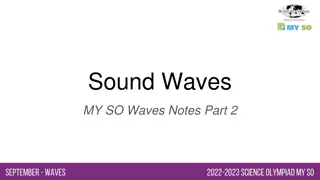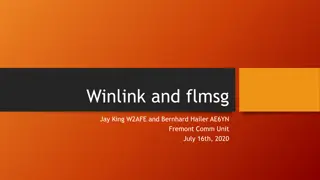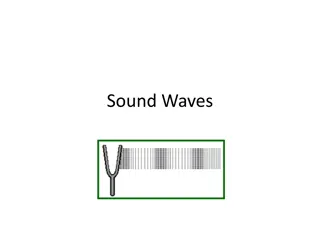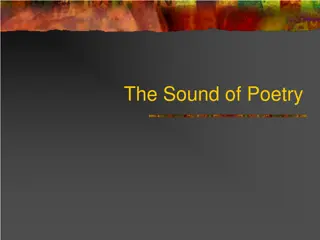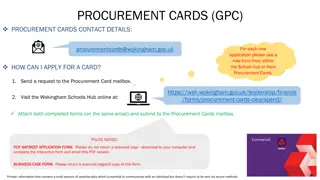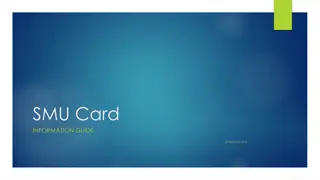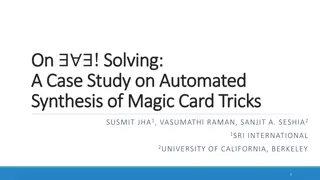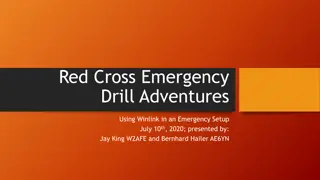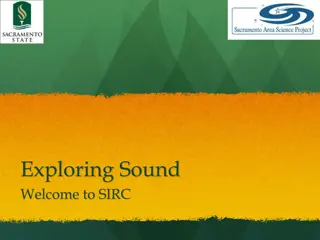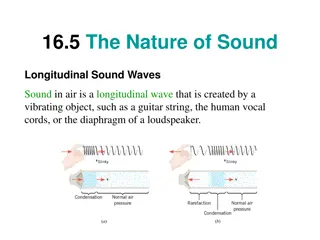Understanding Sound Card Digital Operation on Winlink Express
Explore the capabilities of utilizing a sound card interface for digital operations on Winlink Express, offering flexibility and performance for various modes, including Packet, ARDOP, Vara HF, and Vara FM. Learn about the benefits of sound card interfaces, sound card operation, and the modes supported such as ARDOP, Vara HF, Packet, and Vara FM. Discover how Winlink Express facilitates effective communication in emergency situations with features like internet-only connections, radio link bridges, store and forward messaging, and more.
Download Presentation

Please find below an Image/Link to download the presentation.
The content on the website is provided AS IS for your information and personal use only. It may not be sold, licensed, or shared on other websites without obtaining consent from the author. Download presentation by click this link. If you encounter any issues during the download, it is possible that the publisher has removed the file from their server.
E N D
Presentation Transcript
Sound Card Digital on Winlink Express
WHAT WINLINK OFFERS FOR EMCOMM Flexibility: Internet-only (Telnet) direct connections to Winlink. Radio link bridge to Internet e-mail. Radio-only store and forward messaging. Peer-to-peer connections between radio end-users. Familiar and simple e-mail client interface. Interoperability: Connect different types of systems Bridge different radio capabilities (VHF/UHF/HF). Seamless integration with Internet e-mail. Geographical dispersion and redundancy for reliability
WHAT WINLINK OFFERS FOR EMCOMM (MORE) Standard e-mail format with many features. Binary file attachments (pictures, pdf, spreadsheets). Automatic message compression/decompression. White listing used to prevent spam. Time independence. Ability to collect messages while unattended. Good operation at most power levels. Not limited by station-to-station propagation. Message logging, and ICS report generation. Forms and template support. GPS location information and mapping. Wide adoption by EmComm related agencies.
WHY SOUND CARD DIGITAL? Flexibility and Performance: Most Winlink modes are available using only a sound card interface (Packet, ARDOP, Vara HF, Vara FM) Less expensive hardware options, may be built-in to radio Superior decode performance over hardware devices Not limited to just Winlink, other weak signal and experimental modes require a sound card interface (WSJT, WSPR, FT8, etc.)
SOUND CARD INTERFACE BLOCK DIAGRAM (Audio) (USB)
SOUND CARD OPERATION Interface: Basically a simple signal interface, it is not a TNC May provide ground isolation between radio and computer Provides Push To Talk (PTT) signal Does not process the modem signals Signal processing is done by software running on the host computer May include additional ports for rig control Host Software: Does signal processing (modulation/demodulation) Provides timing of data and control signals Implements the data protocol
SOUND CARD OPERATION WINLINK EXPRESS SOUND CARD MODES Mode ARDOP (HF) Vara (HF) Packet (V/UHF) Vara FM (V/UHF) Speed Up to 4000bps Up to 7,000bps 1200/9600bps1 Up to 25,210bps Application Included External External External The ARDOP modem was developed by the WDT and is included with Winlink Express Vara and Packet modes are provided by external modem applications: Vara (HF) and Vara FM (V/UHF) UZ7HO Soundmodem (V/UHF Packet) Direwolf (V/UHF Packet) 1. Both Soundmodem and Direwolf provide additional PSK modes between 1200 and 9600
SOUND CARD INTERFACE Simple device powered by USBconnection. Cost is between $50-$100 depending on features. Radioneedstohavea"data"(analog)port or use the microphone and speaker connections for lower speed. Some modes need to run an external modem application like Direwolf or UZ7HO soundmodem (for packet) or Vara FM.
SOUND CARD INTERFACE OPTIONS Masters Communications DRA-50 RIM Lite Various interfaces designed around USB codec chips (C- Media or others). May be kits, pre-built, or DIY. Many AllStar Link interfaces are available and will likely work fine for digital modes. IC-7100 with built-in sound card
RESOURCES NEEDED FOR WINLINK EXPRESS V/UHF Packet/Vara FM Windows computer, Windows 10+ Winlink Express V/UHFradiowith"data"(analog)portor speaker and mic jack USB soundcard interface or radio with built-in sound card Appropriate cables to connect interface to radio External application, Soundmodem, Direwolf, Vara FM All software isfree (except Vara), but donation is suggested Vara registration is $69/call sign or $50/call sign for groups of 10 or more
HARDWARE CONNECTIONS Data Jack, poor name, but standard ACC jack varies by manufacturer 1200/9600bps doesn t really mean that CI-V, Cat varies by manufacturer Switching between 1200 and 9600 operation also requires menu changes Similar modem interface as other HF digital modes.
HARDWARE CONNECTIONS Data Jack (6-Pin DIN connector) explained: Used for analog signals, not really digital signals Not really related to 1200 or 9600 bps data rate 1200 connections go through the regular voice path in the radio, including pre/de- emphasis. Audio frequency bandwidth is typically filtered to about 3kHz (voice frequencies). 9600 connections go direct to the modulator and discriminator. Greater audio bandwidth is possible, maybe up to 6kHz. Pin assignments are standardized; however, impedance and voltage levels are not! Some manufacturers do not even document what is Similar modem interface as other HF digital modes. expected at this jack.
SOFTWARE CONNECTIONS Modem programs communicate using the OS network stack via TCP ports. Local Host 127.0.0.1 Communication stays within the system and does not go out on the LAN or the Internet. Port numbers must match and must not conflict with other programs. Similar modem interface as other HF digital modes.
INITIAL PACKET SETUP SOUND CARD INTERFACE Using UZ7HO Soundmodem Download zipfile (UZ7HO): http://uz7.ho.ua/packetradio.htm Look for Soundmodem or hs_soundmodem (for 9600) Also download the ptt-dll.zip file Unzip to the folder of your choice Run Soundmodem Allow the firewall exception Configuration settings from the drop-down menus
INITIAL PACKET SETUP SOUND CARD INTERFACE Using Direwolf Download zip file (Direwolf): https://github.com/wb2osz/direwolf/releases Extract the program files from the zip file and run the app Edit the CONF file to configure Multi-platform capable, for Linux/OS-X, download the source and compile (git clone, etc.) Perhaps build your own RasPi based soundcard hardware device
INITIAL PACKET SETUP SOUND CARD INTERFACE (UZ7HO AND DRA) Run Soundmodem, then use the Settings drop down menus to configure devices and modem settings. Default settings will work in most cases.
INITIAL PACKET SETUP SOUND CARD INTERFACE (UZ7HO HIGH SPEED) HS_Soundmodem is used for 9600 packet operations
INITIAL PACKET SETUP SOUND CARD INTERFACE (UZ7HO OR DIREWOLF) Winlink Express packet settings for TCP ports must match UZ7HO or Direwolf settings. Winlink Express can start and close the TNC application when a packet session starts. UZ7HO KISS supports ACKMODE, Direwolf does not. The on-air parameters can be adjusted to improve performance, but defaults should work OK.
INITIAL PACKET SETUP SOUND CARD INTERFACE (UZ7HO) UZ7HO and Direwolf both create KISS TNC servers within the network stack, ports on the firewall must be opened to allow Winlink Express (and other applications) to use the software TNC. You will be prompted to allow this when the application is first run, or edit the firewall settings to allow the software TNC application.
INITIAL PACKET SETUP SOUND CARD INTERFACE (UZ7HO AND SIGNALINK) UZ7HO and Direwolf both allow for multiple modems using a stereo sound card, usually only modem A is used. Set to AFSK AX.25 1200bd modem. Both programs can try to correct single bit errors. This is NOT advised for EMCOMM. Both programs also now support FX.25 which adds FEC to the standard AX.25 packet frame. This is not compatible with any hardware TNC (though it is transparent) and will add overhead.
INITIAL PACKET SETUP SOUND CARD INTERFACE (DIREWOLF)
INITIAL PACKET SETUP SOUND CARD INTERFACE (DIREWOLF HIGH SPEED) Uncomment desired Specify PTT port used
INITIAL PACKET SETUP SOUND CARD INTERFACE (DIREWOLF) Direwolf startup shows available audio devices. Sound cards show as USB Audio Codec. Sound card to use needs to be set in the configuration file (there are multiple ways to do this).
INITIAL PACKET SETUP SOUND CARD VIRTUAL TNC Direwolf and Soundmodem have different user interfaces
INITIAL PACKET SETUP SOUND CARD VIRTUAL TNC Make sure your Virtual TNC server TCP ports do not conflict with the Winlink Express forms server (Direwolf default KISS port settings will).
SOFTWARE SETUP VARA HF Open a Vara session, then select Settings and Vara TNC Setup. If Vara is not found on the computer in the default location, you will be given a link to the download page for Vara. The radio setup will carry over from ARDOP if you have already setup that session. Similar modem interface as other HF digital modes.
SOFTWARE SETUP VARA HF Again, accept the defaults of local host and port 8300/8301 unless you need to make a change. Select the default session bandwidth (usually 2300) and check the boxes to launch the modem automatically and start it non-minimized. Similar modem interface as other HF digital modes.
SOFTWARE SETUP VARA HF Bring up the Vara TNC, select settings and Vara Setup. Make sure the ports match the Winlink Session. Add your registration key and set retries to at least 5. If you are using a C-Media based sound card interface, select the RA- Board PTT option. Similar modem interface as other HF digital modes.
SOFTWARE SETUP VARA HF Adjust your radio selections to match your HF Rig Settings (CAT/CI-V). There are different options for PTT depending on what your rig supports. Similar modem interface as other HF digital modes.
SOFTWARE SETUP VARA HF Select settings again, then Sound Card. Here you will select the sound card interface, and check/adjust the drive level. Note the tip on adjusting drive for about 1/3 scale on the ALC meter. Similar modem interface as other HF digital modes.
SOFTWARE SETUP VARA FM V/UHF Open a Vara FM session and select Settings. If Vara FM is not found on the computer in the default location, you will be given a link to the download page for Vara FM. Check the host and port settings. Select the ports and start options similar to Vara HF. Similar modem interface as other HF digital modes.
SOFTWARE SETUP VARA FM V/UHF On the Vara FM modem, select Settings and Vara setup. Like Vara HF, check the TCP ports, and enter the call sign and registration key. Select settings then Sound Card and select the sound card interface input and output, click on Tune and adjust the drive as needed. Select settings then PTT and select the PTT option based on your radio and sound card interface. Also note the information about AGC and levels. Similar modem interface as other HF digital modes.
SOFTWARE SETUP VARA FM V/UHF Vara FM has two speed modes that are selectable within Winlink Express. Narrow mode can be used with limited bandwidth radio connections like speaker and microphone, or the 1200 pins on the data connector. Wide mode requires more audio bandwidth and must use the 9600 connection on the data connector. 9600 mode will also need to be set in the radio menus. The speed mode can be set in the setup menu, on the session screen, and also in the channel selector. Stations that are set for Wide mode can connect to Narrow stations. The mode is adjusted automatically. Top speed on Narrow is 12,098bps Top speed on Wide is 25,210bps Similar modem interface as other HF digital modes.
SOFTWARE SETUP VARA FM V/UHF The Vara FM input level should be in the 50-75% range on the VU meter. Transmit audio should be 2.5kHz (much more drive is needed for Wide connections). Adjust the TX and RX levels on the sound card interface controls, and/or the Windows mixer to achieve these levels. Some experimenting will be needed to achieve top performance. The built-in Autotune function will adjust the TX level automatically against a destination station. Document these settings for future reference or for resetting them after changing modes. Similar modem interface as other HF digital modes.
SOFTWARE SETUP VARA FM V/UHF The Vara FM AutoTune function assists in setting up the transmit drive level. Select AutoTune, enter the call sign of an available station to test with, and press the plug button. Vara FM will send a series of test transmissions, adjusting the level with each transmission. The remote station will then respond with the setting that had the best S/N ratio. Vara will adjust the drive slider to that level. If the level is too high, or too low, Vara will instruct you to adjust the level on the Windows mixer or the sound card TX controls. Green Approved results are good! Similar modem interface as other HF digital modes.
SOFTWARE SETUP VARA HF/FM Windows Sound Settings include options to Enhance the recording and playback experience (bass boost, dynamic range, noise reduction, etc.). While these enhancements may be good for music and gaming, they are terrible for data transmission. Be sure to disable all enhancements. Note: Create a shortcut on your desktop that calls mmsys.cpl to get directly to the sound settings. Similar modem interface as other HF digital modes.
SOFTWARE SETUP VARA FM V/UHF Vara FM uses a very efficient FEC protocol, resulting in a significant speed improvement over traditional Packet Radio (over 2X 9600 packet). It will shift to the different speed levels automatically based on the receive signal quality. Similar modem interface as other HF digital modes. Vara FM Narrow can also be used over regular voice repeaters or cross-band repeaters (at somewhat slower rates). Unlike Packet, Vara FM does not support link-level network systems like network nodes, but it does have support for digipeating.
CONCLUSION WINLINK USE CONTINUES TO GROW, ESPECIALLY FOR EMCOMM USE THE WINLINK DEVELOPMENT TEAM CONTINUES TO ENHANCE CAPABILITIES TO ADAPT TO CHANGING NEEDS STEADY IMPROVEMENTS ARE BEING IMPLEMENTED SOUND CARD INTERFACES AND MODES PROVIDE LOW COST AND HIGH PERFORMANCE SOLUTIONS TO DATA TRANSFER OVER RF
CONTACT Scott Currie NS7C San Luis Obispo County, CA ARES Assistant Emergency Coordinator ns7c@arrl.net 253-569-5102