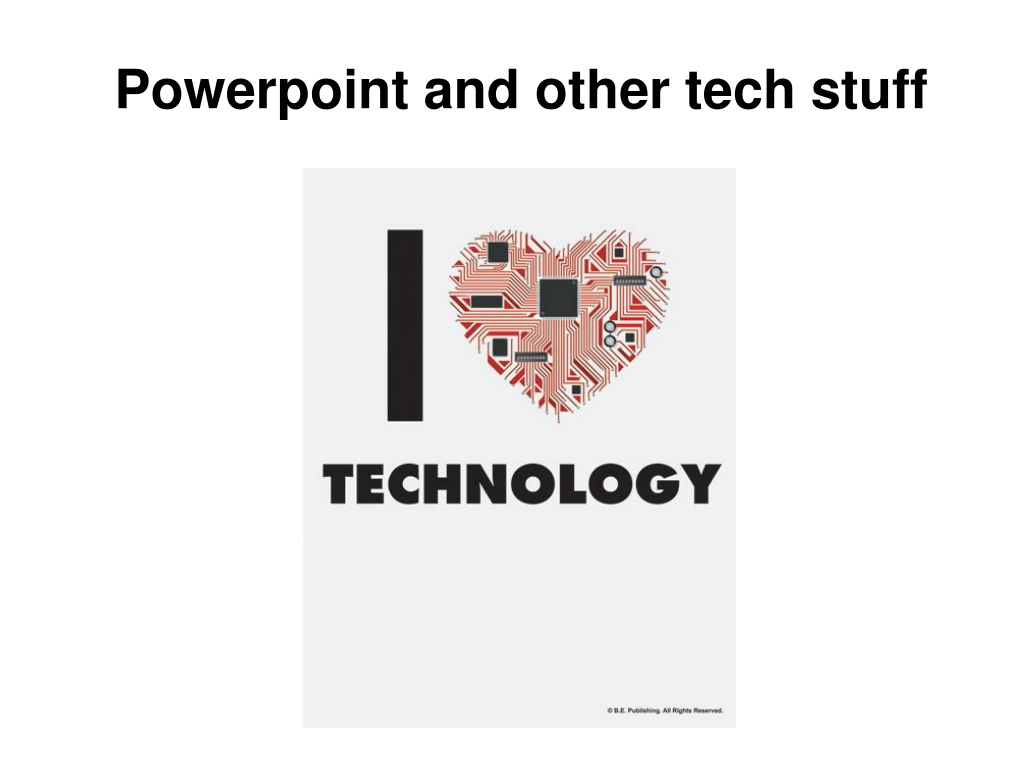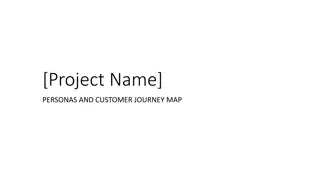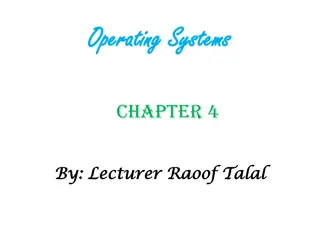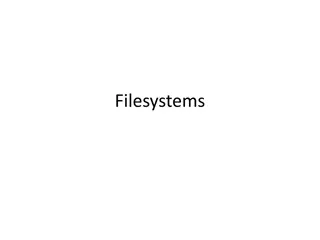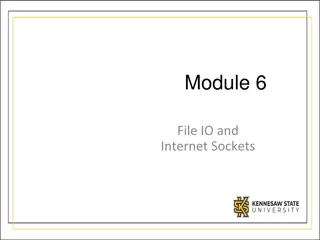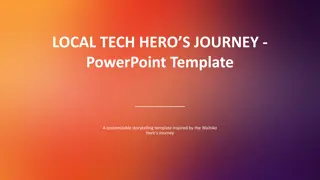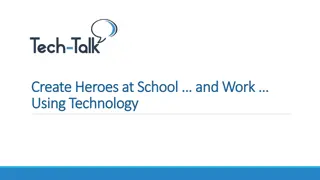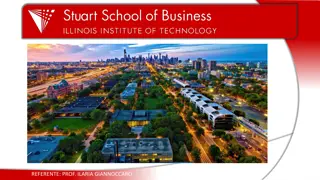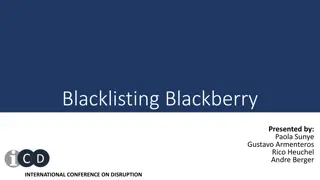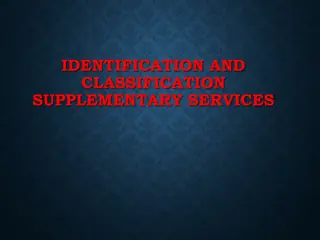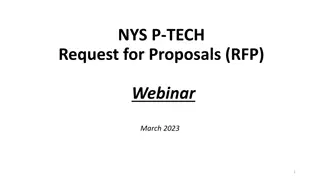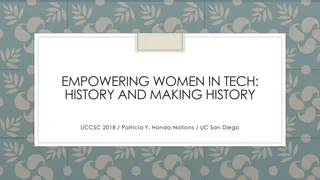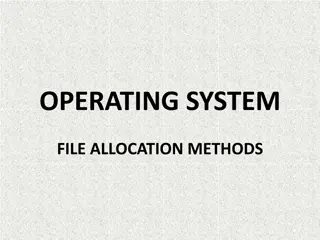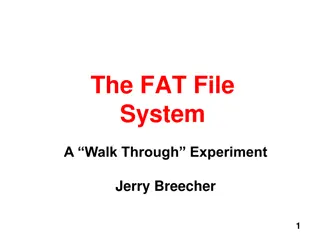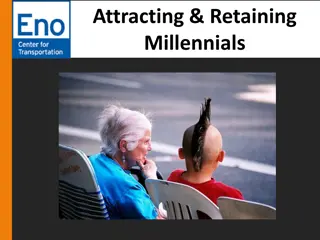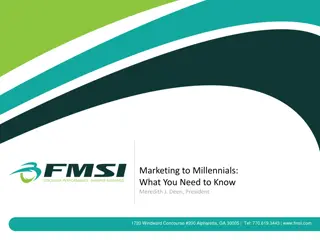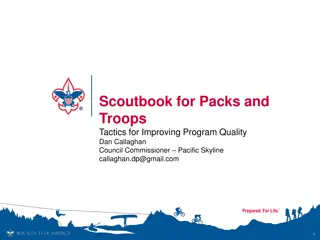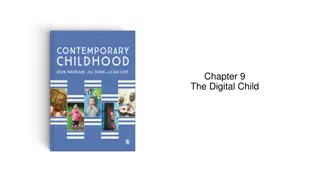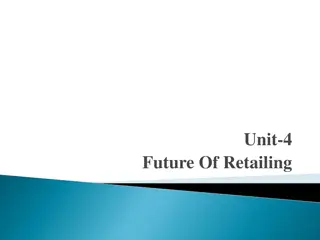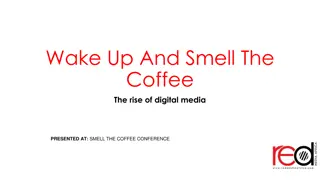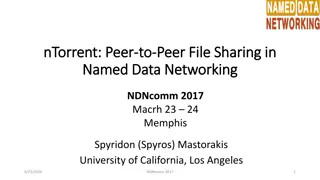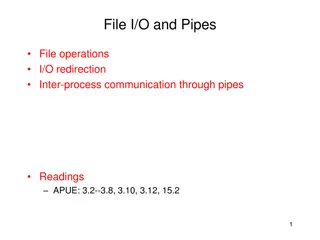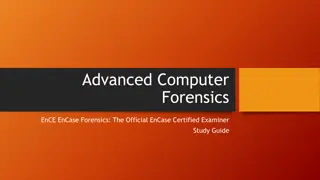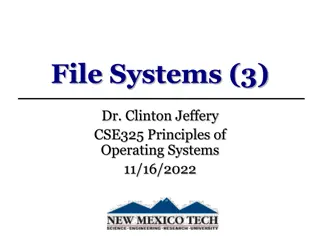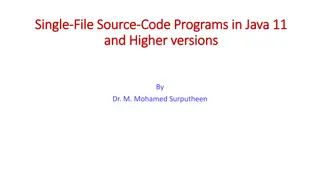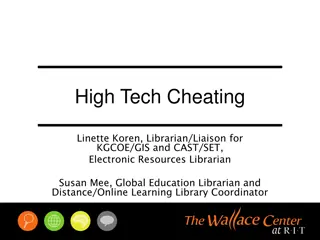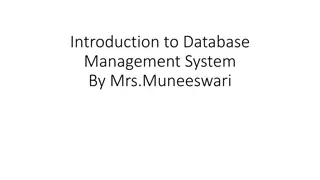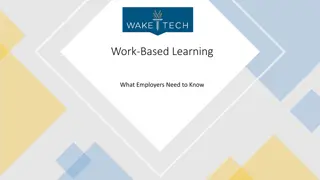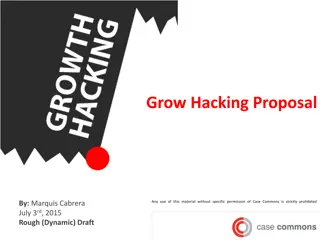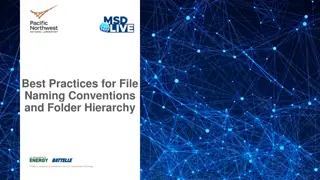Effective File Management and Presentation Tips for Tech Savvy Individuals
Discover top strategies for file backup, transfer, and creation in a tech-driven environment. Learn how to optimize your Powerpoint presentations for seamless compatibility across Mac and PC platforms. Find expert advice on slide design, fonts, and projection equipment to elevate your presentations to the next level.
Download Presentation

Please find below an Image/Link to download the presentation.
The content on the website is provided AS IS for your information and personal use only. It may not be sold, licensed, or shared on other websites without obtaining consent from the author. Download presentation by click this link. If you encounter any issues during the download, it is possible that the publisher has removed the file from their server.
E N D
Presentation Transcript
File backup / transfer Email to yourself Cloud storage Time Machine (Mac), File History (Windows) USB flash drive External hard drive (HDD) SanDisk Price ($) / GB Seagate Price ($) / GB 16 GB 32 GB 64 GB 0.44 0.38 0.25 1 TB (1,000 GB) 0.06 2 TB (2,000 GB) 0.03
File creation / submission You must use Powerpoint (.pptx) or Adobe Acrobat (.pdf) to make your presentation (NO Keynote, Prezi, etc.) Upload your .pptx or .pdf file to the CourseWorks web page of EESC BC 3800/01 (under shared files/mini conference ) before noon of the day of your presentation Use LastnameF.pptx as the filename and add your Lastname, Firstname under title when you post the file e.g., filename: GoodridgeB.pptx Please DO NOT bring your presentation on a USB drive to class or download it from your mail account to the presentation computer in the front
Mac-PC (in)compatibility Projection equipment at Barnard is PC-based Common problems: fonts not recognized and images not transferred correctly Solutions: use common fonts (e.g., Arial, Calibri) and common image formats (.png, .jpg, .gif), NOT .tif If using Mac, ensure that your Powerpoint looks ok on PC before giving your presentation Converting .pptx to .pdf (Adobe Acrobat) is another option (but can t use animation with this option)
Powerpoints: slide design Use standard 4:3 slide format (the projector s constraint) Use simple slide background (monotone, no patterns) Use same slide background throughout presentation Dark text on light background is best for presentations in a smaller venue to a smaller audience with more ambient light (e.g., classroom)
Powerpoints: slide design Use standard 4:3 slide format (the projector s constraint) Use simple slide background (monotone, no patterns) Use same slide background throughout presentation Dark text (black) on light background (white) best for presentations with smaller venue/audience with more ambient light (e.g., classroom) Light text (white or light gray) on dark background (dark blue or black) best for presentations with larger venue/audience with less ambient light (e.g., conference)
Powerpoints: fonts In general, fonts should not be smaller than 18 pointor larger than 44 point Use only one font style throughout presentation Use sans serif, not serif fonts o Sans serif (e.g., Calibri): The quick fox jumped over the lazy dog o Serif (e.g., Times New Roman): The quick fox jumped over the lazy dog
Powerpoints: text Use text sparingly, with sentences typically no longer than two lines Bullet points help organize information into discrete talking points For slides with multiple points of discussion, reveal each point one at a time (Animations in Powerpoint) Keeps audience focused on each point and your speaking Prevents audience from reading ahead and becoming distracted Distraction happens, focus instead on the audience members rapt by your talk Use animations judiciously: simple is best (e.g., appear , fade )
Powerpoints: high quality images Journal websites (e.g., Science paper) PDFs of scientific papers o Acrobat Reader Preferences General Use fixed resolution for Snapshot tool images o Set to 150 pixels/inch (max capability) o Under Edit Take a Snapshot o Drag box around desired image o Release mouse button and area is copied, allowing for paste into .pptx Scans from printed materials Drawing tools in Powerpoint
Powerpoints: remote control You will use a remote control for changing slides Can also be used as a laser pointer Remote will vibrate at 5 minutes and 2 minutes remaining